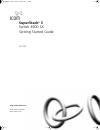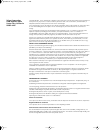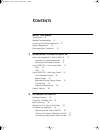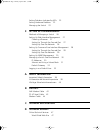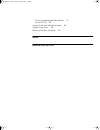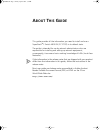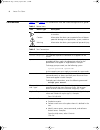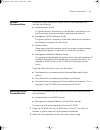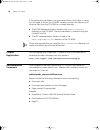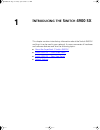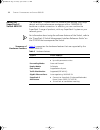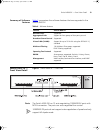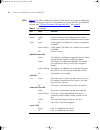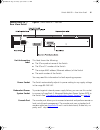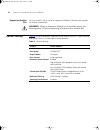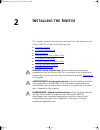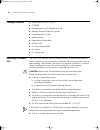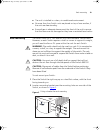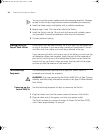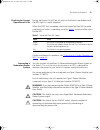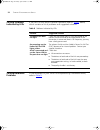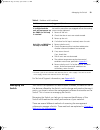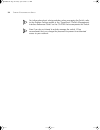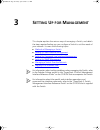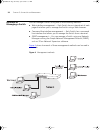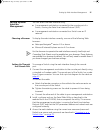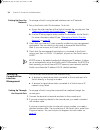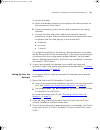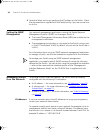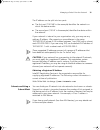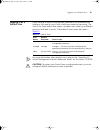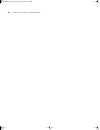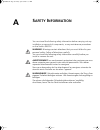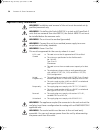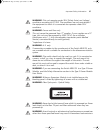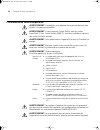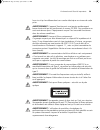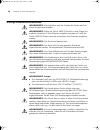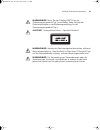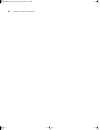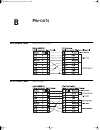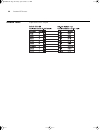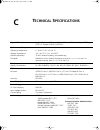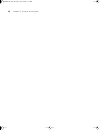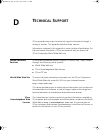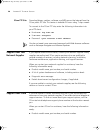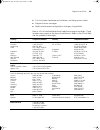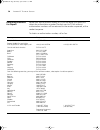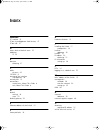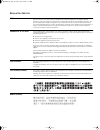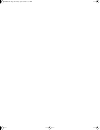- DL manuals
- 3Com
- Switch
- 3C17702 - SuperStack 3 Switch 4900 SX
- Getting Started Manual
3Com 3C17702 - SuperStack 3 Switch 4900 SX Getting Started Manual
Summary of 3C17702 - SuperStack 3 Switch 4900 SX
Page 1
Http://www.3com.Com/ part no. Dua1770-2aaa02 published march 2001 superstack ® 3 switch 4900 sx getting started guide 3c17702 17702ua.Bk page 1 friday, april 6, 2001 3:31 pm.
Page 2
3com corporation 5400 bayfront plaza santa clara, california 95052-8145 copyright © 2001, 3com technologies. All rights reserved. No part of this documentation may be reproduced in any form or by any means or used to make any derivative work (such as translation, transformation, or adaptation) witho...
Page 3: Ontents
C ontents a bout t his g uide conventions 8 related documentation 9 accessing online documentation 9 product registration 10 documentation comments 10 1 i ntroducing the s witch 4900 sx about the superstack 3 switch 4900 sx 12 summary of hardware features 12 summary of software features 13 switch 49...
Page 4
Solving problems indicated by leds 22 solving hardware problems 22 managing the switch 23 3 s etting u p for m anagement methods of managing a switch 26 setting up web interface management 27 choosing a browser 27 setting up through the console port 27 setting up over the network 28 setting up comma...
Page 5
3com knowledgebase web services 47 3com ftp site 48 support from your network supplier 48 support from 3com 48 returning products for repair 50 i ndex r egulatory n otices 17702ua.Bk page 5 friday, april 6, 2001 3:31 pm.
Page 6
17702ua.Bk page 6 friday, april 6, 2001 3:31 pm.
Page 7: Bout
A bout t his g uide this guide provides all the information you need to install and use a superstack ® 3 switch 4900 sx (3c17702) in its default state. The guide is intended for use by network administrators who are responsible for installing and setting up network equipment; consequently, it assume...
Page 8
8 a bout t his g uide conventions table 1 and table 2 list conventions that are used throughout this guide. Table 1 notice icons icon notice type description information note information that describes important features or instructions caution information that alerts you to potential loss of data o...
Page 9
Related documentation 9 related documentation in addition to this guide, each switch 4900 sx documentation set includes the following: ■ implementation guide this guide contains information on the features supported by your switch and how they can be used to optimize your network. ■ management quick...
Page 10
10 a bout t his g uide if the online documentation is to be accessed from a local drive or server, you will need to access the cd-rom contents via the root directory and copy the files from the cd-rom to a suitable directory. ■ the html reference guide is stored in the docs/reference directory on th...
Page 11: Ntroducing
1 i ntroducing the s witch 4900 sx this chapter contains introductory information about the switch 4900 sx and how it can be used in your network. It covers summaries of hardware and software features and also the following topics: ■ about the superstack 3 switch 4900 sx ■ switch 4900 sx — front vie...
Page 12
12 c hapter 1: i ntroducing the s witch 4900 sx about the superstack 3 switch 4900 sx the superstack ® 3 switch 4900 sx connects your existing 1000 mbps devices and high-performance workgroups with a 1000base-sx backbone or server connection. In addition, you can combine the superstack 3 range of pr...
Page 13
Switch 4900 sx — front view detail 13 summary of software features table 4 summarizes the software features that are supported in the switch 4900 sx. Table 4 software features switch 4900 sx — front view detail figure 1 switch 4900 sx — front view ports the switch 4900 sx has 12 auto-negotiating 100...
Page 14
14 c hapter 1: i ntroducing the s witch 4900 sx leds table 5 lists leds visible on the front of the switch, and how to read their status according to color. For information on using the leds for problem solving, see “solving problems indicated by leds” on page 22 . Table 5 led behavior led color ind...
Page 15
Switch 4900 sx — rear view detail 15 switch 4900 sx — rear view detail figure 2 switch 4900 sx — rear view unit information label this label shows the following: ■ the 3com product name of the switch ■ the 3com 3c number of the switch ■ the unique mac address (ethernet address) of the switch ■ the s...
Page 16
16 c hapter 1: i ntroducing the s witch 4900 sx expansion module slot you can use this slot to install an expansion module. Contact your supplier for further information. Warning: when an expansion module is not installed, ensure the blanking plate is fitted by tightening all screws with a suitable ...
Page 17: Nstalling
2 i nstalling the s witch this chapter contains the information you need to install and set up the switch 4900 sx. It covers the following topics: ■ package contents ■ choosing a suitable site ■ rack-mounting ■ placing units on top of each other ■ the power-up sequence ■ solving problems indicated b...
Page 18
18 c hapter 2: i nstalling the s witch package contents ■ switch 4900 sx (3c17702) ■ cd-rom ■ management quick reference guide ■ getting started guide (this guide) ■ implementation guide ■ release notes ■ registration information ■ power cord ■ 2 x mounting brackets ■ 6 x screws ■ 4 x rubber feet ch...
Page 19
Rack-mounting 19 ■ the unit is installed in a clean, air conditioned environment. ■ no more than four switch units are placed on top of one another, if the units are free-standing. ■ ensure there is adequate clearance at the front of the unit to ensure that the fibers are not damaged as they have a ...
Page 20
20 c hapter 2: i nstalling the s witch you must use the screws supplied with the mounting brackets. Damage caused to the unit by using incorrect screws invalidates your warranty. 3 insert the three screws and tighten with a suitable screwdriver. 4 repeat steps 2 and 3 for the other side of the switc...
Page 21
The power-up sequence 21 checking for correct operation of leds during the power on self test, all ports on the switch are disabled and the leds light in a rapid sequence. When the post has completed, check the power/self test led to make sure that your switch is operating correctly. Table 7 shows p...
Page 22
22 c hapter 2: i nstalling the s witch solving problems indicated by leds if the leds on the switch indicate a problem, refer to table 8 below, which contains a list of problems and suggested solutions. Table 8 problems indicated by leds solving hardware problems in the rare event of your switch uni...
Page 23
Managing the switch 23 table 9 problems with hardware *to power cycle the unit: remove and reconnect the ac mains supply. If the unit has no ac mains supply, remove and reconnect the dc rps supply. For technical support information, see appendix d . Managing the switch your switch can operate in its...
Page 24
24 c hapter 2: i nstalling the s witch for information about solving problems when managing the switch, refer to the problem solving section in the “superstack 3 switch management interface reference guide” on the cd-rom that accompanies the switch. Even if you do not intend to actively manage the s...
Page 25: Etting
3 s etting u p for m anagement this chapter explains the various ways of managing a switch, and details the steps required before you can configure a switch to suit the needs of your network. It covers the following topics: ■ methods of managing a switch ■ setting up web interface management ■ setti...
Page 26
26 c hapter 3: s etting u p for m anagement methods of managing a switch you can manage a switch using one of the following methods: ■ web interface management — each switch has an internal set of web pages that allow you to manage the switch using a web browser. ■ command line interface management ...
Page 27
Setting up web interface management 27 setting up web interface management you can access the web interface using: ■ a management workstation connected to the console port of a switch, running the serial line internet protocol (slip). ■ a management workstation connected to a switch over an ip netwo...
Page 28
28 c hapter 3: s etting u p for m anagement setting up over the network to manage a switch using the web interface over an ip network: 1 set up the switch with ip information. To do this: a access the web interface of the switch through the console port. See “setting up through the console port” on ...
Page 29
Setting up command line interface management 29 to connect the cable: a attach the female connector on the cable to the male connector on the console port of the switch. B tighten the retaining screws on the cable to prevent it from being loosened. C connect the other end of the cable to your termin...
Page 30
30 c hapter 3: s etting u p for m anagement 4 open the telnet session by specifying the ip address of the switch. Check the documentation supplied with the telnet facility if you are unsure how to do this. Setting up snmp management any network management application running the simple network manag...
Page 31
Managing a switch over the network 31 the ip address can be split into two parts: ■ the first part (‘192.168’ in the example) identifies the network on which the device resides. ■ the second part (‘100.8’ in the example) identifies the device within the network. If your network is internal to your o...
Page 32
32 c hapter 3: s etting u p for m anagement a subnet mask is used to divide the device part of the ip address into two further parts: ■ the first part identifies the subnet number. ■ the second part identifies the device on that subnet. The bits of the subnet mask are set to 1 if the device is to tr...
Page 33
Logging in as a default user 33 logging in as a default user if you manage a switch using the web interface or the command line interface, you need to log in with a valid user name and password. The switch has three default user names, and each user name has a different password and level of access....
Page 34
34 c hapter 3: s etting u p for m anagement 17702ua.Bk page 34 friday, april 6, 2001 3:31 pm.
Page 35: Afety
A s afety i nformation you must read the following safety information before carrying out any installation or removal of components, or any maintenance procedures on the switch 4900 sx. Warning: warnings contain directions that you must follow for your personal safety. Follow all directions carefull...
Page 36
36 a ppendix a: s afety i nformation important safety information warning: installation and removal of the unit must be carried out by qualified personnel only. Warning: if installing the switch 4900 sx in a stack with superstack 3 units that are narrower than the 4900 sx, the switch 4900 sx unit mu...
Page 37
Important safety information 37 warning: this unit operates under selv (safety extra low voltage) conditions according to iec 950. The conditions are only maintained if the equipment to which it is connected also operates under selv conditions. Warning: france and peru only: this unit cannot be powe...
Page 38
38 a ppendix a: s afety i nformation l’information de sécurité importante avertissement: l'installation et la dépose de ce groupe doivent être confiés à un personnel qualifié. Avertissement: si vous entassez l'unité switch avec les unités superstack 3 hub, l'unité switch 4900 sx doit être installée ...
Page 39
L’information de sécurité importante 39 hors circuit qu'en débranchant son cordon électrique au niveau de cette prise. Avertissement: l’appareil fonctionne à une tension extrêmement basse de sécurité qui est conforme à la norme cei 950. Ces conditions ne sont maintenues que si l'équipement auquel il...
Page 40
40 a ppendix a: s afety i nformation wichtige sicherheitsinformationen warnhinweis: die installation und der ausbau des geräts darf nur durch fachpersonal erfolgen. Warnhinweis: wenn die switch 4900 sx einheit in einer stapel mit anderen superstack 3 hub einheiten eingebaut werden soll, muß die swit...
Page 41
Wichtige sicherheitsinformationen 41 warnhinweis: bevor sie den schalter 4900 sx an das stromversorgungsmodul typ 3 anschließen, lesen sie bitte die sicherheitshinweise in der bedienungsanleitung für das stromversorgungsmodul typ 3. Achtung: faseroptikanschlüsse – optische sicherheit warnhinweis: ni...
Page 42
42 a ppendix a: s afety i nformation 17702ua.Bk page 42 friday, april 6, 2001 3:31 pm.
Page 43: Outs
B p in - outs null modem cable 9-pin to rs-232 25-pin pc-at serial cable 9-pin to 9-pin 17702ua.Bk page 43 friday, april 6, 2001 3:31 pm.
Page 44
44 a ppendix b: p in - outs modem cable 9-pin to rs-232 25-pin 17702ua.Bk page 44 friday, april 6, 2001 3:31 pm.
Page 45: Echnical
C t echnical s pecifications physical dimensions height: 65.8 mm (2.59 in.) x width: 440 mm (17.3 in.) x depth: 368.4 mm (14.5 in.). Weight: 6.6 kg (14.55 lbs) environmental requirements operating temperature 0 ° to 40 °c (32 ° to 104 °f) storage temperature –40 ° to +70 °c (–8 ° to 158 °f) operatin...
Page 46
46 a ppendix c: t echnical s pecifications 17702ua.Bk page 46 friday, april 6, 2001 3:31 pm.
Page 47: Echnical
D t echnical s upport 3com provides easy access to technical support information through a variety of services. This appendix describes these services. Information contained in this appendix is correct at time of publication. For the most recent information, 3com recommends that you access the 3com ...
Page 48
48 a ppendix d: t echnical s upport 3com ftp site download drivers, patches, software, and mibs across the internet from the 3com public ftp site. This service is available 24 hours a day, 7 days a week. To connect to the 3com ftp site, enter the following information into your ftp client: ■ hostnam...
Page 49
Support from 3com 49 ■ a list of system hardware and software, including revision levels ■ diagnostic error messages ■ details about recent configuration changes, if applicable here is a list of worldwide technical telephone support numbers. These numbers are correct at the time of publication. Refe...
Page 50
50 a ppendix d: t echnical s upport returning products for repair before you send a product directly to 3com for repair, you must first obtain an authorization number. Products sent to 3com without authorization numbers will be returned to the sender unopened, at the sender’s expense. To obtain an a...
Page 51: Ndex
I ndex numbers 3c number 15 3com knowledgebase web services 47 3com url 47 a access levels of default users 33 addresses ip 30 b browsers choosing 27 c cable pin-outs 43 cd-rom 9 command line interface management 26 console port 15 conventions notice icons, about this guide 8 text, about this guide ...
Page 52
52 i ndex p passwords of default users 33 pin assignments modem cable 44 null modem cable 43 serial cable 43 pin-outs 43 ports console 15 power socket 15 powering-up a switch 4900 sx 20 product name 15 r rack mounting a switch 4900 sx 19 redundant power system. See rps registered ip address, obtaini...
Page 53
R egulatory n otices fcc s tatement this equipment has been tested and found to comply with the limits for a class a digital device, pursuant to part 15 of the fcc rules. These limits are designed to provide reasonable protection against harmful interference when the equipment is operated in a comme...
Page 54
17702ua.Bk page 54 friday, april 6, 2001 3:31 pm.