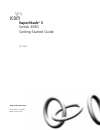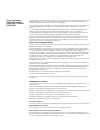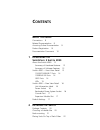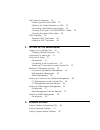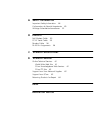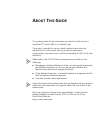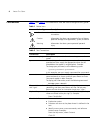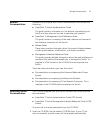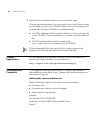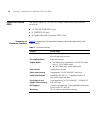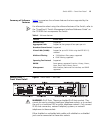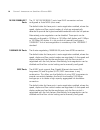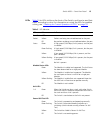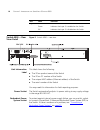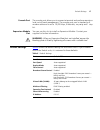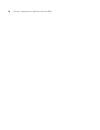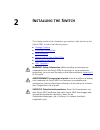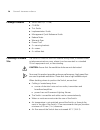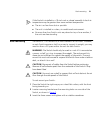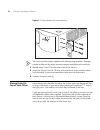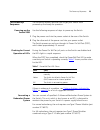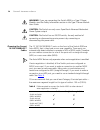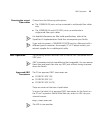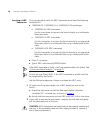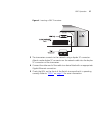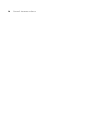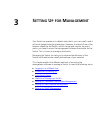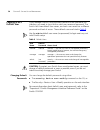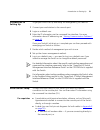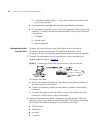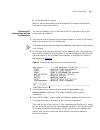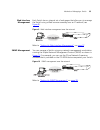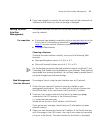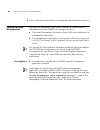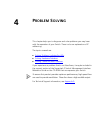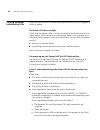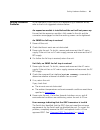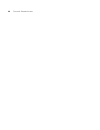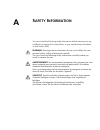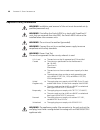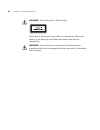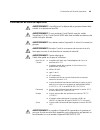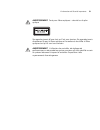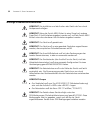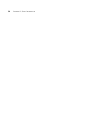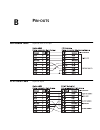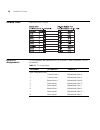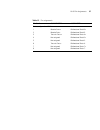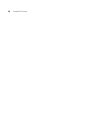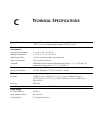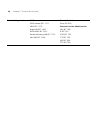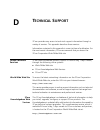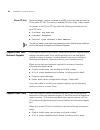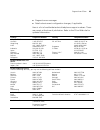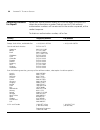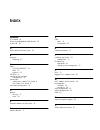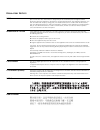- DL manuals
- 3Com
- Switch
- 3C17706
- Getting Started Manual
3Com 3C17706 Getting Started Manual
Summary of 3C17706
Page 1
Http://www.3com.Com/ part no. Dua1770-6aaa03 published october 2001 superstack ® 3 switch 4950 getting started guide 3c17706.
Page 2
3com corporation 5400 bayfront plaza santa clara, california 95052-8145 copyright © 2001, 3com technologies. All rights reserved. No part of this documentation may be reproduced in any form or by any means or used to make any derivative work (such as translation, transformation, or adaptation) witho...
Page 3: Ontents
C ontents a bout t his g uide conventions 8 related documentation 9 accessing online documentation 9 product registration 10 documentation comments 10 1 i ntroducing the s uper s tack 3 s witch 4950 about the switch 4950 12 summary of hardware features 12 summary of software features 13 switch 4950 ...
Page 4
The power-up sequence 23 powering-up the switch 4950 23 checking for correct operation of leds 23 connecting a redundant power system 23 choosing the correct 10/100/1000base-t cables 24 choosing the correct fiber cables 25 gbic operation 25 approved gbic transceivers 25 inserting a gbic transceiver ...
Page 5
A s afety i nformation important safety information 46 l’information de sécurité importante 49 wichtige sicherheitsinformationen 52 b p in - outs null modem cable 55 pc-at serial cable 55 modem cable 56 rj-45 pin assignments 56 c t echnical s pecifications d t echnical s upport online technical serv...
Page 7: Bout
A bout t his g uide this guide provides all the information you need to install and use a superstack ® 3 switch 4950 in its default state. The guide is intended for use by network administrators who are responsible for installing and setting up network equipment; consequently, it assumes a basic wor...
Page 8
8 a bout t his g uide conventions table 1 and table 2 list conventions that are used throughout this guide. Table 1 notice icons icon notice type description information note information that describes important features or instructions. Caution information that alerts you to potential loss of data ...
Page 9
Related documentation 9 related documentation in addition to this guide, each switch documentation set includes the following: ■ superstack 3 switch implementation guide this guide contains information on the features supported by your switch and how they can be used to optimize your network. ■ supe...
Page 10
10 a bout t his g uide 2 select the documentation section from the contents page. If the online documentation is to be accessed from a local drive or server, you will need to access the cd-rom contents via the root directory and copy the files from the cd-rom to a suitable directory. ■ the html refe...
Page 11: Ntroducing
1 i ntroducing the s uper s tack 3 s witch 4950 this chapter contains introductory information about the superstack ® 3 switch 4950 and how it can be used in your network. It covers summaries of hardware and software features and also the following topics: ■ about the switch 4950 ■ switch 4950 — fro...
Page 12
12 c hapter 1: i ntroducing the s uper s tack 3 s witch 4950 about the switch 4950 the switch 4950 is a 10/100/1000 mbps mixed media device which consists of: ■ 12 10/100/1000base-t ports ■ 6 1000base-sx ports ■ 6 gigabit interface convertor (gbic) ports summary of hardware features table 3 summariz...
Page 13
Switch 4950 — front view detail 13 summary of software features table 4 summarizes the software features that are supported by the switch 4950. For information about using the software features of the switch, refer to the “superstack 3 switch management interface reference guide” on the cd-rom that ...
Page 14
14 c hapter 1: i ntroducing the s uper s tack 3 s witch 4950 10/100/1000base-t ports the 12 10/100/1000base-t ports have rj-45 connectors and are configured as auto mdix (cross-over). The default state for these ports is auto-negotiation enabled, where the speed, duplex and flow control modes of a l...
Page 15
Switch 4950 — front view detail 15 leds table 5 lists leds visible on the front of the switch, and how to read their status according to color. For information on using the leds for problem solving, see “checking for correct operation of leds” on page 23 . Table 5 led behavior led color indicates po...
Page 16
16 c hapter 1: i ntroducing the s uper s tack 3 s witch 4950 switch 4950 — rear view detail figure 2 switch 4950 — rear view unit information label this label shows the following: ■ the 3com product name of the switch ■ the 3com 3c number of the switch ■ the unique mac address (ethernet address) of ...
Page 17
Default settings 17 console port the console port allows you to connect a terminal and perform remote or local out-of-band management. The console port uses a standard null modem cable and is set to 19,200 kbps, 8 data bits, no parity and 1 stop bit. Expansion module slot you can use this slot to in...
Page 18
18 c hapter 1: i ntroducing the s uper s tack 3 s witch 4950
Page 19: Nstalling
2 i nstalling the s witch this chapter contains the information you need to install and set up the switch 4950. It covers the following topics: ■ package contents ■ choosing a suitable site ■ rack-mounting ■ placing units on top of each other ■ the power-up sequence ■ gbic operation warning: safety ...
Page 20
20 c hapter 2: i nstalling the s witch package contents ■ switch 4950 (3c17706) ■ cd-rom ■ this guide ■ implementation guide ■ management quick reference guide ■ release notes ■ warranty flyer ■ power cord ■ 2 x securing brackets ■ 6 x screws ■ 4 x rubber feet choosing a suitable site the switch is ...
Page 21
Rack-mounting 21 if the switch is installed in a 19-inch rack or closed assembly its local air temperature may be greater than room ambient temperature. ■ the air is as free from dust as possible. ■ the unit is installed in a clean, air conditioned environment. ■ no more than four switch units are p...
Page 22
22 c hapter 2: i nstalling the s witch figure 3 fitting a bracket for rack-mounting you must use the screws supplied with the securing brackets. Damage caused to the unit by using incorrect screws invalidates your warranty. 4 repeat steps 2 and 3 for the other side of the switch. 5 insert the switch...
Page 23
The power-up sequence 23 the power-up sequence the following sections describe how to get your switch 4950 powered-up and ready for operation. Powering-up the switch 4950 use the following sequence of steps to power-up the switch. 1 plug the power cord into the power socket at the rear of the switch...
Page 24
24 c hapter 2: i nstalling the s witch warning: if you are connecting the switch 4950 to a type 3 power module, read the safety information section in the type 3 power module user guide. Caution: the switch can only use a superstack advanced redundant power system output. Caution: the switch has no ...
Page 25
Gbic operation 25 choosing the correct fiber cables choose from the following cable options: ■ the 1000base-sx ports can be connected to multimode fiber cables only. ■ the 1000base-lx and lh70 gbic ports use multimode or single-mode fiber optic cables. For detailed information on fiber cable specifi...
Page 26
26 c hapter 2: i nstalling the s witch inserting a gbic transceiver to be recognised as valid, the gbic transceiver must have the following characteristics: ■ 1000base-sx, 1000base-lx or 1000base-lh70 media type: ■ 1000base-sx gbic transceiver use this transceiver to connect the switch directly to a...
Page 27
Gbic operation 27 figure 4 inserting a gbic transceiver 3 the transceiver connects to the network using a duplex sc connector. Attach a male duplex sc connector on the network cable into the duplex sc connector on the transceiver. 4 connect the other end of the cable to a device fitted with an appro...
Page 28
28 c hapter 2: i nstalling the s witch.
Page 29: Etting
3 s etting u p for m anagement your switch can operate in its default state, that is, you can install it and it will work straight away (plug-and-play). However, to make full use of the features offered by the switch, and to change and monitor the way it works, you have to access the management soft...
Page 30
30 c hapter 3: s etting u p for m anagement logging in as a default user if you manage a switch using the web interface or the command line interface, you need to log in with a valid user name and password. The switch has three default user names, and each user name has a different password and leve...
Page 31
Introduction to setting up 31 introduction to setting up to get your switch set up and ready for management, you need to: 1 connect your workstation to the console port. 2 login as a default user. 3 enter the ip information via the command line interface. For more information about ip addressing see...
Page 32
32 c hapter 3: s etting u p for m anagement ■ a standard modem cable — if you are connecting to the console port using a modem. ■ documentation supplied with the terminal emulation software. ■ ip information (essential if you wish to manage your switch across the network). Contact your network admin...
Page 33
Initial switch setup 33 ■ no hardware flow control refer to the documentation that accompanies the terminal emulation software for more information. Setting up ip information via the console port you are now ready to set up the switch with ip information using the command line interface. 1 the comma...
Page 34
34 c hapter 3: s etting u p for m anagement methods of managing a switch once you have completed the initial set up of your switch, you can decide how you wish to manage the switch. You can use one of the following methods: ■ command line interface management ■ web interface management ■ snmp manage...
Page 35
Methods of managing a switch 35 web interface management each switch has an internal set of web pages that allow you to manage the switch using a web browser remotely over an ip network (see figure 9 ). Figure 9 web interface management over the network refer to “setting up web interface management”...
Page 36
36 c hapter 3: s etting u p for m anagement setting up command line interface management this section describes how you can set up command line interface management using a local console port connection or over the network. Cli management via the console port to manage a switch using the command lin...
Page 37
Setting up web interface management 37 6 if you have logged on correctly, the top-level menu of the command line interface for the switch you wish to manage is displayed. Setting up web interface management this section describes how you can set up web interface management over the network. Pre-requ...
Page 38
38 c hapter 3: s etting u p for m anagement 4 click on the device view button to display the web management options. Setting up snmp management any network management application running the simple network management protocol (snmp) can manage a switch if: ■ the correct management information bases ...
Page 39: Roblem
4 p roblem s olving this chapter helps you to diagnose and solve problems you may have with the operation of your switch. There is also an explanation of ip addressing. The topics covered are: ■ solving problems indicated by leds ■ solving hardware problems ■ solving communication problems if you ex...
Page 40
40 c hapter 4: p roblem s olving solving problems indicated by leds if the leds on the switch indicate a problem, refer to the list of suggested solutions below. The power led does not light check that the power cable is firmly connected to the switch and to the supply outlet. If the connection is s...
Page 41
Solving hardware problems 41 solving hardware problems in the rare event of your switch unit experiencing a hardware failure, refer to the list of suggested solutions below. An expansion module is installed and the unit will not power up ensure that the expansion module is fully seated in the slot a...
Page 42
42 c hapter 4: p roblem s olving error message indicating that the gbic transceiver is faulty to correct this problem, completely remove the gbic and then reinsert it. If the problem persists, contact 3com technical support. Solving communication problems if you experience communication problems wit...
Page 43
Solving communication problems 43 how do you obtain a registered ip address? The ip registration system ensures that every ip address used is unique; if you do not have a registered ip address, you may be using an identical address to someone else and your network will not operate correctly. Interni...
Page 44
44 c hapter 4: p roblem s olving.
Page 45: Afety
A s afety i nformation you must read the following safety information before carrying out any installation or removal of components, or any maintenance procedures on the switch 4950. Warning: warnings contain directions that you must follow for your personal safety. Follow all directions carefully. ...
Page 46
46 a ppendix a: s afety i nformation important safety information warning: installation and removal of the unit must be carried out by qualified personnel only. Warning: if installing the switch 4950 in a stack with superstack 3 units that are narrower than the 4950, the switch 4950 unit must be ins...
Page 47
Important safety information 47 warning: the socket outlet must be near to the unit and easily accessible. You can only remove power from the unit by disconnecting the power cord from the outlet. Warning: this unit operates under selv (safety extra low voltage) conditions according to iec 950. The c...
Page 48
48 a ppendix a: s afety i nformation warning : fiber optic ports - optical safety never look at the transmit laser while it is powered-up. Never look directly at the fiber ports and fiber cable ends when they are powered-up. Warning : use of controls or adjustments of performance or procedures other...
Page 49
L’information de sécurité importante 49 l’information de sécurité importante avertissement: l'installation et la dépose de ce groupe doivent être confiés à un personnel qualifié. Avertissement: si vous entassez l'unité switch avec les unités superstack 3 hub, l'unité switch 4950 doit être installée ...
Page 50
50 a ppendix a: s afety i nformation avertissement: la prise secteur doit se trouver à proximité de l’appareil et son accès doit être facile. Vous ne pouvez mettre l’appareil hors circuit qu'en débranchant son cordon électrique au niveau de cette prise. Avertissement: l’appareil fonctionne à une ten...
Page 51
L’information de sécurité importante 51 avertissement: ports pour fibres optiques – sécurité sur le plan optique ne regardez jamais le laser tant qu'il est sous tension. Ne regardez jamais directement le port à fibres optiques et les embouts de câbles à fibres optiques tant qu'ils sont sous tension....
Page 52
52 a ppendix a: s afety i nformation wichtige sicherheitsinformationen vorsicht : die installation und der ausbau des geräts darf nur durch fachpersonal erfolgen. Vorsicht : wenn die switch 4950 einheit in einer stapel mit anderen superstack 3 hub einheiten eingebaut werden soll, muß die switch 4950...
Page 53
Wichtige sicherheitsinformationen 53 vorsicht : rj-45-porte. Diese porte sind geschützte datensteckdosen. Sie dürfen weder wie normale traditionelle telefonsteckdosen noch für die verbindung der einheit mit einem traditionellem privatem oder öffentlichem telefonnetzwerk gebraucht werden. Nur rj-45-d...
Page 54
54 a ppendix a: s afety i nformation.
Page 55: Outs
B p in - outs null modem cable 9-pin to rs-232 25-pin pc-at serial cable 9-pin to 9-pin.
Page 56
56 a ppendix b: p in - outs modem cable 9-pin to rs-232 25-pin rj-45 pin assignments pin assignments are identical for 10/100base-t and 1000base-t rj-45 connectors. Table 11 pin assignments pin number 10/100base-t 1000base-t ports configured as mdi 1 transmit data + bidirectional data a+ 2 transmit ...
Page 57
Rj-45 pin assignments 57 table 12 pin assignments pin number 10/100base-t 1000base-t ports configured as mdix 1 receive data + bidirectional data b+ 2 receive data - bidirectional data b- 3 transmit data + bidirectional data a+ 4 not assigned bidirectional data d+ 5 not assigned bidirectional data d...
Page 58
58 a ppendix b: p in - outs.
Page 59: Echnical
C t echnical s pecifications physical dimensions height: 65.8 mm (2.59 in.) x width: 440 mm (17.3 in.) x depth: 413 mm (16.27 in.) (not including bulge). Weight: 6.91 kg (14 lbs) environmental requirements operating temperature 0 ° to 40 °c (32 ° to 104 °f) storage temperature –10 ° to +70 °c (14 ° ...
Page 60
60 a ppendix c: t echnical s pecifications standards supported snmp: snmp protocol (rfc 1157) mib-ii (rfc 1213) bridge mib (rfc 1493) rmon mib ii (rfc 2021) remote monitoring mib (rfc 1757) mau mib (rfc 2239) terminal emulation: telnet (rfc 854) protocols used for administration: udp (rfc 768) ip (r...
Page 61: Echnical
D t echnical s upport 3com provides easy access to technical support information through a variety of services. This appendix describes these services. Information contained in this appendix is correct at time of publication. For the most recent information, 3com recommends that you access the 3com ...
Page 62
62 a ppendix d: t echnical s upport 3com ftp site download drivers, patches, software, and mibs across the internet from the 3com public ftp site. This service is available 24 hours a day, 7 days a week. To connect to the 3com ftp site, enter the following information into your ftp client: ■ hostnam...
Page 63
Support from 3com 63 ■ diagnostic error messages ■ details about recent configuration changes, if applicable here is a list of worldwide technical telephone support numbers. These are correct at the time of publication. Refer to the 3com web site for updated information: country telephone number cou...
Page 64
64 a ppendix d: t echnical s upport returning products for repair before you send a product directly to 3com for repair, you must first obtain an authorization number. Products sent to 3com without authorization numbers will be returned to the sender unopened, at the sender’s expense. To obtain an a...
Page 65: Ndex
I ndex numbers 3c number 16 3com knowledgebase web services 61 3com url 61 a access levels of default users 30 b browsers choosing 37 c cable 10/100/1000base-t 24 fiber 25 pin-outs 55 cd-rom 9 command line interface management 34 conventions notice icons, about this guide 8 text, about this guide 8 ...
Page 66
66 i ndex p passwords of default users 30 pin assignments modem cable 56 null modem cable 55 rj-45 56 serial cable 55 pin-outs 55 ports 10/100/1000base-t 14 1000base-sx 14 gbic 14 power socket 16 powering-up a switch 4950 23 problem solving 39 communication problems 42 hardware problems 41 ip addres...
Page 67
R egulatory n otices fcc s tatement this equipment has been tested and found to comply with the limits for a class a digital device, pursuant to part 15 of the fcc rules. These limits are designed to provide reasonable protection against harmful interference when the equipment is operated in a comme...