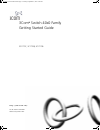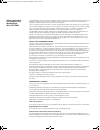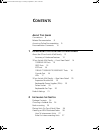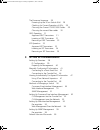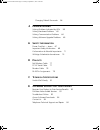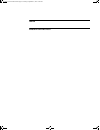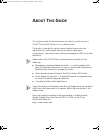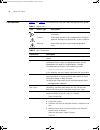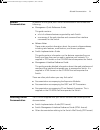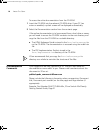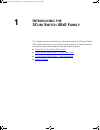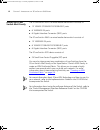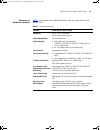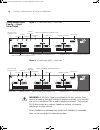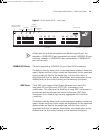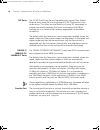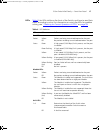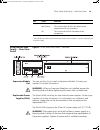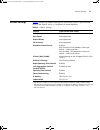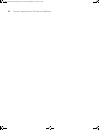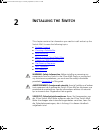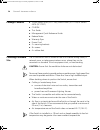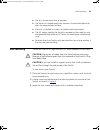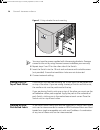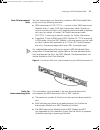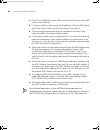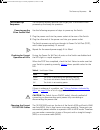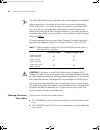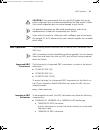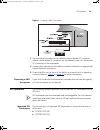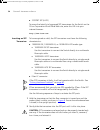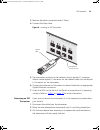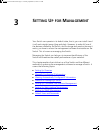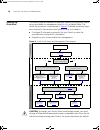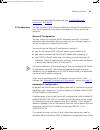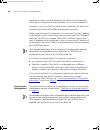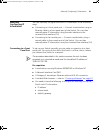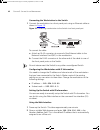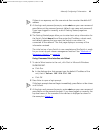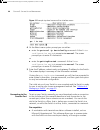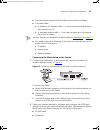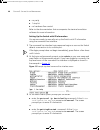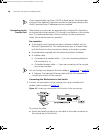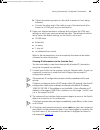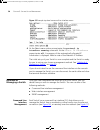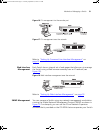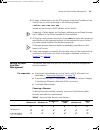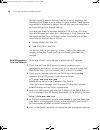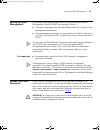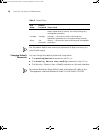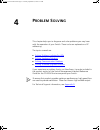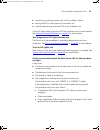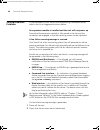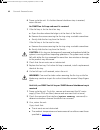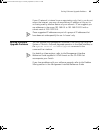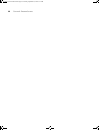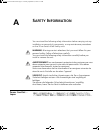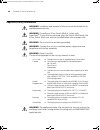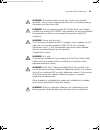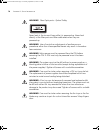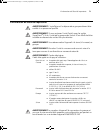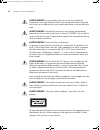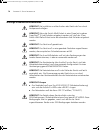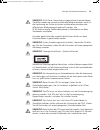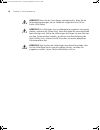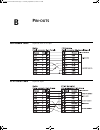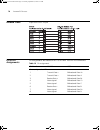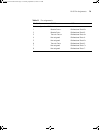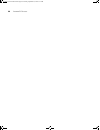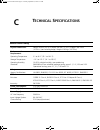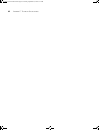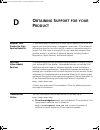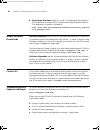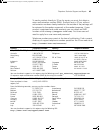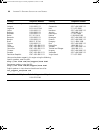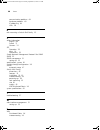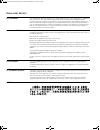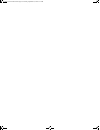- DL manuals
- 3Com
- Switch
- 3C17708-US - Switch 4050
- Getting Started Manual
3Com 3C17708-US - Switch 4050 Getting Started Manual
Summary of 3C17708-US - Switch 4050
Page 1
Http://www.3com.Com/ part no. Dua1770-9aaa05 published september 2003 3com ® switch 40x0 family getting started guide 3c17707, 3c17708, 3c17709 dua1770-9aaa05.Book page 1 tuesday, september 9, 2003 2:01 pm.
Page 2
3com corporation 350 campus drive, marlborough, ma 01752-3064 copyright © 2003, 3com corporation. All rights reserved. No part of this documentation may be reproduced in any form or by any means or used to make any derivative work (such as translation, transformation, or adaptation) without written ...
Page 3: Ontents
C ontents a bout t his g uide conventions 8 related documentation 9 accessing online documentation 9 documentation comments 10 1 i ntroducing the 3c om s witch 40 x 0 f amily about the 3com switch 40x0 family 12 summary of hardware features 13 3com switch 40x0 family — front view detail 14 1000base-...
Page 4
The power-up sequence 29 powering-up the 3com switch 40x0 29 checking for correct operation of leds 29 choosing the correct 10/100/1000 cables 29 choosing the correct fiber cables 30 gbic operation 31 approved gbic transceivers 31 inserting a gbic transceiver 31 removing a gbic transceiver 33 sfp op...
Page 5
Changing default passwords 56 4 p roblem s olving solving problems indicated by leds 58 solving hardware problems 60 solving communication problems 64 solving software upgrade problems 65 a s afety i nformation power cord set — japan 67 important safety information 68 l’information de sécurité impor...
Page 6
I ndex r egulatory n otices dua1770-9aaa05.Book page 6 tuesday, september 9, 2003 2:01 pm.
Page 7: Bout
A bout t his g uide this guide provides all the information you need to install and use a 3com ® switch 40x0 family unit in its default state. The guide is intended for use by network administrators who are responsible for installing and setting up network equipment; consequently, it assumes a basic...
Page 8
8 a bout t his g uide conventions table 1 and table 2 list conventions that are used throughout this guide. Table 1 notice icons icon notice type description information note information that describes important features or instructions. Caution information that alerts you to potential loss of data ...
Page 9
Related documentation 9 related documentation in addition to this guide, each switch documentation set includes the following: ■ management quick reference guide this guide contains: ■ a list of software features supported by each switch. ■ a summary of the web interface and command line interface c...
Page 10
10 a bout t his g uide to access the online documentation from the cd-rom: 1 insert the cd-rom into the relevant cd-rom drive. If your pc has auto-run enabled, a splash screen will be displayed automatically. 2 select the documentation section from the contents page. If the online documentation is t...
Page 11: Ntroducing
1 i ntroducing the 3c om s witch 40 x 0 f amily this chapter contains introductory information about the 3com ® switch 40x0 family and how it can be used in your network. It covers summary information about the hardware and the following topics: ■ about the 3com switch 40x0 family ■ 3com switch 40x0...
Page 12
12 c hapter 1: i ntroducing the 3c om s witch 40 x 0 f amily about the 3com switch 40x0 family the 3com switch 4050 is a mixed media device which consists of: ■ 12 10base-t/100base-tx/1000base-t ports ■ 6 1000base-sx ports ■ 6 gigabit interface convertor (gbic) ports the 3com switch 4060 is a mixed ...
Page 13
About the 3com switch 40x0 family 13 summary of hardware features table 3 summarizes the hardware features that are supported by the switch 40x0. Table 3 hardware features feature 3com switch 40x0 family addresses up to 12,000 supported up to 64 permanent entries forwarding modes store and forward d...
Page 14
14 c hapter 1: i ntroducing the 3c om s witch 40 x 0 f amily 3com switch 40x0 family — front view detail figure 1 3com switch 4050 — front view figure 2 3com switch 4060 — front view warning: rj-45 ports. These are shielded rj-45 data sockets. They cannot be used as standard traditional telephone so...
Page 15
3com switch 40x0 family — front view detail 15 figure 3 3com switch 4070 — front view a fiber port can only be connected to an identical type of port. For example, a 1000base-sx port connected to another 1000base-sx port will work, whereas a 1000base-sx port connected to a 1000base-lx port will not ...
Page 16
16 c hapter 1: i ntroducing the 3c om s witch 40 x 0 f amily sfp ports the 24 sfp (small form factor pluggable) ports support fiber gigabit ethernet short-wave (sx) and long-wave (lx) sfp transceivers in any combination. This offers you the flexibility of using sfp transceivers to provide connectivi...
Page 17
3com switch 40x0 family — front view detail 17 leds table 4 lists leds visible on the front of the switch, and how to read their status according to color. For information on using the leds for problem solving, see “checking for correct operation of leds” on page 29 . Table 4 led behavior led color ...
Page 18
18 c hapter 1: i ntroducing the 3c om s witch 40 x 0 f amily unit status led green the switch is powered-up and operating normally. Green flashing the switch is either downloading software or is initializing (which includes running a power on self test). Yellow the switch has failed its power on sel...
Page 19
3com switch 40x0 family — rear view detail 19 * the psu leds are visible on the front of the switch and are marked ‘1’ for psu 1 (bottom) and ‘2’ for psu 2 (top). 3com switch 40x0 family — rear view detail figure 4 3com switch 40x0 family — rear view expansion module slot you can use this slot to in...
Page 20
20 c hapter 1: i ntroducing the 3c om s witch 40 x 0 f amily warning: care must be taken when removing a psu as it may be hot. The replacement of power supplies should be completed within two minutes to avoid normal cooling being disturbed. Power socket each power supply automatically adjusts its po...
Page 21
Default settings 21 default settings table 5 shows the default settings for the switch 40x0. If you initialize one of the switch units, it is returned to these defaults. Table 5 default settings feature 3com switch 40x0 family port status enabled port speed auto-negotiated duplex mode auto-negotiate...
Page 22
22 c hapter 1: i ntroducing the 3c om s witch 40 x 0 f amily dua1770-9aaa05.Book page 22 tuesday, september 9, 2003 2:01 pm.
Page 23: Nstalling
2 i nstalling the s witch this chapter contains the information you need to install and set up the switch 40x0. It covers the following topics: ■ package contents ■ choosing a suitable site ■ rack-mounting ■ placing units on top of each other ■ creating an xrn distributed fabric ■ the power-up seque...
Page 24
24 c hapter 2: i nstalling the s witch package contents ■ 3com switch 4050 (3c17708), switch 4060 (3c17709) or switch 4070 (3c17707) ■ cd-rom ■ this guide ■ management quick reference guide ■ release notes ■ warranty flyer ■ power cord ■ 2 x securing brackets ■ 8 x screws ■ 4 x rubber feet choosing ...
Page 25
Rack-mounting 25 ■ the air is as free from dust as possible. ■ the switch is situated away from sources of conductive (electrical) dust, for example laser printers. ■ the unit is installed in a clean, air conditioned environment. ■ the ac supply used by the switch is separate to that used by units t...
Page 26
26 c hapter 2: i nstalling the s witch figure 5 fitting a bracket for rack-mounting you must use the screws supplied with the securing brackets. Damage caused to the unit by using incorrect screws invalidates your warranty. 4 repeat steps 2 and 3 for the other side of the switch. 5 insert the switch...
Page 27
Creating an xrn distributed fabric 27 how to interconnect units you can interconnect your switches to create an xrn distributed fabric using one of the following methods: ■ xrn interconnect kit (3c17715) — consists of two xrn interconnect modules and a 1 meter (3.28 feet) interconnect cable. Should ...
Page 28
28 c hapter 2: i nstalling the s witch ■ only 3com xrn interconnect cables can be used to connect two xrn interconnect modules. ■ it is not possible to interconnect the superstack 3 switch 4900 family and 3com switch 40x0 units with any other 3com device. ■ 3com strongly recommends that you upgrade ...
Page 29
The power-up sequence 29 the power-up sequence the following sections describe how to get your 3com switch 40x0 powered-up and ready for operation. Powering-up the 3com switch 40x0 use the following sequence of steps to power-up the switch. 1 plug the power cord into the power socket at the rear of ...
Page 30
30 c hapter 2: i nstalling the s witch the auto-mdix feature only operates when auto-negotiation is enabled. If auto-negotiation is disabled, all the switch ports are configured as mdix (cross-over). If you want to make a connection to another mdix port, you need a cross-over cable. Many ports on wo...
Page 31
Gbic operation 31 caution: 3com recommends that you use mt-rj cables that do not contain alignment pins as these are provided by the fiber socket. Cables that contain alignment pins can cause damage to your switch. For detailed information on fiber cable specifications, refer to the implementation g...
Page 32
32 c hapter 2: i nstalling the s witch use this transceiver to connect the switch directly to a single-mode fiber-optic cable or to multimode fiber using a conditioned launch cable. ■ 1000base-lh70 gbic transceiver use this transceiver to connect the switch directly to a single-mode fiber-optic cabl...
Page 33
Sfp operation 33 figure 7 inserting a gbic transceiver 3 the transceiver connects to the network using a duplex sc connector. Attach a male duplex sc connector on the network cable into the duplex sc connector on the transceiver. 4 connect the other end of the cable to a device fitted with an approp...
Page 34
34 c hapter 2: i nstalling the s witch ■ 3csfp97 sfp (lh70) to access the latest list of approved sfp transceivers for the switch on the 3com corporation world wide web site, enter this url into your internet browser: http://www.3com.Com inserting an sfp transceiver to be recognised as valid, the sf...
Page 35
Sfp operation 35 3 remove the plastic protective cover if fitted. 4 connect the fiber cable. Figure 8 inserting an sfp transceiver 5 the transceiver connects to the network using a duplex lc connector. Attach a male duplex lc connector on the network cable into the duplex lc connector on the transce...
Page 36
36 c hapter 2: i nstalling the s witch dua1770-9aaa05.Book page 36 tuesday, september 9, 2003 2:01 pm.
Page 37: Etting
3 s etting u p for m anagement your switch can operate in its default state, that is, you can install it and it will work straight away (plug-and-play). However, to make full use of the features offered by the switch, and to change and monitor the way it works, you have to access the management soft...
Page 38
38 c hapter 3: s etting u p for m anagement setting up overview this section gives an overview of what you need to do to get your switch set up and ready for management when it is in its default state. The whole setup process is summarised in figure 9 . Detailed procedural steps are contained in the...
Page 39
Setting up overview 39 users and changing default passwords, see “default users and passwords” on page 55 . Ip configuration you can use one of the following methods to allocate ip information to your switch (essential if you wish to manage your switch across the network). Manual ip configuration yo...
Page 40
40 c hapter 3: s etting u p for m anagement temporary as they cannot be routed but are useful for small networks which are not connected to other networks, or for initial configuration. However, as soon as a dhcp or bootp server is detected, the switch will configure itself with the ip address alloc...
Page 41
Manually configuring ip information 41 manually configuring ip information you can manually configure the switch ip information in the following ways: ■ connecting to a front panel port — connect a workstation using an ethernet cable to a front panel port of the switch. You can then manually enter i...
Page 42
42 c hapter 3: s etting u p for m anagement connecting the workstation to the switch 1 connect the workstation to a front panel port using an ethernet cable as shown in figure 10 . Figure 10 connecting a workstation to the switch via a front panel port to connect the cable: a attach an rj-45 connect...
Page 43
Manually configuring ip information 43 if there is no response, wait for one minute then re-enter the default ip address. 3 at the login and password prompts, enter admin as your user name and press return at the password prompt (default user name and password). If you have logged on correctly, a se...
Page 44
44 c hapter 3: s etting u p for m anagement figure 11 example top-level command line interface menu 4 at the select menu option prompt you can either: ■ enter the protocol ip basicconfig command. At the enter configuration method prompt enter manual. The screen prompts you to enter ip information. O...
Page 45
Manually configuring ip information 45 ■ documentation supplied with the terminal emulation software. ■ a suitable cable: ■ a standard null modem cable — if you are connecting directly to the console port, or ■ a standard modem cable — if you are connecting to the console port using a modem. You can...
Page 46
46 c hapter 3: s etting u p for m anagement ■ no parity ■ 1 stop bit ■ no hardware flow control refer to the documentation that accompanies the terminal emulation software for more information. Setting up the switch with ip information you are now ready to manually set up the switch with ip informat...
Page 47
Viewing automatically configured ip information 47 4 enter the ip address, subnet mask, and gateway ip address for the switch. The screen displays a summary of the information entered. If using the gettingstarted command you will then be prompted to enter system information, change passwords, and th...
Page 48
48 c hapter 3: s etting u p for m anagement if your network does not have a dhcp or bootp server, the workstation running 3com network supervisor must be on the same subnet as the switch, because auto-ip addresses are non-routable. Connecting to the console port alternatively, you can view the autom...
Page 49
Viewing automatically configured ip information 49 b tighten the retaining screws on the cable to prevent it from being loosened. C connect the other end of the cable to one of the serial ports (also known as a com port) on your workstation. 2 open your terminal emulation software and configure the ...
Page 50
50 c hapter 3: s etting u p for m anagement figure 15 example top-level command line interface menu 4 at the select menu option prompt enter the protocol ip interface summary command. At the select ip interfaces prompt enter all. A summary of the automatically allocated ip information is displayed. ...
Page 51
Methods of managing a switch 51 figure 16 cli management via the console port figure 17 cli management over the network refer to “setting up command line interface management” on page 52 . Web interface management each switch has an internal set of web pages that allow you to manage the switch using...
Page 52
52 c hapter 3: s etting u p for m anagement figure 19 snmp management over the network refer to “setting up snmp management” on page 55 . Setting up command line interface management this section describes how you can set up command line interface management using a local console port connection or ...
Page 53
Setting up web interface management 53 4 to open a telnet session via the dos prompt, enter the ip address of the switch that you wish to manage in the following format: >telnet xxx.Xxx.Xxx.Xxx (where xxx.Xxx.Xxx.Xxx is the ip address of the switch) if opening a telnet session via third party softwa...
Page 54
54 c hapter 3: s etting u p for m anagement for the browser to operate the web interface correctly, javascript and cascading style sheets must be enabled on your browser. These features are enabled on a browser by default. You will only need to enable them if you have changed your browser settings. ...
Page 55
Setting up snmp management 55 setting up snmp management any network management application running the simple network management protocol (snmp) can manage a switch if: ■ the correct management information bases (mibs) are installed on the management workstation. ■ the management workstation is con...
Page 56
56 c hapter 3: s etting u p for m anagement table 9 default users use the admin default user name (no password) to login and carry out initial switch setup. Changing default passwords you can change the default passwords using either: ■ the gettingstarted command on the cli, or ■ the security device...
Page 57: Roblem
4 p roblem s olving this chapter helps you to diagnose and solve problems you may have with the operation of your switch. There is also an explanation of ip addressing. The topics covered are: ■ solving problems indicated by leds ■ solving hardware problems ■ solving communication problems ■ solving...
Page 58
58 c hapter 4: p roblem s olving solving problems indicated by leds if the leds on the switch indicate a problem, refer to the list of suggested solutions below. The unit led does not light check that the power cable is firmly connected to the switch and to the supply outlet. If the connection is se...
Page 59
Solving problems indicated by leds 59 ■ connecting a working power cord to the ‘problem’ device ■ testing the psu in the spare slot or another unit ■ installing and testing a second psu in the ‘problem’ slot if the led lights flashing red the psu has shutdown due to over-heating. See solving hardwar...
Page 60
60 c hapter 4: p roblem s olving solving hardware problems in the rare event of your switch unit experiencing a hardware failure, refer to the list of suggested solutions below. An expansion module is installed and the unit will not power up ensure that the expansion module is fully seated in the sl...
Page 61
Solving hardware problems 61 3 power cycle the unit. To do this, remove and reconnect the ac mains supply. If the unit has no ac main supply, remove and reconnect the dc rps supply. If another fan failure warning message is generated via the command line interface or the web interface, you can repla...
Page 62
62 c hapter 4: p roblem s olving 6 power cycle the unit. If a further thermal shutdown trap is received, return the unit. An snmp fan fail trap and email is received 1 if the fail trap is for the front fan tray: a open the door where the bulge is at the front of the switch. B remove the screws secur...
Page 63
Solving hardware problems 63 4 power cycle the unit. If a further thermal shutdown occurs, and all environmental conditions are satisfactory, return the unit to 3com. Error message indicating that the gbic transceiver is invalid the switch has identified that the gbic does not meet the minimum requi...
Page 64
64 c hapter 4: p roblem s olving solving communication problems if you experience communication problems with the switch, ensure that: ■ the switch ip address has been configured. ■ if the switch is separated from your management application by a router, ensure that the default gateway ip address wi...
Page 65
Solving software upgrade problems 65 if your ip network is internal to your organization only, that is, you do not access the internet, you may use any arbitrary ip address as long as it is not being used by another device on your network. 3com suggests you use addresses in the range 192.168.0.0 to ...
Page 66
66 c hapter 4: p roblem s olving dua1770-9aaa05.Book page 66 tuesday, september 9, 2003 2:01 pm.
Page 67: Afety
A s afety i nformation you must read the following safety information before carrying out any installation or removal of components, or any maintenance procedures on the 3com switch 40x0 family units. Warning: warnings contain directions that you must follow for your personal safety. Follow all dire...
Page 68
68 a ppendix a: s afety i nformation important safety information warning: installation and removal of the unit must be carried out by qualified personnel only. Warning: if installing a 3com switch 40x0 in a stack with superstack ® 3 units that are narrower than the switch 40x0 family, the 3com swit...
Page 69
Important safety information 69 warning: the socket outlet must be near to the unit and easily accessible. You can only remove power from the unit by disconnecting the power cord from the outlet. Warning: this unit operates under selv (safety extra low voltage) conditions according to iec 60950. The...
Page 70
70 a ppendix a: s afety i nformation warning: fiber optic ports - optical safety never look at the transmit laser while it is powered-up. Never look directly at the fiber ports and fiber cable ends when they are powered-up. Warning: use of controls or adjustments of performance or procedures other t...
Page 71
L’information de sécurité importante 71 l’information de sécurité importante avertissement: l'installation et la dépose de ce groupe doivent être confiés à un personnel qualifié. Avertissement: si vous entassez l'unité switch avec les unités superstack ® 3 hub, l'unité de la gamme des switch 3com 40...
Page 72
72 a ppendix a: s afety i nformation avertissement: la prise secteur doit se trouver à proximité de l’appareil et son accès doit être facile. Vous ne pouvez mettre l’appareil hors circuit qu'en débranchant son cordon électrique au niveau de cette prise. Avertissement: l’appareil fonctionne à une ten...
Page 73
L’information de sécurité importante 73 avertissement: l'utilisation de contrôles, de réglages de performances ou de procédures autres que ceux qui sont spécifiés au sein du présent document risquent d'entraîner l'exposition à des rayonnements laser dangereux. Avertissement: il faut déconnecter le s...
Page 74
74 a ppendix a: s afety i nformation wichtige sicherheitsinformationen vorsicht : die installation und der ausbau des geräts darf nur durch fachpersonal erfolgen. Vorsicht : wenn die switch 40x0 einheit in einer stapel mit anderen superstack ® 3 hub einheiten eingebaut werden soll, muß der 3com swit...
Page 75
Wichtige sicherheitsinformationen 75 vorsicht : rj-45-porte. Diese porte sind geschützte datensteckdosen. Sie dürfen weder wie normale traditionelle telefonsteckdosen noch für die verbindung der einheit mit einem traditionellem privatem oder öffentlichem telefonnetzwerk gebraucht werden. Nur rj-45-d...
Page 76
76 a ppendix a: s afety i nformation vorsicht: bevor sie den hinzufuegen steinbrecherfan, lesen sie die sicherheitsanweisungen, die im handbuch aufgefuehrt sind (3com switch 40x0 reihe). Vorsicht: ein lüfterträger kann vorübergehend ausgebaut und ersetzt werden, während das system läuft, ohne dass d...
Page 77: Outs
B p in - outs null modem cable 9-pin to rs-232 25-pin pc-at serial cable 9-pin to 9-pin dua1770-9aaa05.Book page 77 tuesday, september 9, 2003 2:01 pm.
Page 78
78 a ppendix b: p in - outs modem cable 9-pin to rs-232 25-pin rj-45 pin assignments pin assignments are identical for 10/100 and 1000 rj-45 connectors. Table 10 pin assignments pin number 10/100 1000 ports configured as mdi 1 transmit data + bidirectional data a+ 2 transmit data + bidirectional dat...
Page 79
Rj-45 pin assignments 79 table 11 pin assignments pin number 10/100 1000 ports configured as mdix 1 receive data + bidirectional data b+ 2 receive data - bidirectional data b- 3 transmit data + bidirectional data a+ 4 not assigned bidirectional data a- 5 not assigned bidirectional data d+ 6 transmit...
Page 80
80 a ppendix b: p in - outs dua1770-9aaa05.Book page 80 tuesday, september 9, 2003 2:01 pm.
Page 81: Echnical
C t echnical s pecifications switch 40x0 family physical dimensions height: 83 mm (3.5 in.) x width: 440 mm (17.3 in.) x depth: 363.4 mm (14.30 in.) (not including bulge). Weight: 8.95 kgs (19.73 lbs) environmental requirements operating temperature 0 ° to 40 °c (32 ° to 104 °f) storage temperature ...
Page 82
82 a ppendix c: t echnical s pecifications dua1770-9aaa05.Book page 82 tuesday, september 9, 2003 2:01 pm.
Page 83: Btaining
D o btaining s upport for your p roduct register your product to gain service benefits to take advantage of warranty and other service benefits, you must first register your product at http://esupport.3com.Com/ . 3com esupport services are based on accounts that you create or have authorization to a...
Page 84
84 a ppendix d: o btaining s upport for your p roduct ■ connection assistant helps you install, configure and troubleshoot 3com desktop and server nics, wireless cards and bluetooth devices. This diagnostic software is located at: http://www.3com.Com/prodforms/software/connection_assistan t/ca_thank...
Page 85
Telephone technical support and repair 85 to send a product directly to 3com for repair, you must first obtain a return authorization number (rma). Products sent to 3com, without authorization numbers clearly marked on the outside of the package, will be returned to the sender unopened, at the sende...
Page 86
86 a ppendix d: o btaining s upport for your p roduct latin america telephone technical support and repair antigua argentina aruba bahamas barbados belize bermuda bonaire brazil cayman chile colombia costa rica curacao ecuador dominican republic 1 800 988 2112 0 810 444 3com 1 800 998 2112 1 800 998...
Page 87: Ndex
I ndex a access levels of default users 55 automatic setup 47 3com network supervisor 47 console port 48 c cable 10/100/1000 29 fiber 30 pin-outs 77 cd-rom 9 command line interface management 50 console port 16 conventions notice icons, about this guide 8 text, about this guide 8 cross-over configur...
Page 88
88 i ndex communication problems 64 hardware problems 60 ip addressing 60 leds 58 r rack mounting a switch 40x0 family 25 s safety information english 68 french 71 german 74 sfp operation 33 ports 16 transceivers 33 simple network management protocol. See snmp snmp 55 snmp management 51 setting up 5...
Page 89
R egulatory n otices fcc s tatement this equipment has been tested and found to comply with the limits for a class a digital device, pursuant to part 15 of the fcc rules. These limits are designed to provide reasonable protection against harmful interference when the equipment is operated in a comme...
Page 90
Dua1770-9aaa05.Book page 90 tuesday, september 9, 2003 2:01 pm.