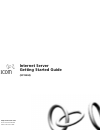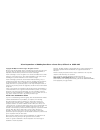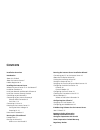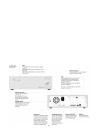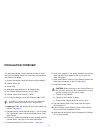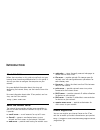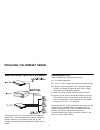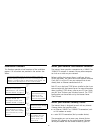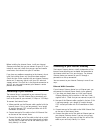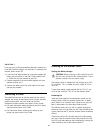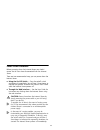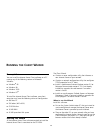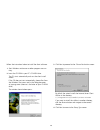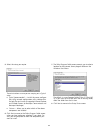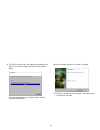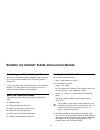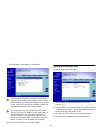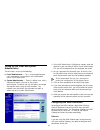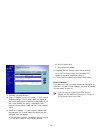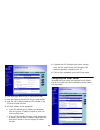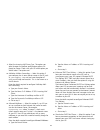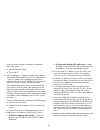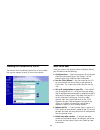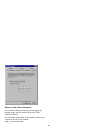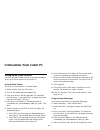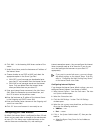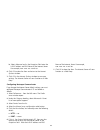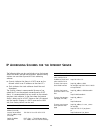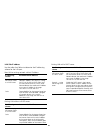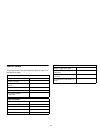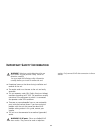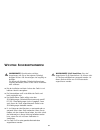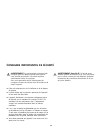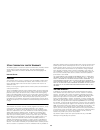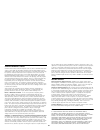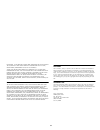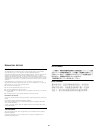- DL manuals
- 3Com
- Server
- 3C19504
- Getting Started Manual
3Com 3C19504 Getting Started Manual
Summary of 3C19504
Page 1
Part no. Dua1950-4aaa02 published november 2000 http://www.3com.Com/ internet server getting started guide (3c19504).
Page 2
3com corporation ■ 5400 bayfront plaza ■ santa clara, california ■ 95052-8145 copyright © 2000, 3com technologies. All rights reserved. No part of this documentation may be reproduced in any form or by any means or used to make any derivative work (such as translation, transformation, or adaptation)...
Page 3: Ontents
3 c ontents installation overview introduction about this guide 6 about the internet server 6 product registration 6 installing the internet server where the internet server fits in the network 7 installation flowchart 8 install your network and network software 8 install your internet gateway devic...
Page 4
4.
Page 5: Nstallation
5 i nstallation o verview this overview provides a quick summary of how to install and start the internet server. Full instructions are provided in the sections that follow. 1 unpack the internet server and check the box contents: ■ internet server unit ■ power cable ■ accessories bag containing 4 s...
Page 6: Ntroduction
6 i ntroduction about this guide follow the instructions in this guide to install and start your internet server (sometimes abbreviated to is in this guide). It also tells you how to configure the computers on your network. For more detailed information about the using and configuring the internet s...
Page 7: Nstalling
7 i nstalling the i nternet s erver where the internet server fits in the network the internet server must always be placed between the device that is used to connect to the internet (called the internet gateway in this guide) and the rest of your network. You connect to your network through a hub o...
Page 8
8 installation flowchart this flowchart provides a brief overview of the installation process. Full instructions are provided in the sections that follow. Install your network and network software the internet server provides a connection to a 10base-t or 100base-tx network. It connects like any oth...
Page 9
9 before installing the internet server, install your internet gateway and check that you can connect to your isp. If you intend to use e-mail, check that you can send and receive e-mail across the internet into your isp mailbox. If you have any problems connecting to the internet, do not install th...
Page 10
10 serial port 1 if you are using a dial up connection through a modem or a euro isdn terminal adapter, use serial port 1 to connect the internet server to your isp. 1 if you have not already done so, install your modem fol- lowing the instructions in the user guide supplied with it. Check that you ...
Page 11
11 power down procedure before powering down the internet server you should ensure that all users have disconnected from the internet server. There are two recommended ways you can power down the internet server: ■ using the on/off switch — press the on/off switch and release it immediately. You wil...
Page 12: Unning
12 r unning the c lient w izard pre-requisites you can install the internet server client software on a pc running any of the following versions of microsoft windows. ■ windows ® 95 ■ windows 98 ■ windows 2000 ■ windows nt ® to install the internet server client software, your client computer must h...
Page 13
13 follow the instructions below to install the client software: 1 start windows and ensure no other programs are run- ning. 2 insert the cd-rom in your pc’s cd-rom drive. The cd starts automatically and runs the client install wizard. If the cd does not start automatically, choose run from the wind...
Page 14
14 5 select the setup you require. These instructions assume you are carrying out a typical setup. ■ typical (recommended) — installs the server configura- tion utility, network configuration utility, desktop links for help files and installs or upgrades internet explorer and outlook express (or net...
Page 15
15 9 the client wizard installs the necessary components for your pc to be able to communicate with the internet server. Once the components are installed the next screen is automatically displayed. 10 the final screen confirms the setup is complete. 11 click finish to exit the install program. Then...
Page 16: Unning
16 r unning the i nternet s erver i nstallation w izard connecting your pc to the internet server you can run the internet server installation wizard from any pc on your network provided the tcp/ip configuration is correctly set. If you are installing your internet server on a new network, connect a...
Page 17
17 the installation wizard opens in the browser. The installation wizard is automatically started when the internet server has been started up with its factory default settings. If you enter the address shown in step 2 after successfully running the installation wizard, the standard internet server ...
Page 18
18 setting up the e-mail and system administrators the next step is to set up the following: ■ e-mail administrator — this is a real person/network user who receives system reports and undeliverable e-mail in their own e-mail. ■ system administrator — there is a default user, with a username of admi...
Page 19
19 1 there are two radio buttons: ■ obtain ip address from a dhcp server — if your internet gateway operates a dhcp server, select this option so that the ip configuration is provided automatically. If you are unsure whether this facility is provided by your internet gateway device, check the user g...
Page 20
20 1 enter your login name in the isp username text box. 2 enter your login password in the isp password textbox. 3 enter the dial in phone number or isdn number in the isp phone number text box. 4 set the ip address for the connection: ■ if your isp allocates your ip address on connection, click th...
Page 21
21 1 select the incoming mail server type. The option you select changes the mailbox configuration options dis- played on screen. Check with your isp which option you should select. The options are: ■ multidrop mailbox forwarding — select this option if your company has its own domain name at the is...
Page 22
22 enter the details required to configure a standalone smtp mail server. A type your domain name. B go to step 2. ■ smtp mailbagging — select this option if you have your own domain name at the isp (such as yourcompany.Com), if your isp supports smtp mailbagging, and if your internet server has a s...
Page 23
23 checking the connection to the isp the internet server installation wizard runs a test to check that you can connect to your isp and to the internet. What to do next once you have run the internet server installation wizard, you will need to do the following: ■ configure users — create user accou...
Page 24
24 where to find other information for information about configuring and managing the internet server, see the internet server user guide (dua1950-4baa01). For information about other 3com products contact your supplier or see the 3com website http://www.3com.Com.
Page 25: Onfiguring
25 c onfiguring y our c lient pc setting up an e-mail account you can use either outlook express or netscape messenger to set up an e-mail account on your client pc. Using outlook express to set up an e-mail account in outlook express: 1 select accounts from the tools menu. 2 click on the add button...
Page 26
26 6 click add… in the incoming mail servers section of the screen. 7 under server name, enter the hostname or ip address of the internet server. 8 choose whether to use pop3 or imap, and select the appropriate option in the server type field. ■ with pop3, e-mail messages are downloaded onto your cl...
Page 27
27 b select advanced and in the exceptions field enter the lan ip address and dns name of the internet server. For example, 192.168.10.1 and is . 6 click ok to close the form and return to the internet options window. 7 click ok in the internet options window to save your settings. The internet serv...
Page 28: Ip A
28 ip a ddressing s chemes for the i nternet s erver the following tables can be used to help set up the internet server into various network configurations. Network config- urations can use either dynamic or static addressing schemes. ■ dynamic indicates that there is a dhcp server on the network w...
Page 29
29 wan side ip address use the tables that follow to determine the ip addressing scheme for the wan port. Connection to isp via wan ethernet port: connection to isp via modem or euro-isdn: static address rules when choosing static addresses, you must ensure that the addresses meet the following requ...
Page 30
30 lan side ip address use the tables that follow to determine the ip addressing scheme for the lan port. New lan or existing network without ip address: existing lan without a dhcp server: existing lan with a dhcp server: ip addressing scheme recommended ip addresses dynamic — using the internet se...
Page 31
31 your isp details 3com recommends that you record the details of your isp in the following tables: connecting to your isp isp login name isp login password telephone number to connect to your isp primary dns address secondary dns address (optional) static wan ip address (if applicable) e-mail info...
Page 32: Mportant
32 i mportant s afety i nformation warning: warnings contain directions that you must follow for your personal safety. Follow all directions carefully. You must read the following safety information carefully before you install or remove the unit: ■ exceptional care must be taken during installation...
Page 33: Ichtige
33 w ichtige s icherheitshinweise warnhinweis: warnhinweise enthalten anweisungen, die sie zu ihrer eigenen sicherheit befolgen müssen. Alle anweisungen sind sorgfältig zu befolgen. Sie müssen die folgenden sicherheitsinformationen sorgfältig durchlesen, bevor sie das geräts installieren oder ausbau...
Page 34: Onsignes
34 c onsignes importantes de sÉcuritÉ avertissement: les avertissements présentent des consignes que vous devez respecter pour garantir votre sécurité personnelle. Vous devez respecter attentivement toutes les consignes. Nous vous demandons de lire attentivement les consignes suivantes de sécurité a...
Page 35
35 3c om c orporation l imited w arranty this warranty applies to customers located in the united states, australia, canada (except quebec), ireland, new zealand, u.K., and other english language countries, and countries for which a translation into the local language is not provided internet server...
Page 36
36 o btaining w arranty s ervice : customer must contact a 3com corporate service center or an authorized 3com service center within the applicable warranty period to obtain warranty service authorization. Dated proof of purchase from 3com or its authorized reseller may be required. Products returne...
Page 37
37 disclaimed. 3com neither assumes nor authorizes any other person to assume for it any other liability in connection with the sale, installation, maintenance or use of its products. 3com shall not be liable under this warranty if its testing and examination disclose that the alleged defect or malf...
Page 38
38 r egulatory n otices fcc s tatement this equipment has been tested and found to comply with the limits for a class b digital device, pursuant to part 15 of the fcc rules, and the canadian department of communications equipment standards entitled, “digital apparatus,” ices-003. These limits are de...