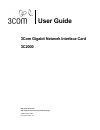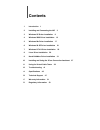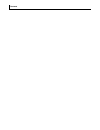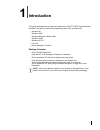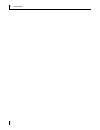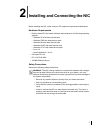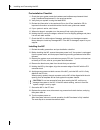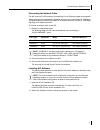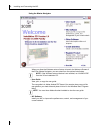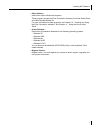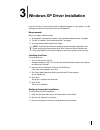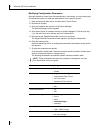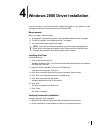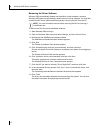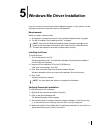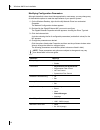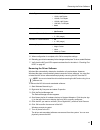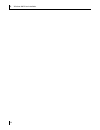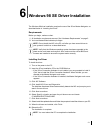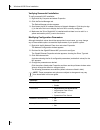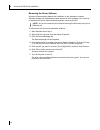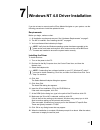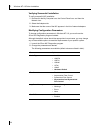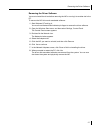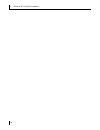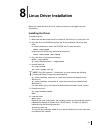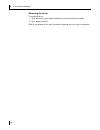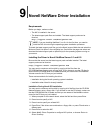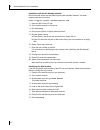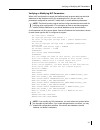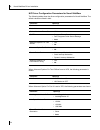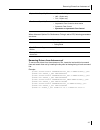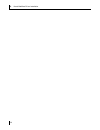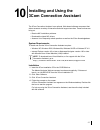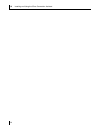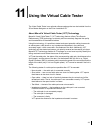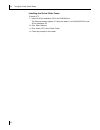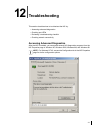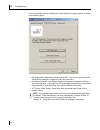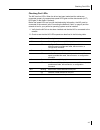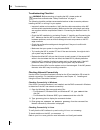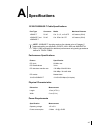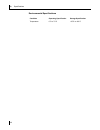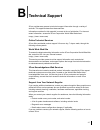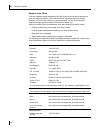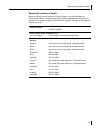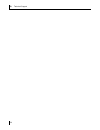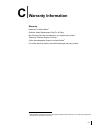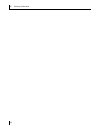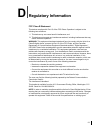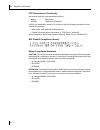- DL manuals
- 3Com
- Network Card
- 3C2000
- User Manual
3Com 3C2000 User Manual
Summary of 3C2000
Page 1
3com gigabit network interface card 3c2000 user guide http://www.3com.Com/ http://support.3com.Com/registration/frontpg.Pl published april 2003 user guide version 1.0
Page 2
3com corporation • 5500 great american parkway • santa clara, california • 95052-8145 • u.S.A. Copyright © 2003 3com corporation. All rights reserved. No part of this documentation may be reproduced in any form or by any means or used to make any derivative work (such as translation, transformation,...
Page 3: Contents
Contents 1 introduction 1 2 installing and connecting the nic 3 3 windows xp driver installation 9 4 windows 2000 driver installation 13 5 windows me driver installation 17 6 windows 98 se driver installation 21 7 windows nt 4.0 driver installation 25 8 linux driver installation 29 9 novell netware ...
Page 4
Contents.
Page 5: Introduction
1 1 introduction this guide describes how to install and configure the 3com ® 3c2000 gigabit network interface card (nic) in the following operating system (os) environments: • windows xp • windows 2000 • windows millennium edition (me) • windows 98 se • windows nt 4.0 • linux 2.4 • novell netware 5...
Page 6
1 introduction 2.
Page 7
3 2 installing and connecting the nic before installing the nic, make sure your pc meets the requirements listed below. Hardware requirements • pentium-based pc that meets software requirements for the following operating systems: • windows xp with latest service pack • windows 2000 with latest serv...
Page 8
2 installing and connecting the nic 4 pre-installation checklist 1 check that your system meets the hardware and software requirements listed under “hardware requirements” in the previous section. 2 verify that your system is using the latest bios. 3 review the information in the readme.Txt file on ...
Page 9
Connecting the network cable 5 connecting the network cable the nic has one rj-45 connector for attaching it to an ethernet copper-wire segment. When automatic link negotiation is disabled, the port can be configured for 10 mbps or 100 mbps signaling at either half-duplex or full-duplex operation, a...
Page 10
2 installing and connecting the nic 6 using the master navigator when you allow the windows autorun feature to launch the welcome screen of the 3com master navigator, you can select from the options listed below. • user guide view, print, or copy the user guide. The user guide is in adobe acrobat pd...
Page 11
Installing nic software 7 • other software install other helpful utilities and programs. These programs include the 3com connection assistant, the virtual cable tester, and adobe acrobat reader 5.1. For more information on these programs, see chapter 10, “installing and using the 3com connection ass...
Page 12
2 installing and connecting the nic 8.
Page 13
9 3 windows xp driver installation if you do not want or cannot use the 3com master navigator on your system, use the following procedure to install the drivers for windows xp. Requirements before you begin, make sure that: 1 all installation requirements are met. See “hardware requirements” on page...
Page 14
3 windows xp driver installation 10 modifying configuration parameters although the default values should be appropriate in most cases, you may change any of the available options to meet the requirements of your specific system: 1 open the windows start menu, and then select control panel. 2 double...
Page 15
Modifying configuration parameters 11 8 when configuration is complete, click ok to accept the settings. 9 reloading your driver is recommended. To do so: a right-click my network places. B right-click the nic and select disable. The driver is unloaded. C right-click the nic and select enable. The d...
Page 16
3 windows xp driver installation 12 removing the driver software windows xp automatically detects the installation of new hardware. However, windows xp does not automatically detect removal of driver software. You must first uninstall the nic driver software before physically removing the nic from t...
Page 17
13 4 windows 2000 driver installation if you do not want or cannot use the 3com master navigator on your system, use the following procedure to install the drivers for windows 2000. Requirements before you begin, make sure that: 1 all installation requirements are met. See “hardware requirements” on...
Page 18
4 windows 2000 driver installation 14 modifying configuration parameters although the default values should be appropriate in most cases, you may change any of the available options to meet the requirements of your specific system: 1 on the windows desktop, right-click the my computer icon and selec...
Page 19
Modifying configuration parameters 15 7 when configuration is complete, click ok to accept the settings. 8 reloading your driver is recommended. To do so: a right-click my network places. B right-click the nic and select disable. The driver is unloaded. C right-click the nic and select enable. The d...
Page 20
4 windows 2000 driver installation 16 removing the driver software windows 2000 automatically detects the installation of new hardware. However, windows 2000 does not automatically detect removal of driver software. You must first uninstall the nic driver software before physically removing the nic ...
Page 21
17 5 windows me driver installation if you do not want or cannot use the 3com master navigator on your system, use the following procedure to install the drivers for windows me. Requirements before you begin, make sure that: 1 all installation requirements are met. See “hardware requirements” on pag...
Page 22
5 windows me driver installation 18 modifying configuration parameters although the default values should be appropriate in most cases, you may change any of the available options to meet the requirements of your specific system: 1 on the windows desktop, right-click the my network place icon and se...
Page 23
Removing the driver software 19 5 when configuration is complete, click ok to accept the settings. 6 reloading your driver is necessary for the changes to take place. To do so, restart windows. 7 verify that the nic port leds operate as described in the table in “checking port leds” on page 43. Remo...
Page 24
5 windows me driver installation 20
Page 25
21 6 windows 98 se driver installation the windows 98 driver installation requires the use of the 3com master navigator, as described below in “installing the driver”. Requirements before you begin, make sure that: 1 all installation requirements are met. See “hardware requirements” on page 3. 2 you...
Page 26
6 windows 98 se driver installation 22 verifying successful installation to verify successful nic installation: 1 right-click my computer and select properties. 2 click the device manager tab. The device manager window appears. 3 scroll down the list of hardware devices to network adapters. Click th...
Page 27
Modifying configuration parameters 23 5 when configuration is complete, click ok to accept the settings. 6 reloading your driver is necessary for the changes to take place. To do so, restart windows. 7 verify that the nic port leds operate as described in the table in “checking port leds” on page 43...
Page 28
6 windows 98 se driver installation 24 removing the driver software windows 98 automatically detects the installation of new hardware. However, windows 98 does not automatically detect removal of driver software. You must first uninstall the nic driver software before physically removing the nic. To...
Page 29
25 7 windows nt 4.0 driver installation if you do not want or cannot use the 3com master navigator on your system, use the following procedure to install the updated drivers. Requirements before you begin, make sure that: 1 all installation requirements are met. See “hardware requirements” on page 3...
Page 30
7 windows nt 4.0 driver installation 26 verifying successful installation to verify successful nic installation: 1 double click the my computer icon, the control panel icon, and then the network icon. 2 select the adapters tab. 3 make sure that the name of the nic appears in the list of network adap...
Page 31
Removing the driver software 27 removing the driver software you must uninstall the driver before removing the nic or moving it to another slot in the pc. To remove the nic driver and associated software: 1 start windows nt and log in. You must have network administrator privileges to remove the dri...
Page 32
7 windows nt 4.0 driver installation 28.
Page 33: Linux Driver Installation
29 8 linux driver installation before you install the driver for linux, make sure that you are logged in as root (superuser). Installing the driver to install the driver: 1 make sure that the kernel source is installed in /usr/src/linux or /usr/src/linux-2.4. 2 copy the file /linux/3c2000.Tar.Gz fro...
Page 34
8 linux driver installation 30 removing the driver to unload the driver: 1 type ifconfig eth0 down (substitute your actual interface for eth0). 2 type rmmod 3c2000. Refer to the readme file for more information regarding the linux driver configuration..
Page 35
31 9 novell netware driver installation requirements before you begin, make sure that: • the nic is installed in the server. • the latest support pack files are installed. The latest support packs can be found at: http://support.Novell.Com/misc/patlst.Htm. To obtain the latest support pack files, go...
Page 36
9 novell netware driver installation 32 installation with novell already installed be sure that the server has the latest support pack available installed. The latest support pack can be found at: http://support.Novell.Com/misc/patlst.Htm 1 insert the nic into a pci slot. 2 go to system console on t...
Page 37
Verifying or modifying nic parameters 33 verifying or modifying nic parameters when a nic configuration is saved, the netware install program adds load and bind statements to the autoexec.Ncf file. By accessing this file, you can verify the parameters configured for each nic, modify them, or enter a...
Page 38
9 novell netware driver installation 34 nic driver configuration parameters for novell netware the following tables show the driver configuration parameters for novell netware. The default values are listed in bold. When advanced options for task offload is set to yes, the following parameter is sho...
Page 39
Removing drivers from autoexec.Ncf 35 when advanced options for performance tuning is set to yes, following parameters are shown: removing drivers from autoexec.Ncf to remove the drivers from the autoexec.Ncf file, locate the load and bind command lines and remark them out by inserting the # symbol ...
Page 40
9 novell netware driver installation 36.
Page 41: Installing and Using The
37 10 installing and using the 3com connection assistant the 3com connection assistant is an optional, web-based software component that allows access to a variety of interactive technical support services. These services can help you: • resolve nic installation problems. • download the latest nic d...
Page 42
10 installing and using the 3com connection assistant 38.
Page 43
39 11 using the virtual cable tester the virtual cable tester is an optional software package that can be installed from the 3com master navigator on the 3com installation cd. About marvell's virtual cable tester (vct) technology marvell's virtual cable tester™ (vct) technology feature utilizes time...
Page 44
11 using the virtual cable tester 40 installing the virtual cable tester to install vct: 1 insert the 3com installation cd in the cd-rom drive. The welcome screen appears. If it does not appear, run launch.Exe from the 3com installation cd. 2 click other software. 3 click install (vct) virtual cable...
Page 45: Troubleshooting
41 12 troubleshooting this section describes how to troubleshoot the nic by: • accessing advanced diagnostics • checking port leds • reviewing a troubleshooting checklist • checking network connectivity accessing advanced diagnostics after the nic is installed, you can access several nic diagnostics...
Page 46
12 troubleshooting 42 click on the diagnostics tab to display the 3com diagnostic program options, as shown in the following figure. • nic diagnostics—tests the functionality of the nic. You can run tests on the nic, configure nic settings, or register the nic using this utility. • connection assist...
Page 47
Checking port leds 43 checking port leds the nic has four leds. When the driver has been loaded and the cables are connected properly, the appropriate speed led lights and the data transfer (act) led lights (if data traffic is present). Before the speed leds can provide troubleshooting information, ...
Page 48
12 troubleshooting 44 troubleshooting checklist the following checklist provides recommended actions to take to resolve problems installing the nic or running it in your system. • inspect all cables and connections. Verify that the cable connections at the nic and the switch are attached properly. M...
Page 49: Specifications
45 a specifications 10/100/1000base-t cable specifications performance specifications physical characteristics power requirements port type connector media maximum distance 10base-t rj-45 cat. 3, 4, 5, or 5e utp 100 meters (328 ft) 100/base-t and 1000base-t rj-45 cat. 5/cat. 5e utp 100 meters (328 f...
Page 50
A specifications 46 environmental specifications condition operating specification storage specification temperature 0°c to 70°c –30°c to +90°c.
Page 51: Technical Support
47 b technical support 3com provides easy access to technical support information through a variety of services. This appendix describes these services. Information contained in this appendix is correct at time of publication. For the most recent information, access the 3com corporation world wide w...
Page 52
B technical support 48 support from 3com if you are unable to obtain assistance from the 3com online technical resources or from your network supplier, 3com offers technical telephone technical support services. To find out more about your support options, call the 3com technical telephone support p...
Page 53
Returning products for repair 49 returning products for repair before you send a product directly to 3com for repair, you must first obtain an authorization number. Products sent to 3com without authorization numbers will be returned to the sender unopened, at the sender’s expense. To obtain an auth...
Page 54
B technical support 50
Page 55: Warranty Information
51 c warranty information warranty hardware: limited lifetime 1 software: media replacement, bug fix: 90 days non-warranty services included when you register your product telephone technical support: 90 days online knowledgebase support: limited lifetime 1 for further warranty details, see booklet ...
Page 56
C warranty information 52.
Page 57: Regulatory Information
53 d regulatory information fcc class b statement this device complies with part 15 of the fcc rules. Operation is subject to the following two conditions: 1 this device may not cause harmful interference, and 2 this device must accept any interference received, including interference that may cause...
Page 58
D regulatory information 54 fcc declaration of conformity we declare under our sole responsibility that the model: description: 3c2000 gigabit nic (ethernet) to which this declaration relates, is in conformity with the following standards or other normative documents: • ansi c63.4-1992 methods of me...