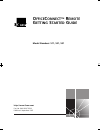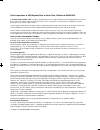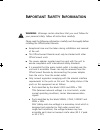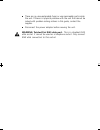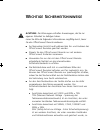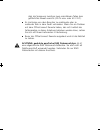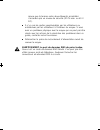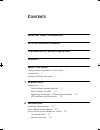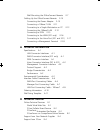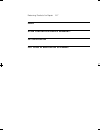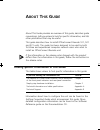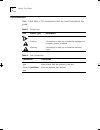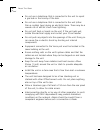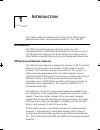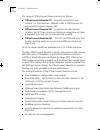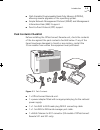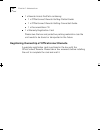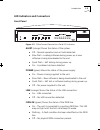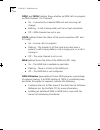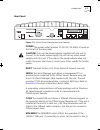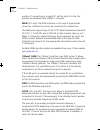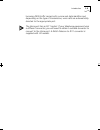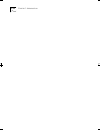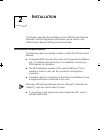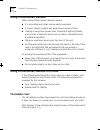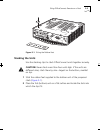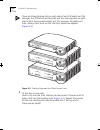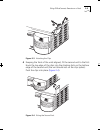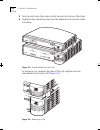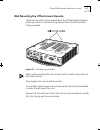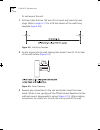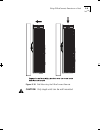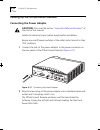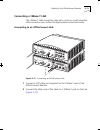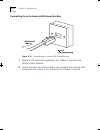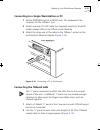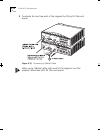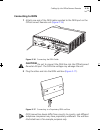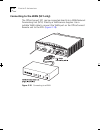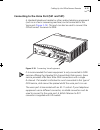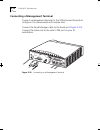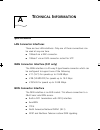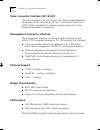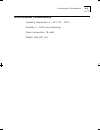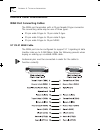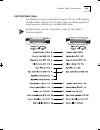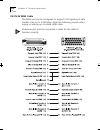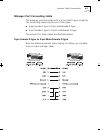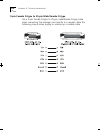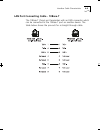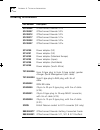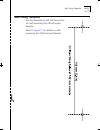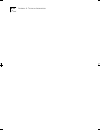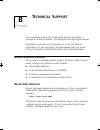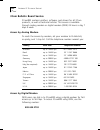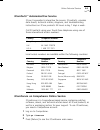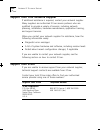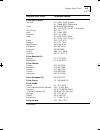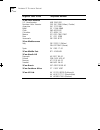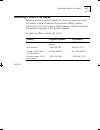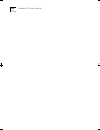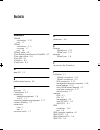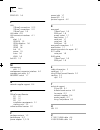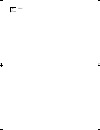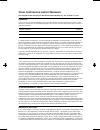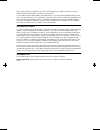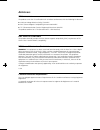- DL manuals
- 3Com
- Network Router
- 3C410012A - OfficeConnect Remote 531 Access Router
- Getting Started Manual
3Com 3C410012A - OfficeConnect Remote 531 Access Router Getting Started Manual
Summary of 3C410012A - OfficeConnect Remote 531 Access Router
Page 1
® o ffice c onnect tm r emote g etting s tarted g uide model numbers: 511, 521, 531 http://www.3com.Com / part no. 980-000075/002 published: september 1997 getstart.Bk : front.Frm page i friday, october 3, 1997 10:40 am.
Page 2
3com corporation ■ 5400 bayfront plaza ■ santa clara, california ■ 95052-8145 © 3com europe limited, 1997. All rights reserved. No part of this documentation may be reproduced in any form or by any means or used to make any derivative work (such as translation, transformation, or adaptation) without...
Page 3: Mportant
I mportant s afety i nformation warning: warnings contain directions that you must follow for your personal safety. Follow all instructions carefully. Please read the following information carefully and thoroughly before installing the officeconnect remote: ■ exceptional care must be taken during in...
Page 4
■ there are no user-replaceable fuses or user-serviceable parts inside the unit. If there is a physical problem with the unit that cannot be solved with problem solving actions in this guide, contact the supplier. ■ disconnect the power adapter before moving the unit. Warning: twisted pair rj45 data...
Page 5: Ichtige
W ichtige s icherheitshinweise achtung: die warnungen enthalten anweisungen, die sie zur eigenen sicherheit zu befolgen haben. Lesen sie bitte die folgenden informationen sorgfältig durch, bevor sie den officeconnect remote einbauen: ■ auf besondere vorsicht muß während des ein- und ausbaus des offi...
Page 6
Dass die spannung zwischen zwei erreichbaren teilen kein gefährliches niveau erreicht (42.2v max. Oder 60 v dc). ■ es sind keine von dem benutzer zu ersetzende oder zu wartende teile in dem gerät vorhanden. Wenn sie ein problem mit dem officeconnect remote haben, das nicht mittels der fehleranalyse ...
Page 7: L’
L’ information de s ÉcuritÉ i mportante avertissement: les avertissements contiennent les instructions que vous devez suivre pour votre sécurité personnelle. Suivre toutes les instructions avec soin. Veuillez lire à fond l’information suivante avant d’installer le moyeu: ■ le soin exceptionnel doit ...
Page 8
Assure que la tension entre deux éléments accessibles n'accedéra pas un niveau de sécurité (42.2v max. Ou 60 v dc). ■ il n’y a pas de parties remplaceables par les utilisateurs ou entretenues par les utilisateurs à l’intérieur du moyeu. Si vous avez un problème physique avec le moyeu qui ne peut pas...
Page 9: Ontents
C ontents i mportant s afety i nformation w ichtige s icherheitshinweise l’ information de s ÉcuritÉ i mportante c ontents a bout t his g uide finding specific information in this guide 1 conventions 2 additional safety information 3 1 i ntroduction introduction 1-1 officeconnect remote features 1-1...
Page 10
Wall mounting the officeconnect remote 2-7 cabling up the officeconnect remote 2-10 connecting the power adapter 2-10 connecting a 10base-t lan 2-11 connecting to a single workstation or pc 2-13 connecting the 10base2 lan 2-13 connecting to isdn 2-15 connecting to the wan (531 only) 2-16 connecting ...
Page 11: Ce C
Returning products for repair b-7 i ndex 3c om c orporation l imited w arranty ce c ertification fcc c lass a v erification s tatement getstart.Bk : getstart.Toc page 3 friday, october 3, 1997 10:40 am.
Page 12
Getstart.Bk : getstart.Toc page 4 friday, october 3, 1997 10:40 am.
Page 13: Bout
A bout t his g uide about this guide provides an overview of this guide, describes guide conventions, tells you where to look for specific information, and lists other publications that may be useful. This guide describes how to install officeconnect remote 511, 521 and 531 units. The guide has been...
Page 14: Conventions
2 a bout t his g uide conventions table 1 and table 2 list conventions that are used throughout this guide. Table 1 notice icons icon notice type description information note important features or instructions caution information to alert you to potential damage to a program, system, or device warni...
Page 15
Additional safety information 3 additional safety information see also the important safety information at the front of this guide. When using the unit, observe the following safety information: ■ retain this user guide for later use and pass it on to subsequent owners/managers of the unit. ■ the po...
Page 16
4 a bout t his g uide ■ do not use a telephone that is connected to the unit to report a gas leak in the vicinity of the leak. ■ do not use a telephone that is connected to the unit (other than a cordless type) during an electrical storm. There may be a remote risk of electric shock from lightning. ...
Page 17: Ntroduction
1 i ntroduction this chapter details the features and functions of the officeconnect remote access router. It encompasses models 511, 521, and 531. Introduction the officeconnect remote provides high speed, low cost internetworking for small offices and home users. The unit is part of the officeconn...
Page 18
1-2 c hapter 1: i ntroduction the range of officeconnect remote units is as follows: ■ officeconnect remote 511 – provides connection from 10base-t or thin ethernet (10base2) lans to isdn services for data transfer between remote sites. ■ officeconnect remote 521 – in addition to data transfer facil...
Page 19: Pack Contents Checklist
Introduction 1-3 ■ flash erasable programmable read-only memory (eprom), allowing remote upgrades of the operating system. ■ simple network management protocol (snmp) and management information base (mib) ii support. ■ point-to-point protocol (ppp) support. Pack contents checklist before installing ...
Page 20
1-4 c hapter 1: i ntroduction ■ 1 x remote access docpack containing: ■ 1 x officeconnect remote getting started guide. ■ 1 x officeconnect remote getting connected guide. ■ 1 x documentation cd. ■ 1 x warranty registration card. Please save the box and protective packing material in case the unit n...
Page 21
Introduction 1-5 led indicators and connectors front panel figure 1-2 officeconnect remote front panel led indicators alert (orange) shows the status of the system. ■ off – normal operation and no faults detected. ■ slow flash – loading software during power up or new software is being downloaded to...
Page 22
1-6 c hapter 1: i ntroduction isdn1 and isdn 2 (yellow) show whether an isdn call is in progress on isdn channel 1 or channel 2. ■ on – connected to a remote isdn unit and incurring call charges. ■ flashing – a call is being made, but has not yet connected. ■ off – isdn channels are not in use. Voic...
Page 23
Introduction 1-7 rear panel figure 1-3 officeconnect remote rear panel features power the power outlet (marked 10-30v dc 2a max) is found on the far left of the rear panel. Caution: only use the power adapter supplied with the unit to connect to the mains power supply. Do not use any other power ada...
Page 24
1-8 c hapter 1: i ntroduction position. If connecting to a single pc, set the switch to the out position to implement the 10base-t crossover. Wan (531 only) the wan interface is a 25-way d-type female connector. It allows the unit to be connected to a leased line. The wan port supports any of the cc...
Page 25
Introduction 1-9 incoming isdn traffic carries both a voice and data identifier and depending on the type of transmission, voice calls are automatically directed to the appropriate port. The voice port has an rj11 socket. If your telephone equipment uses a different connector, you will need to obtai...
Page 26
1-10 c hapter 1: i ntroduction getstart.Bk : rc01.Frm page 10 friday, october 3, 1997 10:40 am.
Page 27: Nstallation
2 i nstallation this chapter describes the installation of the officeconnect remote hardware. Initial configuration information can be found in the officeconnect remote getting connected guide. Installation requirements the following items are needed in order to install the officeconnect remote. ■ a...
Page 28: Siting Officeconnect Remote
2-2 c hapter 2: i nstallation siting officeconnect remote when siting officeconnect remote, ensure: ■ it is accessible and cables can be easily connected. ■ it is out of direct sunlight and away from sources of heat. ■ cabling is away from power lines, fluorescent lighting fixtures, and sources of e...
Page 29: Stacking The Units
Siting officeconnect remote on a desk 2-3 figure 2-1 fitting the rubber feet stacking the units use the stacking clips to stack officeconnect units together securely. Caution: never stack more than four units high. If the units are different sizes, stack them by size—largest on the bottom, smallest ...
Page 30
2-4 c hapter 2: i nstallation there are three stacking slots on each side of each full depth unit (for example, the officeconnect remote) and two stacking slots on each side of each three-quarter depth unit (for example, the eight port hub). Always stack units so that the front panels are aligned ( ...
Page 31
Siting officeconnect remote on a desk 2-5 figure 2-3 attaching the clips 4 keeping the front of the units aligned, fit the second unit to the first. Hook the top edge of the clips into the stacking slots on the bottom edge of the second unit (the unit should rest on the clips spikes). Push the clips...
Page 32
2-6 c hapter 2: i nstallation 5 turn the units onto their sides so that they rest on the two fitted clips. 6 locate the two remaining clips over the relevant slots and push them into place. Figure 2-5 stacked officeconnect units to remove a clip, squeeze the sides of the clip together and use reason...
Page 33
Siting officeconnect remote on a desk 2-7 wall mounting the officeconnect remote there are two slots on the underside of the officeconnect remote which are used for wall mounting. Mount the unit with the leds facing upwards. Figure 2-7 wall mounting brackets when wall mounting the unit, ensure that ...
Page 34
2-8 c hapter 2: i nstallation to wall mount the unit: 1 drill two holes that are 142 mm (5.6 in) apart and insert the rawl plugs. Refer to page a-11 for a full size version of the wall fixing template ( figure 2-8 ). Figure 2-8 wall fixing template 2 fix the screws into the wall, leaving their heads...
Page 35
Siting officeconnect remote on a desk 2-9 figure 2-10 wall mounting the officeconnect remote caution: only single units can be wall mounted. Getstart.Bk : install.Frm page 9 friday, october 3, 1997 10:40 am.
Page 36: Connecting The Power Adapter
2-10 c hapter 2: i nstallation cabling up the officeconnect remote connecting the power adapter caution: first, read the section; “important safety information” at the start of this manual. Isolate the electrical mains system supply before installation. Ensure any on/off power switches at the outlet...
Page 37: Connecting A 10Base-T Lan
Cabling up the officeconnect remote 2-11 connecting a 10base-t lan the 10base-t lan connection may be to a hub or a wall mounted lan connection box. Follow the appropriate instructions below. Connecting to an officeconnect hub figure 2-12 connecting an officeconnect hub 1 connect a utp cable (not su...
Page 38
2-12 c hapter 2: i nstallation connecting to an in-house lan connection box figure 2-13 connecting an in-house lan connection box 1 attach a utp cable (not supplied) to the 10base-t socket on the officeconnect remote. 2 attach the other end of the cable to the socket of the in-house lan connection b...
Page 39: Connecting The 10Base2 Lan
Cabling up the officeconnect remote 2-13 connecting to a single workstation or pc 1 set the mdi/mdix switch to mdix (out). This implements the crossover for the 10base-t port. 2 attach one end of a utp cable (not supplied) directly to the rj45 socket marked lan on the officeconnect remote. 3 attach ...
Page 40
2-14 c hapter 2: i nstallation 3 terminate the two free ends of the segment by fitting 50 ohm end pieces. Figure 2-15 connecting a 10base2 cable when using 10base2 cable, both ends of the segment must be properly terminated with 50 ohm end pieces. Getstart.Bk : install.Frm page 14 friday, october 3,...
Page 41: Connecting to Isdn
Cabling up the officeconnect remote 2-15 connecting to isdn 1 attach one end of the isdn cable supplied to the isdn port on the officeconnect remote unit ( figure 2-16 ). Figure 2-16 connecting the isdn cable caution: do not to connect the isdn line into the officeconnect remote lan port. The isdn l...
Page 42
2-16 c hapter 2: i nstallation connecting to the wan (531 only) the officeconnect 531 can be connected directly to a wan network terminating unit (ntu) fitted by a wan service supplier. Use a suitable wan cable to connect the wan port on the officeconnect remote unit to the ntu ( figure 2-18 ). Figu...
Page 43
Cabling up the officeconnect remote 2-17 connecting to the voice port (521 and 531) a standard telephone handset or other analog telephony equipment (such as a a fax or answering machine) can be connected to the voice port ( figure 2-19 ). This port can also be used to connect the officeconnect fax ...
Page 44
2-18 c hapter 2: i nstallation connecting a management terminal connect a management terminal to the officeconnect remote to configure it to communicate with remote sites. Connect the serial manager cable to the serial port ( figure 2-20 ). Connect the other end to the serial com port on your pc wor...
Page 45: Echnical
A t echnical i nformation specifications lan connector interfaces there are two lan interfaces. Only one of these connections can be used at any one time. ■ 10base2 via a bnc connector. ■ 10base-t via an rj45 connector socket for utp. Wan connector interface (531 only) the wan interface is a 25-way ...
Page 46: Protocol Support
A-2 a ppendix a: t echnical i nformation voice connector interface (521 & 531) the voice interface is an rj11 socket. This allows analog telephony equipment to be connected to the unit. The socket is touch-tone (at&t 2500) compatible. An adapter may be required for some telephone equipment connectio...
Page 47: Environmental Considerations
Environmental considerations a-3 environmental considerations operating temperature: 0 – 40°c (32 – 105°f) humidity: 0 – 90% (non-condensing) power consumption: 18 watts weight: 965g (2lb 1oz) getstart.Bk : rcappb.Frm page 3 friday, october 3, 1997 10:40 am.
Page 48: Wan Port Connecting Cables
A-4 a ppendix a: t echnical i nformation interface cable characteristics wan port connecting cables the wan port terminates with a 25-pin female d-type connector. The connecting cable may be one of three types. ■ 25-pin male d-type to 15-pin male d-type. ■ 25-pin male d-type to 25-pin male d-type. ■...
Page 49
Interface cable characteristics a-5 v.24/v.28 wan cable the wan port can be configured to support v.24 or v.28 signaling at data transfer rates up to 19.2 kbps. Note the following pinouts when buying or making up a suitable wan cable. Autosense pins must be connected in order for the cable to functi...
Page 50
A-6 a ppendix a: t echnical i nformation v.35/v.36 wan cable the wan port can be configured to support v.36 signaling at data transfer rates up to 2.048 kbps. Note the following pinouts when buying or making up a suitable wan cable. Autosense pins must be connected in order for the cable to function...
Page 51
Interface cable characteristics a-7 manager port connecting cable the manager port terminates with a 9-pin male d-type connector. The connecting cable may be one of two types. ■ 9-pin female d-type to 9-pin male/female d-type. ■ 9-pin female d-type to 25-pin male/female d-type. The pin-outs for thes...
Page 52
A-8 a ppendix a: t echnical i nformation 9-pin female d-type to 25-pin male/female d-type use a 9-pin female d-type to 25-pin male/female d-type cable when connecting the manager port directly to a modem. Note the following pinouts when buying or making up a suitable cable. Getstart.Bk : rcappb.Frm ...
Page 53
Interface cable characteristics a-9 lan port connecting cable - 10base-t the 10base-t (coax) port terminates with an rj45 connector which can be connected to the 10base-t port on another device. The table below shows the pin-outs for a straight through cable. Getstart.Bk : rcappb.Frm page 9 friday, ...
Page 54: Ordering Information
A-10 a ppendix a: t echnical i nformation ordering information part number description 3c410002 officeconnect remote 511s 3c410007 officeconnect remote 521s 3c410012 officeconnect remote 531s 3c410017 officeconnect remote 511u 3c410022 officeconnect remote 521u 3c410027 officeconnect remote 531u 3c1...
Page 55: Wall Fixing Template
Wall fixing template a-11 wall fixing template use this template to drill the fixing holes for wall mounting the officeconnect remote. Refer to page 2-7 for details on wall mounting the officeconnect remote. Getstart.Bk : rcappb.Frm page 11 friday, october 3, 1997 10:40 am.
Page 56
A-12 a ppendix a: t echnical i nformation getstart.Bk : rcappb.Frm page 12 friday, october 3, 1997 10:40 am.
Page 57: Echnical
B t echnical s upport 3com provides easy access to technical support information through a variety of services. This appendix describes these services. Information contained in this appendix is correct at time of publication. For the very latest, we recommend that you access 3com corporation’s world...
Page 58: 3Com Bulletin Board Service
B-2 a ppendix b: t echnical s upport 3com bulletin board service 3combbs contains patches, software, and drivers for all 3com products, as well as technical articles. This service is available through analog modem or digital modem (isdn) 24 hours a day, 7 days a week. Access by analog modem to reach...
Page 59: 3Comfacts
Online technical services b-3 3comfacts sm automated fax service 3com corporation’s interactive fax service, 3comfacts, provides data sheets, technical articles, diagrams, and troubleshooting instructions on 3com products 24 hours a day, 7 days a week. Call 3comfacts using your touch-tone telephone ...
Page 60: Support From 3Com
B-4 a ppendix b: t echnical s upport support from your network supplier if additional assistance is required, contact your network supplier. Many suppliers are authorized 3com service partners who are qualified to provide a variety of services, including network planning, installation, hardware main...
Page 61
Support from 3com b-5 3com asia limited australia china hong kong india indonesia japan korea malaysia new zealand phillippines singapore taiwan thailand 61 2 9937 5000 (sydney) 61 3 9866 8022 (melbourne) 8610 68492568 (beijing) 86 21 63740220 ext 6115 (shanghai) 852 2501 1111 91 11 644 3974 6221 57...
Page 62
B-6 a ppendix b: t echnical s upport 3com latin america u.S. Headquarters northern latin america argentina brazil chile colombia mexico peru venezuela 408 326 2093 305 261 3266 (miami, florida) 541 312 3266 55 11 546 0869 562 633 9242 571 629 4110 52 5 520 7841/7847 51 1 221 5399 58 2 953 8122 3com ...
Page 63
Returning products for repair b-7 returning products for repair before you send a product directly to 3com for repair, you must first obtain a return materials authorization (rma) number. Products sent to 3com without rma numbers will be returned to the sender unopened, at the sender’s expense. To o...
Page 64
B-8 a ppendix b: t echnical s upport getstart.Bk : techsupp.Frm page 8 friday, october 3, 1997 10:40 am.
Page 65: Ndex
I ndex numbers 10base2 connections 2-13 port 1-7 10baset connections 2-11 crossover 1-7 port 1-8 10baset cable a-9 3com bulletin board service (3combbs) b-2 3com sales offices b-4 3com url b-1 3comfacts b-3 3comforum b-3 a alert led 1-5 b bulletin board service b-2 c coax port 1-7 compuserve b-3 con...
Page 66
2 i ndex isdn2 led 1-6 l lan 10base2 connections 2-13 10baset connections 2-11 10baset port 1-8 lan cable a-9 lan connector interfaces a-1 leds alert 1-5 isdn ok 1-5 isdn utilization 1-6 isdn1 1-6 isdn2 1-6 link 1-5 power 1-5 voice 1-6 wan 1-6 link led 1-5 m management port 1-7 management connector ...
Page 67
I ndex 3 v.35/v.36 wan cable a-6 voice connector interface a-2 voice led 1-6 voice port 1-8 vt100 terminal connection 2-18 w wall mounting 2-7 wan connection 1-8 port 1-8 wan cables a-4 wan connector interface a-1 wan led 1-6 warranty card 1-4 world wide web (www) b-1 getstart.Bk : getstart.Ix page ...
Page 68
4 i ndex getstart.Bk : getstart.Ix page 4 friday, october 3, 1997 10:40 am.
Page 69
3c om c orporation l imited w arranty the duration of the warranty for the officeconnect remote 511, 521, and 531 is 1 year. H ardware 3com warrants its hardware products to be free from defects in workmanship and materials, under normal use and service, for the following lengths of time from the da...
Page 70
Any other person to assume for it any other liability in connection with the sale, installation, maintenance, or use of its products. 3com shall not be liable under this warranty if its testing and examination disclose that the alleged defect in the product does not exist or was caused by customer's...
Page 71
A pprovals ce c ertification the product carries the ce certification mark to indicate conformance with the following eu directives: ■ lvd (low voltage directive (safety) 73/23/eec. ■ emc (electro magnetic compatibility) directive 89/336/eec. ■ tte (telecommunication terminal equipment) directive 91...
Page 72
Getstart.Bk : backmttr.Frm page 8 friday, october 3, 1997 10:40 am.