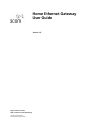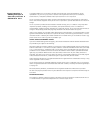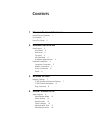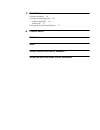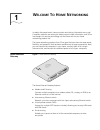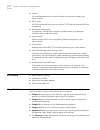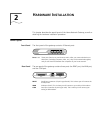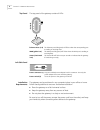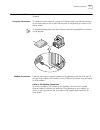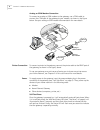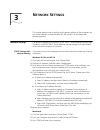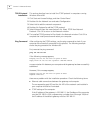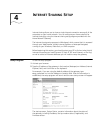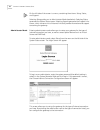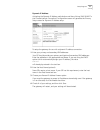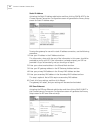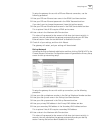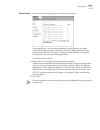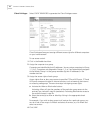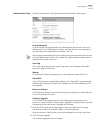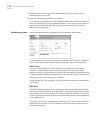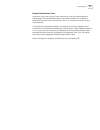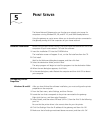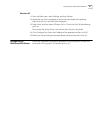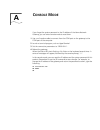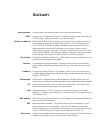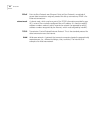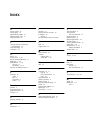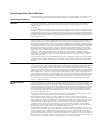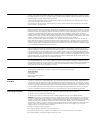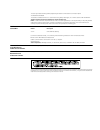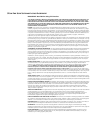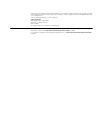- DL manuals
- 3Com
- Gateway
- 3C510
- User Manual
3Com 3C510 User Manual
Summary of 3C510
Page 1
Http://www.3com.Com/ http://www.3com.Com/productreg home ethernet gateway user guide version 1.0 part no. 09-2024-000 published december 2000
Page 2
3com corporation ■ 5400 bayfront plaza ■ santa clara, california ■ 95052-8145 ■ u.S.A. Copyright © 2000 3com corporation. All rights reserved. No part of this documentation may be reproduced in any form or by any means or used to make any derivative work (such as translation, transformation, or adap...
Page 3: Ontents
C ontents 1 w elcome t o h ome n etworking home ethernet gateway 1 kit contents 2 using this guide 2 2 h ardware i nstallation panel layout 3 front panel 3 rear panel 3 top panel 4 left side panel 4 installation requirements 4 hardware installation 5 computer connection 5 modem connection 5 printer ...
Page 4
5 p rint s erver software installation 20 configuring printer properties 20 windows 98 and 95 20 windows nt 21 configuring on unix-based platforms 21 a c onsole m ode g lossary i ndex 3c om c orporation l imited w arranty 3c om e nd u ser s oftware l icense a greement.
Page 5: Elcome
1 w elcome t o h ome n etworking in today’s fast-paced world, communication and sharing information are crucial. Computer networks are among the fastest ways to share information, and 3com has brought this exciting technology into the home with the our home networking product line. The home networki...
Page 6
2 c hapter 1: w elcome t o h ome n etworking ■ firewall all unwanted packets from outside intruders are blocked to protect your home network. ■ dhcp server all of the networked computers can retrieve tcp/ip settings automatically from the gateway. ■ web-based configuration the gateway is configurabl...
Page 7: Ardware
2 h ardware i nstallation this chapter describes the panel layout of the home network gateway, as well as detailing the hardware installation procedure. Panel layout front panel the front panel of the gateway contains 4 ethernet ports. Rear panel the rear panel of the gateway contains three ports: t...
Page 8
4 c hapter 2: h ardware i nstallation top panel the top panel of the gateway contains 6 leds. L left side panel installation requirements the gateway can be positioned in any convenient place in your office or home. Follow these guidelines to ensure a troublefree installation: ■ place the gateway on...
Page 9
Hardware installation 5 hardware installation this section details the cable connection procedures for the home ethernet gateway. Computer connection to create your home network, connect an ethernet cable from the ethernet port of your computers to one of the ethernet ports of the gateway, as shown ...
Page 10
6 c hapter 2: h ardware i nstallation analog or isdn modem connection to connect an analog or isdn modem to the gateway, use a com cable to connect the com port of the gateway to your modem, as shown in the figure below. See your analog or isdn modem documentation for more details. Printer connectio...
Page 11: Etwork
3 n etwork s ettings this chapter explains how to configure the network settings of the computers on your home network running windows 95, 98, and nt 4.0, and macintosh operating systems. Network settings the default ip address of this product is 192.168.2.1, and the default subnet mask ip address i...
Page 12
8 c hapter 3: n etwork s ettings tcp/ip protocol installation this section describes how to install the tcp/ip protocol in computers running windows 95 and 98. 1 click startand choose settings, and then control panel. 2 double-click the network icon and select configuration. 3 select add to add the ...
Page 13: Nternet
4 i nternet s haring s etup internet sharing allows you to share a single internet connection among all of the computers on your home network. You can configure your home network for internet sharing by using the internet sharing setup program provided with the home network gateway. The internet sha...
Page 14
10 c hapter 4: i nternet s haring s etup on the left side of the screen is a menu, containing three items: setup, status, and support. Selecting setup guides you to administrator mode (see below). Selecting status generates the system status screen. Selecting support generates the support links scre...
Page 15
Setup program 11 dynamic ip address activating the dynamic ip address radio button and then clicking save & next in the choose internet connection configuration screen will generate the primary setup screen for dynamic ip address setup. To setup the gateway for use with a dynamic ip address connecti...
Page 16
12 c hapter 4: i nternet s haring s etup static ip address activating the static ip address radio button and then clicking save & next in the choose internet connection configuration screen will generate the primary setup screen for static ip address setup. To setup the gateway for use with a static...
Page 17
Setup program 13 to setup the gateway for use with a ppp over ethernet connection, use the following procedure: 1 enter your ppp over ethernet user name in the pppoe user name text box. 2 enter your ppp over ethernet password in the pppoe password text box. If you don’t want to change the password, ...
Page 18
14 c hapter 4: i nternet s haring s etup 7 choose a value from the maximum serial port speed list box. This value should correspond to the highest possible data transfer speed of your analog or isdn modem. See your modem documentation for more details. 8 extra settings leave the extra settings text ...
Page 19
Setup program 15 special access select special access to generate the special access screen. Some applications, such as internet telephony, internet gaming, and video conferencing require multiple connections, which the gateway does not allow during normal operation. However, by configuring the gate...
Page 20
16 c hapter 4: i nternet s haring s etup client privileges select client privileges to generate the client privileges screen. Client privileges allows you to assign different access rights for different computers on your home network. To use access control: 1 click in the enable check box. 2 assign ...
Page 21
Setup program 17 administration tools selecting administration tools generates the administration tools screen. Change password you can change the password from the administration tools screen. Enter your old password in the old password text box, and then enter the new password in the new password ...
Page 22
18 c hapter 4: i nternet s haring s etup 3 enter the location of the previously downloaded file in the text box, or click browse to search for the file. 4 after the file has been located, click upgrade. The firmware of the gateway will be upgraded. Make sure that you do not power down the gateway du...
Page 23
Setup program 19 remote administrator host in general, only a user on your home network can use the setup program of the gateway. The remote administrator host feature enables you to perform administration tasks from a remote host, that is, a computer not a part of your home network. To activate the...
Page 24: Rint
5 p rint s erver the home network gateway also can function as a network print server for computers running windows 95, 98, and nt 4.0, and unix based platforms. Using the gateway as a print server allows you to share the printer connected to the gateway among all of the computers on your home netwo...
Page 25
Configuring on unix-based platforms 21 windows nt 1 from the start menu, select settings, and then printers. 2 locate the icon that corresponds to the printer connected to the gateway. Right-click the icon, and then select properties. 3 select ports, and then select prtmate: (all-in-1) from the prin...
Page 26: Onsole
A c onsole m ode if you forget the system password or the ip address of the home network gateway, you can enter console mode to reset them. 1 use a null modem cable to connect from the com port on the gateway to the com port of the computer. 2 launch a terminal program, such as hyperterminal. 3 set ...
Page 27: Lossary
G lossary analog modem analog modem uses existing phone lines to send and receive data. Dhcp dynamic host configuration protocol. This protocol automatically configures the tcp/ip settings of every computer on your home network. Dns server address dns stands for domain name system, which allows inte...
Page 28
24 g lossary pppoe point-to-point protocol over ethernet. Point-to-point protocol is a method of secure data transmission originally created for dial-up connections; pppoe is for ethernet connections. Subnet mask a subnet mask, which may be a part of the tcp/ip information provided by your isp, is a...
Page 29: Ndex
I ndex a access control 16 access rights 16 administrator mode 10 adminstration tools 17 analog modem 23 c choose internet connection configuration 10 client privileges 16 com port 3, 5 d dhcp 23 dhcp server 2, 18 dial-up networking setup 13 dmz host 2, 18 dns address 11, 23 primary 13 secondary 12,...
Page 30
3com corporation l imited w arranty this warranty applies to customers located in the united states, australia, canada (except quebec), ireland, new zealand, u.K, and other english language countries, and countries for which a translation into the local language is not provided. Home ethernet gatewa...
Page 31
I ncluded s ervices telephone support, with coverage for basic troubleshooting only, will be provided for ninety (90) days from the date of purchase, on a commercially reasonable efforts basis. Telephone support is available from 3com only if customer purchased this product directly from 3com, or if...
Page 32
The user may find the following booklet prepared by the federal communications commission helpful: the interference handbook this booklet is available from the u.S. Government printing office, washington, d.C. 20402. Stock no. 004-000-00345-4. Tested to comply with the fcc standards for home and off...
Page 33
3c om e nd u ser s oftware l icense a greement important: read before using this product you should carefully read the following terms and conditions before installing and using, the use of which is licensed by 3com corporation (“3com”) to its customers for their use only as set forth below. Install...
Page 34
Should you have any questions concerning this agreement or if you desire to contact 3com for any reason, please contact the 3com subsidiary serving your country, or write: 3com corporation, customer support information, 5400 bayfront plaza, santa clara, ca 95052 usa 3com is a registered trademark of...