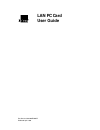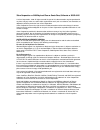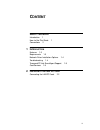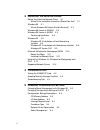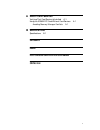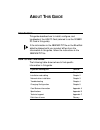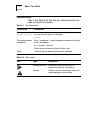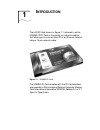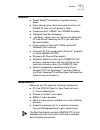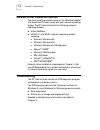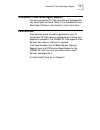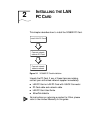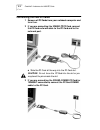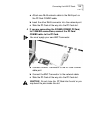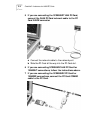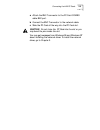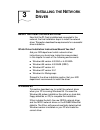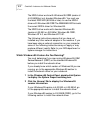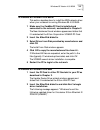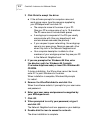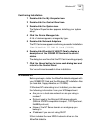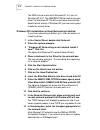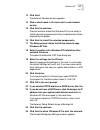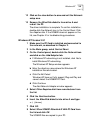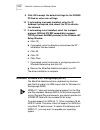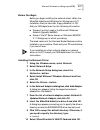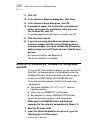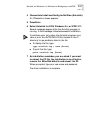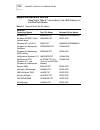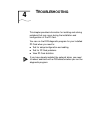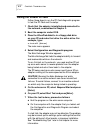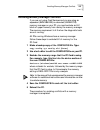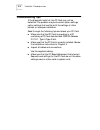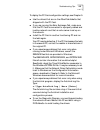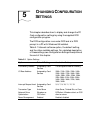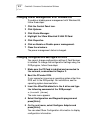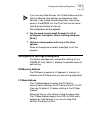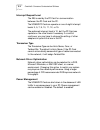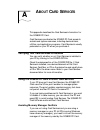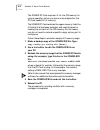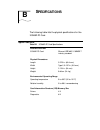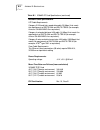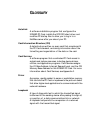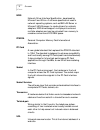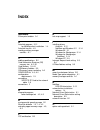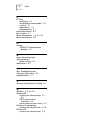3Com 3C589C-TP - Etherlink III LAN PC Card User Manual
Summary of 3C589C-TP - Etherlink III LAN PC Card
Page 1
Lan pc card user guide part no. 09-1349-000/bo695d published april 1998.
Page 2
Ii 3com corporation ■ 5400 bayfront plaza ■ santa clara, california ■ 95052-8145 © 3com corporation, 1998. All rights reserved. No part of this documentation may be reproduced in any form or by any means or used to make any derivative work (such as translation, transformation, or adaptation) without...
Page 3: Ontent
Iii c ontent a bout t his g uide introduction 1 how to use this guide 1 conventions 2 1 i ntroduction features 1-3 requirements 1-3 network driver installation options 1-4 troubleshooting 1-4 transcend pc link smartagent support 1-5 card services 1-5 2 i nstalling the lan pc c ard connecting the lan...
Page 4
Iv 3 i nstalling the n etwork d river before you install the network driver 3-1 which driver installation instructions should you use? 3-1 windows 95 3-1 which windows 95 version are you running? 3-2 windows 95 version 4.00.950a 3-3 windows 95 version 4.00.95b 3-3 confirming installation 3-5 windows...
Page 5: Fcc C
V a a bout c ard s ervices verifying that card services is installed a-1 using the 3c589d pc card without card services a-1 avoiding memory manager conflicts a-1 b s pecifications specifications b-1 g lossary i ndex fcc c lass b c ertification s tatement ce n otice.
Page 6: Bout
A bout t his g uide introduction this guide describes how to install, configure, and troubleshoot the lan pc card (referred to as the 3c589d pc card in this guide). If the information in the readme.Txt file on the etherdisk diskette shipped with your product differs from the information in this guid...
Page 7: Conventions
2 a bout t his g uide conventions table 1 and table 2 list text and icon conventions that are used throughout this guide: table 0-1 text conventions convention description text represented as screen display this typeface is used to represent displays that appear on your terminal screen, for example:...
Page 8: Ntroduction
1 i ntroduction the lan pc card shown in figure 1-1 (referred to as the 3c589d-tp pc card in this guide) is a network adapter that allows you to connect your pc to an ethernet network using a 15-pin network cable. Figure 1-1 3c589d pc card the 3c589d pc card complies with the pc card standard and op...
Page 9
1-2 c hapter 1: i ntroduction the lan pc card shown in figure 1-2 (the 3cxe589dc pc card in this guide) is a network adapter that allows you to connect your pc to an ethernet network, using the xjack ® connector. The only difference between the pc cards is the connector. Figure 1-2 3cxe589dc lan pc ...
Page 10: Features
Features 1-3 features ■ parallel tasking ® ii architecture for greater network speed. ■ power savings (when there is no network activity, the 3c589d pc card turns off power to itself). ■ compliance with 10base-t and 10base2 standards. ■ integrated card services support. ■ “hot swap” support (you can...
Page 11: Troubleshooting
1-4 c hapter 1: i ntroduction network driver installation options you must install the network driver on the etherdisk diskette that allows the pc card to work with your network operating system. The pc card works with the following network operating systems: ■ novell netware ■ ndis 2.01 and ndis 3 ...
Page 12: Card Services
Transcend pc link smartagent support 1-5 transcend pc link smartagent support you can manage the pc card using 3com’s transcend pc link smartagent software. Refer to the transcend pc link smartagent software user guide for more information. Card services card services, which is usually supplied with...
Page 13: Nstalling
2 i nstalling the lan pc c ard this chapter describes how to install the 3c589d pc card. Figure 2-1 3c589d pc card installation unpack the pc card. If any of these items are missing, contact your authorized network supplier immediately. ■ lan pc card or lan pc card with xjack connector ■ pc card cab...
Page 14: Connecting The Lan Pc Cards
2-2 c hapter 2: i nstalling the lan pc c ard connecting the lan pc cards 1 remove all pc cards from your notebook computer and turn it on. 2 if you are connecting the 3c589d-tp pc card, connect the pc card network cable to the pc card and to the network port. A slide the pc card all the way into the...
Page 15
Connecting the lan pc cards 2-3 a attach one rj-45 network cable to the rj-45 port on the pc card combo cable. B insert the other rj-45 connector into the network port. C slide the pc card all the way into the pc card slot. 4 if you are connecting the 3c589d-combo pc card, for 10base2 connections, c...
Page 16
2-4 c hapter 2: i nstalling the lan pc c ard 5 if you are connecting the 3cxe589dt lan pc card, connect the rj-45 pc card network cable to the pc card xjack connector. A connect the network cable to the network port. B slide the pc card all the way into the pc card slot. 6 if you are connecting 3cxe...
Page 17
Connecting the lan pc cards 2-5 a attach the bnc t-connector to the pc card combo cable bnc port. B connect the bnc t-connector to the network cable. C slide the pc card all the way into the pc card slot. Caution: do not force the pc card into the slot or you may bend the pins inside the slot. You m...
Page 18: Nstalling
3 i nstalling the n etwork d river before you install the network driver now that the pc card is installed and connected to the network, the final installation step is to install the network driver. This section describes the requirements for a successful driver installation. Which driver installati...
Page 19
3-2 c hapter 3: i nstalling the n etwork d river the ndis 4 driver works with windows 95 osr2 (version # 4.00.950b) but not standard windows 95. You must use the latest ndis.Vxd (8/24/96 or later) to use the ndis 4 driver with windows 95 osr2.The w95el589.Inf file loads the correct ndis 4 driver for...
Page 20: Windows 95 Version 4.00.950A
Windows 95 version 4.00.950a 3-3 windows 95 version 4.00.950a this section describes how to install the ndis network driver when your notebook is running windows 95 4.00.950a. 1 make sure the cardbus pc card is installed and connected to the network, as described in chapter 2. The new hardware found...
Page 21
3-4 c hapter 3: i nstalling the n etwork d river 3 click finish to accept the driver. A if the software prompts for computer name and work-group name, type the names as supplied by your mis department and click ok . ■ the computer name is the name of your pc. Give your pc a unique name of up to 15 c...
Page 22: Windows Nt
Windows nt 3-5 confirming installation 1 double-click the my computer icon. 2 double-click the control panel icon. 3 double-click the system icon. The system properties box appears, detailing your system setup. 4 click the device manager tab. A list of devices appears, arranged by type. 5 double-cli...
Page 23
3-6 c hapter 3: i nstalling the n etwork d river the ndis 4 driver works with windows nt 4.0, but not windows nt 3.51. The oemsetnt.Inf file loads the correct driver for windows nt. The 3com software automatically detects which version of windows nt your are running and installs the correct driver. ...
Page 24
Windows nt 3-7 13 click next. The network services window appears. 14 place a check mark in the box next to each desired service. 15 click next to continue. The next window states that windwos nt is now ready to install networking components that you selected and others required by the system. 16 cl...
Page 25
3-8 c hapter 3: i nstalling the n etwork d river 26 select the appropriate domain or workgroup name for windows networking and click next. 27 click finish to exit the network setup wizard. 28 remove the etherdisk diskette from drive a and click yes to restart the pc. Windows nt 4 installation with n...
Page 26
Windows nt 3-9 12 click on the close button to save and exit the network setup area. 13 remove the etherdisk diskette from drive a and restart the pc. The driver installation is complete. To confirm installation, double-click the network icon in the control panel. Click the adapters tab. If the 3c58...
Page 27
3-10 c hapter 3: i nstalling the n etwork d river 9 click ok to accept the default settings for the 3c589d pc card or enter new settings. 10 if networking is already installed, enter the ip address if prompted, and reboot the pc to activate the network. 11 if networking is not installed, select the ...
Page 28
Microsoft windows for workgroups (wfw) 3-11 before you begin before you begin installing the network driver, obtain the etherdisk diskette and windows for workgroups v3.11 installation files (on hard disk, floppy diskettes, or cd). Ask your mis department for the following information: ■ transport p...
Page 29: And dos
3-12 c hapter 3: i nstalling the n etwork d river 11 click ok. 12 in the network adapters dialog box, click close. 13 in the network setup dialog box, click ok. 14 if prompted, supply the information you gathered before you began the installation. After you enter the information, click ok. A message...
Page 30
Autolink for windows 3.X, windows for workgroups, and dos 3-13 4 choose auto install and config for netware (autolink). An os selection screen appears. 5 press enter 6 select autolink for dos, windows 3.X, or wfw 3.11. Several messages appear while the autolink program is running. A final message in...
Page 31: Supported Network Drivers
3-14 c hapter 3: i nstalling the n etwork d river supported network drivers these files in table 3-1 are located in the help directory on the etherdisk diskette. Table 3-1 network driver text file names network operating system text file name network driver name windows 95 w95ndis3.Txt el589nd3.Sys/...
Page 32: Roubleshooting
4 t roubleshooting this chapter provides information for isolating and solving problems that may occur during the installation and configuration of the pc card. You can run the dos diagnostic program for your installed pc card when you need to: ■ test for setup/configuration and cabling ■ test for p...
Page 33: Testing The 3C589D Pc Card
4-2 c hapter 4: t roubleshooting testing the 3c589d pc card follow these steps to run the pc card diagnostic program to test the pc card and the setup: 1 check that the adapter is installed and connected to the network, as described in chapter 2. 2 boot the computer under dos. 3 place the etherdisk ...
Page 34
Avoiding memory manager conflicts 4-3 avoiding memory manager conflicts if you are not using card services and you are using an expanded (emm386.Exe) or extended (himem.Sys) memory manager on your pc, you must exclude an 8 k block of upper memory from use by the memory manager. The memory requiremen...
Page 35: Troubleshooting Tips
4-4 c hapter 4: t roubleshooting troubleshooting tips if the diagnostic tests fail, the pc card may not be defective. The problem may be incorrect option settings, option settings that conflict with the settings of other boards, or improper installation. Read through the following tips and check you...
Page 36
Troubleshooting tips 4-5 to display the pc card configuration settings, see chapter 5. ■ use the drivers that are on the etherdisk diskette that shipped with the pc card. ■ if you are running the echo exchange test, make sure that the pc card is connected to a properly cabled and inactive network an...
Page 37: Hanging
5 c hanging c onfiguration s ettings this chapter describes how to display and change the pc card configuration settings by using the supplied dos configuration program. The dos configuration runs under dos and at a dos prompt in a pc with windows 95 installed. Table 5-1 lists each software option, ...
Page 38
5-2 c hapter 5: c hanging c onfiguration s ettings changing power management with windows 95 to enable or disable power management with windows 95, follow these steps: 1 click the control panel icon. 2 click systems. 3 click device manager. 4 highlight the 3com etherlink iii lan pc card. 5 click pro...
Page 39
Configuration settings descriptions 5-3 if you are using card services, the i/o base address and the interrupt request level settings are assigned by card services. If you change these settings here, they will be saved to the eeprom, but the pc will still use the values card services allocated at st...
Page 40
5-4 c hapter 5: c hanging c onfiguration s ettings interrupt request level the irq is used by the pc card for communication between the pc card and the pc. The 3c589d pc card can operate on one of eight interrupt levels: 3, 5, 7, 9, 10, 11, 12, or 15. The preferred interrupt level is 10, but the pc ...
Page 41: Bout
A a bout c ard s ervices this appendix describes the card services information for the 3c589d pc card. Card services coordinates the 3c589d pc card access to sockets and system resources, including device drivers, utilities, and application programs. Card services is usually preloaded on your pc whe...
Page 42
A-2 a ppendix a: a bout c ard s ervices the 3c589d pc card requires 4 k for the cis memory for normal operation (when you are running diagnostics, the pc card needs 8 k of memory). The 3c589d pc card searches the upper memory, finds the 4 k block that has been excluded, and uses this area for readin...
Page 43: Pecifications
B s pecifications the following table lists the physical specifications for the 3c589d pc card. Specifications table b-1 3c589d pc card specifications network interface 3c589d pc card ethernet ieee 802.3 10base-t industry standard physical dimensions length 3.370 in. (85.6 mm) width type ii, 0.197 i...
Page 44
B-2 a ppendix b: s pecifications network cable specifications utp cable requirements: category 3 lan and high-speed data cable (10 mbps) that meets the requirements of eia/tia-568 and eia/tia tsb-36 (for example, anixter ® cm-00424bag-3 or equivalent) category 4 extended distance lan cable (16 mbps)...
Page 45: Lossary
G lossary autolink a software installation program that configures the 3c589d pc card, installs the dos odi client driver, and modifies pc startup files to allow you to log in to a netware server after you reboot your pc. Card information structure (cis) a data structure written on every card that c...
Page 46
2 g lossary ndis network driver interface specification, developed by microsoft and 3com. A software specification used in network operating systems, such as ibm lan server or microsoft lan manager, to create drivers for network adapters. Ndis drivers support multiple protocols and multiple adapters...
Page 47: Ndex
I ndex numbers 3com point enabler a-1 a autolink program 3-12 for netware client installation 1-4 autolink.Log file 4-5 avoiding memory manager conflicts a-1 c cabling specifications b-2 card information structure (cis) memory size a-2, b-1 card services 1-5, a-1 cis memory address 5-3 cis memory ra...
Page 48
2 i ndex p pc card configuring 5-1 connecting to network cable 2-5 installing 2-1 requirements 1-3 troubleshooting 4-1 physical dimensions b-1 point enabler a-1 power management 1-3, 5-1, 5-4 power requirements b-2 r running 3c589c pc card diagnostic program 4-2 s setup. See configuration software o...
Page 49
Fcc class b certification statement 3com corporation model nos: 3c589d fcc id: df63c589d made in u.S.A. This device complies with part 15 of the fcc rules. Operation is subject to the following two conditions: 1 this device may not cause harmful interference, and 2 this device must accept any interf...
Page 50
Ce notice marking by the symbol ce indicates compliance of this 3com system to the emc directive of the european community. Such marking is indicative that this 3com system meets or exceeds the following technical standards: ■ en 55022—”limits and methods of measurement of radio interference charact...