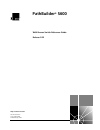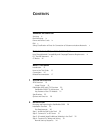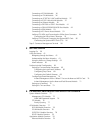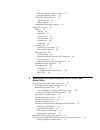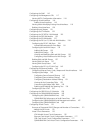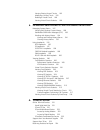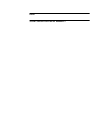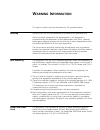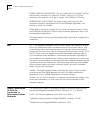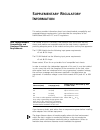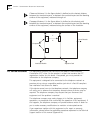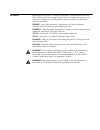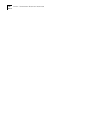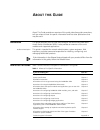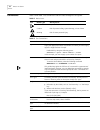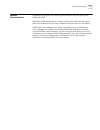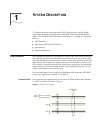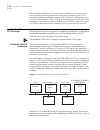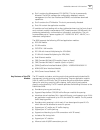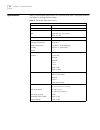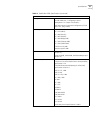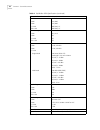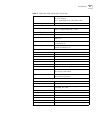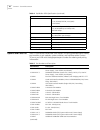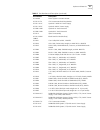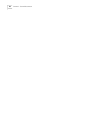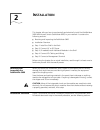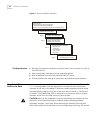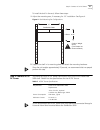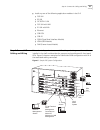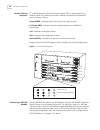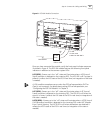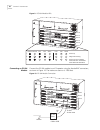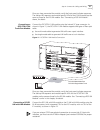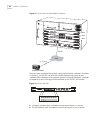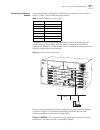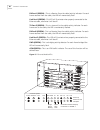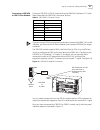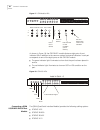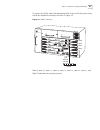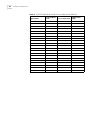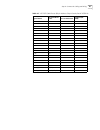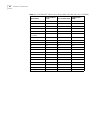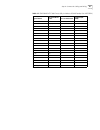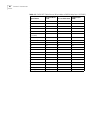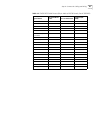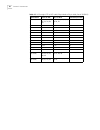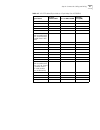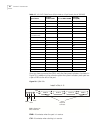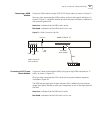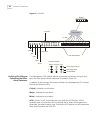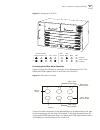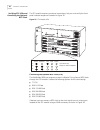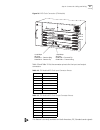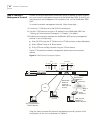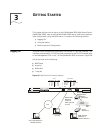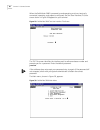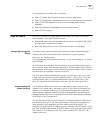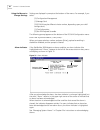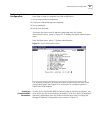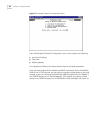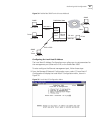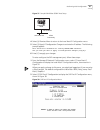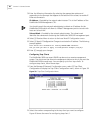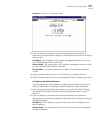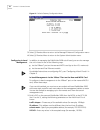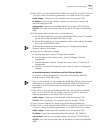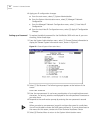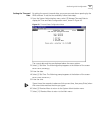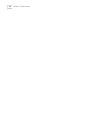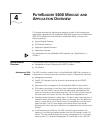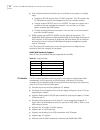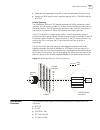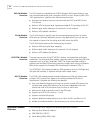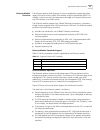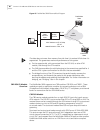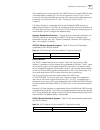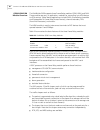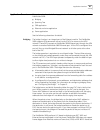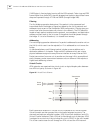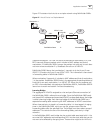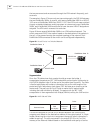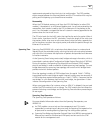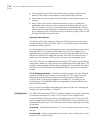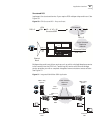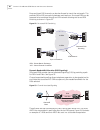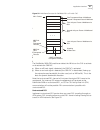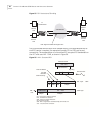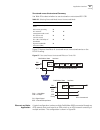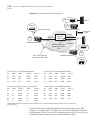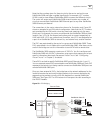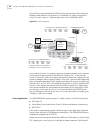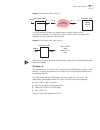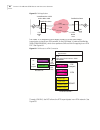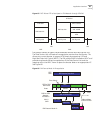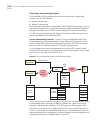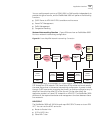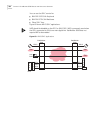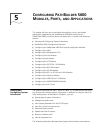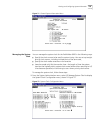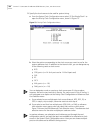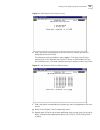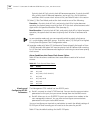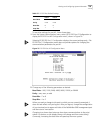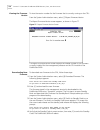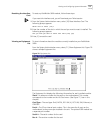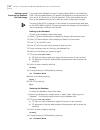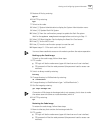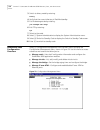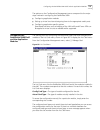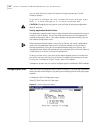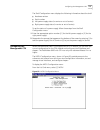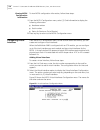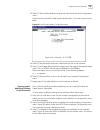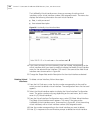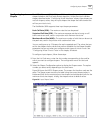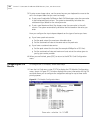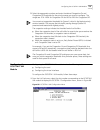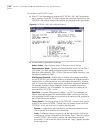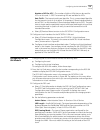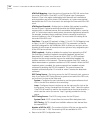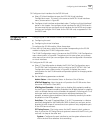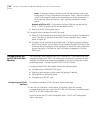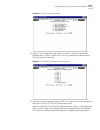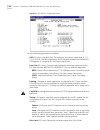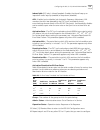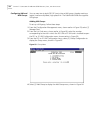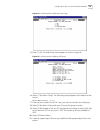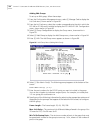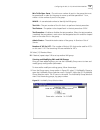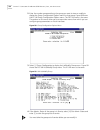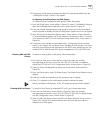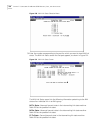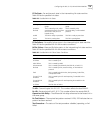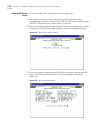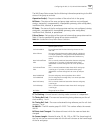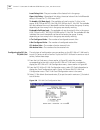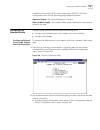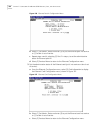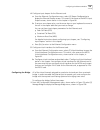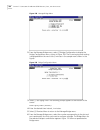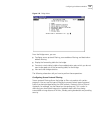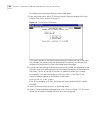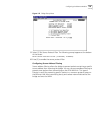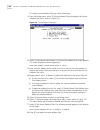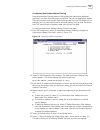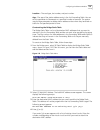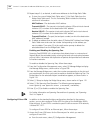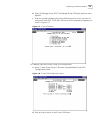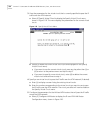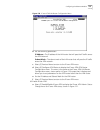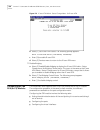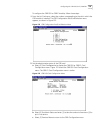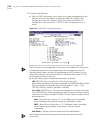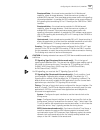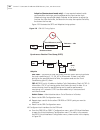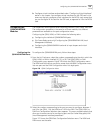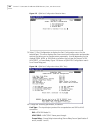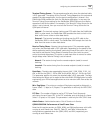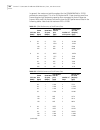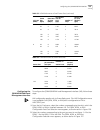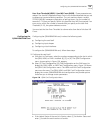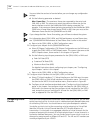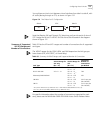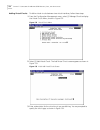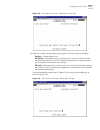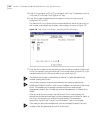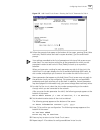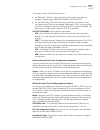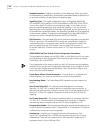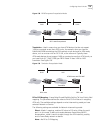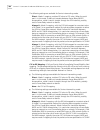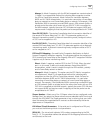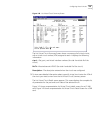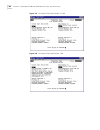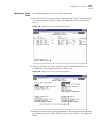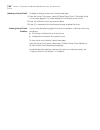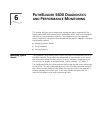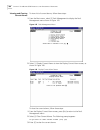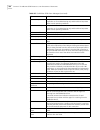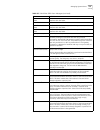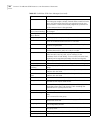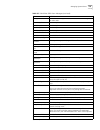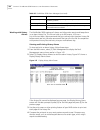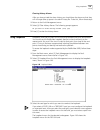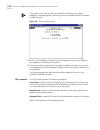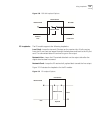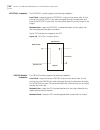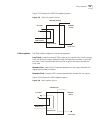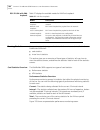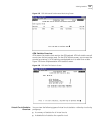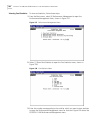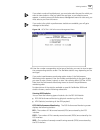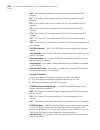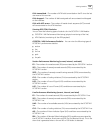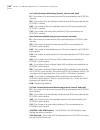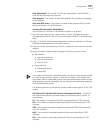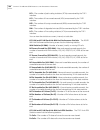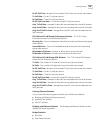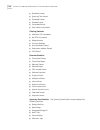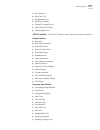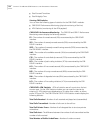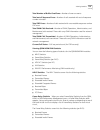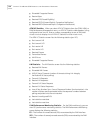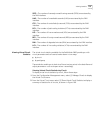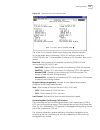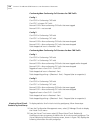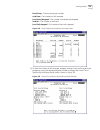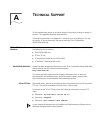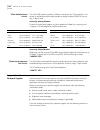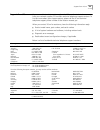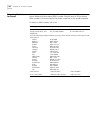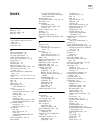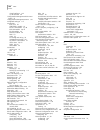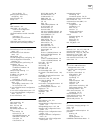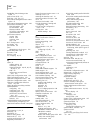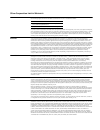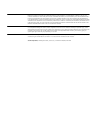- DL manuals
- 3Com
- Network Router
- 3C63100-AC-C - PathBuilder S600 Bridge/router
- Reference Manual
3Com 3C63100-AC-C - PathBuilder S600 Bridge/router Reference Manual
Summary of 3C63100-AC-C - PathBuilder S600 Bridge/router
Page 1
Http://www.3com.Com/ ¨ pathbuilder ® s600 wan access switch reference guide release 2.02 part no.3c63917 010-11582-3005 published july 1998.
Page 2
3com corporation 5400 bayfront plaza santa clara, california 95052-8145 © 3com corporation, 1998. All rights reserved. No part of this documentation may be reproduced in any form or by any means or used to make any derivative work (such as translation, transformation, or adaptation) without permissi...
Page 3: Ontents
C ontents w arning i nformation servicing ix rack mounting ix power and power cords ix emi x safety classification of ports for connection to telecommunications networks x s upplementary r egulatory i nformation host chassis/module compatibility and creepage/clearance requirements xi fcc part 68 sta...
Page 4
Connecting a ds3 uni module 34 connecting an e3 uni module 36 connecting an oc3/stm-1 uni trunk/port module 37 connecting a ds1/e1 uni with ima module 37 connecting an ethernet module 39 connecting a cbr dsx or cbr e1 port module 41 connecting a qsim v.35/rs422/eia530 port module 42 connecting a hsi...
Page 5
Ethernet module standards support 79 ethernet module operation 79 cbr dsx/e1 module overview 80 cbr dsx module 80 cbr e1 module 81 qsim/hsim/fam module overview 82 application overview 83 bridging 83 filtering 84 addressing 84 virtual circuits 84 learning bridge 85 segmentation 86 reassembly 87 span...
Page 6
Configuring the shelf 116 configuring the management cpu 117 viewing mcpu configuration information 118 configuring virtual interfaces 118 adding virtual interfaces 118 viewing and/or modifying existing virtual interfaces 119 deleting virtual interfaces 120 configuring input shapers 121 configuring ...
Page 7
Viewing existing virtual circuits 182 modifying a virtual circuit 185 deleting a virtual circuit 186 viewing virtual circuit statistics 186 6 p ath b uilder s600 d iagnostics and p erformance m onitoring managing system alarms 187 viewing and clearing current alarms 188 pathbuilder s600 alarm messag...
Page 8
I ndex 3c om c orporation l imited w arranty.
Page 9: Arning
W arning i nformation this section contains warning information for ac powered systems. Servicing service of this unit is to be performed by qualified service personnel only. Service of certain components and subassemblies in this equipment is accomplished by the replacement of field replaceable uni...
Page 10
X c hapter : w arning i nformation north american applications: use a ul listed and csa certified cord set rated 6 amps, consisting of a minimum 18 awg, type svt or sjt three conductor cord maximum of 15 feet in length, with a nema 5-15p plug. International applications: the power supply cords used ...
Page 11: Upplementary
S upplementary r egulatory i nformation this section provides information about host chassis/module compatibility and creepage/clearance requirements. It also describes the compliance of the pathbuilder ® s600 with fcc and ce regulations. Host chassis/module compatibility and creepage/clearance requ...
Page 12
Xii c hapter : s upplementary r egulatory i nformation clearance (distance x in the figure below) is defined as the shortest distance between two conductive parts, or between the conductive part and the bonding surface of the equipment, measured through air. Creepage (distance y in the figure below)...
Page 13
Ce notice marking by the symbol ce indicates compliance of the equipment with the emc, telecom and low voltage directives of the european community. Such marking is indicative that this equipment meets or exceeds the following technical standards. En55022—limits and methods of measurement of radio i...
Page 14
Xiv c hapter : s upplementary r egulatory i nformation.
Page 15: Bout
A bout this g uide about this guide provides an overview of this guide, describes guide conventions, tells you where to look for specific information and lists other publications that may be useful. Introduction this guide describes how to install and configure the pathbuilder s600 wan access switch...
Page 16
16 a bout this g uide conventions table 2 and table 3 list conventions that are used throughout this guide. Table 2 notice icons icon notice type alerts you to... Information note important features or instructions caution risk of personal safety, system damage, or loss of data warning risk of sever...
Page 17
Related documentation 17 related documentation in addition to this guide, the following documentation may help you use the pathbuilder s600. Pathbuilder s600 release notes—provides configuration help and information about new features and any known limitations and issues found in the release. Pathbu...
Page 18
18 a bout this g uide.
Page 19: Ystem
1 s ystem d escription this chapter provides a brief overview of atm (asynchronous transfer mode) technology, describes the pathbuilder ® s600 wan access switch (pathbuilder s600), and lists pathbuilder s600 system specifications. It includes the following sections: n atm overview n pathbuilder s600...
Page 20
20 c hapter 1: s ystem d escription each transmission direction in a virtual circuit is referred to as a virtual channel. Virtual channels are then grouped into virtual paths between two ports. The channels and paths are assigned numbers: vpis (virtual path indicators) and vcis (virtual channel indi...
Page 21
Pathbuilder s600 with stx overview 21 n slot 1 contains the management cpu (mcpu). This slot is permanently allocated. The mcpu manages the configuration database, network management (via text user interface and snmp) and software download capabilities. N slot 2 contains the stx module. This slot is...
Page 22
22 c hapter 1: s ystem d escription specifications table 4 lists complete specifications for the pathbuilder s600. These specifications are subject to change without notice. Table 4 pathbuilder s600 specifications platform configuration 6 slots per shelf power supplies 2 redundant and load sharing (...
Page 23
Specifications 23 management management functions on-board snmp in-band snmp (see “configuring in-band management” in chapter 3 for details.) dual flash memory (image and configuration) tcp/ip stack (tftp, ping, telnet) snmp support get/set/trap rfc 1213 (mib ii) rfc 1406 (ds1/e1) rfc 1407 (ds3/e3) ...
Page 24
24 c hapter 1: s ystem d escription atm user-to-network interface (uni) modules interfaces t3 uni e3 uni oc-3 uni stm-1 uni coax, bnc coax, bnc mmf/smf, sc mmf/smf, sc atm framing t3 uni e3 uni oc-3 uni stm-1 uni hec, plcp hec hec hec lbo t3 uni e3 uni oc-3 uni single mode multimode 0-250, 250-450 0...
Page 25
Specifications 25 traffic shaping bulk shaping per vc/vp shaping per vc shaping (ethernet, fam, qsim, hsim) traffic policing per vc ds1/e1 uni with integrated inverse multiplexing for atm (ima) modules number of interfaces nx8,n = 1 to 8; software selectable for individual t1/e1 unis or as logical i...
Page 26
26 c hapter 1: s ystem d escription options and parts list table 5 lists available pathbuilder s600 options including spare/redundant shelves, port modules, trunk modules, system modules, and interface cables contact 3com or your var with the appropriate part number for ordering and pricing informat...
Page 27
Options and parts list 27 3c63108a mcpu system controller module 3c63116-stx stx concentrator/switching module 3c63111a-ac optional 110/220 ac power supply 3c63111a-dc optional -48v dc power supply 3c63901-19rk optional 19” rack mount kit 3c63901-23rk optional 23” rack mount kit 3c63112 spare fan as...
Page 28
28 c hapter 1: s ystem d escription.
Page 29: Nstallation
2 i nstallation this chapter tells you how to mechanically and electrically install the pathbuilder ® s600 wan access switch (pathbuilder s600) in your network. It contains the following sections: n receiving and inspecting the pathbuilder s600 n installation overview n step 1: install the shelf in ...
Page 30
30 c hapter 2: i nstallation figure 3 general installation procedure site requirements n be within the maximum distances to the port and trunk connections, as well as the nms terminal n have interconnect cabling and wiring ready and labeled n have a dedicated source of switched and fused ac power. N...
Page 31
Step 2: connect ac or dc power 31 to install the shelf in the rack, follow these steps: 1 adjust the mounting ears, if necessary, for 19" installation. See figure 4. Figure 4 rack mounting ear configurations 2 support the shelf in its mounting place and attach the mounting hardware. Since the unit w...
Page 32
32 c hapter 2: i nstallation to make ac/dc power connections, follow these steps: 1 plug the power supply modules directly into the backplane of the shelf. Their low voltage dc outputs are bussed across the backplane to the other modules. Make sure that the power supply modules and the fan tray are ...
Page 33
Step 4: connect i/o cabling and wiring 33 n install any one of the following application modules in slot 3-6: n ds3 uni n e3 uni n oc3/stm-1 uni n ds1 uni with ima n e1 uni with ima n ethernet n cbr dsx n cbr-e1 n qsim (quad serial interface module) n hsim (hssi module) n fam (frame access module) s...
Page 34
34 c hapter 2: i nstallation normal start up sequence all modules feature a set of five common system leds on the left side of the module. When you install and connect a module, the common led sequence shown in figure 7 occurs. Power (pwr)—indicates power from the power supply is good. In service (i...
Page 35
Step 4: connect i/o cabling and wiring 35 figure 8 ds3 uni module connection once you have connected the module, verify the front-panel indicator sequence illustrated in figure 9. The ds3 uni module features the following front panel indicators in addition to the common system leds: los (red)—powers...
Page 36
36 c hapter 2: i nstallation figure 9 ds3 uni module leds connecting an e3 uni module connect the e3 uni module to an e3 repeater using the female bnc connectors, as shown in figure 10. The maximum coax run is 1200 feet. Figure 10 e3 uni module connection 1. 2. 3. Power inservice fail test active po...
Page 37
Step 4: connect i/o cabling and wiring 37 once you have connected the module, verify the front-panel indicator sequence. The startup led sequence and module-specific leds for the e3 uni module are the same as those for the d3 uni module. See “connecting a ds3 uni module” above, for details. Connecti...
Page 38
38 c hapter 2: i nstallation figure 12 ds1/e1 uni with ima module connection once you have connected the module, verify the front-panel indicators. As shown in figure 13, the ds1/e1 uni with ima module features eight pairs of port indicator leds in addition to the common system front panel indicator...
Page 39
Step 4: connect i/o cabling and wiring 39 connecting an ethernet module connect an ethernet module to the lan directly or through a hub, as shown in figure 14, table 7 lists the rj48 connector pinouts. The cable runs from the pathbuilder s600 ethernet ports to the ethernet lan connections must be no...
Page 40
40 c hapter 2: i nstallation rx port 1 (green)—this is a receive (from the cable) activity indicator. For each frame received from the cable, the led will momentarily flash. Link port1 (green)—this led will illuminate when properly connected to the ethernet cable, otherwise it will be off. Tx port 2...
Page 41
Step 4: connect i/o cabling and wiring 41 connecting a cbr dsx or cbr e1 port module connect a cbr dsx or cbr e1 module using the rj48 dsx interface for t1 traffic. Table 8 describes the cbr dsxe1 connector pinouts. If you are using a g703 coax physical connection to connect the cbr e1 line to the i...
Page 42
42 c hapter 2: i nstallation figure 17 cbr module leds as shown in figure 18, the cbr dsx/e1 module features eight pairs of port indicator leds in addition to the common system front panel indicators—each pair corresponds to one of the eight ports on the cbr dsx module. N the green indicator light i...
Page 43
Step 4: connect i/o cabling and wiring 43 to connect the qsim, attach the appropriate cable to one of the four ports using the 60-pin amphenol connector, as shown in figure 19. Figure 19 qsim connection table 9, table 10, table 11, table 12, table 13, table 14, table 15, table 17, and table 16 descr...
Page 44
44 c hapter 2: i nstallation table 9 v.35 dte cable (60-pin male to 34-pin male; part # 3c63913) signal name pin # on 60 pin conn pin # on v.35 conn direction (for qsim) frame gnd 46 a circuit gnd 45 b rts 42 c out cts 35 d in dsr 34 e in dcd 33 f in dtr 43 h out ll (not used) 44 k out sd+ 18 p out ...
Page 45
Step 4: connect i/o cabling and wiring 45 table 10 v.35 dce cable pinouts (60-pin make to 34-pin female; part # 3c63914) signal name pin # on 60 pin conn pin # on v.35 conn direction (for qsim) frame gnd 46 a circuit gnd 45 b rts 35 c in cts 42 d out dsr 43 e out dcd 44 f out dtr 34 h in ll (not use...
Page 46
46 c hapter 2: i nstallation table 11 rs-422/449 dte cable pinouts (60-pin male to rs-449 male; part # 3c63920) signal name pin # on 60 pin conn pin # on v.35 conn direction (for qsim) frame gnd 46 1 circuit gnd 15, 16, 45 19, 20, 37 rts 9, 10 7, 25 out cts 1, 2 9, 27 in dsr 3, 4 11, 29 in dcd (not ...
Page 47
Step 4: connect i/o cabling and wiring 47 table 12 rs422/449 dce cable pinouts (60-pin make to rs-449 female; part # 3c63921) signal name pin # on 60 pin conn pin # on v.35 conn direction (for qsim) frame gnd 46 1 circuit gnd 15, 16, 30 19, 20, 37 rts 1, 2 7, 25 in cts 9, 10 9, 27 out dsr 7, 8 11, 2...
Page 48
48 c hapter 2: i nstallation table 13 eia530 dte cable pinouts (60-pin male to eia530 male; part # 3c63923) signal name pin # on 60 pin conn pin # on v.35 conn direction (for qsim) frame gnd 46 1 circuit gnd 45 7 rts 9, 10 4, 19 out cts 1, 2 5, 13 in dsr 3, 4 6, 22 in dcd (not used, see dce cable) 5...
Page 49
Step 4: connect i/o cabling and wiring 49 table 14 eia530 dce cable pinouts (60-pin male to eia530 female; part # 3c63922) signal name pin # on 60 pin conn pin # on v.35 conn direction (for qsim) frame gnd 46 1 circuit gnd 45 7 rts 1, 2 4, 19 in cts 9, 10 5, 13 out dsr 7, 8 6, 22 out dcd (not used, ...
Page 50
50 c hapter 2: i nstallation table 15 hssi straight dte to dce cable (50-pin male to 50-pin male; part # 3c63912) signal name pin # on dce pin # on dte direction (for dte) circuit gnd 1, 7, 13, 19, 25, 26, 32, 38, 44, 50 1, 7, 13, 19, 25, 26, 32, 38, 44, 50 ta 8, 33 8,33 out ca 3, 28 3, 28 in la 10,...
Page 51
Step 4: connect i/o cabling and wiring 51 table 16 x.21 dte cable (60 pin male to 15-pin male; part # 3c63924) signal name pin # on 60 pin conn pin # on db15 conn direction (for qsim) frame gnd 46 1 circuit gnd 15 8 rts 1, 2 3, 10 in cts 9, 10 5, 12 out dsr out dcd (in order to keep cable compatible...
Page 52
52 c hapter 2: i nstallation once you have connected the qsim, verify the front panel indicators. As shown in figure 20, in addition to the common system front panel indicators, each port has a pair of leds to the left of the port. Figure 20 qsim leds enbl—illuminates when the port is in service. Cl...
Page 53
Step 4: connect i/o cabling and wiring 53 connecting a hsim module connect a hsim module using a hssi scsi-ii 50-pin cable, as shown in figure 21. Once you have connected the hsim module, verify the front panel indicators. As shown in figure 21, the hsim module has two front panel indicators in addi...
Page 54
54 c hapter 2: i nstallation figure 22 fam leds verifying cpu leds and connecting the office alarm connector the management cpu module requires no external connections, but you must verify the front panel indicator sequence illustrated in figure 23. In addition to the common front panel indicators, ...
Page 55
Step 4: connect i/o cabling and wiring 55 figure 23 management cpu leds connecting the office alarm connector figure 24 shows the office alarm connector on the management cpu. The pathbuilder s600 supports alarm in and alarm out functions. Figure 24 office alarm connector connect the alarm equipment...
Page 56
56 c hapter 2: i nstallation verifying stx leds and connecting the optional bits clock the stx module requires no external connections, but you must verify the front panel indicator sequence illustrated in figure 25. Figure 25 stx module leds connecting the optional bits clock (stx) the pathbuilder ...
Page 57
Step 4: connect i/o cabling and wiring 57 figure 26 bits clock connection (stx module) table 18 and table 19 list the connector pinouts for the input and output connectors. This feature is currently available for north american, dsi, standard carrier signals. Table 18 stx module bits clock input con...
Page 58
58 c hapter 2: i nstallation step 5: connect a management terminal in order to configure application connections and an ip address for snmp support, you must connect a management terminal to the pathbuilder s600. To do this, you use the ports on the management cpu module in slot 1 of the pathbuilder...
Page 59: Etting
3 g etting s tarted this chapter tells you how to log on to the pathbuilder ® s600 wan access switch (pathbuilder s600), how to use the pathbuilder s600 menus, and how to perform initial configuration using the nms menus. It contains the following sections: n logging on n using the menus n performin...
Page 60
60 c hapter 3: g etting s tarted when the pathbuilder s600 is powered up and operating, and your terminal is connected, operating, and properly configured, the text user interface (tui) title screen shown in figure 29 appears on your terminal. Figure 29 pathbuilder s600 text user interface title scr...
Page 61
Using the menus 61 use the options on the main menu as follows: n select [1] system administration to access common parameters. N select [2] configuration management to view or set configuration parameters. N select [3] fault management to view or acknowledge alarms and set loopbacks. N select [4] p...
Page 62
62 c hapter 3: g etting s tarted using the menus to change settings settings are displayed in prompts at the bottom of the menus. For example, if you select: [2] configuration management [1] manage card [3] ds3 uni (may be different choice number, depending upon your shelf configuration) [1] card in...
Page 63
Performing initial configuration 63 performing initial configuration after you install the pathbuilder s600 hardware, you must complete the following three steps in order to complete the initial configuration: 1 set up communication parameters 2 configure in-band management (optional) 3 set up passw...
Page 64
64 c hapter 3: g etting s tarted figure 33 manage ip network configuration menu from the manage ip network configuration menu, you configure the following: n local host ip address n trap client n default gateway the subsections following the figure describe how to set these parameters. Once you have...
Page 65
Performing initial configuration 65 figure 34 pathbuilder s600 terminal access methods configuring the local host ip address the local host ip address configuration menu allows you to set parameters for the management port (ethernet or slip) or the pathbuilder s600. To enter configure the ethernet m...
Page 66
66 c hapter 3: g etting s tarted when you apply a change to the local host ip configuration menu, you might get logged out if you are using a telnet session. The default configuration is baud rate: 9600, parity; none, data bits:8, stopbits:1. 2 select [1] ethernet port ip configuration to display th...
Page 67
Performing initial configuration 67 figure 37 sample pathbuilder s600 ip host setup 4 select [4] previous menu to return to the local host ip configuration menu. 5 select [3] apply ip configuration changes to activate the ip address. The following prompt appears: this action will terminate all runni...
Page 68
68 c hapter 3: g etting s tarted 3 enter the following information (by selecting the appropriate options and responding to the prompts that appear at the bottom of the screen) to enable ip ethernet connectors: ip address—provided by the network administrator. This is the ip address of the pathbuilde...
Page 69
Performing initial configuration 69 figure 40 trap client 1 configuration menu 3 enter the following information (by selecting the appropriate options and responding to the prompts that appear at the bottom of the screen) to configure the trap client: ip address—the ip address of the network managem...
Page 70
70 c hapter 3: g etting s tarted figure 41 default gateway configuration menu 3 select [3] previous menu to return to the manage ip network configuration menu. 4 select [4] previous menu to return to the system administration menu. Configuring in-band management in addition to managing the pathbuild...
Page 71
Performing initial configuration 71 2 build a pvc on the far-end pathbuilder s600 from the mcpu to the oc3 uni (slot 1 to slot 3), setting the following parameters on the add virtual circuit screen: traffic shaper—choose any of the available values (for example 17m). Ip address—you must use a differ...
Page 72
72 c hapter 3: g etting s tarted 4 apply your ip configuration changes. A from the main menu, select [1] system administration. B from the system administration menu, select [3] manage ip network configuration. C from the manage ip network configuration menu, select [1] local host ip configuration. ...
Page 73
Performing initial configuration 73 setting the time and date by setting the correct time and date, you ensure accurate alarm reporting by the nms software. To set the time and date, follow these steps: 1 from the system administration menu, select [2] manage time and date to display the time and da...
Page 74
74 c hapter 3: g etting s tarted.
Page 75: Ath
4 p ath b uilder s600 m odule and a pplication o verview this chapter describes the features and operation of each of the modules and applications supported by the pathbuilder s600 wan access switch pathbuilder ® s600 atm multiservices access platform (pathbuilder s600). It contains the following se...
Page 76
76 c hapter 4: p ath b uilder s600 m odule and a pplication o verview n user interface software that allows you to interface to the system in multiple ways: n through an rs-232 port for direct vt100 connection. The cpu contains the vt100 drivers to control the management and user interface screens. ...
Page 77
Atm module overview 77 n generates the backplane timing 8khz clock and generates atm bus timing n accepts an 8khz signal from all modules together with a 1.544mhz external bits clock priority queuing the pathbuilder s600 with stx provides separate cell buffer queues per virtual interface. You can as...
Page 78
78 c hapter 4: p ath b uilder s600 m odule and a pplication o verview ds3 uni module overview the ds3 module is compatible with at&t publication 54014 specifications, uses the unchannelized format, and is compliant to m23 or the c-bit parity ansi-107a, 1991 specifications. It performs the following ...
Page 79
Application module overview 79 ethernet module overview the ethernet module (dual ethernet) is a port or application module that takes legacy lan traffic across a wan atm network using the pathbuilder s600. This module is used to connect lan segments and bridge or ip forward traffic across the atm n...
Page 80
80 c hapter 4: p ath b uilder s600 m odule and a pplication o verview figure 45 pathbuilder s600 ethernet block diagram the data does not move from memory from the time it is received till the time it is segmented. This guarantees maximum performance of the system. N on the opposite side, cells are ...
Page 81
Application module overview 81 the emulated circuit connection from the cbr dsx port to a remote cbr dsx port is accomplished by mapping ds1 circuits to permanent virtual circuits. These circuits will then be transmitted through the atm network to the destination port. For details on configuring the...
Page 82
82 c hapter 4: p ath b uilder s600 m odule and a pplication o verview qsim/hsim/fam module overview the pathbuilder s600 supports three frame relay modules: qsim, hsim, and fam. These modules are port, or application, modules for connecting non-atm devices to atm services. Typical device application...
Page 83
Application overview 83 application overview this section describes the following applications that are supported by the pathbuilder s600: n bridging n spanning tree n cbr application n ethernet and voice application n frame application see the following subsections for details. Bridging the bridge ...
Page 84
84 c hapter 4: p ath b uilder s600 m odule and a pplication o verview (1492) bytes (+ framing bytes) coming off the atm network. Token ring and fddi frames higher than these mtu sizes are dropped and statistics about these frame drops are reported through vt-100 and snmp (through bridge mib). Filter...
Page 85
Application overview 85 figure 47 illustrates virtual circuits on a simple network using pathbuilder s600s. Figure 47 virtual circuits in a simple network suppose workstation 1 on lan aa wants to send data to workstation 2 on lan bb. It transmits ethernet packets which include its mac address and th...
Page 86
86 c hapter 4: p ath b uilder s600 m odule and a pplication o verview that are permanent and are accessed through the atm network frequently, such as servers. The example in figure 47 shows only one transmission path: the ds3 uni between the two pathbuilder s600s. As a result, cells leaving pathbuil...
Page 87
Application overview 87 requirements assigned to the virtual circuit at configuration. The fifo provides elastic storage between the ethernet module and the stx module which may be polling and multiplexing up to three ethernet modules. Reassembly when the stx module receives a cell from the ds3 uni ...
Page 88
88 c hapter 4: p ath b uilder s600 m odule and a pplication o verview n the management card stap module examines the packet, reads the mac address of the sender, and analyzes the costs reported by the sender. N when state of a port changes, the stap module notifies the port card of the change. N whe...
Page 89
Application overview 89 structured ds1 implement the structured service if you require ds0 midspan drop-and-insert. See figure 50. Figure 50 cbr structured ds1 - drop and insert midspan drop and insert allows services such as public switched telephone service to be inserted into the atm link. Combin...
Page 90
90 c hapter 4: p ath b uilder s600 m odule and a pplication o verview drop-and-insert ds0 channels can also be allowed to transit the entire path. This provides ds0 to ds0 connectivity between end locations. Structured ds0s can be groomed to be combined through an atm network allowing end to end ds0...
Page 91
Application overview 91 figure 54 multiframe structure for 3x64kbit/s ds1 or e1 with cas the pathbuilder s600 cbr module can detect the ab bits on the cas to activate or de-activate the cbr pvc. N when an off-hook signal is detected, the cbr pvc is activated. N when an on-hook signal is detected, th...
Page 92
92 c hapter 4: p ath b uilder s600 m odule and a pplication o verview figure 55 ds1 unstructured tunneling use unstructured services when ds0 midspan access is not required and end to end ds1 service is required, for example to provide csu or dsu end to end connectivity. The encapsulation of unstruc...
Page 93
Application overview 93 structured versus unstructured summary use table 25 to select whether to use structured or unstructured ds1 cbr. Figure 57 depicts the effects of structured versus unstructured service on the ds1/e1 framing. Figure 57 structured versus unstructured effects on transit ds1 ethe...
Page 94
94 c hapter 4: p ath b uilder s600 m odule and a pplication o verview figure 58 typical pathbuilder s600 configuration figure 59 shows three pathbuilder s600s connected through a carrier atm network or a private switch. The atm switch or network should be configured with permanent virtual circuits (...
Page 95
Application overview 95 note that the numbers given for these circuits by the carrier are local to one pathbuilder s600 and have no global significance. For example, vcc number 0/100 is used on two different pathbuilder s600s to mean two different circuits. The carrier will assign each pathbuilder s...
Page 96
96 c hapter 4: p ath b uilder s600 m odule and a pplication o verview figure 60 shows three pathbuilder s600s configured to provide lan connectivity between three different lan segments. This example is a simple configuration which only uses 1 port on 1 ethernet port card in each pathbuilder s600. F...
Page 97
Application overview 97 figure 61 pathbuilder s600 to atm pvc it is also important to select the proper traffic contract from the atm switch/service provider. This card should utilize a vbr or cbr circuit set at the speed of the connected port. See figure 62. Figure 62 pathbuilder s600 traffic contr...
Page 98
98 c hapter 4: p ath b uilder s600 m odule and a pplication o verview figure 63 dxi application dxi mode 1a is designed to allow legacy routers to utilize frame based transmission to transit an atm network to the dxi mode 1a device (pathbuilder s600 qsim/hsim/fam), which then performs sar and aal5 m...
Page 99
Application overview 99 figure 65 dce allows dte to participate in atm network through atm dxi dxi protocol defines an open interface between brouter and data service unit. The data service unit off-loads cell encapsulation services from the brouter. This allows your current brouter to support atm s...
Page 100
100 c hapter 4: p ath b uilder s600 m odule and a pplication o verview frame relay interworking functions the pathbuilder s600 provides two functions to interconnect a frame relay network with an atm network: n service interworking n network interworking these interworking features are described in ...
Page 101
Application overview 101 you can configure each port on a qsim, hsim, or fam module independently to provide this type of service, and the pathbuilder s600 will perform the following functions: n q.922 frame to atm aal 5 pdu translation and vice versa n frame pvc management n traffic management n co...
Page 102
102 c hapter 4: p ath b uilder s600 m odule and a pplication o verview you can use the sdlc service for: n ibm fid2 3270 sna peripheral n ibm fid4 372x sna backbone n other sdlc user figure 69 shows hdlc/sdlc applications. Nrzi should be disabled on the fep (i.E. Ibm 3745). Nrzi is commonly used whe...
Page 103: Onfiguring
5 c onfiguring p ath b uilder s600 m odules , p orts , and a pplications this chapter tells you how to configure the modules, circuits, and related applications supported by the pathbuilder ® s600 wan access switch (pathbuilder s600) so that the device can pass traffic. It contains the following sec...
Page 104
104 c hapter 5: c onfiguring p ath b uilder s600 m odules , p orts , and a pplications figure 70 system administration menu specifying general system information general system information includes the following: shelf name—change the name of the node. Customer name—changer or enter the customer nam...
Page 105
Viewing and configuring system information 105 figure 71 general system information menu managing the system clock you can manage the system clock for the pathbuilder s600 in the following ways: n specify the clock sources to be used for system timing. You can set up to eight priority clock sources,...
Page 106
106 c hapter 5: c onfiguring p ath b uilder s600 m odules , p orts , and a pplications 2 specify the clock sources to be used for system timing. A from the system clock configuration menu select: [3] set priorityclock 1 to open the priority clock configuration menu, shown in figure 73. Figure 73 pri...
Page 107
Viewing and configuring system information 107 figure 74 ima reference clock selection menu e select the option corresponding to the card and slot number you want to designate as the clock source. The reference clock port selection menu appears. This menu lists all the in service ports on the select...
Page 108
108 c hapter 5: c onfiguring p ath b uilder s600 m odules , p orts , and a pplications if priority clock #1 fails, priority clock #2 becomes operative; if priority clock #2 fails, priority clock #3 becomes operative, and so on. For a list of the alarm conditions which cause a clock source to fail, s...
Page 109
Viewing and configuring system information 109 to use other settings for port #2, follow these steps: 1 from the system administration menu, select [6] rs-232 port 2 configuration to display the rs-232 port #2 configuration menu, shown in figure 76. Selecting [5] rs-232 port 1 configuration displays...
Page 110
110 c hapter 5: c onfiguring p ath b uilder s600 m odules , p orts , and a pplications viewing the firmware version to view the version number for the firmware that is currently running on the cpu: from the system administration menu, select [7] report firmware version. The report firmware version s...
Page 111
Viewing and configuring system information 111 resetting the interface card to reset any pathbuilder s600 module, follow these steps: if you reset the interface card, you will terminate your telnet session. 1 from the system administration menu, select [10] reset interface card. The following prompt...
Page 112
112 c hapter 5: c onfiguring p ath b uilder s600 m odules , p orts , and a pplications backing up and restoring the database and code image the configuration database is stored in battery-backed ram in the pathbuilder s600. The rechargeable battery will protect the database for an approximate 24 hou...
Page 113
Viewing and configuring system information 113 5 restore all files by entering: mput* 6 exit ftp by entering: bye 7 telnet to the node. 8 select [1] system administration to display the system administration menu. 9 select [12] update flash file system. 10 select [y] from the confirmation prompt to ...
Page 114
114 c hapter 5: c onfiguring p ath b uilder s600 m odules , p orts , and a pplications 3 switch to binary mode by entering: binary 4 verify that the current directory is /flashdev/standby. 5 put file bootmgmt.Abs by entering: put bootmgmt.Abs image 6 exit ftp by entering: bye 7 telnet to the node. 8...
Page 115
Configuring the pathbuilder s600 shelf and the application modules 115 the options on the configuration management menu correspond to the major steps involved in configuring the pathbuilder s600: n configuring application modules n setting up virtual circuits and assigning them to the appropriate ca...
Page 116
116 c hapter 5: c onfiguring p ath b uilder s600 m odules , p orts , and a pplications you can reset the slot to match the actual card type by entering [y] at the following prompt: do you want to configure this slot to match the actual card type (y/n)? Press ÔyÕ to match card type or ÔnÕ to return t...
Page 117
Configuring the management cpu 117 the shelf configuration menu displays the following information about the shelf: n hardware revision n serial number n left power supply status (in service or out of service) n right power supply status (in service or out of service) to set the status of a power su...
Page 118
118 c hapter 5: c onfiguring p ath b uilder s600 m odules , p orts , and a pplications viewing mcpu configuration information to view mcpu configuration information, follow these steps: 1 from the mcpu configuration menu, select [1] card information to display the following information: n hardware r...
Page 119
Configuring virtual interfaces 119 3 select [2] add virtual interface to display the add virtual interface configuration menu. Figure 84 shows the mcpu add virtual interface menu. The other menus are the same. Figure 84 add virtual interface configuration menu 4 select [2] set description and enter ...
Page 120
120 c hapter 5: c onfiguring p ath b uilder s600 m odules , p orts , and a pplications the list/modify virtual interface menu shows a summary of existing virtual interfaces, with a virtual interface number (vi#) assigned to each. The menu also displays the following information for each virtual inte...
Page 121
Configuring input shapers 121 configuring input shapers the mcpu, ethernet, qsim, hsim, and fam modules allow you to configure shapers based on the dual leaky bucket algorithm. Unlike the virtual interface shapers described under “configuring virtual interfaces” above, these shapers are not bulk sha...
Page 122
122 c hapter 5: c onfiguring p ath b uilder s600 m odules , p orts , and a pplications 3 to enter a new shaper value, use the arrow keys on your keyboard to move to the cell in the shaper table that you want to change. N to set a new sustainable cell rate or peak cell rate shaper, enter the new valu...
Page 123
Configuring the oc3/stm-1 uni module 123 2 select the appropriate numbers and enter the desired congestion on and congestion off thresholds for the priority queues you want to configure. The ranges are 51%-100% for congestion on and 0% to 50% for congestion off. You cannot set congestion thresholds ...
Page 124
124 c hapter 5: c onfiguring p ath b uilder s600 m odules , p orts , and a pplications 2 configure the oc3/stm-1 card. A select [1] card information to display the oc3/stm-1 uni card configuration menu, shown in figure 89. This menu displays the current configuration for the oc3/stm-1 uni module and...
Page 125
Configuring the ds3 uni module 125 number of vpi for vcc—the number of distinct vpis that can be used for vccs on this card: 1..256. The remaining vpis are available for vpcs. Xmt ckt id—the transmit path trace identifier. This is a user-entered identifier for the transmit circuit of up to either 16...
Page 126
126 c hapter 5: c onfiguring p ath b uilder s600 m odules , p orts , and a pplications atm cell mapping—how the carrier will provision the ds3 uni service from the carrier atm switch: clear (hec) or plcp (physical layer convergence protocol). Clear is the option preferred by both domestic and intern...
Page 127
Configuring the e3 uni module 127 3 configure virtual interfaces for the ds3 uni card. A select [2] virtual interfaces to open the ds3 uni virtual interfaces configuration menu. This menu is the same as the mcpu virtual interfaces menu, shown earlier in figure 83. B configure virtual interfaces as d...
Page 128
128 c hapter 5: c onfiguring p ath b uilder s600 m odules , p orts , and a pplications loop—configures the port interface to use the input port rx clock as the timing source; timing is received from the service “loop.” select this option if the e3 uni module is used for the network/carrier service t...
Page 129
Configuring the ds1 (or e1) uni with ima modules 129 figure 90 ds1 uni configuration menu 2 select [1] port configuration open the ds1 uni or e1 uni port configuration selection menu. Figure 91 shows a ds1 uni port configuration selection menu. The e1 uni menu is the same. Figure 91 ds1 uni port con...
Page 130
130 c hapter 5: c onfiguring p ath b uilder s600 m odules , p orts , and a pplications figure 92 ds1 uni port configuration menu 4 set the following parameters as desired: lbo (ds1 only)—line build out. The setting for the transmit signal level: 0, 7.5, 15, or 22.5 db. The lbo compensates for the di...
Page 131
Configuring the ds1 (or e1) uni with ima modules 131 inband lpbk (ds1 only)—inband loopback. Enables the inband loop-up or loop-down code: loop-up (enabled) or loop-down (disabled). Afa—enables (yes) or disables (no) automatic frequency adjustment. Afa monitors the error rate detected by the crc (cy...
Page 132
132 c hapter 5: c onfiguring p ath b uilder s600 m odules , p orts , and a pplications configuring uni and ima groups you can map two to eight ds11/e1 ports into an ima group, thereby creating a logical, inverse-multiplexed, high-speed link. The pathbuilder s600 also supports uni groups. Adding uni ...
Page 133
Configuring the ds1 (or e1) uni with ima modules 133 figure 94 add group menu (selecting group type) 5 enter [1] uni. The add group menu appears as shown in figure 95. Figure 95 add group menu (adding uni group) 6 select [1] set admin. Port(s). The following prompt appears at the bottom of the scree...
Page 134
134 c hapter 5: c onfiguring p ath b uilder s600 m odules , p orts , and a pplications adding ima groups to set up an ima group, follow these steps: 1 from the configuration management menu, select [1] manage card to display the list card menu, shown earlier in figure 80. 2 from the list card menu, ...
Page 135
Configuring the ds1 (or e1) uni with ima modules 135 min tx/rx oper. Ports—the minimum number of ports in the group that must be operational in order for the group to come up and be operational: 1 to n, where n is the number of ports in the group. Ima id—a user-selected number to identify the ima gr...
Page 136
136 c hapter 5: c onfiguring p ath b uilder s600 m odules , p orts , and a pplications 2 enter the number corresponding to the group you want to view or modify to display the group configuration options menu for that group. Figure 98 shows the e1 uni group configuration options menu. The ds1 uni men...
Page 137
Configuring the ds1 (or e1) uni with ima modules 137 5 change any of the group parameters as desired. For parameter definitions, see “adding ima groups” earlier in this chapter. Configuring virtual interfaces for ima groups to configure virtual interfaces for ima groups, follow these steps: 1 from t...
Page 138
138 c hapter 5: c onfiguring p ath b uilder s600 m odules , p orts , and a pplications figure 100 ima link status selection menu 3 enter the number corresponding to the port for which you want to view ima link status. The ima link status screen for that port appears, as shown in figure 101. Figure 1...
Page 139
Configuring the ds1 (or e1) uni with ima modules 139 fe rx state—far-end transmit state in the interworking link state machine. Table 29 lists the possible link states. . Fe rx failure—far-end rx failure status in the interworking link state machine. Table 30 lists the possible ima link failure stat...
Page 140
140 c hapter 5: c onfiguring p ath b uilder s600 m odules , p orts , and a pplications viewing ima group status to view ima status for a selected group, follow these steps: 1 from the list card menu, shown earlier in figure 80, select the number corresponding to the slot in which the ds1 uni or e1 u...
Page 141
Configuring the ds1 (or e1) uni with ima modules 141 the ima group status screen lists the following information pertaining to the ima status of the group as a whole. Operation port(s)—the port numbers of the active links in the group. Ne state—the status of the near end group state machine: not con...
Page 142
142 c hapter 5: c onfiguring p ath b uilder s600 m odules , p orts , and a pplications least delay link—the port number of the fastest link in the group. Oper. Link delay—operational link delay; the actual value of the link differential delay: 0-70 msec for t1, 0-50 msec for e1. Tx avable. Cell rate...
Page 143
Configuring the ethernet module 143 in addition to the current ds1/e1 card configuration, the ds1/e1 uni card configuration menu lists the following group-related information: operation group—the active ima groups in the card. Num. Of ima group(s)—the number of ima groups created (but not necessaril...
Page 144
144 c hapter 5: c onfiguring p ath b uilder s600 m odules , p orts , and a pplications figure 106 ethernet port #1 configuration menu b select [1] set admin. Status and enter [2] to put the ethernet port into service or [1] to take it out of service. C repeat steps a and b, selecting [2] port 2 in s...
Page 145
Configuring the ethernet module 145 4 configure input shapers for the ethernet card. A from the ethernet configuration menu, select [4] shaper configuration to display the ethernet shapers screen. This screen is the same as the mcpu input shapers screen, shown earlier in this chapter in figure 86. B...
Page 146
146 c hapter 5: c onfiguring p ath b uilder s600 m odules , p orts , and a pplications figure 108 manage bridge menu 2 from the manage bridge menu, select [1] bridge configuration to display the bridge configuration menu, shown in figure 109. The current aging timer setting is displayed below the me...
Page 147
Configuring the ethernet module 147 figure 110 bridge menu from the bridge menu, you can: n configure source protocol filtering, source address filtering, and destination address filtering. N display the forwarding table for the bridge. N construct a static table (a table of source/destination pairs...
Page 148
148 c hapter 5: c onfiguring p ath b uilder s600 m odules , p orts , and a pplications to configure source protocol filtering, follow these steps: 1 from the bridge menu, select [2] source protocol filtering to display the source protocol filter menu, shown in figure 111. Figure 111 source protocol ...
Page 149
Configuring the ethernet module 149 figure 112 bridge setup menu 5 select [2] set source protocol filter. The following prompt appears at the bottom of the screen: enter source protocol filter (1=disable, 2=enable) 6 enter [2] to enable the source protocol filter. Configuring source address filterin...
Page 150
150 c hapter 5: c onfiguring p ath b uilder s600 m odules , p orts , and a pplications to configure source address filtering, follow these steps: 1 from the bridge menu, select [3] source address filtering to display the source address filter menu, shown in figure 113. Figure 113 source address filt...
Page 151
Configuring the ethernet module 151 configuring destination address filtering destination address filtering prevents lan packets with destination addresses specified in the filter from being sent to the wan. You can use destination address filtering to prevent some stations from receiving data from ...
Page 152
152 c hapter 5: c onfiguring p ath b uilder s600 m odules , p orts , and a pplications 7 select [4] set destination address filter. The following prompt appears at the bottom of the screen: enter destination address filter (1=disable, 2=enable) 8 enter [2] to enable the destination address filter. V...
Page 153
Configuring the ethernet module 153 location—the card type, slot number, and port number. Age—the age of the station address entry in the list forwarding table. You can set this parameter to permanent or a specified number of seconds. The system uses the age parameter to delete station address entri...
Page 154
154 c hapter 5: c onfiguring p ath b uilder s600 m odules , p orts , and a pplications 5 repeat steps 2-4, as desired, to add more addresses to the bridge static table. N to view the current bridge static table, select [1] list static table from the bridge static table menu. The list forwarding tabl...
Page 155
Configuring the ethernet module 155 b select [4] manage ip over atm. The manage ip over atm port selection menu appears. C enter the number corresponding to the ethernet port for which you want to configure ip over atm. The ip over atm menu for the selected port appears, as shown in figure 117. Figu...
Page 156
156 c hapter 5: c onfiguring p ath b uilder s600 m odules , p orts , and a pplications 3 view the parameters for the virtual circuit that is currently specified to pass the ip traffic over the atm network. A select [4] specify virtual circuit to display the specify virtual circuit menu, shown in fig...
Page 157
Configuring the ethernet module 157 figure 120 ip over atm lan router configuration menu b set the following parameters: ip address—the ip address of the lan router that will pass the ip traffic across the atm network. Subnet mask—the subnet mask of the lan router that will pass the ip traffic acros...
Page 158
158 c hapter 5: c onfiguring p ath b uilder s600 m odules , p orts , and a pplications figure 121 ip over atm admin. Status change menu: for ip over atm b select [1] set ip over atm status. The following prompt appears: enter ip over atm status (1=disabled, 2=enabled): c enter [2] to enable ip over ...
Page 159
Configuring the cbr dsx (or e1) modules 159 to configure the cbr dsx or cbr e1module, follow these steps: 1 from the list card menu, select the number corresponding to the slot in which the cbr module is installed. The cbr configuration port/card selection menu appears, as shown in figure 122. Figur...
Page 160
160 c hapter 5: c onfiguring p ath b uilder s600 m odules , p orts , and a pplications 3 configure the cbr ports. A from the cbr configuration menu, select the number corresponding to the cbr port you want to configure to display the cbr dsx or cbr e1 port configuration menu for that port. Figure 12...
Page 161
Configuring the cbr dsx (or e1) modules 161 structured data—structured service provides n x 64 kbit/second capability, where n ranges between 1 and the maximum number of available dso channels. Structured data service passes traffic with signalling information disabled—it provides for dso midspan ca...
Page 162
162 c hapter 5: c onfiguring p ath b uilder s600 m odules , p orts , and a pplications adaptive (unstructured mode only)—a non-required network-wide synchronization technique used to regenerate the input service clock. Adaptive timing uses a buffer depth indicator at the receiver to adjust the line ...
Page 163
Configuring the qsim/hsim/fam modules 163 b configure virtual interfaces as described under “configuring virtual interfaces” earlier in this chapter. You configure virtual interfaces for the cbr card in the same way that you configure virtual interfaces for the mcpu card, except that you can configu...
Page 164
164 c hapter 5: c onfiguring p ath b uilder s600 m odules , p orts , and a pplications figure 127 qsim port configuration selection menu 3 select [1] port configuration to display the port configuration menu for the selected port. This menu displays the current serial port configuration and provides...
Page 165
Configuring the qsim/hsim/fam modules 165 terminal timing source—this parameter applies only when the attached cable is dce type cable. The setting for the terminal timing depends on the nature and speed of the device application, but the typical configuration is internal—the pathbuilder s600 provid...
Page 166
166 c hapter 5: c onfiguring p ath b uilder s600 m odules , p orts , and a pplications in general, the maximum total throughput for the qsim/hsim/fam is 31250 packets per second (pps). This is for full duplex traffic. Cases involving small size frames requires high processing capacity when compared ...
Page 167
Configuring the qsim/hsim/fam modules 167 configuring the qsim/hsim/fam local management interface to configure the qsim/hsim/fam local management interface (lmi), follow these steps: lmi configuration applies only to frame relay ports. The lmi configuration menu is not available if the qsim, hsim, ...
Page 168
168 c hapter 5: c onfiguring p ath b uilder s600 m odules , p orts , and a pplications 3 select [2] lmi configuration to display the lmi configuration menu for the selected port. This menu displays the lmi configuration and provides options that allow you to change certain parameters. Figure 129 sho...
Page 169
Configuring the qsim/hsim/fam modules 169 user error threshold (n392) / user me count (n393)—these parameters are related. The user me (monitored event) count is the threshold period that you set to determine a service-affecting condition. The unit monitors events—receipt status enquiry messages or ...
Page 170
170 c hapter 5: c onfiguring p ath b uilder s600 m odules , p orts , and a pplications you must take the card out of service before you can change any configuration settings. D set the following parameter as desired: max. Frame size—the maximum frame size supported by the serial card: 2kb, 4kb, or 8...
Page 171
Configuring virtual circuits 171 you configure a virtual circuit between virtual interfaces from side a to side b, with all traffic passing through an stx, as shown in figure 131. Figure 131 two sides of a vc configuration note that receive (rx) and transmit (tx) directions are from the point of vie...
Page 172
172 c hapter 5: c onfiguring p ath b uilder s600 m odules , p orts , and a pplications adding virtual circuits to define virtual circuits between two virtual interfaces, follow these steps: 1 from the configuration management menu, select [2] manage circuit to display the virtual circuit menu, shown...
Page 173
Configuring virtual circuits 173 figure 134 ad virtual circuit screen—selecting the circuit type 4 enter the number corresponding to the type of circuit you want to configure: unicast—a bidirectional circuit. Mc source—multicast source; a multicast circuit is a circuit which its to be multicast over...
Page 174
174 c hapter 5: c onfiguring p ath b uilder s600 m odules , p orts , and a pplications 5 enter [1] to configure a vcc or [2] to configure a vpc only. To operate a circuit as a vp, enter [2] to set the circuit type as vpc only. 6 enter the number corresponding to the type of virtual circuit you want ...
Page 175
Configuring virtual circuits 175 figure 137 add virtual circuit screen—entering the first vc parameter for side a 8 follow the prompts that appear at the bottom of the screen, pressing [enter] after each entry. Default values are listed in square brackets ([ ]) at the end of each prompt. Your settin...
Page 176
176 c hapter 5: c onfiguring p ath b uilder s600 m odules , p orts , and a pplications virtual circuit parameters the following subsections describe the parameters you must enter when you configure virtual circuits for different card types. The parameters that you will actually see during configurat...
Page 177
Configuring virtual circuits 177 if you select config. 2, the following occurs: n for cbr traffic, clp=0+1 cells are policed and non-conforming cells are dropped. The policing for cbr traffic is based on pcr and cdvt. N for non-cbr traffic, clp=0 cells are policed and scr is enforced such that non-c...
Page 178
178 c hapter 5: c onfiguring p ath b uilder s600 m odules , p orts , and a pplications onhook detection—enables or disables on-hook detection. When you enable on-hook detection, bandwidth is automatically reallocated based on detection of an on-hook condition, as specified by the signalling type. Si...
Page 179
Configuring virtual circuits 179 figure 138 frf.8 transparent encapsulation mode translation—used in cases when you have atm devices that do not support 1490 as a protocol across their atm trunks; for example, when you have an pathbuilder s600 terminating the atm network at one end and an atm-ready ...
Page 180
180 c hapter 5: c onfiguring p ath b uilder s600 m odules , p orts , and a pplications the following settings are available for service interworking mode: direct—mode 1 mapping; matches de value to clp value. When the serial port is in this mode, it does not translate between frame relay (nlpid) enc...
Page 181
Configuring virtual circuits 181 always-1—mode 2 mapping, with the de field mapped to a constant value of 1. Mode 2 is an operational method for indicating data congestion to either the atm or frame relay network. Mode 2 allows for translation between nlpid and llc-snap encapsulation. It is used whe...
Page 182
182 c hapter 5: c onfiguring p ath b uilder s600 m odules , p orts , and a pplications (dfa) vci—the virtual channel indicator (vci) number corresponding to the dfa field: 0...63. This parameter defines the selected vpi for mapping to/from the port card (router) to the trunk. (dfa) vci range—the dxi...
Page 183
Configuring virtual circuits 183 figure 140 list virtual circuit summary screen the list virtual circuit summary screen shows a summary of all virtual circuits, with a virtual circuit number (vc#) assigned to each. It displays the following information: s/p:vi—slot, port, and virtual interface numbe...
Page 184
184 c hapter 5: c onfiguring p ath b uilder s600 m odules , p orts , and a pplications figure 141 list virtual circuit detail screen - e1 uni figure 142 list virtual circuit detail screen - cbr.
Page 185
Configuring virtual circuits 185 modifying a virtual circuit to modify an existing virtual circuit, follow these steps: 1 from the virtual circuit menu, select [3] modify virtual circuit. The modify virtual circuit menu appears, shown in figure 143, displaying a list of existing virtual circuits. Fi...
Page 186
186 c hapter 5: c onfiguring p ath b uilder s600 m odules , p orts , and a pplications deleting a virtual circuit to delete an existing virtual circuit, follow these steps: 1 from the virtual circuit menu, select [4] delete virtual circuit. The delete virtual circuit screen appears. This screen disp...
Page 187: Ath
6 p ath b uilder s600 d iagnostics and p erformance m onitoring this chapter tells you how to access and manage the alarms supported by the pathbuilder ® s600 wan access switch (pathbuilder s600), how to set loopbacks, and how to view performance statistics. The chapter also lists the supported alar...
Page 188
188 c hapter 6: p ath b uilder s600 d iagnostics and p erformance m onitoring viewing and clearing current alarms to view a list of current alarms, follow these steps: 1 from the main menu, select [3] fault management to display the fault management menu shown in figure 145. Figure 145 fault managem...
Page 189
Managing system alarms 189 pathbuilder s600 alarm messages (stx) table 36 lists the alarm messages for the pathbuilder s600 (stx). Table 36 pathbuilder s600 alarm messages alarm definition loss of signal alarm (los) cannot detect a signal at a configured port. Applicable to ds3, e3, oc3, ds1/e1 ima ...
Page 190
190 c hapter 6: p ath b uilder s600 d iagnostics and p erformance m onitoring local card loopback a loopback is turned on. Loopbacks are for troubleshooting only and should not be present under normal operating conditions. Network card loopback a loopback is turned on. Loopbacks are for troubleshoot...
Page 191
Managing system alarms 191 ds3 reference clock failure interface clock has been designated as the system clock, and the interface clock has failed. Loss of clock reference clock has failed oc3 reference clock failure interface clock has been designated as the system clock, and the interface clock ha...
Page 192
192 c hapter 6: p ath b uilder s600 d iagnostics and p erformance m onitoring bad offset far end icp cell offset has changed in an ima link. Each ima group assigns a unique transmit offset to each link in the group. This alarm means that a link was operating correctly, but then received a transmit o...
Page 193
Managing system alarms 193 wrong slot for card indicates that a wrong card has been inserted into a slot designated for other cards. Bus a parity error bus a parity error bus b parity error bus b parity error bus c parity error bus c parity error bus d parity error bus d parity error loss 25mhz atm ...
Page 194
194 c hapter 6: p ath b uilder s600 d iagnostics and p erformance m onitoring working with history alarms the pathbuilder s600 captures all alarms and information events and keeps them in an alarm history file. This file can hold up to 300 events; it fills on a first-in/first-out basis. We recommend...
Page 195
Using loopbacks 195 clearing history alarms after you have printed the alarm history, you should clear the alarms so that they will no longer take up space in the alarm history file. To do this, follow these steps: 1 return to the fault management menu. 2 select [4] clear history alarms. The followi...
Page 196
196 c hapter 6: p ath b uilder s600 d iagnostics and p erformance m onitoring if you select a card type for which the pathbuilder s600 does not support loopbacks, a message appears, informing you that no loopback feature is available for that card type. Figure 149 ds3 uni loopback menu 4 select [1] ...
Page 197
Using loopbacks 197 figure 150 ds3 uni loopback options e3 loopbacks the e3 module supports the following loopbacks: local card—loops the transmit e3output on the receive side. All cells coming from the e3 port card are looped through the backplane and back to the e3 port card. The transmitted data ...
Page 198
198 c hapter 6: p ath b uilder s600 d iagnostics and p erformance m onitoring oc3/stm-1 loopbacks the oc3/stm-1 module supports the following loopbacks: local card—loops the transmit oc3/stm-1 output on the receive side. All cells coming from the oc3/stm-1 port card are looped through the backplane ...
Page 199
Using loopbacks 199 figure 153 illustrates the cbr dsx loopback options. Figure 153 cbr dsx loopback options fam loopbacks the fam module supports the following loopbacks: local card—loops the transmit fam output on the receive side. All cells coming from the fam port card are looped through the bac...
Page 200
200 c hapter 6: p ath b uilder s600 d iagnostics and p erformance m onitoring ds1/e1 uni with ima loopback table 37 displays the available modes for ima port loopback. Viewing statistics you can view two basics types of statistics for the various cards installed in the pathbuilder s600 shelf: n card...
Page 201
Viewing statistics 201 figure 155 ds3 uni interval performance monitoring screen atm statistics overview atm screens list statistics that monitor the atm payload. Atm cell statistics are cell counts since the last counter reset. On the atm statistics screen, you can reset the counter by entering [c]...
Page 202
202 c hapter 6: p ath b uilder s600 d iagnostics and p erformance m onitoring viewing card statistics to view card statistics, follow these steps: 1 from the main menu, select [4] performance management to open the performance management menu, shown in figure 157. Figure 157 performance management m...
Page 203
Viewing statistics 203 if you select a card with multiple ports, you must also select the port for which you want to view statistics. After you select the card type, a port selection menu appears. In order to access the performance management menu for that card, you must select a port from this menu...
Page 204
204 c hapter 6: p ath b uilder s600 d iagnostics and p erformance m onitoring uas—the number of unavailable seconds (uass) encountered by the ds3 interface. Lcv—the number of line coding violations (lcvs) encountered by the ds3 interface. Pcv—the number of path coding violations (pcvs) encountered b...
Page 205
Viewing statistics 205 cells transmitted—the number of atm cells transmitted on the e3 since the last user reset of this counter. Cells dropped—the number of idle/unassigned cells encountered and dropped on the interface. Cells with hcs errors—the number of header check sequence (hcs) errored cells ...
Page 206
206 c hapter 6: p ath b uilder s600 d iagnostics and p erformance m onitoring far line performance monitoring (current, interval, and total) es—the number of far end errored seconds (ess) encountered by the oc3/stm-1 interface. Ses—the number of far end severely-errored seconds (sess) encountered by...
Page 207
Viewing statistics 207 cells transmitted—the number of atm cells transmitted on the oc3/stm-1 since the last user reset of this counter. Cells dropped—the number of idle/unassigned cells encountered and dropped on the interface. Cells with hcs errors—the number of header check sequence (hcs) errored...
Page 208
208 c hapter 6: p ath b uilder s600 d iagnostics and p erformance m onitoring pcv—the number of path coding violations (pcvs) encountered by the t1/e1 interface. Les—the number of line errored seconds (less) encountered by the t1/e1 interface. Bes—the number of bursty errored seconds (bess) encounte...
Page 209
Viewing statistics 209 rx icp cell error—number of rx errored icp cells since the counter was cleared. Tx cell rate—current tx cells per second. Rx cell rate—current rx cells per second. Rx icp cell error rate—current rx errored icp cells per second. Avg. Tx cell rate—average tx data cells rate calc...
Page 210
210 c hapter 6: p ath b uilder s600 d iagnostics and p erformance m onitoring n broadcast frames n spanning tree frames n discarded frames n flooded frames n forwarded frames n total frames transmitted filtering statistics n maximum mtu exceeded n no atm vcs present n bridge discards n out port disa...
Page 211
Viewing statistics 211 n port identifier n root path cost n designated port id n topology changed n topology changed count n total forward transitions n total bridgeup time atm vc statistics the atm vc statistics screen displays the following statistics: bridge statistics n port state n total frames...
Page 212
212 c hapter 6: p ath b uilder s600 d iagnostics and p erformance m onitoring n total forward transitions n total bridgeup time viewing cbr statistics you can view the following types of statistics for the cbr dsx/e1 modules: n cbr dsx/e1 performance monitoring (physical monitoring of the line) n at...
Page 213
Viewing statistics 213 total number of buffer overflows—number of overrun events. Total out of sequence errors—number of cells received with out-of-sequence number mismatch. Total crc errors—number of cells received with uncorrectable sequence number crc error. Total oam cells received—number of oam...
Page 214
214 c hapter 6: p ath b uilder s600 d iagnostics and p erformance m onitoring n discarded congested frames n receive bytes n received de (discard eligibility) n received fecn (forward explicit congestion notification) n received bech (backward explicit congestion notification) atm vc statistics when...
Page 215
Viewing statistics 215 sefs—the number of severely errored framing seconds (sefss) encountered by the fam interface. Uas—the number of unavailable seconds (uass) encountered by the fam interface. Css—the number of controlled slip seconds (csss) encountered by the fam interface. Pcv—the number of pat...
Page 216
216 c hapter 6: p ath b uilder s600 d iagnostics and p erformance m onitoring figure 160 show virtual circuit statistics window each pair of rows on the virtual circuit statistics summary screen provides the following information about one of the existing virtual circuits: row 1 (left to right) vc#—...
Page 217
Viewing statistics 217 figure 161 show virtual circuits detail window the virtual circuit statistics detail screen displays the following statistics: for further details about conforming clpo+clp1 and non-conforming clp1+clp0 cells, see “conforming/non-conforming cell counters” later in this section...
Page 218
218 c hapter 6: p ath b uilder s600 d iagnostics and p erformance m onitoring conforming/non-conforming cell counters for cbr traffic config 1 conf clp0 = conforming clp0 cells conf clp1 = ingress clp1 cells nonconf clp0 = non-conforming clp0 cells that were tagged nonconf clp1 = not counted config ...
Page 219
Viewing statistics 219 port/group—the port and group number. Rcvd from—the number of cells received. (rcvd from) dropped—the number of received cells dropped. Rcvd for—the number of cells sent. (rcvd for) dropped—the number of sent cells dropped. Figure 162 virtual statistics by port/group summary s...
Page 220
220 c hapter 6: p ath b uilder s600 d iagnostics and p erformance m onitoring from the virtual circuits by port/group detail screen, you can: n press [c] to clear all statistics. N press [v] to show vcs. N press [q] to view summary statistics by queue. N press [i] to view summary statistics by virtu...
Page 221: Echnical
A t echnical s upport 3com provides easy access to technical support information through a variety of services. This appendix describes these services. Information contained in this appendix is correct at time of publication. For the very latest, 3com recommends that you access the 3com corporation ...
Page 222
222 a ppendix a: t echnical s upport 3com bulletin board service the 3com bbs contains patches, software, and drivers for 3com products. This service is available through analog modem or digital modem (isdn) 24 hours a day, 7 days a week. Access by analog modem to reach the service by modem, set you...
Page 223
Support from 3com 223 support from 3com if you are unable to obtain assistance from the 3com online technical resources or from your network supplier, 3com offers technical telephone support services. To find out more about your support options, please call the 3com technical telephone support phone...
Page 224
224 a ppendix a: t echnical s upport returning products for repair before you send a product directly to 3com for repair, you must first obtain a return materials authorization (rma) number. Products sent to 3com without rma numbers will be returned to the sender unopened, at the sender’s expense. T...
Page 225: Ndex
225 i ndex symbols (dfa) vci 182 (dfa) vci range 182 (dfa) vpi 181 numbers 3com bulletin board service (3com bbs) 222 3com url 221 3comfacts 222 a aal1 structured ds1 92 aal5 pad and trailer 86 ac power requirements 31 ac/dc power application 32 ac/dc power connections 31, 32 access status 61 activa...
Page 226
226 i ndex virtual interfaces 118 vt100 terminal 59 configuration management main menu option 61 configuration management menu 114 configured card type 115 connections bits clock 56 cbr dsx/e1 module 41 ds1/e1 uni module 37, 38 ds3 uni module 34, 35 e3 uni module 36 ethernet module 39 fam 53 hsim 53...
Page 227
227 how to display 72 general system information, configuring 104 getting started 59 group 131 h hdlc statistics 213 hdlc/sdlc 96, 101, 102 virtual circuit configuration parameters 182 hsii serial interface module. See hsim. Hsim connecting 53 performance at small frame sizes 166 hsim (hssi serial i...
Page 228
228 i ndex pathbuilder switch manager user guide 17 peak cell rate (pcr) 121 peak rate 124, 126, 127 performance management main menu option 61 performance management menu 202 performance monitoring 187 ds3 uni module 203 e3 uni module 204 ethernet module 209 oc3/stm-1 uni module 205 qsim/hsim/fam 2...
Page 229
229 t technical support 3com url 221 bulletin board service 222 fax service 222 network suppliers 222 product repair 224 telnet 64 terminal access methods 65 terminal timing source 165 time and date configuration menu 73 how to display 73 time and date, setting 73 timing 130 timing source 124 title ...
Page 230
230 i ndex.
Page 231
3com corporation l imited w arranty h ardware 3com warrants its hardware products to be free from defects in workmanship and materials, under normal use and service, for the following lengths of time from the date of purchase from 3com or its authorized reseller: if a product does not operate as war...
Page 232
L imitation of l iability to the full extent allowed by law, 3com also excludes for itself and its suppliers any liability, whether based in contract or tort (including negligence), for incidental, consequential, indirect, special, or punitive damages of any kind, or for loss of revenue or profits, ...