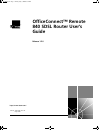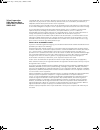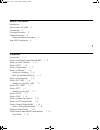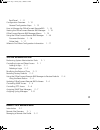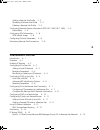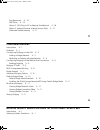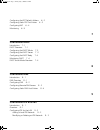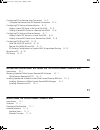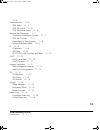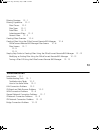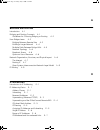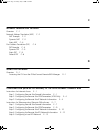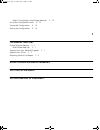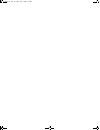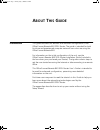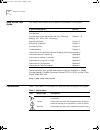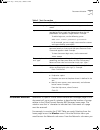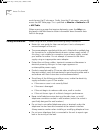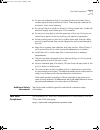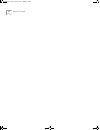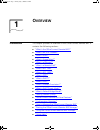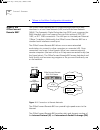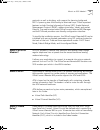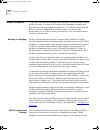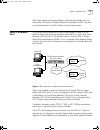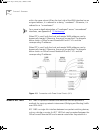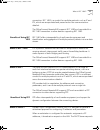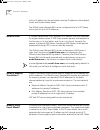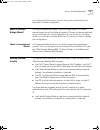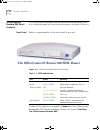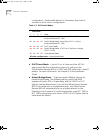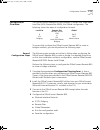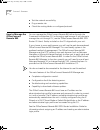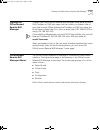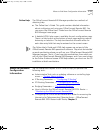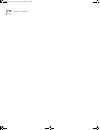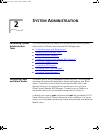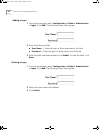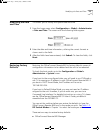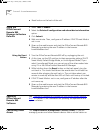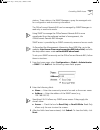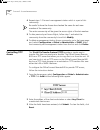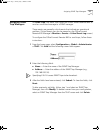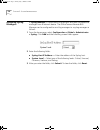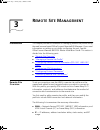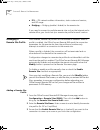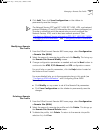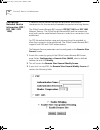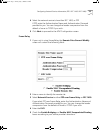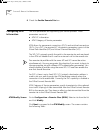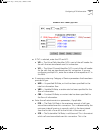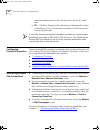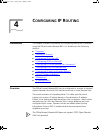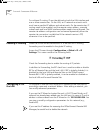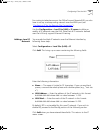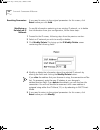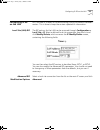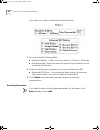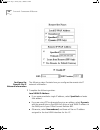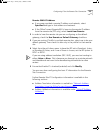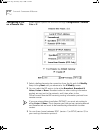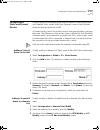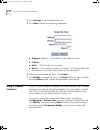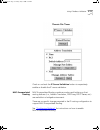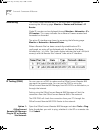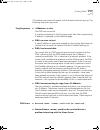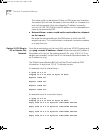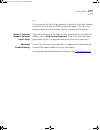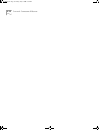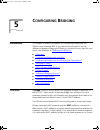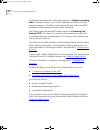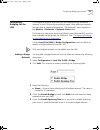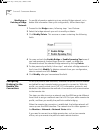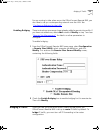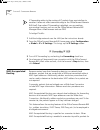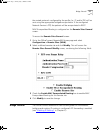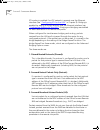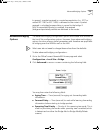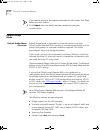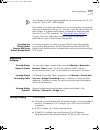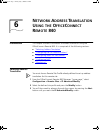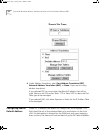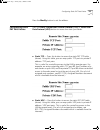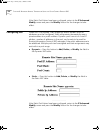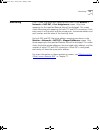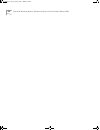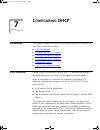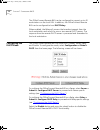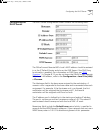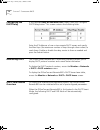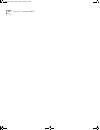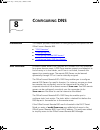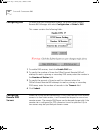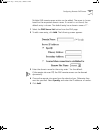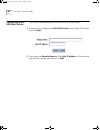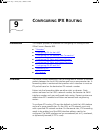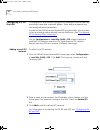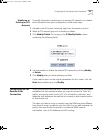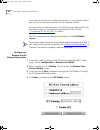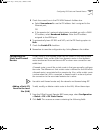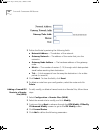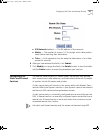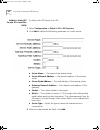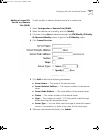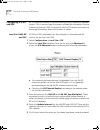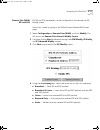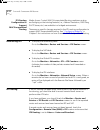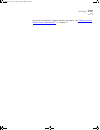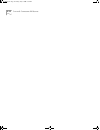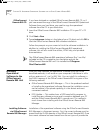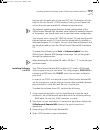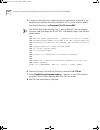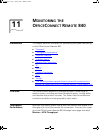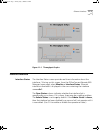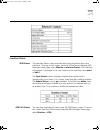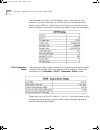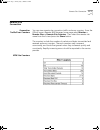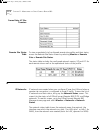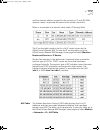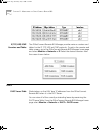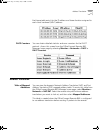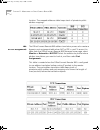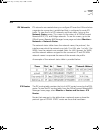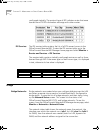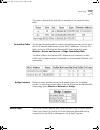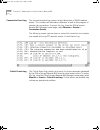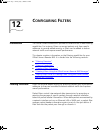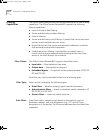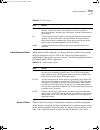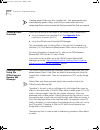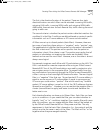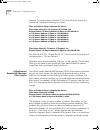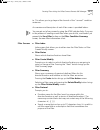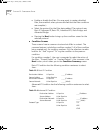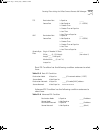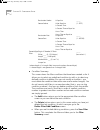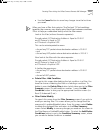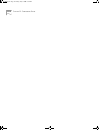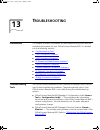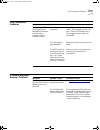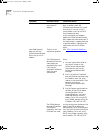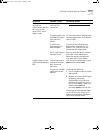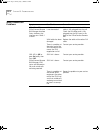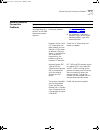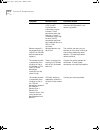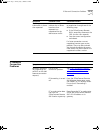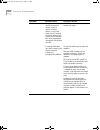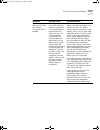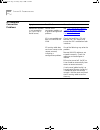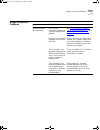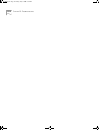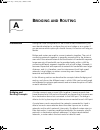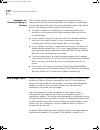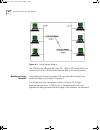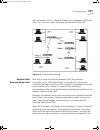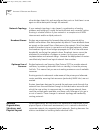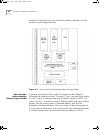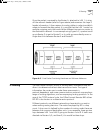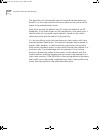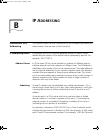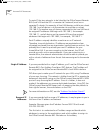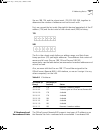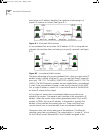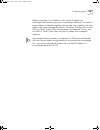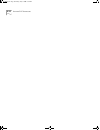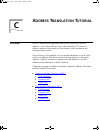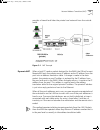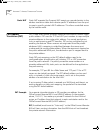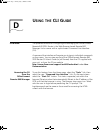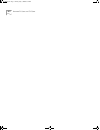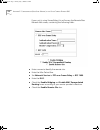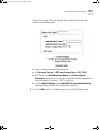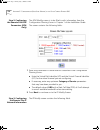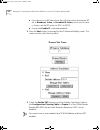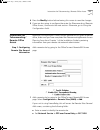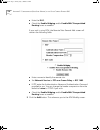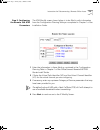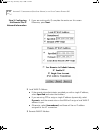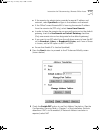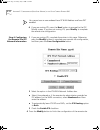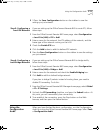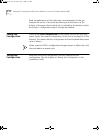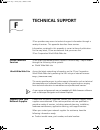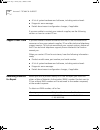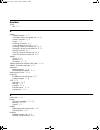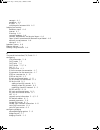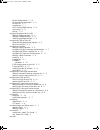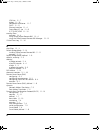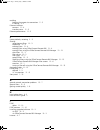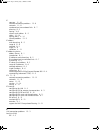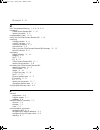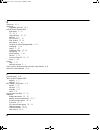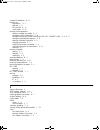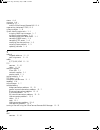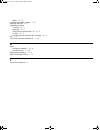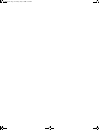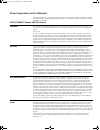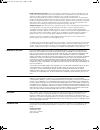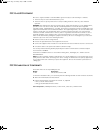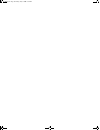3Com 3C840-US - OfficeConnect Remote 840 SDSL Router User Manual
Summary of 3C840-US - OfficeConnect Remote 840 SDSL Router
Page 1
® http://www.3com.Com/ officeconnect™ remote 840 sdsl router user’s guide release 1.2.0 part no. 10031396 rev. Aa may 2000 840ug.Book page 1 friday, july 7, 2000 2:23 pm.
Page 2
3com corporation 5400 bayfront plaza santa clara, california 95052-8145 copyright © 1998, 3com corporation. All rights reserved. No part of this documentation may be reproduced in any form or by any means or used to make any derivative work (such as translation, transformation, or adaptation) withou...
Page 3
A bout t his g uide introduction 1 how to use this guide 2 conventions 2 document notation 3 safety information 4 additional safety information 5 year 2000 compliance 5 1 o verview introduction 1 - 1 what is the officeconnect remote 840? 1 - 2 what is an sdsl modem? 1 - 3 what is atm? 1 - 3 what is ...
Page 4
Back panel 1 - 11 configuration overview 1 - 13 general configuration steps 1 - 13 how to manage the officeconnect remote 840 1 - 14 starting the officeconnect remote 840 manager 1 - 15 officeconnect remote 840 manager menus 1 - 15 using the officeconnect remote 840 manager 1 - 16 document notation ...
Page 5: Ip R
Adding a remote site profile 3 - 2 modifying a remote site profile 3 - 3 deleting a remote site profile 3 - 3 configuring network service information (ppp / rfc 1483 / rfc 1490) 3 - 4 frame relay 3 - 5 configuring atm information 3 - 6 atm modify screen 3 - 6 configuring protocol parameters 3 - 8 mo...
Page 6: 840
Ping responses 4 - 15 dns errors 4 - 15 option 2: dos ping to isp or remote site network 4 - 16 option 3: internet browser (internet access only) 4 - 17 advanced troubleshooting 4 - 17 5 c onfiguring b ridging introduction 5 - 1 overview 5 - 1 configuring bridging for the lan 5 - 3 adding a bridge n...
Page 7: Dhcp
Configuring the pat default address 6 - 2 configuring static pat port entries 6 - 3 configuring nat 6 - 4 monitoring 6 - 5 7 c onfiguring dhcp introduction 7 -1 dhcp overview 7 -1 configuring the dhcp mode 7 -2 configuring the dhcp server 7 -3 configuring the dhcp relay 7 -4 monitoring dhcp 7 -4 dhc...
Page 8: 840
Configuring ipx for remote sites connection 9 - 3 configure the remote site ipx network information 9 - 4 configuring ipx static and framed routes 9 - 5 adding a static ipx route to the local site (lan) 9 - 5 adding a framed ipx route to a remote site (wan) 9 - 6 configuring ipx static and framed se...
Page 9
11 - 5 interface status 11 - 5 atm status 11 - 5 atm cell status 11 - 5 sdsl transceiver status 11 - 6 remote site connection 11 - 7 connection traffic/error counters 11 - 7 atm site counters 11 - 7 frame relay vc site counters 11 - 8 remote site status table 11 - 8 ip 11 - 8 ip networks 11 - 8 arp ...
Page 10
Filtering overview 12 - 1 filtering capabilities 12 - 2 filter classes 12 - 2 filter types 12 - 2 data filters 12 - 2 advertisement filters 12 - 3 generic filters 12 - 3 creating filters overview 12 - 4 creating filters using the officeconnect remote 840 manager 12 - 4 officeconnect remote 840 manag...
Page 11: Ip A
A b ridging and r outing introduction a -1 bridging and routing concepts a -1 guidelines for choosing bridging or routing a -2 how bridges learn a -2 bridging between remote sites a -3 building a larger network a -4 multiple paths between bridge lans a -5 network topology a -6 broadcast storms a -6 ...
Page 12: Cli G
C a ddress t ranslation t utorial overview c -1 network address translation (nat) c -2 nat example c -2 dynamic nat c -3 static nat c -4 port address translation (pat) c -4 pat example c -4 dynamic pat c -5 static pat c -5 default pat c -6 d u sing the cli g uide overview d -1 accessing the cli from...
Page 13: Technical Support
Step 6: configuring a local bridge network e - 13 using the configuration audit e - 13 saving the configuration e - 14 testing the configuration e - 14 f technical support online technical services f - 1 world wide web site f - 1 support from your network supplier f - 1 support from 3com f - 2 retur...
Page 14
840ug.Book page 14 friday, july 7, 2000 2:23 pm.
Page 15: Bout
A bout t his g uide introduction this guide describes the features and advanced configuration of the officeconnectremote 840 sdsl router. The guide is intended for both first-time and experienced computer network users who are using the officeconnectremote 840. For information on the initial configu...
Page 16
2 a bout t his g uide how to use this guide this table shows where to find specific information in this guide. These and other user guides and release notes are available in adobe acrobat reader portable document format (pdf) or html on the 3com world wide web site: http://www.3com.Com/ocr840 conven...
Page 17
Document notation 3 table 2 text convention document notation references to specific officeconnect remote 840 manager pages in this document will use a specific notation to describe the location of a page relative to the officeconnect remote 840 manager home page. The notation uses the' >' character...
Page 18
4 a bout t his g uide would access the ip sub-menu. Finally, from the ip sub-menu, you would access the arp table page. This is specified as monitor > networks > ip > arp table. When accessing a page that requires data entry, press the help icon displayed in the main area to obtain information about...
Page 19
Year 2000 compliance 5 ■ do not use a telephone that is connected to the unit (other than a cordless type) during an electrical storm. There may be a remote risk of electric shock from lightning. ■ do not spill food or liquids on the unit. If the unit gets wet, isolate the electrical supply and cont...
Page 20
6 a bout t his g uide 840ug.Book page 6 friday, july 7, 2000 2:23 pm.
Page 21: Verview
1 o verview introduction this chapter provides an overview of the officeconnect remote 840. It contains the following sections: ■ “what is the officeconnect remote 840?” ■ “what is an sdsl modem?” ■ “what is atm?” ■ “what is frame relay?” ■ “what is a brouter?” ■ “what is a remote site?” ■ “what is ...
Page 22
1-2 c hapter 1: o verview ■ “where to find more configuration information” what is the officeconnect remote 840? The officeconnect remote 840 is a stand-alone brouter with data interfaces to a local area network (lan) and a wide area network (wan). The symmetric digital subscriber line (sdsl) port c...
Page 23
What is an sdsl modem? 1-3 protocols as well as bridging, with support for learning bridge and 802.1d spanning tree functionality to eliminate loops. Other important features include: routing information protocol (rip), simple network management protocol (snmp), address translation, telnet, and pack...
Page 24
1-4 c hapter 1: o verview what is a brouter? A brouter is an interface between two networks, functioning as a router and/or a bridge. A router finds the best route between networks and provides network management capabilities. The officeconnect remote 840 is a protocol independent router that does n...
Page 25
What is a remote site? 1-5 mac layer addresses are pre-pended in the ethernet header over the wide area connections. Address resolution procedures (arp), are used to dynamically learn the mac address of the remote router. What is a remote site? The officeconnect remote 840 can be configured to route...
Page 26
1-6 c hapter 1: o verview within the same subnet. When the local side of the wan interface has an assigned address, it is referred to as being "numbered." otherwise, it is referred to as "unnumbered." for a more in-depth description of “numbered” versus “unnumbered” interfaces, see appendix b, “ip a...
Page 27
What is rfc 1490? 1-7 connection. Rfc 1483 is a conduit for multiple protocols such as ip and ipx, which are encapsulated and passed across the communications datalink. The officeconnect remote 840 supports rfc 1483 and can establish a rfc 1483 connection to other devices supporting rfc 1483. Benefi...
Page 28
1-8 c hapter 1: o verview with an ip address for the workstation and the ip addresses of the default router and domain name server. The officeconnect remote 840 can be configured to be a dhcp server, with a pool of up to 40 ip addresses. What is dns? A domain name server (dns) provides an ip address...
Page 29
What is default bridge mode? 1-9 you choose this boot option, you will set up your workstation(s) for automatic ip address assignment. What is default bridge mode? The second operational mode is default bridge mode. This mode preconfigures the unit to bridge all packets. The unit can be automaticall...
Page 30
1-10 c hapter 1: o verview officeconnect remote 840 panel features all led and status information can be found on the front panel of the unit, while the power jack and ports are located on the back of the unit. Front panel below is a representation of the front panel of your unit: figure 1–4 officec...
Page 31
Officeconnect remote 840 panel features 1-11 back panel below is a representation of the back panel of your sdsl router: figure 1–5 officeconnect remote 840 back panel ■ power inlet — the power port attaches to an external, 15-volt dc power supply included with the officeconnect remote 840 package. ...
Page 32
1-12 c hapter 1: o verview configurations. See the table below for information about which switches to set for which configurations. Table 1–2 dip switch modes ■ dhcp smart mode — (switch 2 on; all other switches off) this setting simplifies the configuration process by setting up the officeconnect ...
Page 33
Configuration overview 1-13 configuration overview the officeconnect remote 840 configuration is divided into three areas: local site (lan), remote site (wan), and global configuration. The following shows the areas of configuration for each. To successfully configure the officeconnect remote 840 to...
Page 34
1-14 c hapter 1: o verview ■ test the network accessibility. ■ ping a remote site ■ check the routing tables on configured protocols how to manage the officeconnect remote 840 you can manage the officeconnect remote 840 either through the command line interface (cli) or through a web browser. If you...
Page 35
Starting the officeconnect remote 840 manager 1-15 starting the officeconnect remote 840 manager to access the officeconnect remote 840 manager, either enter the unit's lan ip address or dns host name into the location or address field of your web browser. When entering the ip address or dns host na...
Page 36
1-16 c hapter 1: o verview using the officeconnect remote 840 manager all officeconnect remote 840 manager screens have three basic areas: ■ header — shows the title of the current page being accessed. ■ quick link area — indicates the position of the current page in the officeconnect remote 840 man...
Page 37
Where to find more configuration information 1-17 online help the officeconnect remote 840 manager provides two methods of obtaining help. ■ the online user's guide. This guide contains detailed information about configuring and using your officeconnect remote 840. You can access the online user's g...
Page 38
1-18 c hapter 1: o verview 840ug.Book page 18 friday, july 7, 2000 2:23 pm.
Page 39: Ystem
2 s ystem a dministration performing system administration tasks this section describes the details for performing the following system administration officeconnect remote 840 manager tasks: ■ “controlling login and telnet access” ■ “modifying the date and time” ■ “restoring factory defaults” ■ “upd...
Page 40
2-2 c hapter 2: s ystem a dministration adding a login 1 from the home page, select configuration > global > administrator > login. Click add. The following screen fields appear: 2 enter the following fields: ■ user name — enter the login or telnet username in this field. ■ password — enter the logi...
Page 41
Modifying the date and time 2-3 modifying the date and time this allows you to modify the system date and time. 1 from the home page, select configuration > global > administrator > date and time. The screen with the following fields appear: 2 enter the date and time information, utilizing the corre...
Page 42
2-4 c hapter 2: s ystem a dministration ■ reset button on the back of the unit. Using the officeconnect remote 840 manager to restore defaults 1 select tools > reboot. 2 select the delete all configuration and reboot device information option. 3 click submit. 4 wait one minute. Then, configure an ip...
Page 43
Controlling snmp access 2-5 stations. These stations, the snmp managers, query the managed units for configuration and monitoring information. The officeconnect remote 840 can be managed by snmp managers in read-only or read-write mode. Using snmp to manage the officeconnect remote 840 is more compl...
Page 44
2-6 c hapter 2: s ystem a dministration 4 repeat steps 1-3 for each management station which is a part of this community. Be careful to have the access box checked the same for each new member of the community. The entire community will be given the access rights of the last member. 5 to alter previ...
Page 45
Assigning snmp trap managers 2-7 assigning snmp trap managers an snmp trap is an event that causes the officeconnect remote 840 to send an unsolicited message to a snmp manager. These events are generally critical events that indicate an operational problem. (critical events can also be viewed on th...
Page 46
2-8 c hapter 2: s ystem a dministration assigning syslog managers a syslog manager is a workstation that accepts and saves informational messages from a network device. The officeconnect remote 840 manager can be configured to send log messages to a syslog manager as follows: 1 from the home page, s...
Page 47: Emote
3 r emote s ite m anagement introduction this chapter provides an overview on managing remote site profiles using the web browser based officeconnect remote 840 manager. If you need information on setting up or initially configuring the unit, see the officeconnect remote 840 sdsl router installation...
Page 48
3-2 c hapter 3: r emote s ite m anagement ■ ipx — ipx network address information, static routes and services, and rip usage. ■ bridging — bridging (enable / disable) to the remote site. If you need to connect to multiple remote sites such as the internet and a remote office, you should set up a rem...
Page 49
Managing a remote site profile 3-3 4 click add. Then click save configuration on the sidebar to permanently save the changes. The network service (ppp and rfc 1483/ rfc 1490), atm, and network protocol (bridging, ip, and ipx) information has not been configured yet. To make a connection with the rem...
Page 50
3-4 c hapter 3: r emote s ite m anagement configuring network service information (ppp / rfc 1483 / rfc 1490) a network service defines the data encapsulation and protocol characteristics for the connection between two packet switching devices. The officeconnect remote 840 supports ppp, rfc 1483 and...
Page 51
Configuring network service information (ppp / rfc 1483 / rfc 1490) 3-5 4 select the network service to be either rfc 1483, or ppp. If ppp, enter the authentication name and authentication password provided to you. You can change the header compression from the default of none to tcp/ip if you wish....
Page 52
3-6 c hapter 3: r emote s ite m anagement 6 check the enable remote site box. Configuring atm information the atm parameters are supplied by your service provider. These parameters consist of: ■ atm vc information ■ atm category of service parameters atm allows for permanent connections (pvcs) and s...
Page 53
Configuring atm information 3-7 ■ if pvc is selected, enter the vpi and vci. ■ vpi — the virtual path identifier (vpi) is part of the cell header for the cells that are transferred over this connection. ■ vci — the virtual channel identifier (vci) is part of the cell header for the cells that are tr...
Page 54
3-8 c hapter 3: r emote s ite m anagement maximum average rate or cells that are sent in bursts at a peak rate. ■ bt — the burst tolerance (also referred to as maximum burst size), in cells/second. This is the maximum number of cells that can be sent at the peak rate. If no traffic shaping parameter...
Page 55: Onfiguring
4 c onfiguring ip r outing introduction this chapter contains information on configuring routing for ip protocol using the officeconnect remote 840. It is divided into the following sections: ■ “overview” ■ “enabling ip routing” ■ “configuring ip for the lan” ■ “configuring ip rip on the lan” ■ “con...
Page 56
4-2 c hapter 4: c onfiguring ip r outing to configure ip routing, ip must be defined on both the lan interface and one or more remote sites. On the lan, an ip network must exist and it must have a specified ip address and subnet mask. On the remote sites, ip routing needs to be enabled, and the remo...
Page 57
Configuring ip for the lan 4-3 for routing to take place across the officeconnect remote 840, you also have to set up a corresponding network over the wan port (see “configuring ip for the remote site connection” ). Use the configuration > local site (lan) > ip screen to define or modify all ip netw...
Page 58
4-4 c hapter 4: c onfiguring ip r outing resetting parameters if you need to return to the original parameters for this screen, click reset before you click add. Modifying or deleting an ip network to modify information pertaining to an existing ip network, or to delete that information from your co...
Page 59
Configuring ip rip on the lan 4-5 configuring ip rip on the lan rip is utilized as a means of communicating routing information between routers. This is done to keep the routers updated on information. Local site (lan) rip the rip options for the lan can be accessed through configuration > local sit...
Page 60
4-6 c hapter 4: c onfiguring ip r outing this brings up a screen containing the following fields: 1 you may enter the following fields: ■ broadcast address - check one of two options: all ones or all zeroes. ■ max reassembly - enter the maximum value that your network cannot exceed for this function...
Page 61
Configuring ip for the remote site connection 4-7 configuring ip for the remote site connection to set up connections over the wan, a remote site profile must be created and edited for each remote location you want to connect to. With this profile, you specify atm virtual circuit information, protoc...
Page 62
4-8 c hapter 4: c onfiguring ip r outing configure the remote site ip network information the following steps illustrate how you configure the remote site ip network information. 1 complete the following entries: local wan ip address: ■ if you were provided a single ip address, select specified and ...
Page 63
Configuring ip for the remote site connection 4-9 remote wan ip address: ■ if you were provided a remote ip address and netmask, select specified and type in that address and netmask. ■ if the officeconnect remote 840 is learning the remote ip address from the remote site (ppp only), select learn fr...
Page 64
4-10 c hapter 4: c onfiguring ip r outing configuring ip rip on a remote site access the rip options for the wan through configuration > remote sites > ip. 1 select a defined remote site connection from the list and click modify. Keep clicking next until you advance to the ip modify screen. 2 you ca...
Page 65
Configuring ip static and framed routes 4-11 configuring ip static and framed routes a static route is a configured route that will remain in the routing table until deleted. Static routes differ from dynamic routes in that dynamic routes are learned real-time via rip. A framed route is much like a ...
Page 66
4-12 c hapter 4: c onfiguring ip r outing 4 click manage in the framed routes box. 5 click add to define the following parameters: ■ gateway (address) — the address of the neighbor router. ■ ip route ■ mask — the ip address for the mask. ■ metric — the maximum number of routers (1-15) through which ...
Page 67
Using ip address validation 4-13 check or uncheck the ip source validation button to respectively enable or disable the ip source validation. Mac-encapsulated routing mac-encapsulated routing combines routing and bridging so that routing features (i.E., address translation, dns proxy, dhcp server, e...
Page 68
4-14 c hapter 4: c onfiguring ip r outing monitoring the officeconnect remote 840's ip routing table is displayed by accessing the following page: monitor > routes and services > ip routes. Global ip counters can be displayed through monitor > networks > ip > ip counters. This screen indicates the n...
Page 69
Ip testing (ping) 4-15 a ping response screen will appear, with the response from the ping. The following responses may occur. Ping responses ■ is alive the ping was successful. If a name was entered in the ping page input field, the corresponding ip address is displayed on the response page. ■ ping...
Page 70
4-16 c hapter 4: c onfiguring ip r outing the name could not be resolved. Either no dns server was located or the server(s) did not have the name in the host table list. However, this error will also appear if the user entered an ip address incorrectly - such as 100.100.100.256 (an invalid ip addres...
Page 71
Ip testing (ping) 4-17 c:\_ it is not unusual for the first few attempts to time out. If you don't receive a response the first time, try pinging the router again. If you still don't receive a response, the most likely cause is incorrect routing entries. Option 3: internet browser (internet access o...
Page 72
4-18 c hapter 4: c onfiguring ip r outing 840ug.Book page 18 friday, july 7, 2000 2:23 pm.
Page 73: Onfiguring
5 c onfiguring b ridging introduction this chapter contains information on configuring bridging for the officeconnect remote 840. If you need more information on the difference between bridging and routing, and which one is best for your needs, see appendix a, “bridging and routing” . ■ “overview” ■...
Page 74
5-2 c hapter 5: c onfiguring b ridging to efficiently separate traffic, the bridge maintains a bridge forwarding table. The table contains a list of mac addresses and their associated network segments. The table is built dynamically from the source mac addresses of data packets passing through the b...
Page 75
Configuring bridging for the lan 5-3 configuring bridging for the lan to configure a protocol over the lan, you need to assign a protocol network to the lan port by providing a name. After adding a network, you can modify advanced parameters. The network's status appears in the monitor > networks > ...
Page 76
5-4 c hapter 5: c onfiguring b ridging modifying or deleting a bridge network to modify information pertaining to an existing bridge network, or to delete that information from your configuration, follow these steps: 1 proceed to the bridge screen, following steps 1 and 2 above. 2 select the bridge ...
Page 77
Bridging ip traffic 5-5 for any routing to take place across the officeconnect remote 840, you also have to set up a corresponding network over the lan. See “configuring bridging for the lan” . Enabling bridging these instructions assume you have already added a remote site profile. If you have not ...
Page 78
5-6 c hapter 5: c onfiguring b ridging ip forwarding refers to the routing of ip packets from one interface to another. It does not affect communicating to the officeconnect remote 840 itself. Even when ip forwarding is disabled, you can perform non-routing functions such as use the officeconnect re...
Page 79
Bridge firewall 5-7 the routed protocols configured by the profile (i.E., ip and/or ipx) will be sent using the appropriate bridged encapsulation. If the configured network service is ppp, the packets will be encapsulated in brcp. Mac-encapsulated routing is configured on the remote sites general sc...
Page 80
5-8 c hapter 5: c onfiguring b ridging ipx routing is enabled if an ipx network is present over the ethernet interface (see “configuring ipx for the lan” in chapter 9). Bridging is enabled by adding a bridge network over the ethernet interface (see “configuring bridging for the lan” ). Routing and b...
Page 81
Advanced bridging options 5-9 in general, a packet received in a routed encapsulation (i.E., ipcp or routed rfc 1483 or rfc 1490) is delivered to the router. A packet received in a bridged encapsulation is passed to the bridge. If mac-encapsulated routing is enabled, the received (bridge-encapsulate...
Page 82
5-10 c hapter 5: c onfiguring b ridging if you need to return to the original parameters for this screen, click reset before you click submit. 3 click submit when the fields have been entered to save your customizations. Default bridge mode default bridge mode overview default bridge mode is designe...
Page 83
Monitoring bridging 5-11 you will need to tell your service provider to use a connection on vpi / vci using rfc 1483 or rfc 1490 (bridged). Boot options only affect the operation of a unit which does not presently have any configuration settings (i.E., the unit is new, the reset button has been clic...
Page 84
5-12 c hapter 5: c onfiguring b ridging if you have problems with bridging ip, check that ip forwarding is disabled on the configuration > global > ip > ip settings screen. Also, be sure that your lan ip addresses belong to the same ip network as the remote site. 840ug.Book page 12 friday, july 7, 2...
Page 85: Etwork
6 n etwork a ddress t ranslation u sing the o ffice c onnect r emote 840 introduction this chapter contains information on address translation using the officeconnect remote 840. It is comprised of the following sections: ■ “selecting address translation” ■ “configuring the pat default address” ■ “c...
Page 86
6-2 c hapter 6: n etwork a ddress t ranslation u sing the o ffice c onnect r emote 840 4 under address translation, select port address translation (pat), network address translation (nat), or none (if you are not using address translation). If you selected pat, you must enter the default ip address...
Page 87
Configuring static pat port entries 6-3 press the modify button to set the address. Configuring static pat port entries press the static transmission control protocol (tcp) or static user data protocol (udp) button to access the static port tables. ■ static tcp — press this button to access the stat...
Page 88
6-4 c hapter 6: n etwork a ddress t ranslation u sing the o ffice c onnect r emote 840 after static port entries have been configured, return to the ip advanced modify screen and press the modify button for the changes to take effect. Configuring nat when nat is configured, static mappings and/or dy...
Page 89
Monitoring 6-5 monitoring if pat is used, the active port mappings are shown in the monitor > networks > nat/pat > port assignments screen. Only those mappings for the specified remote site will be displayed. This screen shows the active port mappings for both tcp and udp connections. Each entry con...
Page 90
6-6 c hapter 6: n etwork a ddress t ranslation u sing the o ffice c onnect r emote 840 840ug.Book page 6 friday, july 7, 2000 2:23 pm.
Page 91: Onfiguring
7 c onfiguring dhcp introduction this chapter provides information on configuring the dhcp options for the officeconnect remote 840. ■ “dhcp overview” ■ “configuring the dhcp mode” ■ “configuring the dhcp server” ■ “configuring the dhcp relay” ■ “monitoring dhcp” ■ “dhcp smart mode overview” dhcp ov...
Page 92
7-2 c hapter 7: c onfiguring dhcp the officeconnect remote 840 can be configured to support up to 40 workstations on the local lan. In addition, the officeconnect remote 840 can be configured to be a dhcp relay. When enabled, the relay will process the broadcast request from the local workstation an...
Page 93
Configuring the dhcp server 7-3 configuring the dhcp server the dhcp server configuration screen contains the following fields: the officeconnect remote 840's local lan ip address should be entered in as the ip default router and also as the dns server if the dns proxy functionality is enabled. (for...
Page 94
7-4 c hapter 7: c onfiguring dhcp configuring the dhcp relay if you selected relay on the main dhcp screen, press the configure dhcp relay button. This screen contains the following fields: enter the ip addresses of one or two remote dhcp servers and specify the max hops (the maximum number of hops ...
Page 95
Dhcp smart mode overview 7-5 ip lan address: 192.168.200.254 dhcp ip address start: 192.168.200.1 ip address end: 192.168.200.40 ip mask: 255.255.255.0 ip default router: 192.168.200.254 default lease: 4800 wins servers: 0.0.0.0 0.0.0.0 dns servers: 192.168.200.254 0.0.0.0 dns static host entry: dom...
Page 96
7-6 c hapter 7: c onfiguring dhcp 840ug.Book page 6 friday, july 7, 2000 2:23 pm.
Page 97: Onfiguring
8 c onfiguring dns introduction this chapter provides information on configuring the dns options for the officeconnect remote 840. ■ “dns overview” ■ “configuring dns” ■ “configuring remote dns servers” ■ “configuring static dns host entries” dns overview a domain name server (dns) provides an ip ad...
Page 98
8-2 c hapter 8: c onfiguring dns configuring dns to access the dns configuration screens, go to the officeconnect remote 840 manager and select configuration > global > dns. This screen contains the following fields: 1 to enable dns services, check the enable dns box. 2 to specify the number of time...
Page 99
Configuring remote dns servers 8-3 multiple dns remote server entries can be added. The server is chosen based on the requested domain name. If a match is not found, the default entry is chosen. The default entry has a domain name of '*'. 1 select the dns server list button from the dns page. 2 to a...
Page 100
8-4 c hapter 8: c onfiguring dns configuring static dns host entries the officeconnect remote 840 can function as a dns server. 1 if you want to configure any static dns entries, select static dns entries and click add. 2 then enter the domain name and the host ip address of the machine that has tha...
Page 101: Onfiguring
9 c onfiguring ipx r outing introduction this chapter provides an overview on configuring ipx routing for the officeconnect remote 840. ■ “overview” ■ “configuring ipx for the lan” ■ “configuring ipx for remote sites connection” ■ “configuring ipx static and framed routes” ■ “configuring ipx static ...
Page 102
9-2 c hapter 9: c onfiguring ipx r outing configuring ipx for the lan to configure ipx over the lan, assign an ipx network to the lan port by providing a name and a network address. After adding a network you can modify advanced parameters. In order for the officeconnect remote 840 to route traffic,...
Page 103
Configuring ipx for remote sites connection 9-3 modifying or deleting an ipx network to modify information pertaining to an existing ipx network or to delete that information from your configuration, follow these steps: 1 proceed to the ipx screen, following steps from the previous section. 2 select...
Page 104
9-4 c hapter 9: c onfiguring ipx r outing if you need to connect to multiple remote sites (i.E., two remote offices) you can set up a remote site profile for each remote location. For any routing to take place across the officeconnect remote 840, you also have to set up a corresponding network over ...
Page 105
Configuring ipx static and framed routes 9-5 5 check the correct box in the ipx wan network address box. ■ select unnumbered to use the ipx address that is assigned to the ethernet port, or ■ if the remote site's network administrator provided you with a wan ipx address, select numbered address. Ent...
Page 106
9-6 c hapter 9: c onfiguring ipx r outing 3 define the route by entering the following fields: ■ network address — the address of the network. ■ gateway network — the address of the router that joins the networks. ■ gateway node address — the hardware address of the gateway node. ■ metric — the numb...
Page 107
Configuring ipx static and framed services 9-7 ■ ipx network (address) — the ipx address of the network. ■ metric — the number of routers (1-15) through which data packets travel before reaching their destination. ■ ticks — a tick represents how far away the destination is for a data packet (in seco...
Page 108
9-8 c hapter 9: c onfiguring ipx r outing adding a static ipx service to a local site (lan) to add a static ipx service to a lan: 1 select configuration > global > ipx > ipx services. 2 click add to define the following parameters of a static service: ■ server name — the name of the remote server. ■...
Page 109
Configuring ipx static and framed services 9-9 adding a framed ipx service to a remote site (wan) to add, modify, or delete a framed service for a remote site: 1 select configuration > remote sites (wan). 2 select the remote site to modify, and click modify. 3 continue clicking next to advance throu...
Page 110
9-10 c hapter 9: c onfiguring ipx r outing configuring ipx rip and sap rip is utilized as a means of communicating routing information between routers. This is done to keep the routers updated on information. Service advertising protocol (sap) is a protocol used by ipx servers and routers to exchang...
Page 111
Configuring ipx rip and sap 9-11 remote site (wan) rip and sap ipx rip and sap parameters can be configured on the remote site ipx modify screen. Access this screen by going to the officeconnect remote 840 home page. 1 select configuration > remote sites (wan), and click modify. This will access the...
Page 112
9-12 c hapter 9: c onfiguring ipx r outing ipx routing configuration to support mac-encapsulated routing media access control (mac)-encapsulated routing combines routing and bridging so that routing features (i.E., address translation, dns proxy, dhcp server, etc.) are available in a bridged environ...
Page 113
Ipx testing 9-13 for more information on these monitoring screens, see “monitoring the officeconnect remote 840” in chapter 11. 840ug.Book page 13 friday, july 7, 2000 2:23 pm.
Page 114
9-14 c hapter 9: c onfiguring ipx r outing 840ug.Book page 14 friday, july 7, 2000 2:23 pm.
Page 115: Pgrading
10 u pgrading o perational s oftware for the o ffice c onnect r emote 840 introduction this chapter details the updating of the officeconnect remote 840 software. It is divided into the following sections: ■ “obtaining updated officeconnect remote 840 software” ■ “installing operational software to ...
Page 116
10-2 c hapter 10: u pgrading o perational s oftware for the o ffice c onnect r emote 840 officeconnect remote 840 cd if you have obtained an updated officeconnect remote 840 cd, or if you have erased the copy of the officeconnect remote 840 operational software from your hard drive, you need to copy...
Page 117
Installing operational software to the officeconnect remote 840 unit 10-3 browser with the pathname of the new nac file. The browser will then load this file into the unit's flash memory. Finally, you will reboot the unit to allow the new operational software to become active. The software update pr...
Page 118
10-4 c hapter 10: u pgrading o perational s oftware for the o ffice c onnect r emote 840 5 change to the directory containing the new operational software. If you obtained the software from the installation cd or using instant update the default directory is c:\program files\3com\ocr840. The dl.Bat ...
Page 119: Onitoring
11 m onitoring the o ffice c onnect r emote 840 introduction this chapter describes the details for performing the system monitoring on the officeconnect remote 840. ■ “overview” ■ “throughput performance” ■ “ethernet interface” ■ “interface status” ■ “remote site connection” ■ “ip” ■ “dhcp” ■ “addr...
Page 120
11-2 c hapter 11: m onitoring the o ffice c onnect r emote 840 the throughput is displayed as line graphs that move from left to right across the screen. The color-coded list of remote site names to the right of the graphs correspond to the colored lines on the graph. A maximum of four remote sites ...
Page 121
Ethernet interface 11-3 figure 11–1 throughput graphs ethernet interface interface status the interface status screen provides real-time information about the interfaces. To bring up this screen, from the officeconnect remote 840 manager home page, select monitor > interface status. Ethernet interfa...
Page 122
11-4 c hapter 11: m onitoring the o ffice c onnect r emote 840 ethernet counters the ethernet counters screen shows real-time counters based on data packets that cross the ethernet interface. Access this screen from the officeconnect remote 840 manager home page by selecting monitor > ethernet. The ...
Page 123
11-5 interface status atm status the interface status screen provides real-time information about the interfaces. To bring up this screen, from the officeconnect remote 840 manager home page, select monitor > interface status. Atm interface information is displayed in the row containing the interfac...
Page 124
11-6 c hapter 11: m onitoring the o ffice c onnect r emote 840 the information includes cell delineation status, data and idle cell counters, and error detection, all of which are used to determine the health of your atm link. A few error counts are not unusual but errors which increment consistentl...
Page 125
Remote site connection 11-7 remote site connection connection traffic/error counters you can view remote site connection traffic and error counters. From the officeconnect remote 840 manager home page select monitor > remote sites > remote site counters. Then select the remote site name from the lis...
Page 126
11-8 c hapter 11: m onitoring the o ffice c onnect r emote 840 frame relay vc site counters remote site status table to view a complete list of configured remote site profiles and their status, access the remote site status screen by selecting monitor > remote sites > remote site status. The status ...
Page 127
Ip 11-9 and the network address assigned to the connection. Ip and ipx wan network names incorporate the name of the remote site profile. Below is an example of a network status table. Ip routing table: the ip routing table contains the list of all ip routes known by the officeconnect remote 840. To...
Page 128
11-10 c hapter 11: m onitoring the o ffice c onnect r emote 840 ip, tcp, udp, icmp counters and tables the officeconnect remote 840 manager provides various counters and tables for the ip, tcp, udp and icmp protocols. To get to the counter and table screens, go to the officeconnect remote 840 manage...
Page 129
Address translation 11-11 each lease table entry lists the ip address and lease duration assigned to each client hardware (mac) address. Dhcp counters you can obtain detailed statistics and error counters for the dhcp protocol. Access this screen from the officeconnect remote 840 manager home page b...
Page 130
11-12 c hapter 11: m onitoring the o ffice c onnect r emote 840 location. The mapped addresses table keeps track of private-to-public address mappings. Table of port assignments the officeconnect remote 840 address translation process also creates a dynamic port assignment table when nat or pat is u...
Page 131
Ipx 11-13 ipx ipx networks ipx networks are created when you configure ipx over the lan and when a remote site connection is established that is configured to route ipx traffic. To view the list of ipx networks and their status, bring up the network status screen. This screen list the status of all ...
Page 132
11-14 c hapter 11: m onitoring the o ffice c onnect r emote 840 configured statically. The protocol type of rip indicates routes that were learned from ipx rip information exchange with other routers. Ipx services the ipx services table contains the list of all ipx servers known to the officeconnect...
Page 133
Events logs 11-15 the screen capture below provides an example of the network status table. Forwarding table the bridge forwarding table is used for forwarding packets and contains the list of learned media access control (mac) addresses. To access this table, go to the officeconnect remote 840 home...
Page 134
11-16 c hapter 11: m onitoring the o ffice c onnect r emote 840 connection event log the connection event log contains a text description of wan interface events. This includes cell delineation detection as well as the progress of remote site connections. To access this log, from the officeconnect r...
Page 135: Onfiguring
12 c onfiguring f ilters introduction the officeconnect remote 840 provides an extensive set of data filtering capabilities. For instance, filters can accept packets only from specific addresses to provide added security, or filters can be added to reduce network traffic and improve overall performa...
Page 136
12-2 c hapter 12: c onfiguring f ilters filtering capabilities the officeconnect remote 840 provides an extensive set of data filtering capabilities. The officeconnect remote 840 supports the following filtering capabilities: ■ input and output data filtering. ■ source and destination address filter...
Page 137
Filtering capabilities 12-3 table 12–1 data filters advertisement filters advertisement filters operate on network protocol packets that contain varying information such as sap or rip. Filtering of these packets is performed by the specific protocol process. The following table describes the adverti...
Page 138
12-4 c hapter 12: c onfiguring f ilters creating generic filters can be a complex task. Only experienced users should employ generic filters, and strictly in cases where data and advertising filters cannot provide the filtering capabilities that you require. Creating filters overview filters can be ...
Page 139
Creating filters using the officeconnect remote 840 manager 12-5 the first is the direction/location of the packet. There are four static direction/locations on which filters can be activated: incoming lan traffic, outgoing lan traffic, incoming wan traffic and outgoing wan traffic. Additionally, th...
Page 140
12-6 c hapter 12: c onfiguring f ilters example: to prevent seven individual pcs on the lan from accessing a remote site, create the following two filters: filter for packets: going to remote site vienna filter name: block pcs 1-6 protocol: ip enabled: yes discard packet if ip source address is equa...
Page 141
Creating filters using the officeconnect remote 840 manager 12-7 to. This allows you to go beyond the bounds of the “canned” condition sentences. An overview and description of each filter screen is provided below: you can get out of any screen by using the html side bar links. If you are in the pro...
Page 142
12-8 c hapter 12: c onfiguring f ilters ■ enable or disable the filter. (you may want to create a disabled filter, then enable it when you are satisfied that the filter conditions are complete.) ■ select the protocol for the filter being added. The protocols are: basic ip, advanced ip, basic ipx, ad...
Page 143
Creating filters using the officeconnect remote 840 manager 12-9 basic ipx condition has the following condition sentences to select from: table 12–5 basic ipx condition advanced ipx condition has the following condition sentences to select from: table 12–6 advanced ipx condition tcp destination por...
Page 144
12-10 c hapter 12: c onfiguring f ilters *whose length is 2x length field: two mask numbers for each byte) ** whose length is not greater than 2x length field. ■ condition summary this screen shows the filter conditions that have been created so far. It allows you to select any undefined condition t...
Page 145
Creating filters using the officeconnect remote 840 manager 12-11 ■ use the cancel button to cancel any changes since the last time you saved. When you have a filter that contains “and”ed and “or”ed conditions together, the summary may display extra blank lines between conditions. This is to help yo...
Page 146
12-12 c hapter 12: c onfiguring f ilters step-by-step guide to creating filters using the officeconnect remote 840 manager filters can be tricky to define so spend time before accessing the screens thinking about what you want the filter to do. First determine which direction and location of the dat...
Page 147
Step-by-step guide to creating filters using the officeconnect remote 840 manager 12-13 as before, select the condition sentence, choose the keyword and operation and enter the filter value then press “next” to see the condition summary screen again. 7 when you are satisfied that this filter is comp...
Page 148
12-14 c hapter 12: c onfiguring f ilters 840ug.Book page 14 friday, july 7, 2000 2:23 pm.
Page 149: Roubleshooting
13 t roubleshooting introduction this chapter contains information on the troubleshooting tools and the troubleshooting areas for your officeconnect remote 840. It is divided into the following sections: ■ “troubleshooting tools” ■ “lan connection problems” ■ “lan connection problems” ■ “ip wizard a...
Page 150
13-2 c hapter 13: t roubleshooting ■ cli traces — tracing can be turned on for various officeconnect remote 840 software components using the cli set facility command. This feature is for advanced troubleshooting and should only be used after all other methods for isolating the problem have been tri...
Page 151
Lan connection problems 13-3 lan connection problems ip wizard and web browser problems symptom possible causes corrective action the lan led is off. The officeconnect remote 840 manager interface status indicates ethernet interface is down. The lan cable is not connected. Check that one end of the ...
Page 152
13-4 c hapter 13: t roubleshooting the workstation does not have an ip address. If the workstation is supposed to learn its address from the officeconnect remote 840, check that the unit is set up in dhcp smart mode. If not, set to dhcp smart mode and reset. If the workstation was booted before the ...
Page 153
Ip wizard and web browser problems 13-5 the web browser does not find the officeconnect remote 840 using its dns name (dhcp smart mode in use). There is a problem with the lan connection. See “lan connection problems”. The workstation is on a different ip subnet from the 840’s subnet. Set the workst...
Page 154
13-6 c hapter 13: t roubleshooting wan connection problems symptom possible causes corrective action sdsl led is off. Officeconnect remote 840 manager interface status indicates that interface atm:1/hdlc:1 is down. Wan (modem) cable is not connected. Check that one end of the wan cable is fully plug...
Page 155
General network connection problems 13-7 general network connection problems symptom possible cause correction action remote network is not responding (e.G. To pings or the web browser connection requests.) lan or wan connection problem. 1 see “lan connection problems” and “wan connection problems” ...
Page 156
13-8 c hapter 13: t roubleshooting if your network service is ppp, the ppp authentication information may be incorrect. Check connection event log (monitor > events > connection event log) to see if the ppp connection could not be established due to a pap or chap mismatch. Enter the appropriate ppp ...
Page 157
Ip network connection problems 13-9 ip network connection problems accessing remote information is slower than expected. The sdsl settings indicate that a slower baud rate than expected was negotiated for the downstream traffic. Reset the sdsl link to cause re-negotiation through one of the followin...
Page 158
13-10 c hapter 13: t roubleshooting symptom possible cause corrective action some remote sites use the rip protocol to advertise your ip address to other routers. It may take more than 30 seconds for the ip route to the officeconnect remote 840 to be propagated throughout the remote network. Wait 30...
Page 159
Ip network connection problems 13-11 symptom possible cause corrective action my video application does not run when port address translation (pat) is enabled. Some video applications using udp streaming have two connections, a tcp connection for control and a udp stream for data. The tcp connection...
Page 160
13-12 c hapter 13: t roubleshooting ipx network connection problems symptom possible cause corrective action remote ipx network is not responding (ex., can't find a novell server). Lan or wan connection problem, or a general configuration problem. See “lan connection problems” , “wan connection prob...
Page 161
Bridge connection problems 13-13 bridge connection problems symptom possible cause corrective action remote network is not responding. Lan or wan connection problem, or a general configuration problem. See “lan connection problems” , “wan connection problems” , and “general network connection proble...
Page 162
13-14 c hapter 13: t roubleshooting 840ug.Book page 14 friday, july 7, 2000 2:23 pm.
Page 163: Ridging
A b ridging and r outing introduction during the initial configuration of the officeconnect remote 840, you must decide whether to configure the unit as a bridge or as a router. If you are unsure which option you should choose, this section will help you decide. Bridges and routers are used to conne...
Page 164
A-2 a ppendix a: b ridging and r outing guidelines for choosing bridging or routing the list below outlines some of the reasons you might choose to configure the officeconnect remote 840 as a bridge or a router. Read through the rest of this section for more explanation and to help decide which of t...
Page 165
How bridges learn a-3 address table, the bridge knows the destination is on the lan and therefore discards or filters the frame. If the destination address is not in the address table, the bridge transmits the data across the bridge. It does this even if the destination device is on the local lan be...
Page 166
A-4 a ppendix a: b ridging and r outing figure a–1 simple remote bridging the officeconnect remote 840 uses rfc 1483 or ppp encapsulation to connect with other officeconnect remote 840 or third party devices. Building a larger network large networks of interconnected lans can be established by using...
Page 167
How bridges learn a-5 not be placed on lan a. Therefore, frames passing between lan b and lans c or d will not impact the overall performance of the lan. Figure a–2 multiple remote bridge multiple paths between bridge lans with only a single physical path between lans, the network is susceptible to ...
Page 168
A-6 a ppendix a: b ridging and r outing other bridges detect this and reconfigure their ports so that there is once again an active data path through the network. Network topology if your network topology is star shaped, a combination of analog modems and bridging is usually the most efficient and s...
Page 169
Network organization, structure, and physical layout a-7 the internet the protocol adopted by the defense data network (ddn) for the internet, is based on obtaining and abiding by, a registered internet address range. This makes a router the ideal choice for accessing the internet. Unfortunately, ne...
Page 170
A-8 a ppendix a: b ridging and r outing are able to share the same class b network address, regardless of their location on the bridged network. Figure a–4 open systems interconnection network layer model open systems interconnection network layer model a routing environment allows stations to commu...
Page 171
Ip routing a-9 once the packet is received by the router a, attached to lan 1, it strips off the network header (refer to figure above) and examines the layer 3 header information. It then reviews its routing tables in order to establish where to forward the data packet. It is possible that the lan ...
Page 172
A-10 a ppendix a: b ridging and r outing the algorithm will automatically select to forward the data packet via router a, as this route contains the least number of hop counts which makes it the preferred direct route. Every thirty seconds (by default), each ip router will advertise, via rip datagra...
Page 173: Ip A
B ip a ddressing introduction to ip addressing this section contains a brief introduction to the ip addressing scheme for administrators that are new to the ip protocol. Ip addressing basics ip addresses are 32 bits long and generally written in what is called dotted decimal notation: four decimal v...
Page 174
B-2 a ppendix b: ip a ddressing be host 28 on subnetwork 63 of that network. The network itself would be called 128.5.0.0 (class b network number 5). Notice that by using subnet masks, you can define a natural hierarchy in which the addresses themselves indicate how a packet is to be routed. However...
Page 175
Ip addressing basics b-3 class b network described above, an address of 128.5.255.255 is a broadcast address meaning the packet is destined for all nodes on the entire class b network. 128.5.63.255 would be a broadcast address indicating that the packet is destined for all nodes on subnet 63 of that...
Page 176
B-4 a ppendix b: ip a ddressing can be, but does not have to be, the same as the netmask for any other supernet. As in subnetting, a netmask creates a division between the network portion of an address and the host portion of an address. However, since the network you are defining is larger than a c...
Page 177
Ip addressing basics b-5 with officeconnect remote 840. The first option permits you to set the subnet via numerical (8-30 bits) designation. For example: add ip network houston address 192.75.202.99/23 secondly, you can specify a class designation: a, b, or c. You can also leave the subnet value bl...
Page 178
B-6 a ppendix b: ip a ddressing to route ip, the two networks to be linked by the officeconnect remote 840 (local lan and the isp's or remote site's network) must be on separate ip subnets. For example, all local lan devices could be on subnet 192.168.1 and all devices in at the remote site could be...
Page 179
Ip addressing basics b-7 2xx.Xxx.188.176, and the subnet mask, 255.255.255.248, together to determine the number of addresses we had to work with. First, we convert the last octet (the eight-bit decimal equivalent) of the ip address (176) and the last octet of the subnet mask (248) to binary: 176 24...
Page 180
B-8 a ppendix b: ip a ddressing exists when an ip address identifies the interface as belonging to a specific ip network or subnet (see figure b-1). Figure b–1 numbered wan interfaces an unnumbered link exists when the ip address 0.0.0.0 is assigned and indicates the interface does not belong to a s...
Page 181
Ip addressing basics b-9 ethernet interface. This ip address is the source ip address for router-generated packets going out unnumbered interfaces. The router's routing tables and default gateway settings take care of getting the data traffic to the correct remote destinations. Therefore, although y...
Page 182
B-10 a ppendix b: ip a ddressing 840ug.Book page 10 friday, july 7, 2000 2:23 pm.
Page 183: Ddress
C a ddress t ranslation t utorial overview public ip addresses are registered and can be used within a public network, such as the internet. Due to the limitation of ip version 4 address space and the growth of the internet, public addresses are becoming more scarce. One solution to this problem is ...
Page 184
C-2 a ppendix c: a ddress t ranslation t utorial network address translation (nat) with nat, a pool of public addresses is configured and dynamically mapped to a private workstation address when accesses are made through the gateway to a public network. The public-to-private address mapping remains ...
Page 185
Network address translation (nat) c-3 provides a firewall and hides the private local network from the outside world. Figure c–1 nat example dynamic nat when a local pc sends a packet destined for the wan, the officeconnect remote 840 puts the private source ip address and an ip address from the poo...
Page 186
C-4 a ppendix c: a ddress t ranslation t utorial static nat static nat operates like dynamic nat except you may add entries to the address translation table and indicate specific ip addresses from the pool to map to specific private lan ip addresses. This allows controlled access by the outside worl...
Page 187
Port address translation (pat) c-5 doing this provides a firewall and hides the private local network from the outside world. Figure c–2 pat example dynamic pat when a local pc sends a packet destined for the wan, the officeconnect remote 840 puts its source ip address and a port number into an addr...
Page 188
C-6 a ppendix c: a ddress t ranslation t utorial world. You would select the port numbers based on the type of access needed. For example, if you had a local web server, you would select the ip address of your server and the port number 80, which is the udp and tcp port number used to indicate html ...
Page 189: Sing
D u sing the cli g uide overview the preferred method of configuring and managing the officeconnect remote 840 sdsl router is the web browser based remote 840 manager. It also comes with a sophisticated command line interface (cli). A command line interface will require you to type in individual com...
Page 190
D-2 a ppendix d: u sing the cli g uide 840ug.Book page 2 friday, july 7, 2000 2:23 pm.
Page 191: Onfiguration
E c onfiguration (n on -s etup w izard ) of the o ffice c onnect r emote 840 this chapter describes the details for performing the initial configuration of a officeconnect remote 840 when the unit has not been configured or has been restored to factory defaults. This installation method does not use...
Page 192
E-2 a ppendix e: c onfiguration (n on -s etup w izard ) of the o ffice c onnect r emote 840 if your unit is using frame relay, this will access the remote sites general add screen, containing the following fields: ■ enter a name to identify the remote site. ■ enter the max packet size. ■ set network...
Page 193
Instructions for internet access e-3 if your unit is using atm, the remote sites general add screen will contain the following fields: ■ enter a name to identify the remote site. ■ set network service to ppp over frame relay or rfc 1483. ■ if ppp, enter the authentication name and authentication pas...
Page 194
E-4 a ppendix e: c onfiguration (n on -s etup w izard ) of the o ffice c onnect r emote 840 step 2: configuring the remote site atm parameters (atm only) the atm modify screen is to be filled in with information from the configuration planning forms in chapter 1 of the installation guide. The screen...
Page 195
Instructions for internet access e-5 1 configure the local wan ip address: ■ if the isp provided you with a single ip address, select specified and enter that address. ■ if you are using ppp to dynamically assign an address, select dynamic, and the remote site on the wan will assign a local wan ip a...
Page 196
E-6 a ppendix e: c onfiguration (n on -s etup w izard ) of the o ffice c onnect r emote 840 ■ if you want to run rip, select from the pull-down menu to have the rip set to broadcast, listen, or broadcast & listen, and if one of these is chosen, set the rip option to ripv1 or ripv2. ■ ensure that ena...
Page 197
Instructions for telecommuting / remote office access e-7 4 press the modify button before leaving this screen to save the changes. 5 if you are also going to configure the router for telecommuting / remote office access, continue to the next section. Otherwise, go to using the configuration audit. ...
Page 198
E-8 a ppendix e: c onfiguration (n on -s etup w izard ) of the o ffice c onnect r emote 840 ■ enter the dlci. ■ check the enable bridging and/or enable mac encapsulated routing boxes as needed. If your unit is using atm, the remote sites general add screen will contain the following fields: ■ enter ...
Page 199
Instructions for telecommuting / remote office access e-9 step 2: configuring the remote site atm parameters the atm modify screen shown below is to be filled in with information from the configuration planning table you completed in chapter 1 of the installation guide. 1 enter the information in th...
Page 200
E-10 a ppendix e: c onfiguration (n on -s etup w izard ) of the o ffice c onnect r emote 840 step 3: configuring the remote site ip network information 1 if you are routing with ip, complete the entries on this screen. Otherwise, press next. 2 local wan ip address: ■ if the remote site administrator...
Page 201
Instructions for telecommuting / remote office access e-11 ■ if the remote site administrator provided a remote ip address and netmask, select specified and type in that address and netmask. ■ if the officeconnect remote 840 is learning the remote ip address from the remote site (ppp only), select l...
Page 202
E-12 a ppendix e: c onfiguration (n on -s etup w izard ) of the o ffice c onnect r emote 840 you cannot use an unnumbered local ip wan address and have pat enabled. 6 if you are routing ipx, press the next button to proceed to the ipx modify screen. If you are not routing ipx, press modify to comple...
Page 203
Using the configuration audit e-13 5 5 press the save configuration button on the sidebar to save the settings you just entered. Step 5: configuring a local ipx network if you are setting up the officeconnect remote 840 to route ipx, follow these steps. 1 from the officeconnect remote 840 home page,...
Page 204
E-14 a ppendix e: c onfiguration (n on -s etup w izard ) of the o ffice c onnect r emote 840 read the explanation of the audit topics and categories to help you interpret the results of the audit by selecting the audit topics at the bottom of the page. Notice that a link is provided at the bottom of...
Page 205: Technical Support
F technical support 3com provides easy access to technical support information through a variety of services. This appendix describes these services. Information contained in this appendix is correct at time of publication. For the very latest, 3com recommends that you access the 3com corporation wo...
Page 206
F-2 a ppendix f: technical support ■ a list of system hardware and software, including revision levels ■ diagnostic error messages ■ details about recent configuration changes, if applicable if you are unable to contact your network supplier, see the following section on how to contact 3com. Support...
Page 207
Numbers 3com url f - 1 a adding a bridge network 5 - 3 a framed ip route to a remote site 4 - 11 a local ip network 4 - 3 a login 2 - 2 a remote site profile 3 - 2 a static ip route to the lan 4 - 11 framed ipx route to a remote site 9 - 6 framed ipx service to a remote site 9 - 9 local ipx network ...
Page 208
Concepts a -1 guidelines a -2 ip traffic 5 - 5 multiple paths between lans a -5 bridging and routing broadcast storms a -6 internet a -7 ip routing a -9 network topology a -6 network, organization, and physical layout a -6 open systems interconnection network layer model a -8 optimum use of resource...
Page 209
Default bridge mode 5 - 10 for remote site connections 5 - 4 for the lan 5 - 3 introduction 5 - 1 mac-encapsulated routing 5 - 6 monitoring 5 - 11 testing 5 - 11 configuring bridging for the lan adding a bridge network 5 - 3 deleting a bridge network 5 - 4 modifying a bridge network 5 - 4 configurin...
Page 210
Atm site 11 - 7 bridge 11 - 15 connection traffic/error 11 - 7 dhcp 11 - 11 ethernet interface 11 - 4 frame relay vc site 11 - 8 ip, tcp, udp, icmp 11 - 10 creating filters overview 12 - 4 using officeconnect remote 840 12 - 4 using the officeconnect remote 840 manager 12 - 12 critical event log 11 ...
Page 211
Enabling bridging for remote site connections 5 - 5 ip routing 4 - 2 ethernet interface counters 11 - 4 interface status 11 - 3 ethernet performance 11 - 3 f factory defaults, restoring 2 - 3 filtering advertisement filters 12 - 3 capabilities 12 - 2 creating filters 12 - 4 creating filters using of...
Page 212
Ip counters 11 - 10 network connection problems 13 - 9 networks 11 - 8 numbered and unnumbered links b - 7 planning b - 5 routing a -9 subnet mask address b - 5 tables 11 - 10 testing (ping) 4 - 14 wizard problems 13 - 3 ip address and subnetting b - 5 range of b - 6 reserved b - 2 single b - 6 vali...
Page 213
Rip and sap 9 - 10 m mac-encapsulated routing 1 - 4, 4 - 13, 5 - 6 managing officeconnect remote 840 1 - 14 remote site profile 3 - 2 mapped address table 11 - 11 menus for the officeconnect remote 840 1 - 15 modifying a bridge network 5 - 4 a local ip network 4 - 4 a remote site profile 3 - 3 date ...
Page 214
O obtaining 10 - 1 obtaining upgraded software 10 - 1 officeconnect remote 840 back panel 1 - 11 cd 10 - 2 creating filters 12 - 12 defined 1 - 2 dip switches 1 - 12 filter screens 12 - 6 front panel 1 - 10 installing in default bridge mode 5 - 11 managing 1 - 14 menus 1 - 15 modifying filters 12 - ...
Page 215
Range of ip addresses b - 6 remote site connection 11 - 7 defined 1 - 5 rip and sap 9 - 11 status table 11 - 8 remote site management adding a remote site profile 3 - 2 configuring atm information 3 - 6 configuring network service information (ppp / rfc 1483/rfc 1490) 3 - 4, 3 - 5 configuring protoc...
Page 216
Storms a -6 structure a -6 subnetting b - 1 and the officeconnect remote 840 b - 4 supernetting (advanced tcp/ip) b - 3 syslog managers 2 - 8 system administration tasks 2 - 1 assigning snmp trap managers 2 - 7 assigning syslog managers 2 - 8 controlling login and telnet access 2 - 1 controlling snm...
Page 217
Tables 11 - 10 unconfigured mode, defined 1 - 9 updating software 2 - 4 upgrading software installing 10 - 2 obtaining 10 - 1 officeconnect remote 840 cd 10 - 2 via dos 10 - 3 via officeconnect remote 840 manager 10 - 2 url f - 1 using officeconnect remote 840 1 - 16 w wan connection problems 13 - 6...
Page 218
840ug.Book page 12 friday, july 7, 2000 2:23 pm.
Page 219
3com corporation l imited w arranty this warranty applies to customers located in the united states, australia, canada (except quebec), ireland, new zealand, u.K., and other english language countries, and countries for which a translation into the local language is not provided. Officeconnect remot...
Page 220
Dead- or defective-on-arrival. In the event a product completely fails to function or exhibits a defect in materials or workmanship within the first forty-eight (48) hours of installation but no later than thirty (30) days after the date of purchase, and this is verified by 3com, it will be consider...
Page 221
Fcc c lass b s tatement this device complies with part 15 of the fcc rules. Operation is subject to the following two conditions: 1 this device may not cause harmful interference, and 2 this device must accept any interference received, including interference that may cause undesired operation. Warn...
Page 222
840ug.Book page 16 friday, july 7, 2000 2:23 pm.