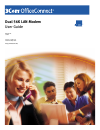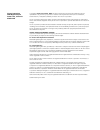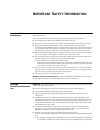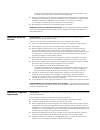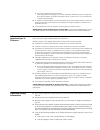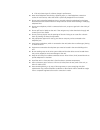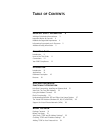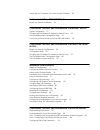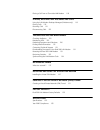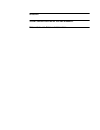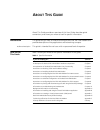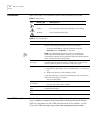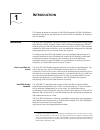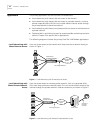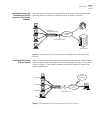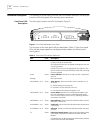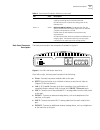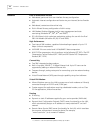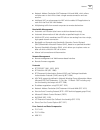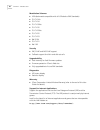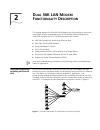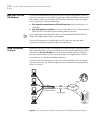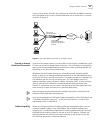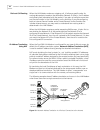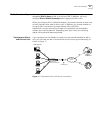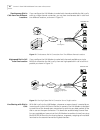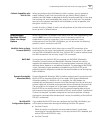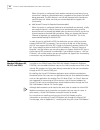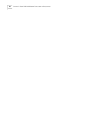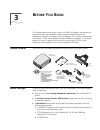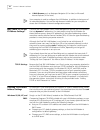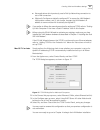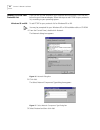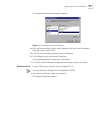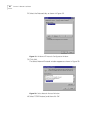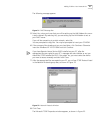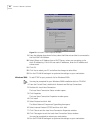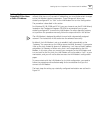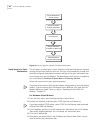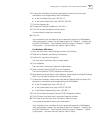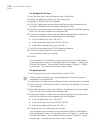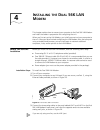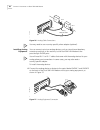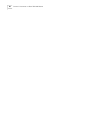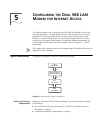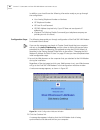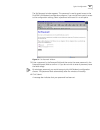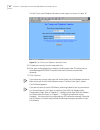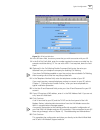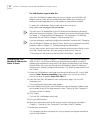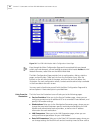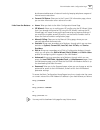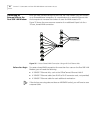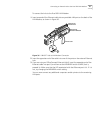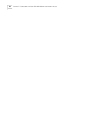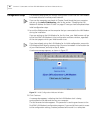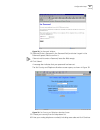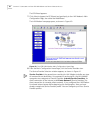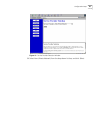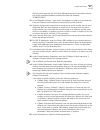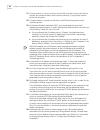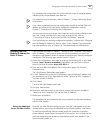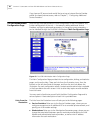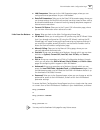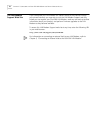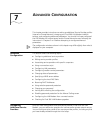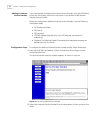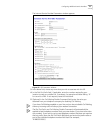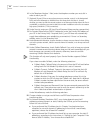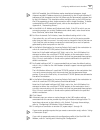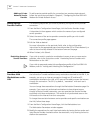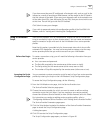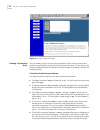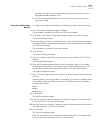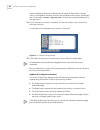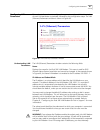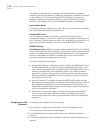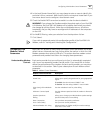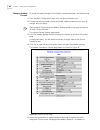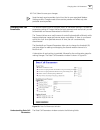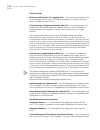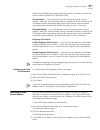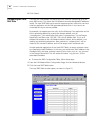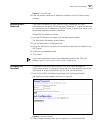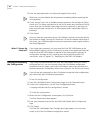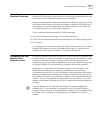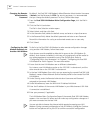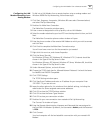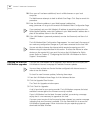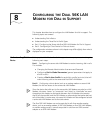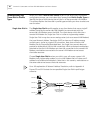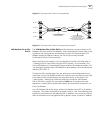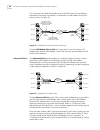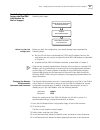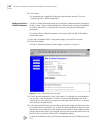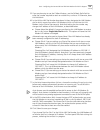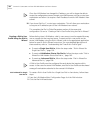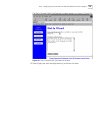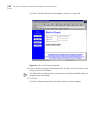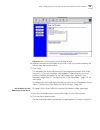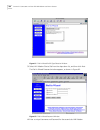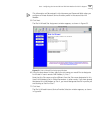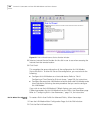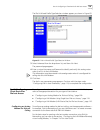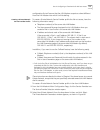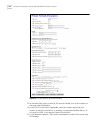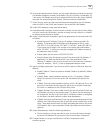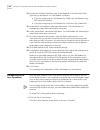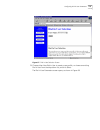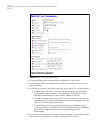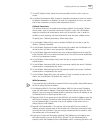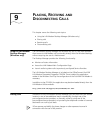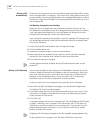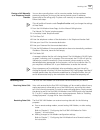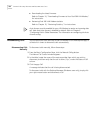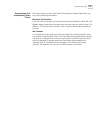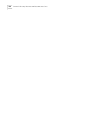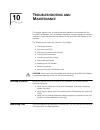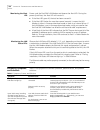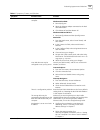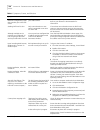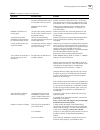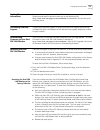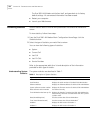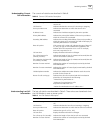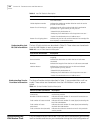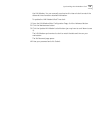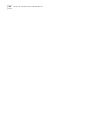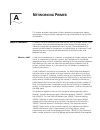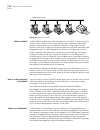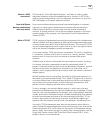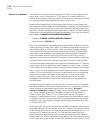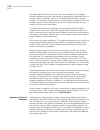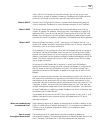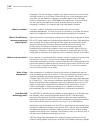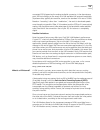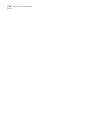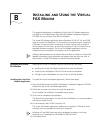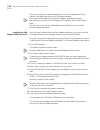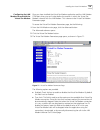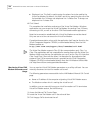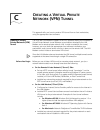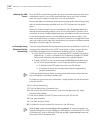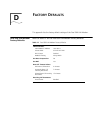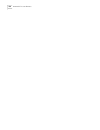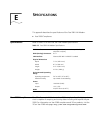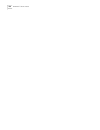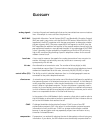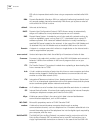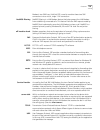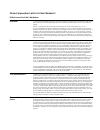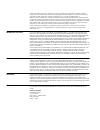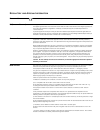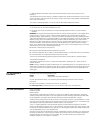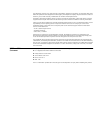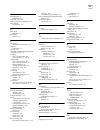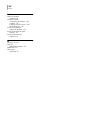3Com 3C888 - OfficeConnect Dual 56K LAN Modem Router User Manual
Summary of 3C888 - OfficeConnect Dual 56K LAN Modem Router
Page 1
Http://www.3com.Com/ dual 56k lan modem user guide model no. 3c888 part no. 1.018.1752 published may 2000 http://www.3com.Com/.
Page 2
3com corporation 5400 bayfront plaza santa clara, california 95052-8145 copyright © 3com corporation, 2000. All rights reserved. No part of this documentation may be reproduced in any form or by any means or used to make any derivative work (such as translation, transformation, or adaptation) withou...
Page 3: Mportant
I mportant s afety i nformation important safety information warning: warnings contain directions that you must follow for your personal safety. Follow all instructions carefully. Please read the following information carefully and thoroughly before installing the unit: ■ take exceptional care durin...
Page 4
Ist, daß die spannung zwischen zwei zugänglichen bauteilen einen sicherheitswert nicht übersteigt (42,2 v spitzenspannung bzw. 60 v gleichspannung). ■ die einheit enthält keine sicherungen oder sonstige bauteile, die vom benutzer ausgewechselt oder gewartet werden können. Sollte ein physikalischer f...
Page 5
■ puertos con etiqueta lan o phone= selv. Selv (safety extra low voltage) es un circuito secundario diseñado para que el voltaje entre dos puntos accesibles no exceda límites seguros (42,2 v punta ó 60 v cc) en circunstancias normales o de fallo simple. ■ la unidad no contiene fusibles ni otros comp...
Page 6
■ if the unit shows signs of a distinct change in performance. ■ never install telephone wires during a lightning storm, or install telephone connection sockets in wet locations, unless the socket is specifically designed for wet locations. ■ do not touch uninstalled telephone wires or terminals unl...
Page 7: Able
T able of c ontents i mportant s afety i nformation 3 wichtige sicherheits-informationen 3 important notice de securite 4 medidas de seguridad importantes 4 informazioni importanti per la sicurezza 5 additional safety information 5 a bout t his g uide introduction 11 how to use this guide 11 convent...
Page 8
Setting up your computer if you have a static ip address 39 i nstalling the d ual 56k lan m odem before you start the installation 43 c onfiguring the d ual 56k lan m odem for i nternet a ccess typical configuration 47 changing the lan modem ip address for static ip users 52 the lan modem main confi...
Page 9
Placing a call from a client-side lan modem 118 p lacing , r eceiving and d isconnecting c alls using the lan modem desktop manager (windows only) 119 placing calls 119 receiving calls 121 disconnecting calls 122 t roubleshooting and m aintenance checking the basics 125 monitoring leds 125 evaluatin...
Page 10
G lossary 3c om c orporation l imited l ifetime w arranty r egulatory and a proval i nformation.
Page 11: Bout
A bout t his g uide about this guide provides an overview of this user guide, describes guide conventions, and shows you where to look for specific information. Introduction this guide tells you how to install and configure the dual 56k lan modem and provides descriptions of key applications and net...
Page 12
12 a bout t his g uide conventions table 2 and table 3 list conventions that are used throughout this guide. Year 2000 compliance the officeconnect lan modem is year 2000 compliant. Specifically, its system clock is capable of accepting and storing dates including and beyond the year 2000. For infor...
Page 13: Ntroduction
1 i ntroduction this chapter provides an overview of the officeconnect ® dual 56k lan modem, referred to throughout this document as the dual 56k lan modem, or simply as the lan modem. Introduction the dual 56k lan modem is an easy-to-install, local area network (lan) to wide area network (wan), ana...
Page 14
14 c hapter 1: i ntroduction applications the primary applications for the dual 56k lan modem are: ■ local networking with shared, dial-out access to the internet ■ local networking with shared, dial-out access to a private network, such as a remote corporate office lan (this can include indirect in...
Page 15
Applications 15 local networking with shared access to the internet and a private network users can share simultaneous access to both the internet and a remote private network while they continue to network locally, as shown in figure 3. Figure 3 local networking with shared access to the internet a...
Page 16
16 c hapter 1: i ntroduction hardware description the following is an overview of the dual 56k lan modem hardware, including the function of the front panel leds and back panel connectors. Front panel led description the front panel contains the leds illustrated in figure 5. Figure 5 dual 56k lan mo...
Page 17
Hardware description 17 back panel connector description the back panel contains the connectors illustrated in figure 6. Figure 6 dual 56k lan modem back panel from left to right, the back panel consists of the following: ■ power: connect the power module cable to this port. ■ reset: press this butt...
Page 18
18 c hapter 1: i ntroduction features ease of installation and use ■ web-based, point-and-click user interface for easy configuration ■ automatic internet configuration verification via your internet service provider (isp) ■ web-based, context-sensitive online help ■ dial-in wizard for easy configur...
Page 19
Features 19 ■ network address translation (nat) between lan and wan, which allows multiple users on the lan to share a single remote connection and user account. ■ intelligent nat, an enhancement to nat which enables udp applications to work with the dual 56k lan modem. ■ multiplexing traffic from s...
Page 20
20 c hapter 1: i ntroduction modulation schemes ■ v.90 (backwards-compatible with all us robotics 56k standards) ■ itu-t v.34+ ■ itu-t v.34 ■ itu-t v.32bis ■ itu-t v.32 ■ itu-t v.22bis ■ itu-t v.22 ■ itu-t v.23 ■ bell 212a ■ itu-t v.21 ■ bell 103 security ■ pap, chap and ms-chap support ■ callback s...
Page 21: Ual
2 d ual 56k lan m odem f unctionality d escription this chapter explains the dual 56k lan modem’s key functionality for users who wish to gain a fuller understanding of the lan modem before attempting to install and configure the unit. The following topics are covered: ■ lan side connectivity: insta...
Page 22
22 c hapter 2: d ual 56k lan m odem f unctionality d escription wan side: the two 56k modems on the wide area network (wan) side of the dual 56k lan modem, up to 25 users can share access to the wan through use of the lan modem’s two internal 56k modems. When you configure the dual 56k lan modem, yo...
Page 23
Using the modem channels 23 if one or more service providers are configured as a multilink-enabled connection, one high-speed call at a time is possible whenever one of these calls is in session, as shown in figure 9. Figure 9 one high-speed connection to a single location sharing an already establi...
Page 24
24 c hapter 2: d ual 56k lan m odem f unctionality d escription dial-out call routing when the lan modem makes an outgoing call, it follows a specific order for routing data packets, based on the destination network id (that is, the ip address and subnet mask) associated with the packet. If you plan...
Page 25
Dial-in functionality 25 dial-in functionality when you set up the lan modem for dial-in support, you can configure up to ten designated dial-in users to dial in to the local lan. In addition, you must configure dial-in global parameters which apply to all dial-in calls. When you configure dial-in g...
Page 26
26 c hapter 2: d ual 56k lan m odem f unctionality d escription simultaneous dial-in calls from two different locations if you configure the lan modem to make both channels available for dial-in calls, each as a single channel connection, you can have simultaneous dial-in calls from two different lo...
Page 27
Understanding multilink ppp and other line usage options 27 callback capability with dial-in calls when you configure the lan modem for dial-in support, you can choose to enable callback in each dial-user profile that you create. When callback is enabled, the lan modem is designed to identify the au...
Page 28
28 c hapter 2: d ual 56k lan m odem f unctionality d escription when this option is configured, both modem channels are used every time a connection is made to a remote destination, regardless of the amount of traffic being generated. The dba feature is not utilized, because both channels are used f...
Page 29
Support for virtual private networks (vpns) 29 support for virtual private networks (vpns) through its support of the point-to-point tunnel protocol (pptp), the dual 56k lan modem allows users on any workstation attached to the lan modem to communicate with a remote private network over the internet...
Page 30
30 c hapter 2: d ual 56k lan m odem f unctionality d escription.
Page 31: Efore
3 b efore y ou b egin this chapter explains how to set up your dual 56k lan modem, and guides you through the basic pre-installation checks that you should perform on all workstations that you will attach to the lan modem. This includes checking each workstations’ tcp/ip and ip address settings to d...
Page 32
32 c hapter 3: b efore y ou b egin ■ a web browser, such as netscape navigator (4.0 or later) or microsoft internet explorer (4.0 or later). Your computer is used to configure the lan modem, in addition to being one of its networked devices. You use the web browser installed on your computer to acce...
Page 33
Checking tcp/ip and ip address settings 33 ■ sets applications which previously used a dial-up networking connection to use a lan connection. ■ (optional) configures a statically-configured pc to access the lan modem’s configuration screens, and, if you choose, changes the lan modem’s ip address to ...
Page 34
34 c hapter 3: b efore y ou b egin adding tcp/ip to your protocols list if you ran the ez-lan wizard on your computer and found that tcp/ip was not bound to your ethernet adapter, follow the steps to add tcp/ip to your protocols list, according to your operating system: windows 95 and 98 to add tcp/...
Page 35
Adding tcp/ip to your protocols list 35 the select network protocol dialog box appears. Figure 18 select network protocol dialog box 4 from the manufacturers list box, select microsoft, and then from the network protocols list box, select tcp/ip. 5 click ok to exit the select network protocol dialog...
Page 36
36 c hapter 3: b efore y ou b egin 2 select the protocols tab, as shown in figure 19. Figure 19 windows nt protocols configuration window 3 click add. The select network protocol window appears as shown in figure 20. Figure 20 select network protocol window 4 select tcp/ip protocol, and then click o...
Page 37
Adding tcp/ip to your protocols list 37 the following message appears. Figure 21 dhcp message box 5 select yes, unless you know that you will be setting up the lan modem for use on a static network. By selecting yes, you are setting up the lan modem to act as your dhcp server. If you will be connect...
Page 38
38 c hapter 3: b efore y ou b egin figure 23 microsoft tcp/ip properties window 9 from the adapter drop-down list box, select the ethernet card that is connected to the dual 56k lan modem. 10 select obtain an ip address from a dhcp server, unless you are setting up for static ip addressing. If this ...
Page 39
Setting up your computer if you have a static ip address 39 setting up your computer if you have a static ip address if your computer has a static ip address and you want to keep this for use with a network that uses or will use static ip addressing, you must make certain changes to the lan modem’s ...
Page 40
40 c hapter 3: b efore y ou b egin figure 24 set up steps for statically configured workstation setup steps for a static workstation the first step is to record your current, statically-configured workstation’s network settings and set them aside for later use. Then you must temporarily change your ...
Page 41
Setting up your computer if you have a static ip address 41 6 change the ip address and subnet mask fields as follows (this allows your workstation to be recognized by the lan modem): ■ in the ip address field, enter 192.168.1.2 ■ in the subnet mask field, enter 255.255.255.224 7 click the gateway t...
Page 42
42 c hapter 3: b efore y ou b egin for windows nt 4.0 users 1 from the start menu, select settings and then control panel. 2 double-click network, and then click the protocols tab. 3 highlight tcp/ip, and then click properties. 4 click the ip address tab, and then select the ethernet card associated...
Page 43: Nstalling
4 i nstalling the d ual 56k lan m odem this chapter explains how to connect your computer to the dual 56k lan modem and install the cables in preparation for configuring the unit. When you first set up the lan modem, you initially connect only one computer to the unit. After you have finished config...
Page 44
44 c hapter 4: i nstalling the d ual 56k lan m odem figure 26 analog cable connections you may need to use a country-specific phone adapter (optional). Installing analog equipment you can connect up to two analog devices, such as a touch-tone telephone, answering machine, or fax machine, to the dual...
Page 45
Before you start the installation 45 5 connect the power supply to the back of the unit, as shown in figure 28. Figure 28 power cable connection 6 plug the other end of the power module into a surge-protected, standard wall outlet, and watch for the following front panel led signals: ■ the pwr and a...
Page 46
46 c hapter 4: i nstalling the d ual 56k lan m odem.
Page 47: Onfiguring
5 c onfiguring the d ual 56k lan m odem for i nternet a ccess this chapter explains how to configure the dual 56k lan modem for the most common application — shared internet access. If you followed the instructions provided in the getting started guide, you have already configured the lan modem for ...
Page 48
48 c hapter 5: c onfiguring the d ual 56k lan m odem for i nternet a ccess in addition, you should have the following information ready as you go through the configuration: ■ your analog telephone number or numbers ■ isp telephone number ■ isp user id and password ■ isp dns address (required only if...
Page 49
Typical configuration 49 the set passwordwindow appears. This password is used to guard access to the dual 56k lan modem’s configuration program. If you would like to restrict access to the configuration settings, select a password and record it in a safe place. Figure 31 set password window 3 enter...
Page 50
50 c hapter 5: c onfiguring the d ual 56k lan m odem for i nternet a ccess the set country and telephone numbers screen opens, as shown in figure 32. Figure 32 set country and telephone numbers screen 5 choose your country from the drop-down list. 6 enter your analog telephone number(s) including ar...
Page 51
Typical configuration 51 figure 33 isp wizard window 8 in the isp name field, choose any name that you wish to associate with your isp. 9 in the dial out prefix field, enter the number required to access an outside line. An example would be dialing “9” for use with a pbx. If not required, leave this...
Page 52
52 c hapter 5: c onfiguring the d ual 56k lan m odem for i nternet a ccess the lan modem support web site from the lan modem support web site, you can register your dual 56k lan modem, read any new and up-to-date information about your product, and perform firmware upgrades to the lan modem as they ...
Page 53
The lan modem main configuration page 53 setting up additional service provider profiles now that you have finished configuring your dual 56k lan modem, you can set up a total of four additional service provider profiles. The lan modem defines any remote dial-out destination (including the isp profi...
Page 54
54 c hapter 5: c onfiguring the d ual 56k lan m odem for i nternet a ccess figure 34 dual 56k lan modem main configuration home page even though the main configuration page and its associated links are viewed within your web browser, you are looking at screens which reside inside the lan modem firmw...
Page 55
The lan modem main configuration page 55 be disconnected because of network inactivity, keeping telephone usage and internet access costs down. ■ current call status: takes you to the current call information page, where you can view information on an active call or calls. Links from the buttons ■ h...
Page 56
56 c hapter 5: c onfiguring the d ual 56k lan m odem for i nternet a ccess connecting an external hub to the dual 56k lan modem once you have finished configuring the dual 56k lan modem, you can connect up to three additional computers, or a combination of an external ethernet hub and computers to i...
Page 57
Connecting an external hub to the dual 56k lan modem 57 to connect the hub to the dual 56k lan modem: 1 insert one end of the ethernet cable into any available lan port on the back of the lan modem, as shown in figure 36. Figure 36 10base-t hub-to-lan modem connection 2 insert the opposite end of th...
Page 58
58 c hapter 5: c onfiguring the d ual 56k lan m odem for i nternet a ccess.
Page 59: Onfiguring
6 c onfiguring the d ual 56k lan m odem for p rivate n etwork a ccess this chapter explains how to configure the dual 56k lan modem for shared access to a private network, such as a remote corporate office lan. This includes the option of connecting to the internet through your private network, if y...
Page 60
60 c hapter 6: c onfiguring the d ual 56k lan m odem for p rivate n etwork a ccess configuration steps the following steps guide you through configuration of the dual 56k lan modem for shared access to a remote private network. If you ran the computer pre-checks in chapter 3 and found that your comp...
Page 61
Configuration steps 61 figure 38 set password window 3 (optional) enter a password in the password field, and enter it again in the password (repeat) field to confirm it. If do not wish to enter a password, leave the fields empty. 4 click submit. A message box indicates that your password has been s...
Page 62
62 c hapter 6: c onfiguring the d ual 56k lan m odem for p rivate n etwork a ccess the isp wizard appears. 7 click abort to bypass the isp wizard and go directly to the lan modem’s main configuration page, also called the webwizard. The lan modem homepage opens, as shown in figure 40. Figure 40 dual...
Page 63
Configuration steps 63 figure 41 service provider selection window 9 select new (private network) from the drop-down list box, and click select..
Page 64
64 c hapter 6: c onfiguring the d ual 56k lan m odem for p rivate n etwork a ccess the private network parameters window appears, as shown in figure 42. Figure 42 private network parameters window 10 in the name field, enter a name for this remote destination, such as the location of the remote offi...
Page 65
Configuration steps 65 dial out prefix, leave the dial out prefix field blank and enter that prefix value as part of the individual telephone number field itself (for example, ‘918005551000’). 13 in the telephone number 1 field, enter the telephone number that you obtained from your network administ...
Page 66
66 c hapter 6: c onfiguring the d ual 56k lan m odem for p rivate n etwork a ccess 21 choose whether or not you want users on the lan to be able to access the internet through your private network’s direct internet connection, if your private network allows you this option . 22 choose whether or not...
Page 67
Changing the lan modem ip address for static ip users 67 this completes the configuration for private network access. A message appears indicating that your parameters have been set. If a connection script is necessary, refer to chapter 7, “using a connection script,” for assistance. If you chose to...
Page 68
68 c hapter 6: c onfiguring the d ual 56k lan m odem for p rivate n etwork a ccess if you have an isp account and would like to set up an internet service provider profile for shared internet access, refer to chapter 7, “configuring additional service providers.” the lan modem main configuration pag...
Page 69
The lan modem main configuration page 69 ■ lan parameters: takes you to the lan parameters page, where you can configure ethernet parameters for your lan modem. ■ data call parameters: takes you to the data call parameters page, where you can change settings for multilink calls and set inactivity ti...
Page 70
70 c hapter 6: c onfiguring the d ual 56k lan m odem for p rivate n etwork a ccess the lan modem support web site if you configured your lan modem for indirect access to the internet through your private network, you may wish to visit the lan modem support web site, where you can register your dual ...
Page 71: Dvanced
7 a dvanced c onfiguration this chapter provides instructions on setting up additional service provider profiles (internet or private network), changing your dual 56k lan modem’s default settings, and configuring advanced parameters. You should first have configured the lan modem for internet access...
Page 72
72 c hapter 7: a dvanced c onfiguration adding an internet service provider if you have already configured one internet service provider using the isp wizard, as part the initial setup, follow the instructions in this section to add another internet service provider. Before you configure an addition...
Page 73
Configuring additional service providers 73 the internet service provider parameters window appears. Figure 45 isp parameters window 3 in the name field, choose any name that you wish to associate with this isp. 4 in the dial out prefix field, if applicable, enter the number required by your locatio...
Page 74
74 c hapter 7: a dvanced c onfiguration 6 in the telephone number 1 field, enter the telephone number you must dial in order to reach your isp. 7 (optional) if your isp has a second remote access number, enter it in the designated field, and select alternate or multilink from the drop-down list (tha...
Page 75
Configuring additional service providers 75 with nat enabled, the lan modem makes translations between a single (internet-routable) ip address issued to it dynamically by the isp and individual ip addresses of the computers on the lan (these are also dynamically assigned, but by the lan modem). This...
Page 76
76 c hapter 7: a dvanced c onfiguration adding a private network service provider to add a service provider profile for connection to a remote private network, follow the instructions provided in chapter 6, “configuring the dual 56k lan modem for private network access.” editing service provider pro...
Page 77
Using a connection script 77 if you have more than one isp configured, all automatic calls, such as a call to the internet as a result of launching a web browser, will be routed to the isp listed in the first column of the table. If you want your automatic calls to be routed to one of the other list...
Page 78
78 c hapter 7: a dvanced c onfiguration . Figure 46 script configuration page creating a connection script you can create a script from any other text editor of your choice and copy and paste the script directly into the script configuration text box. Or you may use the buttons located along the lef...
Page 79
Using a connection script 79 execution will abort. The maximum string length is 64 characters, and the acceptable second is between 1-60. ■ the end command completes your script. The last line of your script must conclude with end . Using the configuration buttons to create a connection script using...
Page 80
80 c hapter 7: a dvanced c onfiguration add any additional transmit or waitfor text as required. Note that a carriage return is simulated by including ^m within the quotation marks of your transmitted text. For example: transmit “mypassword^m” will send your password along with a carriage return. 12...
Page 81
Configuring lan parameters 81 configuring lan parameters this section tells you how to configure the parameters of your lan. A description of each lan parameter is provided, followed by the configuration steps. The lan (ethernet) parameters window is shown in figure 48. Figure 48 lan (ethernet) para...
Page 82
82 c hapter 7: a dvanced c onfiguration reconfigure the workstations’ ip addresses via the workstations parameters window. For a lan using dynamic ip addresses, restart your workstation to acquire a new ip address. Or, if you have windows 95 or 98, launch winipcfg.Exe (probably located in your windo...
Page 83
Configuring v.90 modem control parameters 83 4 in the local domain name field, you may choose to enter a name to identify this particular lan on a network. Note that this field is not required. Leave blank if you are unsure about how to configure a local domain name. 5 check the enable dhcp server b...
Page 84
84 c hapter 7: a dvanced c onfiguration changing modem controls to access and make changes to the modem control parameters, do the following. 1 from the main configuration page, click the service providers icon. 2 choose the service provider whose associated modem parameters you want to change, and ...
Page 85
Changing data call parameters 85 6 click submit to save your changes. Note that each service provider (up to four) has its own associated modem settings profile. Changes made to one service provider will affect only that particular service provider. Changing data call parameters this section explain...
Page 86
86 c hapter 7: a dvanced c onfiguration timeout values minimum call duration for outgoing calls. The minimum call duration is the minimum length of time that a call must stay up before an inactivity timer can begin. The default is two minutes. Disconnecting an outgoing automatic data call. An automa...
Page 87
Specifying a wins server address 87 indicate the bandwidth percentage threshold at which to allocate of remove the second channel. By default this threshold is 60%. Connect delay. If you had specified use of the second channel “only as needed” under your service provider settings, indicate the lengt...
Page 88
88 c hapter 7: a dvanced c onfiguration 4 click submit. Configuring the local dns table the dual 56k lan modem includes a local dns table for configuring up to ten static dns entries. This allows the lan modem to resolve designated ip addresses locally. The local dns table can be used to suppress sp...
Page 89
Reserving dhcp addresses 89 figure 51 local dns table 3 enter the domain names and ip addresses as desired, and click submit to save changes. Reserving dhcp addresses if you have workstations on your lan with static ip addresses and other workstations on the same lan with dynamic ip addresses, it is...
Page 90
90 c hapter 7: a dvanced c onfiguration 3 enter the same password in the password (repeat) field to verify. Make sure you have deleted the old password completely before reentering the new password. 4 check the box if you wish to disable password protection for the manual calling screen only. This a...
Page 91
Using selective password protection 91 using selective password protection you can set up partial password protection so that workstations may access only the manual calling screen, allowing them to manually place and receive calls only. In this case, all other webwizard pages remain inaccessible. N...
Page 92
92 c hapter 7: a dvanced c onfiguration changing the remote administration password by default, the dual 56k lan modem’s default remote administration username is admin, and the password is 1234. For security purposes, it is recommended that you change the default password. To do so, follow these st...
Page 93
Configuring the lan modem from a remote location 93 configuring the lan modem remotely via an analog modem to dial into a lan modem from a remote location using an analog modem and windows 95/98 dial-up networking, follow these steps: 1 click start, programs, accessories, (windows 98 users select co...
Page 94
94 c hapter 7: a dvanced c onfiguration 20 once your call has been established, launch a web browser on your local computer. The web browser attempts to load its default start page. Click stop to cancel this procedure. 21 enter the following address in your web browser’s address bar: http://192.168....
Page 95: Onfiguring
8 c onfiguring the d ual 56k lan m odem for d ial - in s upport this chapter describes how to configure the lan modem for dial-in support. The following topics are covered. ■ understanding dial-in basics ■ understanding the three dial-in profile types ■ part i. Configuring the server-side dual 56k l...
Page 96
96 c hapter 8: c onfiguring the d ual 56k lan m odem for d ial - in s upport understanding the three dial-in profile types when you create a dial-in user profile as part of the server-side lan modem configuration process, you must select from among three dial-in profile typesto identify the type of ...
Page 97
Understanding the three dial-in profile types 97 figure 53 single user dial-in from an analog modem figure 54 single user dial-in from an analog router using nat lan modem site to site dial-in the lan modem site-to-site dial-in profile describes a scenario where a lan modems dials into another lan m...
Page 98
98 c hapter 8: c onfiguring the d ual 56k lan m odem for d ial - in s upport this is because the called lan modem acts as the dns server for workstations attached to the calling lan modem. An example of a lan modem site-to-site setup is shown in figure 55. Figure 55 lan modem site-to-site dial-in pr...
Page 99
Part i. Configuring the server-side dual 56k lan modem for dial-in support 99 part i. Configuring the server-side dual 56k lan modem for dial-in support configuring the server-side dual 56k lan modem for dial-in support involves the following main steps: before you start the configuration before you...
Page 100
100 c hapter 8: c onfiguring the d ual 56k lan m odem for d ial - in s upport 6 click submit. This completes the change to the remote administration account. Go on to “configuring dial-in global parameters.” configuring dial-in global parameters the dial-in global parameters allow you to set dial-in...
Page 101
Part i. Configuring the server-side dual 56k lan modem for dial-in support 101 5 if you are planning to use the callback feature, use the callback prefix field to enter the number required to reach an outside line, such as a 9. Otherwise, leave this field blank. 6 in the lan-to-lan site number drop-...
Page 102
102 c hapter 8: c onfiguring the d ual 56k lan m odem for d ial - in s upport once the lan modem has changed its ip address, you will no longer be able to access the configuration screens through your web browser until you re-start your workstation and allow it to acquire a new ip address from the l...
Page 103
Part i. Configuring the server-side dual 56k lan modem for dial-in support 103 the dial-in wizard profile type selection window appears, as shown in figure 58. Figure 58 dial-in wizard profile type selection window 3 select single user from the drop-down list, and then click next..
Page 104
104 c hapter 8: c onfiguring the d ual 56k lan m odem for d ial - in s upport the dial-in wizard password window appears, as shown in figure 59. Figure 59 dial-in wizard password window 4 enter a unique username and password which the dial-in user must enter when calling in to this lan modem. This i...
Page 105
Part i. Configuring the server-side dual 56k lan modem for dial-in support 105 figure 60 dial-in wizard internet service provider window 6 select an internet service provider for this dial-in user to use when accessing the internet from the remote location. 7 click finish. This completes the server-...
Page 106
106 c hapter 8: c onfiguring the d ual 56k lan m odem for d ial - in s upport figure 61 dial-in wizard profile type selection window 3 select lan modem site-to-site from the drop-down list, and then click next. The dial-in wizard password window appears, as shown in figure 62. Figure 62 dial-in wiza...
Page 107
Part i. Configuring the server-side dual 56k lan modem for dial-in support 107 this information will be entered in the username and password fields when you configure a private network service provider profile in the second site lan modem. 5 click next. The dial-in wizard site assignment window appe...
Page 108
108 c hapter 8: c onfiguring the d ual 56k lan m odem for d ial - in s upport figure 64 dial-in wizard internet service provider window 8 select an internet service provider for this dial-in user to use when accessing the internet from the remote location. 9 click finish. This completes the server-s...
Page 109
Part ii. Configuring a client device for dial-out access 109 the dial-in wizard profile type selection window appears, as shown in figure 65. Figure 65 dial-in wizard profile type selection window 3 select advanced from the drop-down list, and then click next. The password page appears. 4 enter a un...
Page 110
110 c hapter 8: c onfiguring the d ual 56k lan m odem for d ial - in s upport configuring a lan modem using single-user dial-out access to configure a lan modem that will use the single-user scenario to access a remote lan modem, you create a private network service provider profile much as you woul...
Page 111
Part ii. Configuring a client device for dial-out access 111 configuration first will ensure that the lan modem occupies a subnet different from the lan modem into which it will be dialing. Creating a private network service provider profile to create a private network service provider profile for d...
Page 112
112 c hapter 8: c onfiguring the d ual 56k lan m odem for d ial - in s upport figure 66 private network parameters window 3 in the name field, enter a name for this service provider, such as the location of the server-side lan modem. 4 in the dial out prefix field, if applicable, enter the number re...
Page 113
Part ii. Configuring a client device for dial-out access 113 6 in the alternate drop-down list box, you can select alternate and enter the second lan modem telephone number, to be dialed if the first number is unavailable. Or, if the server lan modem was set up to allow multilink dial-in calls, sele...
Page 114
114 c hapter 8: c onfiguring the d ual 56k lan m odem for d ial - in s upport 14 for network address translation, your choice depends on the dial-user profile type that you selected for this lan modem, as follows: ■ if you are configuring this lan modem for single-user lan modem using nat, leave nat...
Page 115
Configuring dial-in user parameters 115 figure 67 dial-in user selection screen 2 choose either new dial-in user to create a new profile, or choose an existing dial-in user from the drop-down list, and click select. The dial-in user parameters screen opens, as shown in figure 68..
Page 116
116 c hapter 8: c onfiguring the d ual 56k lan m odem for d ial - in s upport figure 68 dial-in users parameters screen 3 in the name field, enter a unique name to designate this dial-in user. 4 in the password field, enter a password to verify access when this user dials into the lan modem. 5 in th...
Page 117
Configuring dial-in user parameters 117 7 in the isp selection field, select the service providers that this dial-in user can access. 8 in the data compression field, choose to have data compression active or inactive. By default compression is disabled. (in order for compression to occur, the other...
Page 118
118 c hapter 8: c onfiguring the d ual 56k lan m odem for d ial - in s upport placing a call from a client-side lan modem once you have created a service provider profile on your client lan modem, you can place a call in one of three ways: 1 use the client lan modem’s manual call control page to pla...
Page 119: Lacing
9 p lacing , r eceiving and d isconnecting c alls this chapter covers the following main topics: ■ using the lan modem desktop manager (windows only) ■ placing calls ■ receiving calls ■ disconnecting calls using the lan modem desktop manager (windows only) the lan modem desktop manager for windows 9...
Page 120
120 c hapter 9: p lacing , r eceiving and d isconnecting c alls placing a call automatically to place a call using one of your four pre-defined service provider profiles, simply launch the application. For example, if you have an isp configured as one of your service providers, launching a web brows...
Page 121
Receiving calls 121 placing a call manually to a temporary service provider you can also manually place a call to a service provider that has not been previously configured, as long as that service provider issues ip addresses dynamically to the calling party. To place a call manually to a temporary...
Page 122
122 c hapter 9: p lacing , r eceiving and d isconnecting c alls ■ downloading the latest firmware. Refer to chapter 10, “downloading firmware to your dual 56k lan modem,” for instructions. ■ reviewing dual 56k lan modem statistics refer to chapter 10, “reviewing statistics,” for instructions. Auto a...
Page 123
Disconnecting calls 123 disconnecting calls automatically using timers disconnect timers are set via the data call parameters window. Specifically, you can set the following parameters: minimum call duration enter the minimum length of a call that must be reached before the dual 56k lan modem detect...
Page 124
124 c hapter 9: p lacing , r eceiving and d isconnecting c alls.
Page 125: Roubleshooting
10 t roubleshooting and m aintenance this chapter explains how to isolate and solve problems encountered with the dual 56k lan modem, such as problems caused by incorrect settings or improper installation. Basic maintenance information for the dual 56k lan modem is also provided. The following main ...
Page 126
126 c hapter 10: t roubleshooting and m aintenance monitoring the alert led power cycle the dual 56k lan modem and observe the alert led. During the power-up self-test, the alert led will remain lit. ■ if the alert led goes off, the test has been successful. ■ if the alert led flashes for more than ...
Page 127
Evaluating symptoms and solutions 127 incompatible ip address on your computer reset the ip address on your computer, as follows: windows 95 and 98: 1 run winipcfg.Exe. 2 select the ethernet adapter connected to the dual 56k lan modem. 3 click release all and then renew all. Windows 2000 and nt 4.0:...
Page 128
128 c hapter 10: t roubleshooting and m aintenance clicking submit in the lan modem’s configuration pages does not take you to the next screen javascript may not be enabled in your web browser. Enable javascript in your web browser refer to your browser’s documentation for information. Sending smtp ...
Page 129
Evaluating symptoms and solutions 129 you are using only one telephone line with the lan modem, and it is connected to the line 2 port. If you are only using one telephone line with your lan modem, it must be connected to line 1. In this case, make sure that you connect the telephone line to the por...
Page 130
130 c hapter 10: t roubleshooting and m aintenance (continued) lan modem is not answering dial-in data calls auto answer is set to disable. Auto answer must be enabled for the lan modem to answer incoming data calls. By default auto answer is disabled. Refer to “configuring dial-in user parameters” ...
Page 131
Finding more information 131 finding more information for more information about the dual 56k lan modem, such as frequently asked questions and specific technical notes, go to the following url, http://www.3com.Com/support/docs/lanmodem and bookmark this site for quick and easy access. Contacting te...
Page 132
132 c hapter 10: t roubleshooting and m aintenance the dual 56k lan modem reinitializes itself, and goes back to its factory default settings. All user-entered information has been erased. ■ restart your computer. ■ launch your web browser. Reviewing statistics various statistics about lan and wan p...
Page 133
Reviewing statistics 133 understanding current call information the current call statistics are described in table 8. Understanding last call information the last call statistics are described in table 9. These values are cleared each time the lan modem is reset or power cycled. Table 8 current call...
Page 134
134 c hapter 10: t roubleshooting and m aintenance understanding last 10 calls information the last 10 calls statistics are described in table 10. These values are cleared each time the lan modem is reset or power cycled. Understanding service providers information the service provider statistics de...
Page 135
Synchronizing the lan modem clock 135 the lan modem. You can manually synchronize this internal clock to match the date and time of another attached workstation. To update the lan modem’s real time clock: 1 from the lan modem main configuration page, click the advanced button. 2 click the maintenanc...
Page 136
136 c hapter 10: t roubleshooting and m aintenance.
Page 137: Etworking
A n etworking p rimer this chapter provides a description of basic networking concepts and modem terminology to help you better understand the key functionality of the dual 56k lan modem. What is a network? A network is a set of computers and other devices, such as printers, servers, hubs, and modem...
Page 138
138 a ppendix a: n etworking p rimer figure 69 example of a lan what is a wan? A wan (wide area network), often referred to as “the wan,” is that portion of a network which involves use of the pre-existing public telephone network and network infrastructures, such as the public internet, or long-dis...
Page 139
What is a network? 139 what is a pots connection? Pots stands for “plain old telephone service” and refers to a basic, analog telephone connection without any added features or functions. A pots line is used to connect analog devices, such as a telephone, fax machine, or your dual 56k lan modem, to ...
Page 140
140 a ppendix a: n etworking p rimer what is an ip address? An ip address is a numeric value of a set form—32 bits, or binary digits of either one or zero—which is used within a tcp/ip network to uniquely identify the location of every device within the network for purposes of routing data. Each bit...
Page 141
What is a network? 141 reserved for other purposes). By contrast, a class a network’s ip address allocates eight bits for the network number and 24 bits for the local address, allowing for a possible combination of 16,777,214 (2 24 -2) local addresses. To return to the postal analogy, just as a stre...
Page 142
142 a ppendix a: n etworking p rimer a private organization’s internal router uses this new breakdown of (longer) network number and (shorter) host number to route data to subdivided areas, or subnets, within the broader “network” (as identified by the original network number). The temporary, longer...
Page 143
What is a network? 143 if your lan will not connect to the public internet, you can set up your own unique (that is, private) ip address numbering. Ip addresses for private networks such as an office lan must also be unique but only within that lan. What is dhcp? Dynamic host configuration protocol ...
Page 144
144 a ppendix a: n etworking p rimer throughput. On the lan side, computers on a typical network can communicate with each other at up to 10 mbps. When dialing up to a long distance location using 56k, you can establish a network connection speed of up to 56 kbps without compression or up to 115.2kb...
Page 145
What is a network? 145 connected isp. By bypassing the analog-to-digital conversion in the downstream path, 56k technology can use nearly all of the available 64k network bandwidth. (upstream data, typically less sensitive, travels at the standard v.34 rate of 33.6k.) based on “encoding” rather than...
Page 146
146 a ppendix a: n etworking p rimer.
Page 147: Nstalling
B i nstalling and u sing the v irtual fax m odem this appendix describes the installation of the virtual fax modem application (included on the officeconnect dual 56k lan modem companion programs cd-rom) for use with your dual 56k lan modem. The virtual fax modem application allows windows 95, 98, n...
Page 148
148 a ppendix b: i nstalling and u sing the v irtual fax m odem after your computer has been rebooted, the virtual fax modem icon will be placed in the lower right corner of the windows desktop. The presets field located in the virtual fax modem application has been pre-selected for use with the lan...
Page 149
Installing the virtual fax modem 149 configuring the lan modem for use with the virtual fax modem once you have installed the virtual fax modem application and the lan modem com port driver, you can further define the manner in which the virtual fax modem interacts with the lan modem. This is done v...
Page 150
150 a ppendix b: i nstalling and u sing the v irtual fax m odem ■ telephone line: this field is used to assign the phone line to be used by the virtual fax modem. By default, this field is set to any, permitting the use of the first available line. To always use telephone line 1 choose one. To alway...
Page 151: Reating
C c reating a v irtual p rivate n etwork (vpn) t unnel this appendix tells you how to create a vpn tunnel from a client workstation, using the appropriate client software. Creating a virtual private network (vpn) tunnel the dual 56k lan modem’s support of the pptp protocol allows you to establish a ...
Page 152
152 a ppendix c: c reating a v irtual p rivate n etwork (vpn) t unnel initiating the vpn tunnel once the pptp tunnel server has been set up at the private network and all client workstations that will use a vpn tunnel have been set up with client software, each user simply initiates a tunnel from hi...
Page 153: Actory
D f actory d efaults this appendix lists the factory default settings of the dual 56k lan modem. Dual 56k lan modem factory defaults refer to table 12 for the dual 56k lan modem factory defaults. Table 12 dual 56k lan modem factory defaults lan parameters lan modem ip address 192.168.1.1 subnet mask...
Page 154
154 a ppendix d: f actory d efaults.
Page 155: Pecifications
E s pecifications this appendix describes the specifications of the dual 56k lan modem. ■ year 2000 compliance specifications refer to table 13 for the dual 56k lan modem specifications. Year 2000 compliance the officeconnect lan modem is year 2000 compliant. Specifically, its system clock is capabl...
Page 156
156 a ppendix e: s pecifications.
Page 157: Lossary
G lossary analog signals a variety of signals and wavelengths that can be transmitted over communications lines. An example is a voice call over the phone line. Bacp/bap bandwidth allocation control protocol (bacp) and bandwidth allocation protocol (bap) are used in conjunction with the multilink pp...
Page 158
158 g lossary ppp calls to improve data transfer times using a compression method called hi/fn lzs. Dba dynamic bandwidth allocation. Dba is a method of reallocating bandwidth (such as a second modem channel) automatically. Dba allows you to place a voice call while a multilink ppp call is active. D...
Page 159
G lossary 159 modem’s two 56k lines, multilink ppp is used to combine these two 56k connections into a virtual, single 112k connection. Netbios filtering netbios filtering is a lan modem feature that helps prevent the lan modem from establishing unwanted calls. This feature filters the dns requests ...
Page 160
160 g lossary v.34 an itu standard that currently allows data rates as high as 28,800 bps. V.34+ an enhancement to v.34 that enables transfer rates as high as 33, 600 bps. V.90 v.90 is the itu standard which allows modems to receive data at up to 56kbps over the standard, public switched telephone n...
Page 161
3com corporation l imited l ifetime w arranty officeconnect dual 56k lan modem h ardware 3com warrants this hardware product to be free from defects in workmanship and materials, under normal use and service, for the following length of time from the date of purchase from 3com or its authorized rese...
Page 162
Dead- or defective-on-arrival. In the event a product completely fails to function or exhibits a defect in materials or workmanship within the first forty-eight (48) hours of installation but no later than thirty (30) days after the date of purchase, and this is verified by 3com, it will be consider...
Page 163
R egulatory and a proval i nformation e uropean u nion this device complies with the requirements of european directive 1995/5/ec. Ic (i ndustry c anada ) ■ equipment jack: ca-11a this digital apparatus does not exceed the class b limits for radio noise emissions from digital apparatus set out in th...
Page 164
Ii. Caller identification information (which occurs between the first and second ring cadence) is not destroyed. This equipment does not meet telecom’s impedance requirements. Performance limitations may occur when used in conjunction with some parts of the network. Telecom will accept no responsibi...
Page 165
The telephone company may make changes in its facilities, equipment, operations, or procedures that could effect the operation of the equipment. If this happens, the telephone company will provide advance notice in order for you to make necessary modifications to maintain uninterrupted service. If t...
Page 167
167 a advanced dial-in explained 98 alert led 126, 128 analog equipment installation 44 auto answer configuring 101 b back panel description 17 bacp/bap defined 27 c call routing among service providers 120 callback explained 23 cd led 129 challenge handshake authentication protocol (chap) 19 changi...
Page 168
168 v virtual fax modem explained 28 virtual fax modem configuring lan modem 149 installing 147 installing com port driver 148 terminating calls 150 virtual private network using with windows 152 virtual private network (vpn) creating 151 virtual private networks explained 29 w warranty 20, 161 web ...