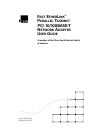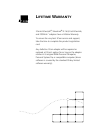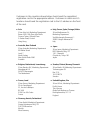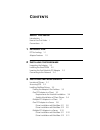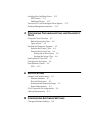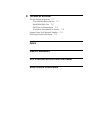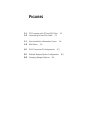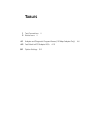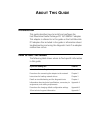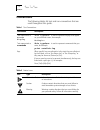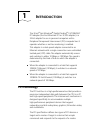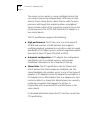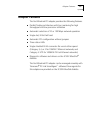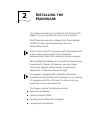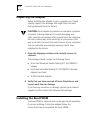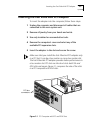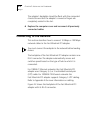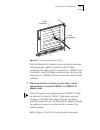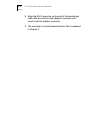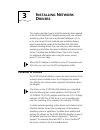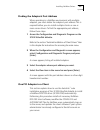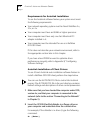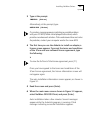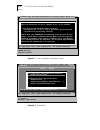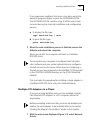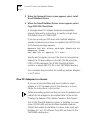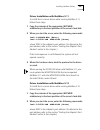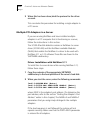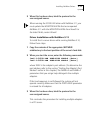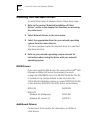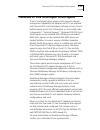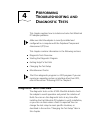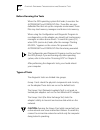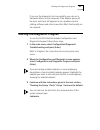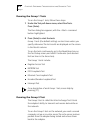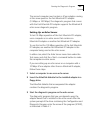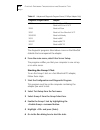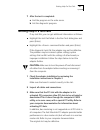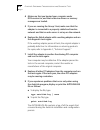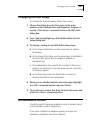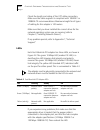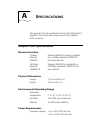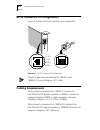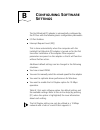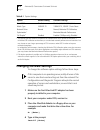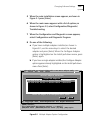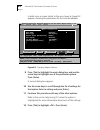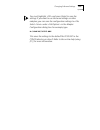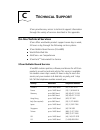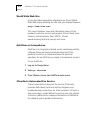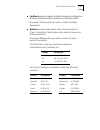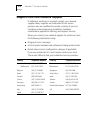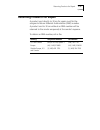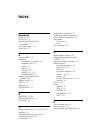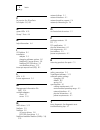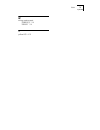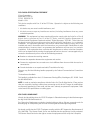- DL manuals
- 3Com
- PCI Card
- 3C905-TX
- User manual
3Com 3C905-TX User manual
Summary of 3C905-TX
Page 1
? f ast e ther l ink â p arallel t asking â pci 10/100base-t n etwork a dapter u ser g uide a member of the 3com fast etherlink family of adapters part no. 09-0563-001 published april 1995.
Page 2
3com corporation ■ 5400 bayfront plaza ■ santa clara, california ■ 95052-8145 © 3com corporation, 1995. All rights reserved. No part of this documentation may be reproduced in any form or by any means or used to make any derivative work (such as translation, transformation, or adaptation) without pe...
Page 3: Ifetime
? l ifetime w arranty 3com’s etherlink â , tokenlink â iii 16/4, fast etherlink, and fddilink ä adapters have a lifetime warranty. To ensure the very best 3com service and support, take the time to complete the product registration card. Any defective 3com adapter will be repaired or replaced, at 3c...
Page 4
Customers in the countries shown below should send the completed registration card to the appropriate address. Customers in other non-u.S. Locations should send the registration card to the u.S. Address on the front of the card. ■ asia 3com asia ltd., marketing department room 1009, 10th floor asia ...
Page 5: Ontents
C ontents a bout t his g uide introduction i how to use this guide i conventions ii 1 i ntroduction pci technology 1-1 adapter features 1-3 2 i nstalling the h ardware inspecting the adapter 2-2 installing the boot prom 2-2 inserting the fast etherlink pci adapter 2-3 connecting to the network 2-4 3...
Page 6
Installing non-netware drivers 3-12 ndis drivers 3-12 additional drivers 3-12 transcend pc link smartagent driver agents 3-13 desktop management interface 3-14 4 p erforming t roubleshooting and d iagnostic t ests diagnostic tests overview 4-1 before running the tests 4-2 types of tests 4-2 starting...
Page 7: Fcc C
C t echnical s upport on-line technical services c-1 3com bulletin board service c-1 world wide web site c-2 ask3com on compuserve c-2 3comfacts automated fax service c-2 support from your network supplier c-4 returning products for repair c-5 i ndex l imited w arranty fcc c lass b c ertification s ...
Page 8: Igures
F igures 2-1 pci computer with pci and eisa slots 2-3 2-2 connecting twisted-pair cable 2-5 3-1 auto installation information screen 3-6 3-2 main menu 3-6 a-1 rj-45 connector pin assignments a-2 b-1 multiple adapter option configuration b-3 b-2 changing adapter options b-4.
Page 9: Ables
T ables 1 text conventions ii 2 notice icons ii 4-1 adapter and diagnostic program names (10 mbps adapter only) 4-6 4-2 fast etherlink pci adapter leds 4-10 b-1 option settings b-2.
Page 10: Bout
A bout t his g uide introduction this guide describes how to install and configure the fast etherlink â parallel tasking â pci 10/100base-t adapter. This adapter is referred to in this guide as the fast etherlink pci adapter. Also included in the guide is information about troubleshooting and using ...
Page 11: Conventions
Ii a bout t his g uide conventions the following tables list text and icon conventions that are used throughout this guide: table 1 text conventions convention description text represented as screen display this typeface is used to represent displays that appear on your terminal screen, for example:...
Page 12: Ntroduction
1 i ntroduction the 3com â fast etherlink â parallel tasking â 10/100base-t pci adapter (the fast etherlink pci or 3c595 adapter) is a 32-bit adapter for use in personal computers with a peripheral component interconnect (pci) computer bus. It operates whether or not bus mastering is enabled. This a...
Page 13
1-2 c hapter 1: i ntroduction the master, or bus master, is a more intelligent device that can conduct processing independently of the bus or other devices. A bus master device shares the bus with the main processor and targets. Bus mastering allows a peripheral device to take control of the system ...
Page 14: Adapter Features
Adapter features 1-3 adapter features the fast etherlink pci adapter provides the following features: ■ parallel tasking architecture with bus mastering for high throughput and low processor utilization ■ automatic selection of 10 or 100 mbps network operation ■ single-slot, 32-bit half-card ■ autom...
Page 15: Nstalling
2 i nstalling the h ardware this chapter describes how to install the fast etherlink pci adapter in your computer and connect it to a network. The pci bus automatically configures the i/o port address and irq. All other required parameters are set to factory-default values. The pci slots in some pci...
Page 16: Inspecting The Adapter
2-2 c hapter 2: i nstalling the h ardware inspecting the adapter before installing the adapter in your computer, you should visually inspect it for damage that might have occurred during shipment from the factory. Caution: each adapter is packed in an antistatic container to protect it during shipme...
Page 17
Inserting the fast etherlink pci adapter 2-3 inserting the fast etherlink pci adapter to insert the adapter into the computer, follow these steps: 1 unplug the computer and disconnect all cables that are connected to the main system unit. 2 remove all jewelry from your hands and wrists. 3 use only i...
Page 18: Connecting To The Network
2-4 c hapter 2: i nstalling the h ardware the adapter’s backplate should be flush with the computer’s chassis. Be sure that the adapter’s connector fingers are completely seated in the slot. 6 replace the computer cover and reconnect all previously connected cables. Connecting to the network this se...
Page 19
Connecting to the network 2-5 figure 2-2 connecting twisted-pair cable the fast etherlink pci adapter uses an on-board transceiver with twisted-pair cable. To establish a valid 10 mbps connection, the cable must be connected to a 10base-t hub. To establish a valid 100 mbps connection, the cable must...
Page 20
2-6 c hapter 2: i nstalling the h ardware 2 align the rj-45 connector on the end of the twisted-pair cable with the notch on the adapter’s connector and insert it into the adapter connector. 3 the next step is to install network drivers. This is explained in chapter 3..
Page 21: Nstalling
3 i nstalling n etwork d rivers this chapter describes how to install the network driver required to let the fast etherlink pci adapter operate with your network operating system. If you are using novell â netware â 2.X, 3.1x, or 4.X, you can use 3com’s autolink auto installation feature, which auto...
Page 22: Accessing dos
3-2 c hapter 3: i nstalling n etwork d rivers accessing dos when a computer is first turned on, it loads its operating system (such as dos) into memory. In some computers, an additional user interface, such as windows 3.X, is also loaded. The operating system (and user interface) allow you to commun...
Page 23: One Pci Adapter In A Client
Installing netware drivers 3-3 finding the adapter’s port address when operating in a netware environment with multiple adapters, you must obtain the adapter’s port address. This is required before you can install multiple clients or one or more server drivers. To find the appropriate port address, ...
Page 24
3-4 c hapter 3: i nstalling n etwork d rivers requirements for autolink installation to use the autolink software feature, your system must meet the following requirements: ■ your network operating system must be novell netware 2.X, 3.1x, or 4.X. ■ your computer must have an 80486 or higher processo...
Page 25
Installing netware drivers 3-5 3 type at the prompt: install [enter] alternatively, at the prompt, type: autolink [enter] if a caution message appears, indicating a possible problem with your pci bios, follow the displayed instructions, which provide a workaround solution. If the workaround does not...
Page 26
3-6 c hapter 3: i nstalling n etwork d rivers figure 3-1 auto installation information screen figure 3-2 main menu esc=cancel etherdisk-3c59x fast etherlink/etherlink iii bus master adapter family v.X.X [enter]=continue [esc]=exit program 3com's auto installation software (autolink) automatically co...
Page 27
Installing netware drivers 3-7 if you experience problems that occur only when using the autolink program, display or print the autolink.Log file. The autolink.Log file contains a log of all the events that occurred during the autolink installation and configuration process. A to display the file, t...
Page 28: One Pci Adapter In A Server
3-8 c hapter 3: i nstalling n etwork d rivers 2 when the network drivers screen appears, select install novell netware drivers. 3 when the novell netware drivers screen appears, select copy dos odi client driver. A message about pci adapter backward compatibility appears, followed by instructions to...
Page 29
Installing netware drivers 3-9 driver installation with netware 3.11 to install the 4.X server driver while running netware 3.11, follow these steps: 1 copy the contents of the appropriate etware subdirectory to the boot partition of the server‘s hard disk. 2 when you start the server, enter the f...
Page 30
3-10 c hapter 3: i nstalling n etwork d rivers 3 when this has been done, bind the protocol to the driver as usual. This concludes the procedure for installing a single adapter in a pci server. Multiple pci adapters in a server if you are running netware and have installed multiple adapters in a pci...
Page 31
Installing netware drivers 3-11 3 when this has been done, bind the protocol to the user-assigned names. When running the 3c59x.Lan driver with netware 3.11, you must update the monitor.Nlm file that accompanied netware 3.11 with the monitor.Nlm file from novell. For the latest nlms, contact novell....
Page 32: Ndis Drivers
3-12 c hapter 3: i nstalling n etwork d rivers installing non-netware drivers to install other types of network drivers, follow these steps: 1 refer to the section “autolink installation of client drivers” earlier in this chapter for directions on accessing the main menu. 2 select network drivers in...
Page 33
Transcend pc link smartagent driver agents 3-13 transcend pc link smartagent driver agents 3com’s smartagent driver agents, which provide network management capabilities for adapters and pcs, are available with transcend pc link smartagent software or from 3com’s bulletin board service. (for informa...
Page 34: Desktop Management Interface
3-14 c hapter 3: i nstalling n etwork d rivers desktop management interface 3com’s support of the desktop management interface (dmi) makes the management of pcs and 3c595 pci adapters easier. Support of dmi allows any dmi-compatible management application to seamlessly access 3com adapter informatio...
Page 35: Erforming
4 p erforming t roubleshooting and d iagnostic t ests this chapter explains how to isolate and solve fast etherlink pci adapter problems. Make sure that the adapter is correctly installed and configured in a computer with the peripheral component interconnect (pci) bus. This chapter contains informa...
Page 36: Before Running The Tests
4-2 c hapter 4: p erforming t roubleshooting and d iagnostic t ests before running the tests when the dos operating system first loads, it executes the autoexec.Bat and config.Sys files. These files are user- definable files that set up the computer environment. These files may load memory managers ...
Page 37
Starting the diagnostic program 4-3 if you run the diagnostic tests successfully, you rule out a hardware failure on the computer. If the adapter passes all the tests and there still appears to be a problem, look at cabling, software, and other issues that affect functionality on the network. Starti...
Page 38: Running The Group 1 Tests
4-4 c hapter 4: p erforming t roubleshooting and d iagnostic t ests running the group 1 tests to run the group 1 tests, follow these steps: 1 under the test pull-down menu, select run tests. Press [enter]. The run dialog box appears, with the command button highlighted. 2 press [enter] to start the ...
Page 39
Starting the diagnostic program 4-5 the second computer must contain a 3com adapter running at the same speed as the fast etherlink pci adapter (10 mbps or 100 mbps). The diagnostic program that comes with the fast etherlink pci adapter supports the etherlink iii echo server diagnostic program. Sett...
Page 40
4-6 c hapter 4: p erforming t roubleshooting and d iagnostic t ests the diagnostic programs listed above come on the etherdisk diskette that accompanied the adapter. 4 from the main menu, select echo server setup. The program notifies you that your computer is now set up as an echo server. Starting ...
Page 41
Getting help if a test fails 4-7 7 after the test is completed: a end the program on the echo server. B exit the diagnostic program. Getting help if a test fails if any test fails, you can get additional information as follows: ■ highlight the test that failed in the run tests dialog box and press [...
Page 42
4-8 c hapter 4: p erforming t roubleshooting and d iagnostic t ests 4 make sure that you booted your computer under dos version 6.X, and that no device drivers or memory managers are loaded. 5 if you are running the group 3 test, make sure that the adapter is connected to a properly cabled and inact...
Page 43: Changing The Test Setup
Changing the test setup 4-9 changing the test setup to change the test parameters, follow these steps: 1 choose test setup from the test menu in the main window of the configuration and diagnostic program, or use the command button in the run tests dialog box. 2 press [tab] to highlight any of the f...
Page 44: Leds
4-10 c hapter 4: p erforming t roubleshooting and d iagnostic t ests check the length and rating of the utp cable connection. Make sure the cable segment is compliant with 10base-t or 100base-tx recommendations. Maximum length for all types of cabling for this adapter is 100 meters. Make sure that y...
Page 45: Pecifications
A s pecifications this appendix lists the specifications for the fast etherlink pci adapter. It also contains pin assignments for the adapter’s rj-45 connector. Adapter card specifications network interface physical dimensions environmental operating range power requirements 10 mbps ethernet 10base-...
Page 46: Cabling Requirements
A-2 a ppendix a: s pecifications rj-45 connector pin assignments figure a-1 shows the rj-45 connector pin assignments. Figure a-1 rj-45 connector pin assignments the pin assignments are identical for 10base-t and 100base-tx, using category 5 utp cable. Cabling requirements when properly connected to...
Page 47
Cabling requirements a-3 in either case, the cable, quality, distance, and connectors must comply with the eia/tia 568 “commercial building wiring standard” and the technical services bulletin tsb38 standards. The maximum utp cable distance is 100 meters at either speed..
Page 48: Onfiguring
B c onfiguring s oftware s ettings the fast etherlink pci adapter is automatically configured by the pci bus with the following basic configuration parameters: ■ i/o port address ■ interrupt request level (irq) this is done automatically when the computer with the installed fast etherlink pci adapte...
Page 49: Changing Software Settings
B-2 a ppendix b: c onfiguring s oftware s ettings changing software settings * this option specifies whether to optimize the network driver for a normal environment, a minimized cpu utilization environment, or a maximized network performance environment. You may choose to use a larger percentage of ...
Page 50
Changing software settings b-3 5 when the auto installation screen appears, as shown in figure 3-1 press [enter]. 6 when the main menu appears with a list of options, as shown in figure 3-2, select configuration/diagnostic/ troubleshooting. 7 when the configuration and diagnostic screen appears, sel...
Page 51
B-4 a ppendix b: c onfiguring s oftware s ettings in both cases, a screen similar to the one shown in figure b-2 appears, showing the parameters for the selected adapter. Figure b-2 changing adapter options 9 press [tab] to highlight the main dialog box, and use the arrow keys to highlight one of th...
Page 52
Changing software settings b-5 you must highlight and press [enter] to save the settings. If you want to use the same settings on other adapters, you can save the configuration settings to a file. Select under in the adapter configuration dialog box. For example, type: d:\config\3c595.Set this saves...
Page 53: Echnical
C t echnical s upport 3com provides easy access to technical support information through the variety of services described in this appendix. On-line technical services 3com offers worldwide product support seven days a week, 24 hours a day, through the following on-line systems: ■ 3com bulletin boar...
Page 54: World Wide Web Site
C-2 a ppendix c: t echnical s upport world wide web site access the latest networking information on 3com’s world wide web site by entering our url into your internet browser: http://www.3com.Com/ this service features news and information about 3com products, customer service and support, 3com’s la...
Page 55
On-line technical services c-3 ■ cardfacts provides adapter installation diagrams, configuration drawings, troubleshooting instruction, and technical articles. Document 9999 provides you with an index of adapter documents. ■ netfacts provides data sheets and technical articles on 3com corporation’s ...
Page 56
C-4 a ppendix c: t echnical s upport support from your network supplier if additional assistance is required, contact your network supplier. Many suppliers are authorized 3com service partners who are qualified to provide a variety of services, including network planning, installation, hardware main...
Page 57
Returning products for repair c-5 returning products for repair a product sent directly to 3com for repair must first be assigned a return materials authorization (rma) number. A product sent to 3com without an rma number will be returned to the sender unopened, at the sender’s expense. To obtain an...
Page 58: Ndex
I ndex numerics 3c595.Set b-5 3c59xcfg 4-3 3com bulletin board service (3combbs) c-1 3com sales offices c-4 3comfacts c-2 a accessing dos 3-2 adapter(s) connecting to network 2-4 diagnostic tests 4-1 drivers 3-1 features 1-3 inserting 2-3 multiple 3-7, 3-10 troubleshooting 4-1 adapters and diagnosti...
Page 59
2 i ndex f fax service. See 3comfacts full duplex b-1, b-2 g green leds 4-10 group 1 tests 4-4 h help information 4-4 i i/o address b-1 installation adapter 2-3 changing software options b-1 netware 4.0 server drivers 3-8 netware dos odi driver 3-3 non-netware drivers 3-12 interrupt request level (i...
Page 60
I ndex 3 w wiring requirements 100base-tx 2-4 10base-t 2-4 y yellow led 4-10
Page 61
Limited warranty hardware: 3com warrants its hardware products to be free from defects in workmanship and materials, under normal use and service, for the following lengths of time from the date of purchase from 3com or its authorized reseller: internetworking products one year network adapters life...
Page 62
Warranties exclusive: if a 3com product does not operate as warranted above, customer’s sole remedy shall be repair, replacement, or refund of the purchase price paid, at 3com’s option. The foregoing warranties and remedies are exclusive and are in lieu of all other warranties, express or implied, e...
Page 63
Fcc class b certification statement 3com corporation model nos: 3c595-tx fcc id: df63c595-tx made in u.S.A. This device complies with part 15 of the fcc rules. Operation is subject to the following two conditions: 1 this device may not cause harmful interference, and 2 this device must accept any in...