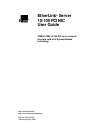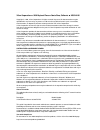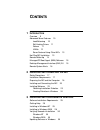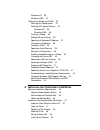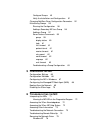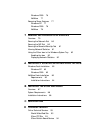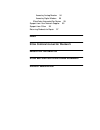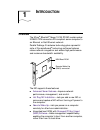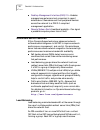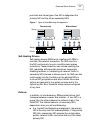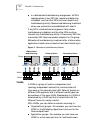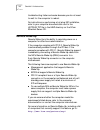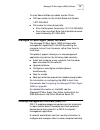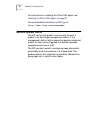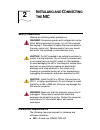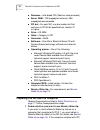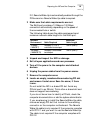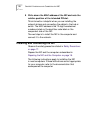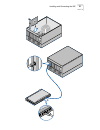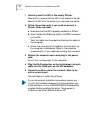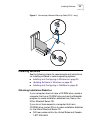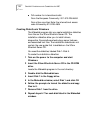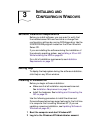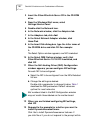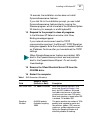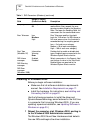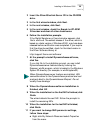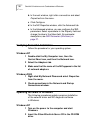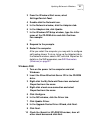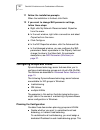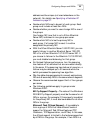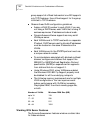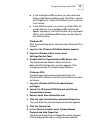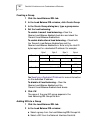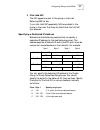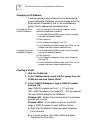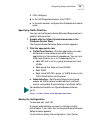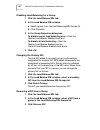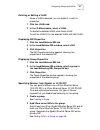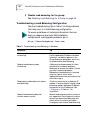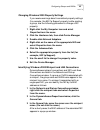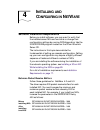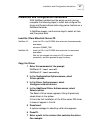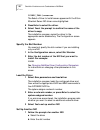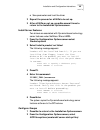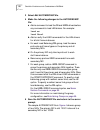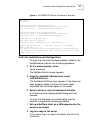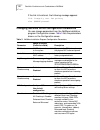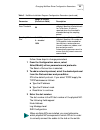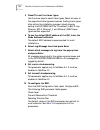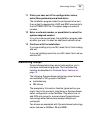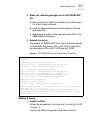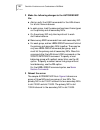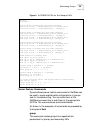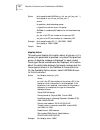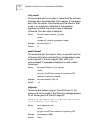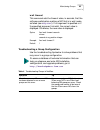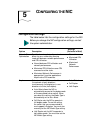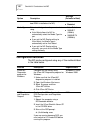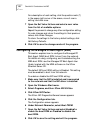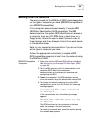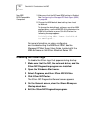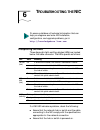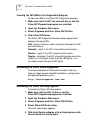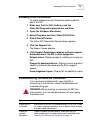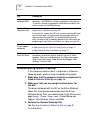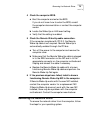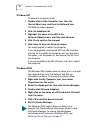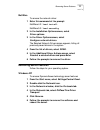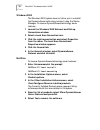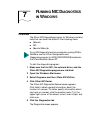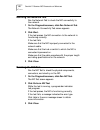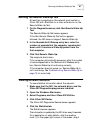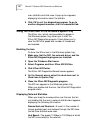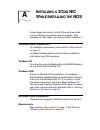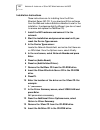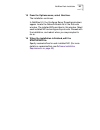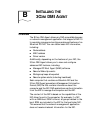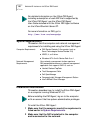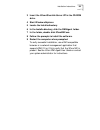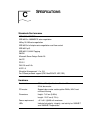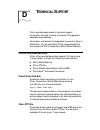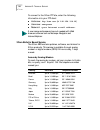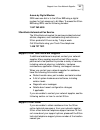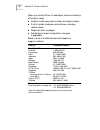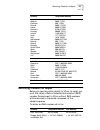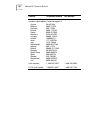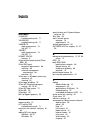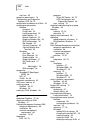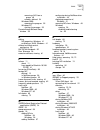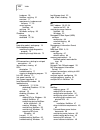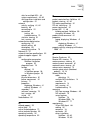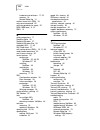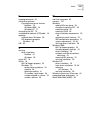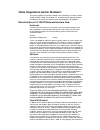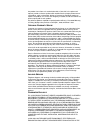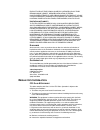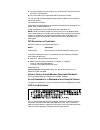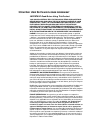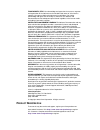- DL manuals
- 3Com
- Server
- 3C980C-TXM
- User Manual
3Com 3C980C-TXM User Manual
Summary of 3C980C-TXM
Page 1
Http://www.3com.Com/ http://www.3com.Com/productreg etherlink ® server 10/100 pci nic user guide 3c980c-txm 10/100 pci server network interface card with dynamic access ® technology part no. 09-1842-001 published january 2000
Page 2
3com corporation ■ 5400 bayfront plaza ■ santa clara, california ■ 95052-8145 copyright © 1999, 3com corporation. All rights reserved. No part of this documentation may be reproduced in any form or by any means or used to make any derivative work (such as translation, transformation, or adaptation) ...
Page 3: Ontents
C ontents 1 i ntroduction overview 9 advanced server features 10 load balancing 10 self-healing drivers 11 failover 11 vlans 12 server features using other nics 13 hot plug nic installation 13 remote wake-up 14 managed pc boot agent (mba) software 15 desktop management interface (dmi) 2.0 15 remote ...
Page 4
Windows nt 30 windows 2000 31 configuring groups and vlans 32 planning the configuration 32 working with server features 34 windows nt 35 windows 2000 35 creating a group 36 adding nics to a group 36 specifying a dedicated ip address 37 changing an ip address 38 creating a vlan 38 specifying traffic...
Page 5: Nic
Configure groups 49 verify the installation and configuration 51 changing netware driver configuration parameters 52 maintaining groups 55 planning the configuration 56 adding a secondary nic to a group 56 adding a group 57 server feature commands 59 group 59 display status 60 help 61 link timeout 6...
Page 6: Nic D
Windows 2000 76 netware 77 removing server features 77 windows nt 77 windows 2000 78 netware 78 7 r unning nic d iagnostics in w indows overview 79 running the network test 80 running the nic test 80 running the remote wake-up test 81 viewing network statistics 81 using the 3com icon in the windows ...
Page 7
Access by analog modem 94 access by digital modem 95 3comfacts automated fax service 95 support from your network supplier 95 support from 3com 95 returning products for repair 97 i ndex 3c om c orporation l imited w arranty r egulatory i nformation 3c om e nd u ser s oftware l icense a greement p r...
Page 9: Ntroduction
1 i ntroduction overview the 3com ® etherlink ® server 10/100 pci nic model number 3c980c-txm connects a pci-compliant server computer to an ethernet or fast ethernet network. Parallel tasking ® ii hardware technology plus a powerful suite of dynamic access ® technology software features relieve net...
Page 10: Advanced Server Features
10 c hapter 1: i ntroduction ■ desktop management interface (dmi) 2.0 —enables managed computers and net computers to report details about themselves and their peripheral devices across the network to a dmi 2.0-compliant management application. ■ remote system alerts (heartbeat packets)—can signal a...
Page 11
Advanced server features 11 protocols and frame types. One nic is designated the primary nic and the others secondary nics. Figure 1 types of load balancing arrangements self-healing drivers self-healing drivers (shds) work together with rsls to maintain the network connection. An shd monitors the n...
Page 12
12 c hapter 1: i ntroduction ■ in a bidirectional load balancing arrangement, all nics receive packets. If any nic fails, receive load balancing is disabled, and the other nics continue transmit-only load balancing activity. Receive load balancing is restored when new connections are established wit...
Page 13: Hot Plug Nic Installation
Hot plug nic installation 13 implementing vlans on a network has these advantages: ■ it eases the change and movement of devices on ip networks. With traditional ip networks, if users move to a different ip subnet, the ip addresses of each workstation must be updated manually. With vlans installed, ...
Page 14: Remote Wake-Up
14 c hapter 1: i ntroduction troubleshooting faster and easier because you do not need to wait for the computer to reboot. For instructions on performing a hot plug nic installation, refer to your computer documentation and to the hotplug.Txt file in the help directory on the 3com etherlink server c...
Page 15
Managed pc boot agent (mba) software 15 to order remote wake-up cables, contact 3com: ■ toll-free number for the united states and canada: 1-877-226-4604 ■ toll number for international calls: ■ from the european community: 001-510-226-4604 ■ from other countries: enter the international access code...
Page 16: Remote System Alerts
16 c hapter 1: i ntroduction for instructions on installing the 3com dmi agent, see installing the 3com dmi agent on page 87 . For more detailed information on dmi, go to: http://www.3com.Com/managedpc remote system alerts the nic can be configured to continuously transmit a packet to an alert targe...
Page 17: Nstalling
2 i nstalling and c onnecting the nic safety precautions observe the following safety precautions. Installation requirements the following items are required for hardware and software installation. ■ nic—at least one 3c980c-txm nic. Warning: computers operate with voltages that can be lethal. Before...
Page 18
18 c hapter 2: i nstalling and c onnecting the nic ■ processor—intel-based cpu (pentium-class processor). ■ server ram—128 megabytes minimum; 256 megabytes recommended. ■ pci slot—for each nic, one bus master slot that conforms to pci 32-bit specifications, revision 2.1 or higher. ■ drive—cd-rom. ■ ...
Page 19
Preparing the nic and the computer 19 2.2, remote wake-up is automatically enabled through the pci bus and no remote wake-up cable is required. 2 make sure that cable requirements are met. The rj-45 port provides a 10 mbps or 100 mbps connection automatically, depending on the speed of the connected...
Page 20
20 c hapter 2: i nstalling and c onnecting the nic 9 write down the mac address of the nic and note the relative position of the intended pci slot. This information is helpful when you are installing the network drivers and connecting the cables to the hub or switch. The mac address is the 12-digit ...
Page 21
Installing and connecting the nic 21 tx d ata act 10 100 l n k – +.
Page 22
22 c hapter 2: i nstalling and c onnecting the nic 1 carefully insert the nic in the empty pci slot. Press firmly to ensure that the nic is fully seated in the slot. Secure the nic with the screw if you removed one earlier. 2 follow these steps only if you need to connect a remote wake-up cable: a m...
Page 23: Installing Software
Installing software 23 figure 3 connecting a remote wake-up cable (pci 2.1 only) installing software see the following topics for requirements and instructions on installing software in various operating systems: ■ installing and configuring in windows on page 25 ■ updating software in windows on pa...
Page 24
24 c hapter 2: i nstalling and c onnecting the nic ■ toll number for international calls: from the european community: 001-510-226-4604 from other countries: enter the international access code followed by 510-226-4604 creating diskettes in windows the makedisk program lets you create installation d...
Page 25: Nstalling
3 i nstalling and c onfiguring in w indows software installation requirements before you install software, you may want to verify that the installed server nics are functional or change their configuration settings by running dos diagnostics. Use the 3c90xcfg.Exe program located on the 3com etherlin...
Page 26
26 c hapter 3: i nstalling and c onfiguring in w indows 3 insert the 3com etherlink server cd in the cd-rom drive. 4 from the windows start menu, select settings/control panel. 5 double-click the networkicon. 6 in the network window, click the adapters tab. 7 in the adapters tab, click add. 8 in the...
Page 27
Installing in windows nt 27 15 seconds, the installation routine does not install dynamicaccess server features. If you click no to the installation prompt, you can install dynamicaccess server features later by running the daserver program, which is located in the windows system 32 directory (for e...
Page 28: Installing In Windows 2000
28 c hapter 3: i nstalling and c onfiguring in w indows installing in windows 2000 before you begin software installation: ■ make sure that all software installation requirements are met. See installation requirements on page 17 . ■ install the hardware. For instructions, see installing and connecti...
Page 29
Installing in windows 2000 29 2 insert the 3com etherlink server cd in the cd-rom drive. 3 in the first wizard window, click next. 4 in the next window, click next. 5 in the next window, check the search for cd-rom drives box and clear all other check boxes. 6 follow the installation prompts. If the...
Page 30
30 c hapter 3: i nstalling and c onfiguring in w indows b in the next window, right-click a connection and select properties from the menu. C click configure. D in the nic properties window, click the advanced tab. E in the advanced window, you can configure the shd parameters. Select a parameter in...
Page 31
Updating software in windows 31 3 from the windows start menu, select settings/control panel. 4 double-click the networkicon. 5 in the network window, click the adapters tab. 6 in the adapters tab, click update. 7 in the windows nt setup window, type the letter name of the cd-rom drive and click con...
Page 32: Configuring Groups and Vlans
32 c hapter 3: i nstalling and c onfiguring in w indows 11 follow the installation prompts. When the installation is finished, click finish. 12 if you want to change shd parameter settings, follow these steps: a right-click my network places and select properties from the menu. B in the next window,...
Page 33
Configuring groups and vlans 33 address must be unique (not used elsewhere on the network). For details, see specifying a dedicated ip address on page 37 . ■ decide which nics are to be part of each group. Each group must include at least two nics. ■ decide whether you want to use a foreign nic in o...
Page 34
34 c hapter 3: i nstalling and c onfiguring in w indows group support all offload features but one nic supports only tcp checksum, then offload support for the group is limited to tcp checksum. ■ observe these vlan configuration guidelines: ■ assign a vlan id number to each vlan. If you are not usin...
Page 35
Configuring groups and vlans 35 ■ in the load balance/rsl window, you can create and change load balancing/rsl groups. The nics in a group work together to route traffic efficiently and to recover from failures. ■ in the vlans window, you can set up virtual lans. All groups listed on the load balanc...
Page 36
36 c hapter 3: i nstalling and c onfiguring in w indows creating a group 1 click the load balance/rsl tab. 2 in the load balance/rsl window, click create group. 3 in the create group dialog box, type a group name. 4 set the load balancing: to enable transmit load balancing—clear the receive load bal...
Page 37
Configuring groups and vlans 37 3 click add nic. The nic appears as part of the group in the load balancing/rsl list box. If you click add nic repeatedly, nics are added to the group in the order that they are listed after the first nic you selected. Specifying a dedicated ip address bidirectional l...
Page 38
38 c hapter 3: i nstalling and c onfiguring in w indows changing an ip address if another device is using a bidirectional load balancing group's dedicated ip address, you must change either the other device’s ip address or that of the load balancing group. Use the appropriate procedure below: creati...
Page 39
Configuring groups and vlans 39 c click configure. D in the nic properties window, click tcp/ip. E in the next window, configure the ip address and subnet mask. Specifying traffic priorities you can use the dynamicaccess software setup window to specify traffic priorities. 1 double-click the 3com dy...
Page 40
40 c hapter 3: i nstalling and c onfiguring in w indows disabling load balancing for a group 1 click the load balance/rsl tab. 2 in the load balance/rsl window: a select a group from the load balancing/rsl groups list. B click properties. 3 in the group properties dialog box: to disable receive load...
Page 41
Configuring groups and vlans 41 deleting or editing a vlan when a vlan is selected, you can delete it or edit its properties. 1 click the vlans tab. 2 in the vlans window, select a vlan. To delete the selected vlan, click delete vlan. To edit the vlan id for the selected vlan, click edit vlan. Displ...
Page 42
42 c hapter 3: i nstalling and c onfiguring in w indows 3 disable load balancing for the group. See disabling load balancing for a group on page 40 . Troubleshooting a load balancing configuration use the troubleshooting tips in table 2 to solve problems that may occur in a load balancing configurat...
Page 43
Configuring groups and vlans 43 changing windows 2000 property settings if you receive warnings about inconsistent property settings (for example, the 802.1p support property) while creating a group, use the following procedure to change a nic property: 1 right-click the my computer icon and select ...
Page 45: Nstalling
4 i nstalling and c onfiguring in n et w are software installation requirements before you install software, you may want to verify that the installed server nics are functional or change their configuration settings by running dos diagnostics. Use the 3c90xcfg.Exe program located on the 3com etherl...
Page 46
46 c hapter 4: i nstalling and c onfiguring in n et w are slot numbers for multiple nics if you are installing more than one nic on a server, you must know which nic corresponds to a given pci slot to connect a cable from the nic to the appropriate port on the hub or switch. You can correlate slots ...
Page 47
Installation and configuration instructions 47 installation and configuration instructions with netware installed and the server up and running, complete the following steps to install and configure the driver and dynamicaccess technology server features on a netware file server. In netware screens,...
Page 48
48 c hapter 4: i nstalling and c onfiguring in n et w are 3c980c_txm:wserver the select a driver to install screen appears with the 3com etherlink server nic driver name highlighted. 8 press enter to select the driver. 9 select yes at the prompt to confirm the name of the driver to copy. The insta...
Page 49
Installation and configuration instructions 49 c save parameters and load the driver 2 repeat the process for all nics to be set up. 3 after all nics are set up, press esc several times to return to the installation options screen. Install server features two drivers are associated with dynamicacces...
Page 50
50 c hapter 4: i nstalling and c onfiguring in n et w are 3 select edit autoexec.Ncf file. 4 make the following changes to the autoexec.Ncf file: a add a command to load the se and lbrsl drivers before any commands to load lan drivers. For example: load se load lbrsl b add or verify the load command...
Page 51
Installation and configuration instructions 51 figure 4 autoexec.Ncf file for one group of two nics verify the installation and configuration to verify that the driver has been properly loaded on the netware server, perform the following procedure: 1 at the system prompt, enter: load monitor the net...
Page 52
52 c hapter 4: i nstalling and c onfiguring in n et w are if the link is functional, the following message appears: link integrity test for primary slot #xxxxx passed. Changing netware driver configuration parameters you can change parameters from the netware installation program configuration scree...
Page 53
Changing netware driver configuration parameters 53 follow these steps to change parameters: 1 from the configuration screen, select select/modify driver parameters and protocols. The select a protocol box is selected. 2 to add a network protocol, select the desired protocol from the protocols box a...
Page 54
54 c hapter 4: i nstalling and c onfiguring in n et w are 4 press f3 to set the frame types. Use the arrow keys to select frame types. Select as many of the supported frame types as required. Adding frame types after exiting the installation program is best done by editing the autoexec.Ncf file. The...
Page 55: Maintaining Groups
Maintaining groups 55 11 when you have set all the configuration values, select save parameters and load driver. The installation program loads the configured driver and then writes the appropriate load and bind commands to the autoexec.Ncf file. The system assigns a network number. 12 enter a netwo...
Page 56
56 c hapter 4: i nstalling and c onfiguring in n et w are planning the configuration ■ plan the cable changes required to connect each primary nic and all secondary nics to the same network segment. ■ for optimum failover performance, turn the spanning tree feature off at switches that are connected...
Page 57
Maintaining groups 57 2 make the following changes to the autoexec.Ncf file: a add or verify the load commands for the lan drivers for all slot-frame instances. B load the same protocols and frame types on the new secondary nic. C add the slot number of the new secondary nic to the lbrsl group comma...
Page 58
58 c hapter 4: i nstalling and c onfiguring in n et w are 2 make the following changes to the autoexec.Ncf file: a add or verify the load commands for the lan drivers for all slot-frame instances. B in each group, load the same protocols and frame types on the primary and all secondary nics. C on th...
Page 59
Maintaining groups 59 figure 6 autoexec.Ncf file for two groups of nics server feature commands dynamicaccess server feature commands for netware can be used to create sophisticated configurations of groups and for troubleshooting. You can enter them at the netware command line or add them to the ap...
Page 60
60 c hapter 4: i nstalling and c onfiguring in n et w are display status this command displays information about all groups, or if a primary slot parameter is specified, only about the specified group. A separate message is displayed for each loaded frame type. Board numbers are also displayed. Info...
Page 61
Maintaining groups 61 help this command displays the syntax for the dynamicaccess server features commands. Link timeout when a group is being created, the software waits the number of seconds specified by this command for the link/topology check to finish and then displays timeout information. Prob...
Page 62
62 c hapter 4: i nstalling and c onfiguring in n et w are retry count this command sets the number of retries that the software attempts when a probe packet fails to appear at the receive end. After the retries, the software puts the board in wait mode. If no argument is specified or the specified a...
Page 63
Maintaining groups 63 wait timeout this command sets the timeout value, in seconds, that the software waits before marking a nic that is in wait mode as failed (see retry count ). If no argument is specified or if the specified argument is invalid, the current value is displayed. Otherwise, the new ...
Page 65: Onfiguring
5 c onfiguring the nic configuration settings the table below lists the configuration settings for the nic. Before you change the nic configuration settings, contact the system administrator. Option description settings (defaults in bold) network driver optimization specifies how to optimize the net...
Page 66: Configuration Methods
66 c hapter 5: c onfiguring the nic configuration methods the nic can be configured using any of the methods listed in the table below. Boot prom enables or disables the nic boot rom (if a boot rom is installed on the nic). ■ enabled ■ disabled media type determines the type of media your network is...
Page 67
Configuring the nic in windows 67 configuring the nic in windows before you configure the nic, make sure that: ■ the nic is installed in the computer and is connected to the network. ■ the network driver is installed. ■ the 3com nic diagnostics program is installed. To change the nic general configu...
Page 68
68 c hapter 5: c onfiguring the nic for a description of each setting, click the question mark (?) in the upper right corner of the screen, move it over a setting, and click once. 7 open the set value list box and select a new value from the list of available options. Repeat the process to change an...
Page 69: Booting From The Network
Booting from the network 69 booting from the network the boot process for the mba boot rom varies depending on the type of computer you have (bbs bios-compatible or non-bbs bios-compatible). If the computer was purchased recently, it may be bbs (bios boot specification) bios-compatible. The bbs dete...
Page 70: Disabling The 3Com Logo
70 c hapter 5: c onfiguring the nic for more information on using, configuring, and troubleshooting the mba boot rom, see the managed pc boot agent user guide, located with the mba software on the 3com etherlink server cd. Disabling the 3com logo to disable the 3com logo that appears during startup:...
Page 71: Roubleshooting
6 t roubleshooting the nic interpreting the leds three diagnostic light-emitting diodes (leds) are located below the cable connector. The leds operate as follows: if a lnk led indicates a problem, check the following: ■ ensure that the network hub or switch and the cable connecting to the nic comply...
Page 72
72 c hapter 6: t roubleshooting the nic viewing the nic leds in the diagnostics program to view the leds in the 3com nic diagnostics program: 1 make sure that the nic, the network driver, and the 3com nic diagnostics program are installed. 2 open the windows start menu. 3 select programs, and then 3...
Page 73: Accessing Other Information
Accessing other information 73 accessing other information to access release notes and frequently asked questions about the nic: 1 make sure that the nic, its driver, and the 3com nic diagnostics program are installed. 2 open the windows start menu. 3 select programs, and then 3com nic utilities. 4 ...
Page 74
74 c hapter 6: t roubleshooting the nic troubleshooting remote wake-up if the computer does not boot in response to a remote wake-up event, perform these troubleshooting steps: 1 make sure that the computer meets the requirements listed in remote wake-up on page 14 . 2 make sure that you are using t...
Page 75: Removing The Network Driver
Removing the network driver 75 4 check the computer bios. A boot the computer and enter the bios. If you do not know how to enter the bios, consult the computer documentation or contact the computer vendor. B locate the wake-up on lan event setting. C verify that the setting is enabled. 5 check the ...
Page 76
76 c hapter 6: t roubleshooting the nic windows nt to remove the network driver: 1 double-click the my computer icon, then the control panel icon, and then the network icon. The network screen appears. 2 click the adapters tab. 3 highlight the name of the nic in the network adapters box, and then cl...
Page 77: Removing Server Features
Removing server features 77 netware to remove the network driver: 1 enter this command at the prompt: netware 4.2: load install netware 5.0: load nwconfig 2 in the installation options screen, select driver options. 3 in the driver options screen, select configure network drivers. The selected netwo...
Page 78
78 c hapter 6: t roubleshooting the nic windows 2000 the windows 2000 system does not allow you to uninstall the dynamicaccess technology miniport using the device manager. To remove dynamicaccess technology server features: 1 launch the windows 2000 network and dial-up connections window. 2 select ...
Page 79: Unning
7 r unning nic d iagnostics in w indows overview the 3com nic diagnostics program for windows contains tests that can check the status of the following items: ■ network ■ nic ■ remote wake-up to start the diagnostics program: 1 make sure that the nic, the network driver, and the 3com nic diagnostics...
Page 80: Running The Network Test
80 c hapter 7: r unning nic d iagnostics in w indows running the network test run the network test to check the nic connectivity to the network. 1 on the diagnostics screen, click run network test. The network connectivity test screen appears. 2 click start. If the test passes, the nic connection to...
Page 81: Viewing Network Statistics
Running the remote wake-up test 81 running the remote wake-up test at least two computers on the network must contain a 3com nic with etherdisk 4.X or later software to run the remote wake-up test. 1 on the diagnostics screen, click run remote wake-up test. The remote wake-up test screen appears. If...
Page 82
82 c hapter 7: r unning nic d iagnostics in w indows over a statistic and click once. A pop-up box appears, displaying information about the statistic. 6 click ok to exit the diagnostics program. To go to another diagnostics screen, click the associated tab. Using the 3com icon in the windows system...
Page 83: Nstalling
A i nstalling a 3c om nic w hile i nstalling the nos follow these instructions to install 3com software while you are installing the network operating system. (this procedure is often called “performing a fresh installation.”) windows fresh installation for installation requirements, see installatio...
Page 84
84 a ppendix a: i nstalling a 3c om nic w hile i nstalling the nos installation instructions these instructions are for installing from the 3com etherlink server nic cd. If you download 3com software from the web and make installation diskettes to use for the installation, the steps are slightly dif...
Page 85
Netware fresh installation 85 15 from the options menu, select continue. The installation continues. In netware 5.0, the configure server properties windows appear. Locate the network boards list in the protocols window. The installed nics are listed in this window. Select each installed nic and con...
Page 87: Nstalling
B i nstalling the 3c om dmi a gent overview the i3com dmi agent allows any dmi-compatible browser or network management application that supports dmi 2.0 to remotely manage and configure advanced features of an etherlink pci nic. You can obtain basic nic information, including: ■ node address ■ mac ...
Page 88: System Requirements
88 a ppendix b: i nstalling the 3c om dmi a gent for more information on dmi, go to: http://www.3com.Com/managedpc system requirements this section lists the computer and network management requirements for installing and using the 3com dmi agent. Installation instructions this section describes how...
Page 89
Installation instructions 89 3 insert the 3com etherlink server cd in the cd-rom drive. 4 start windows explorer. 5 locate the installs directory. 6 in the installs directory, click the dmiagent folder. 7 in the folder, double click 3comdmi.Exe. 8 follow the prompts to install the software. 9 restar...
Page 91: Pecifications
C s pecifications standards conformance ieee 802.3 10base-t ieee 802.3u 100base-tx auto-negotiation nway 10/100 auto-negotiation ieee 802.3x full duplex auto-negotiation and flow control ieee 802.1p/q ieee 802.1q vlan tagging rmon microsoft server design guide 2.0 net pc pci 2.2 dmi 2.0 and 2.0s acp...
Page 92
92 a ppendix c: s pecifications network interface 10 mbps ethernet 10base-t ethernet ieee 802.3 industry standard for a 10 mbps baseband csma/cd local area network 100 mbps ethernet 100base-tx ethernet ieee 802.3u industry standard for a 100 mbps baseband csma/cd local area network environment opera...
Page 93: Echnical
D t echnical s upport 3com provides easy access to technical support information through a variety of services. This appendix describes these services. Information contained in this appendix is correct at time of publication. For the very latest, 3com recommends that you access the 3com corporation ...
Page 94
94 a ppendix d: t echnical s upport to connect to the 3com ftp site, enter the following information into your ftp client: ■ hostname: ftp.3com.Com (or 192.156.136.12 ) ■ username: anonymous ■ password: 3com bulletin board service the 3com bbs contains patches, software, and drivers for 3com product...
Page 95: Support From 3Com
Support from your network supplier 95 access by digital modem isdn users can dial in to the 3com bbs using a digital modem for fast access up to 64 kbps. To access the 3com bbs using isdn, use the following number: 1 847 262 6000 3comfacts automated fax service the 3comfacts automated fax service pr...
Page 96
96 a ppendix d: t echnical s upport when you contact 3com for assistance, have the following information ready: ■ product model name, part number, and serial number ■ a list of system hardware and software, including revision levels ■ diagnostic error messages ■ details about recent configuration ch...
Page 97
Returning products for repair 97 returning products for repair before you send a product directly to 3com for repair, you must first obtain a return materials authorization (rma) number. Products sent to 3com without rma numbers will be returned to the sender unopened, at the sender’s expense. To ob...
Page 98
98 a ppendix d: t echnical s upport from the following european countries, you may call the toll-free numbers; select option 2 and then option 2: austria belgium denmark finland france germany hungary ireland israel italy netherlands norway poland portugal south africa spain sweden switzerland u.K. ...
Page 99: Ndex
I ndex numbers 10 lnk led troubleshooting with 71 100 lnk led troubleshooting with 71 100base-tx cable requirements 19 link led 71 10base-t cable requirements 19 link led 71 3c980c-txm nic features 9 3com bulletin board service (3com bbs) 94 3com dmi agent computer requirements 88 installing 88 netw...
Page 100
100 i ndex wait tmo 63 computer requirements 18 configuration and diagnostics program, dos 66, 79 configuration guidelines for vlans 34 configuration parameters netware changing 52 check level 52 log message level 52 node address 52 receive checksum 52 sampling window size 53 shd configuration 52 sl...
Page 101
I ndex 101 removing a nic from a group 40 window, defined 34 windows 2000 accessing the program 35 windows nt starting the program 35 dynamicaccess software setup window 39 e editing nic properties, windows 41 or deleting a vlan, windows 41 efficient multicast control, configuring 39 eia/tia 568 sta...
Page 102
102 i ndex hardware 20 netware, verifying 51 overview 17 requirements, hardware and software 17, 23 server features netware 49 verifying 30 windows, verifying 30 ip address changing 38 dedicated 37, 38 k keep-alive packet, workgroup 16 knowledgebase topics accessing through diagnostics program 73 ac...
Page 103
I ndex 103 slots for multiple nics 46 system requirements 45, 83 verifying driver installation and configuration 51 network activity, verifying 81, 82 booting 69 connecting to 22 connection testing 80 troubleshooting 73 statistics, viewing 81 test, running 80 network driver optimization configuring ...
Page 104
104 i ndex hardware and software 17, 23 memory 18 remote wake-up 14 resilient server links (rsls) 10 retry count command 62 returning products for repair 97 rom, mba boot 9, 15 rwu 14 s safety precautions 17 sampling ratio 28 sampling window 27 sampling window size 53 secondary nics 11, 40 self chec...
Page 105
I ndex 105 u ungroup command 62 uninstalling software dynamicaccess server features netware 78 windows 2000 78 windows nt 77 uninstalling the nic 75 unshielded twisted-pair (utp) cable 19 updating network driver, windows 30 nic diagnostic program, windows 30 url 93 v verifying driver installation ne...
Page 107: 3Com Corporation L
3com corporation l imited w arranty this warranty applies to customers located in the united states, australia, canada (except quebec), ireland, new zealand, u.K, and other english language countries, and countries for which a translation into the local language is not provided. Etherlink server 10/...
Page 108
The product from 3com or its authorized reseller, 3com shall, at its option and expense, provide a software update which would effect the proper performance of such product, repair such product, deliver to customer an equivalent product to replace such product, or if none of the foregoing is feasibl...
Page 109
Product does not exist or was caused by customer's or any third person's misuse, neglect, improper installation or testing, unauthorized attempts to open, repair or modify the product, or any other cause beyond the range of the intended use, or by accident, fire, lightning, power cuts or outages, ot...
Page 110
■ connect the equipment into an outlet on a circuit different from the one which the receiver is connected to. ■ consult the dealer or an experienced radio/tv technician for help. The user may find the following booklet prepared by the federal communications commission helpful: the interference hand...
Page 111
3c om e nd u ser s oftware l icense a greement important: read before using this product you should carefully read the following terms and conditions before installing and using, the use of which is licensed by 3com corporation (“3com”) to its customers for their use only as set forth below. Install...
Page 112
Trade secrets; title: you acknowledge and agree that the structure, sequence and organization of the software are the valuable trade secrets of 3com and its suppliers. You agree to hold such trade secrets in confidence. You further acknowledge and agree that ownership of, and title to, the software ...