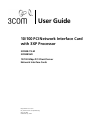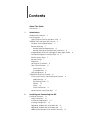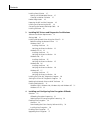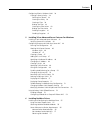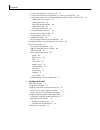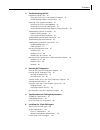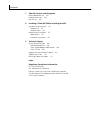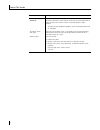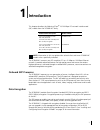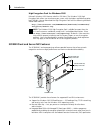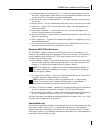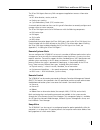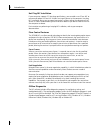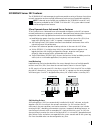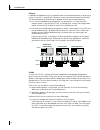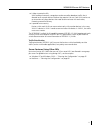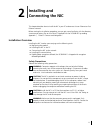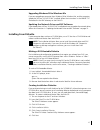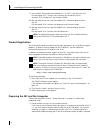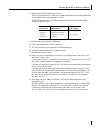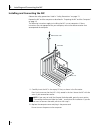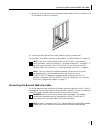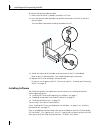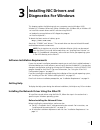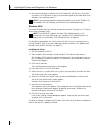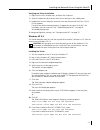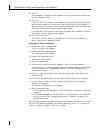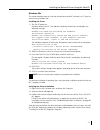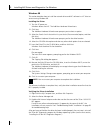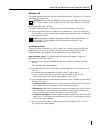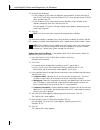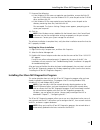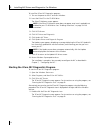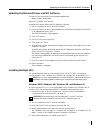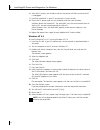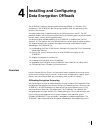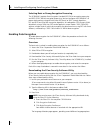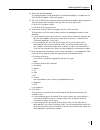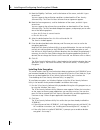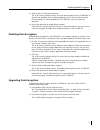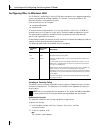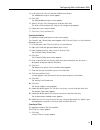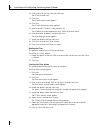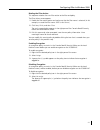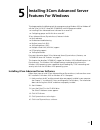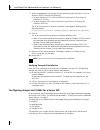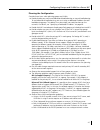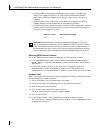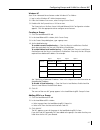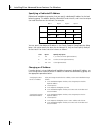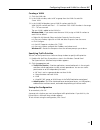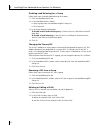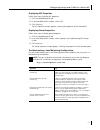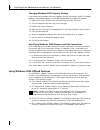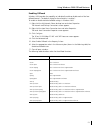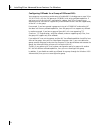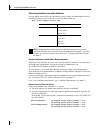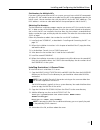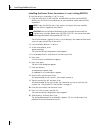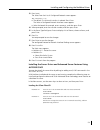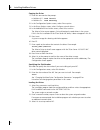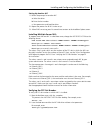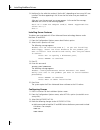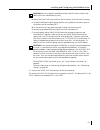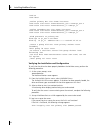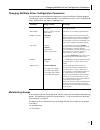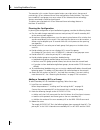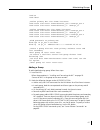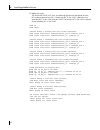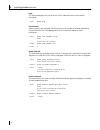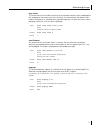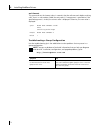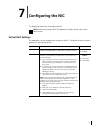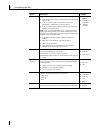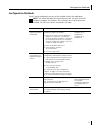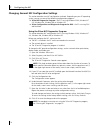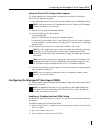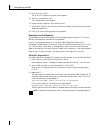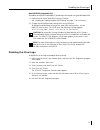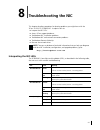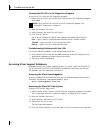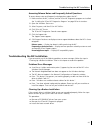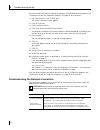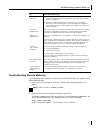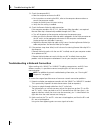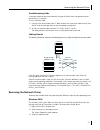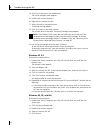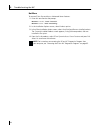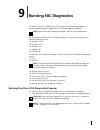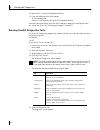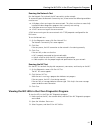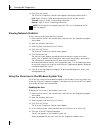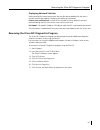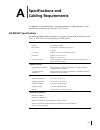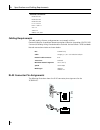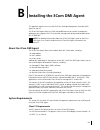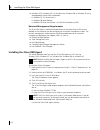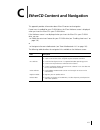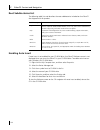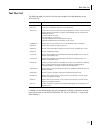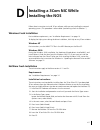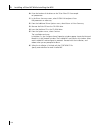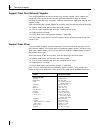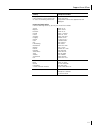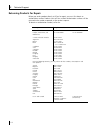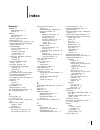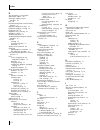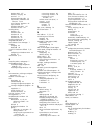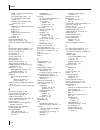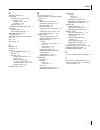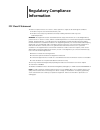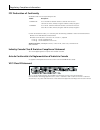- DL manuals
- 3Com
- Network Card
- 3C990B-TX-M
- User Manual
3Com 3C990B-TX-M User Manual
Summary of 3C990B-TX-M
Page 1
10/100 pci network interface card with 3xp processor 3c990b-tx-m 3c990bsvr 10/100 mbps pci client/server network interface cards user guide http://www.3com.Com htt;://www.3com.Com/productreg 09-1742-002 published july 2001.
Page 2
3com corporation ■ 5400 bayfront plaza ■ santa clara, california ■ 95052-8145 ■ u.S.A. Copyright © 2001 3com corporation. All rights reserved. No part of this documentation may be reproduced in any form or by any means or used to make any derivative work (such as translation, transformation, or adap...
Page 3: Contents
Contents about this guide conventions 1 1 introduction onboard 3xp processor 3 data encryption 3 high encryption pack for windows 2000 4 3c990b client and server nic features 4 windows 2000 offload features 5 remote wake-up 5 remote wake-up requirements 6 remote wake-up and multiple nic installation...
Page 4
Contents installing from diskette 15 making a dos-bootable diskette 15 creating installation diskettes 15 product registration 16 preparing the nic and the computer 16 installing and connecting the nic 18 connecting the remote wake-up cable 19 installing software 20 3 installing nic drivers and diag...
Page 5
Contents configuring ipsec in windows 2000 38 creating a security policy 38 defining the console 38 creating the policy 39 creating a filter 39 binding the filter 40 creating the filter action 40 binding the filter action 41 enabling encryption 41 disabling encryption 41 5 installing 3com advanced s...
Page 6
Contents installing the netware 3.12 server driver 57 installing the server driver for netware 4.11 and 5.X using inetcfg 58 installing the server driver and advanced server features using autoexec.Ncf 59 loading the 3com ethercd 59 copying the driver 60 specifying the slot number 60 loading the dri...
Page 7
Contents 8 troubleshooting the nic interpreting the nic leds 81 viewing the nic leds in the diagnostics program 82 troubleshooting problems with the leds 82 accessing 3com support databases 82 accessing the 3com knowledgebase 82 accessing the 3com nic help system 82 accessing release notes and frequ...
Page 8
Contents c ethercd content and navigation root subdirectories list 104 enabling auto insert 104 text files list 105 d installing a 3com nic while installing the nos windows fresh installation 107 windows nt 107 windows 2000 107 netware fresh installation 107 requirements 107 installation instruction...
Page 9: About This Guide
1 about this guide this guide describes how to install, configure, and troubleshoot the following 3com ® 10/100 pci network interface cards (nics): this guide is intended for those who install and configure ethernet nics. Some familiarity with ethernet networks and nics is assumed. Most user guides ...
Page 10
About this guide 2 convention description screen displays this typeface represents information as it appears on the screen. Commands the word “command” means that you must enter the command exactly as shown and then press return or enter. Commands appear in bold. Example: to launch the dos diagnosti...
Page 11: Introduction
3 1 introduction this chapter describes the following 3com ® 10/100 mbps pci network interface card (nic) models from the 3c990b nic family. The 3c990b nic connects your pci-compliant pc to a 10 mbps or 100 mbps ethernet network. It provides advanced features for high performance and secure transact...
Page 12
1 introduction 4 high encryption pack for windows 2000 microsoft windows 2000 features a built-in vpn client. The windows 2000 high encryption pack allows you to enhance your system with the highest available encryption level (168-bit). You can download the high encryption pack from the following mi...
Page 13
3c990b client and server nic features 5 ■ desktop management interface (dmi) 2.0 — enables managed computers and net computers to report details about themselves and their peripheral devices across the network to a dmi 2.0-compliant management application. ■ remote system alerts (heartbeat packets) ...
Page 14
1 introduction 6 if the computer complies with pci 2.2, remote wake-up is automatically enabled through the pci bus. If the computer complies with pci 2.1, remote wake-up support is enabled by connecting a remote wake-up cable from the nic’s remote wake-up (rwu) connector to a 3-pin remote wake-up c...
Page 15
3c990b client and server nic features 7 the 3com dmi agent allows any dmi management application to access information such as: ■ nic driver location, version, and size ■ packets-sent statistics ■ cyclic redundancy check (crc) receive errors a network administrator can then use this type of informat...
Page 16
1 introduction 8 hot plug nic installation if your computer supports pci hot plug specifications, you can add a new 3com nic or remove and replace a 3com nic without turning off power to the computer. Hot plug nic installation allows you to expand connections without taking the computer out of servi...
Page 17
3c990bsvr server nic features 9 3c990bsvr server nic features the 3c990bsvr nic and accompanying software provide a variety of features that relieve network congestion and ensure high performance and maximum bandwidth availability. 3com dynamicaccess advanced server features 3com dynamicaccess advan...
Page 18
1 introduction 10 failover in addition to load balancing, rsls provide failover fault tolerance between a server and a switch—if one nic in a group fails, the others assume the network load of the failed nic. The failover behavior of secondary nics depends on how you set load balancing: ■ in a trans...
Page 19
3c990bsvr server nic features 11 ■ it helps to control traffic. With traditional networks, congestion can be caused by broadcast traffic that is directed to all network devices whether they require it or not. Each vlan can be set up to contain only those devices that need to communicate with each ot...
Page 21: Installing and
13 2 installing and connecting the nic this chapter describes how to install the nic in your pc and connect it to an ethernet or fast ethernet network. Before starting the installation procedure, you can gain some familiarity with the directory structure and various files on the ethercd supplied wit...
Page 22
2 installing and connecting the nic 14 installation requirements the following items are required for hardware and software installation. ■ network interface card (nic)—at least one 3com 10/100 mbps pci 3c990b nic (included) ■ processor: ■ server: intel-based cpu (pentium-class processor) ■ client: ...
Page 23
Installing from diskette 15 upgrading windows 98 to windows me if you are upgrading a computer from windows 98 to windows me, and the computer already has a 3com 10/100 pci nic installed, follow the instructions in the winme.Txt file located in the help directory on the ethercd. Updating the network...
Page 24
2 installing and connecting the nic 16 7 insert a blank, formatted diskette labeled disk 1 in the pc, and then click next. Files are copied. Disk 1 contains the installation files and driver files for windows 2000, windows nt, and windows 95/98. 8 remove the disk and insert the disk labeled disk 2 w...
Page 25
Preparing the nic and the computer 17 2 make sure that cable requirements are met. The rj-45 port provides a 10 mbps or 100 mbps connection automatically, depending on the speed of the connected hub or switch. The following table shows the cable requirements and maximum network cable lengths for the...
Page 26
2 installing and connecting the nic 18 installing and connecting the nic observe the safety precautions listed in “safety precautions” on page 13. Prepare the nic and the computer as described in “preparing the nic and the computer” on page 16. The following instructions apply to installing the nic ...
Page 27
Connecting the remote wake-up cable 19 3 plug the rj-45 connector on the twisted-pair network cable into the rj-45 port on the nic backplate as shown in the figure. 4 connect the other end of the network cable to an active network port. The next step is to install the software, as described in “inst...
Page 28
2 installing and connecting the nic 20 to connect the remote wake-up cable: 1 make sure that the nic is properly installed in a pci slot. 2 insert the remote wake-up cable into the rwu connector on the nic as shown in the next figure. Twist the cable twice before attaching the cable to the pc. 3 att...
Page 29: Installing Nic Drivers and
21 3 installing nic drivers and diagnostics for windows this chapter explains the following tasks on a computer running windows 2000, windows nt, windows millennium edition (windows me), windows 98, or windows 95: ■ install the network driver and nic software using ethercd ■ update the network drive...
Page 30
3 installing nic drivers and diagnostics for windows 22 ■ you have the windows installation files (for windows 95, 98, me only). These files may be on a cd or diskettes, or they may have been copied to your hard drive when windows was installed on your pc. Windows 2000 this section describes how to ...
Page 31
Installing the network driver using the ethercd 23 verifying the driver installation 1 right-click the my computer icon, and then click properties. 2 select the hardware tab, and then click device manager in the middle panel. 3 double click network adapters and make sure that the name of the 3com 10...
Page 32
3 installing nic drivers and diagnostics for windows 24 12 click ok. Files are copied. The network screen appears with the 3com nic name listed in the network adapters list box. 13 click close. If the microsoft tcp/ip properties screen appears, enter the requested information for your network enviro...
Page 33
Installing the network driver using the ethercd 25 windows me this section describes how to install the network driver and nic software in a pc client or server running windows me. Installing the driver 1 turn the pc power on. Windows detects the nic. The add new hardware wizard starts and displays ...
Page 34
3 installing nic drivers and diagnostics for windows 26 windows 98 this section describes how to install the network driver and nic software in a pc client or server running windows 98. Installing the driver 1 turn the pc power on. Windows detects the nic. The add new hardware wizard starts. 2 click...
Page 35
Installing the network driver using the ethercd 27 windows 95 this section describes how to install the network driver and nic software in a pc client or server running windows 95. Before installing the nic software: ■ make sure that the nic is installed in the pc and connected to the network. ■ mak...
Page 36
3 installing nic drivers and diagnostics for windows 28 5 do one of the following: ■ if the windows 95 files were not copied to your hard drive, remove the ethercd from the cd-rom drive, insert the windows 95 cd, enter the path to the cd-rom drive, and then click ok. ■ if the windows 95 files were c...
Page 37
Installing the 3com nic diagnostics program 29 7 do one of the following: ■ if the windows 95 files were not copied to your hard drive, remove the ethercd from the cd-rom drive, insert the windows 95 cd, enter the path to the cd-rom drive, and then click ok. ■ if the windows 95 files were copied to ...
Page 38
3 installing nic drivers and diagnostics for windows 30 to install the 3com nic diagnostics program: 1 turn on the power to the pc and start windows. 2 insert the ethercd in the cd-rom drive. The ethercd welcome screen appears. 3 click nic software. 4 click nic drivers and diagnostics. 5 click updat...
Page 39
Updating the network driver and nic software 31 updating the network driver and nic software the latest 3com network drivers can be downloaded from: http://www.3com.Com/ search for “3c990b” and “drivers.” to update the network driver and nic diagnostic software: 1 turn on the power to the pc and sta...
Page 40
3 installing nic drivers and diagnostics for windows 32 6 after the pc restarts, exit windows and turn the power off. Make sure that the pc is unplugged. 7 install the second nic in your pc and connect it to the network. 8 plug in the pc power cord, turn on the power, and then start windows. Windows...
Page 41: Installing and Configuring
33 4 installing and configuring data encryption offloads the 3c990b nic performs data encryption processing offloads in a windows 2000 environment. The 3c990b nic does not encrypt the data itself: the operating system performs that function. Encryption processing is handled entirely by the 3xp proce...
Page 42
4 installing and configuring data encryption offloads 34 selecting basic or strong encryption processing the 3c990b nic provides data encryption standard (des) 56-bit encryption processing and 3des (3des 168-bit) encryption processing. You can configure the 3c990b nic to process data packets encrypt...
Page 43
Enabling data encryption 35 4 select your desired language. All subsequent pages will be displayed in the selected language. An introduction to the 3c990b nic appears. Follow the prompts. 5 the 3com 3c990 security software utility download screen appears, prompting you to select the level of data en...
Page 44
4 installing and configuring data encryption offloads 36 9 read the eligibility certificate, scroll to the bottom of the screen, and click i agree to continue. You must agree to the certification conditions to download the 3com security software utility. The 3com end user software license agreement ...
Page 45
Disabling data encryption 37 3 select enable to install data encryption. The 3com security software utility will install data encryption on the 3c990b nic at the level you specified when you downloaded the 3com security software utility. Data encryption will not be enabled on the 3c990b nic until yo...
Page 46
4 installing and configuring data encryption offloads 38 configuring ipsec in windows 2000 the 3c990b nic accelerates ip security (ipsec) data encryption from supported operating systems that provide this offload capability. This feature is currently available in the microsoft windows 2000 operating...
Page 47
Configuring ipsec in windows 2000 39 3 in the menu click console, andthen add/remove snap-in. The add/remove snap-in screen appears. 4 click add. The add standalone snap-in screen appears. 5 select ip security policy management, and then click add. The select which computer this snap-in will manage ...
Page 48
4 installing and configuring data encryption offloads 40 2 enter a name for the filter, and then click add. The ip filter wizard starts. 3 click next. The ip traffic source screen appears. 4 click next. The ip traffic destination screen appears. 5 select a specific ip address in the pull-down list. ...
Page 49
Configuring ipsec in windows 2000 41 binding the filter action this sequence attaches the new filter action to the filter and policy. The filter action screen appears. 1 enable the filter action option and make sure that the filter name is selected. (in this example, we used the filter name: 3des to...
Page 51: Features For Windows
43 5 installing 3com advanced server features for windows this chapter explains the following tasks for a computer running windows 2000 or windows nt with the 3com 10/100 pci server nic (3c990bsvr) with 3xp processor installed. ■ installing 3com advanced server software for a server nic ■ configurin...
Page 52
5 installing 3com advanced server features for windows 44 7 select the appropriate menu option for your operating system (windows nt 4.0 or windows 2000). Do one of the following: ■ to select windows nt 4.0, click install 3com dynamicaccess technology for windows nt 4.0 only. ■ to select windows 200...
Page 53
Configuring groups and vlans for a server nic 45 planning the configuration consider these items when planning groups and vlans: ■ decide whether you want to use bidirectional load balancing, or transmit load balancing. To use bidirectional load balancing, you must assign a dedicated ip address for ...
Page 54
5 installing 3com advanced server features for windows 46 ■ to avoid problems associated with blocked multicast streams, configure end stations that support the ieee 802.1p garp multicast registration protocol specification (gmrp) on separate switch segments from stations that do not support it. ■ u...
Page 55
Configuring groups and vlans for a server nic 47 windows nt start 3com advanced server features under windows nt as follows: 1 log in to the windows nt administrator account. 2 from the windows start menu, select settings/control panel. 3 double-click the dynamicaccess sw server icon. The dynamicacc...
Page 56
5 installing 3com advanced server features for windows 48 specifying a dedicated ip address bidirectional load balancing requires that you specify a dedicated ip address for the load balancing group. This address specifies a network id and a host id, and it must be unique (not used elsewhere on the ...
Page 57
Configuring groups and vlans for a server nic 49 creating a vlan 1 click the vlans tab. 2 in the vlans window, select a nic or group from the vlans list and click create vlan. 3 in the vlan id dialog box, type a vlan id number and click ok. Valid vlan id numbers are from 1 – 511 and from 768 – 4095....
Page 58
5 installing 3com advanced server features for windows 50 disabling load balancing for a group follow these steps to disable load balancing for a group: 1 click the load balance/rsl tab. 2 in the load balance/rsl window: ■ select a group from the load balancing/rsl groups list. ■ click properties. 3...
Page 59
Configuring groups and vlans for a server nic 51 displaying nic properties follow these steps to display nic properties: 1 click the load balance/rsl tab. 2 in the load balance/rsl window, select a nic. 3 click properties. The nic properties window appears, showing the properties of the selected nic...
Page 60
5 installing 3com advanced server features for windows 52 changing windows 2000 property settings if you receive warnings about inconsistent property settings (for example, the 802.1p support property) while creating a group, use the following procedure to change a nic property: 1 right-click the my...
Page 61
Using windows 2000 offload features 53 enabling offloads windows 2000 provides the capability to individually enable or disable each of the four offload features. (the default setting for these features is enabled.) to enable or disable individual offload settings in windows 2000: 1 right-click the ...
Page 62
5 installing 3com advanced server features for windows 54 configuring offloads for a group of different nics your computer may contain a combination of installed nics (including one or more 3com 10/100 pci nics with the 3xp processor (3c990bs)) with varying offload capabilities. If you have a mix of...
Page 63: Installing Netware Drivers
55 6 installing netware drivers this chapter describes how to install drivers for novell netware versions 3.12, 4.11, and 5.X. To obtain the latest shipping version of a driver, go to: http://www.3com.Com/ search for “3c990b” and “drivers.” installing and configuring the netware driver this section ...
Page 64
6 installing netware drivers 56 obtaining netware loadable modules you can obtain current nlms for the netware servers listed in the table below from the wserver directory on the ethercd, or from the novell web site: http://www.Support.Novell.Com server software installation requirements before yo...
Page 65
Installing and configuring the netware driver 57 slot numbers for multiple nics if you are installing more than one nic on a server, you must know which nic corresponds to a given pci slot in order to connect a cable from the nic to the appropriate port on the hub or switch. You can correlate slots ...
Page 66
6 installing netware drivers 58 installing the server driver for netware 4.11 and 5.X using inetcfg to install the driver in a netware 4.11or 5.X server: 1 copy the msm.Nlm, ethertsm.Nlm, and nbi.Nlm files from the wserver directory on the ethercd to the directory on your hard drive where other nl...
Page 67
Installing and configuring the netware driver 59 13 press insert. The select from the list of configured protocols screen appears. For netware 5.X: ■ the default to a network interface is selected. Press enter. The select a configured network interface screen appears. ■ select the board. For example...
Page 68
6 installing netware drivers 60 copying the driver 1 enter this command at the prompt: ■ netware 4.11: load install ■ netware 5.X: load nwconfig 2 in the configuration options screen, select driver options. 3 in the driver options screen, select configure network drivers. 4 in the additional driver ...
Page 69
Installing and configuring the netware driver 61 setting up another nic 1 follow the prompts for another nic: a select the driver b enter the slot number c save parameters and load the driver 2 repeat the process for all nics to be set up. 3 after all nics are set up, press esc several times to retu...
Page 70
6 installing netware drivers 62 3 netware lists the valid slot number(s) for the nic, depending on how many nics are installed. The values appearing in the list are the slot values that you should use. Example: after you issue the command, a message appears. At the end of the message, additional tex...
Page 71
Installing and configuring the netware driver 63 b add or verify the load commands for the lan drivers for all slot-frame instances. C for each load balancing/rsl group, load the same protocols and frame types on the primary and all secondary nics. D on the primary nic only, bind a protocol to each ...
Page 72
6 installing netware drivers 64 verifying the installation and configuration to verify that the driver has been properly loaded on the netware server, perform the following procedure: 1 at the system prompt, enter: load monitor the netware monitor screen appears. 2 from the available options menu, s...
Page 73
Changing netware driver configuration parameters 65 changing netware driver configuration parameters you can change server configuration parameters using the netware installation program configuration screen. The following table lists the parameters shown on the configuration screen. Default values ...
Page 74
6 installing netware drivers 66 the examples in this section illustrate typical actions you might take in the course of maintaining a 3com advanced serverserver configuration under netware. They show how to add nics and groups to a server where 3com advanced servertechnology features are already ins...
Page 75
Maintaining groups 67 adding a group to add a load balancing group, follow these steps: 1 install the nics. Follow the procedures in “installing and connecting the nic” on page 18. Connect all nics in the group to the same network. 2 make the following changes to the autoexec.Ncf file: ■ add or veri...
Page 76
6 installing netware drivers 68 3 reboot the server. The sample autoexec.Ncf file in the following figure shows one group of three nics and one group of two nics. The primary nic in slot 10001 is bound to two secondary nics in slot 10002 and slot 10003. The primary nic in slot 10004 is bound to the ...
Page 77
Maintaining groups 69 server feature commands 3com advanced serverfeature commands for netware can be used to create sophisticated configurations of groups and for troubleshooting. You can enter them at the netware command line or add them to the appropriate ncf file. The commands are summarized bel...
Page 78
6 installing netware drivers 70 help this command displays the syntax for the 3com advanced serverserver features commands. Link timeout when a group is being created, the software waits the number of seconds specified by this command for the link/topology check to finish and then displays timeout i...
Page 79
Maintaining groups 71 retry count this command sets the number of retries that the software attempts when a probe packet fails to appear at the receive end. After the retries, the software puts the board in wait mode. If no argument is specified or the specified argument is invalid, the current valu...
Page 80
6 installing netware drivers 72 wait timeout this command sets the timeout value, in seconds, that the software waits before marking a nic that is in wait mode as failed (see retry count). If no argument is specified or if the specified argument is invalid, the current value is displayed. Otherwise,...
Page 81: Configuring The Nic
73 7 configuring the nic this chapter describes how to configure the nic. Default nic settings the table below lists the configuration settings for the nic. The default setting is shown in uppercase in the settings column. Note: before you change the nic configuration settings, contact your system a...
Page 82
7 configuring the nic 74 media type determines the type of media your network is using. ■ auto select allows the nic to automatically select the media type for you. ■ if you set the nic duplex setting to auto select, the media type is automatically set to auto select. ■ if you set the nic duplex set...
Page 83
Configuration methods 75 configuration methods the nic can be configured using any of the methods listed in the table below. Note: this section describes how to configure the nic using the 3com nic diagnostics program for windows. For instructions on using the other two methods, see the file or sect...
Page 84
7 configuring the nic 76 changing general nic configuration settings this section describes two nic configuration methods. Depending on your pc operating system, you can use one of the following configuration programs: ■ 3com nic diagnostics program—for pcs running windows 2000, windows nt 4.0, wind...
Page 85
Configuring the managed pc boot agent (mba) 77 using the 3com dos configuration program this section describes nic configuration for computers running dos or netware. To run the dos diagnostic program: 1 copy 3c99xcfg.Exe from the ethercd to the root directory of a dos-bootable diskette. 2 boot to d...
Page 86
7 configuring the nic 78 4 click 3com nic doctor. The 3com nic diagnostics general screen appears. 5 select the configuration tab. The configuration screen appears. 6 under network parameter, select netboot rom. 7 open the set value list box and select enabled to enable the boot rom or disabled to d...
Page 87
Disabling the 3com logo 79 non-bbs bios-compatible pcs to enable a non-bbs bios-compatible pc to boot from the network using the mba boot rom: 1 make sure that the nic boot rom setting is enabled. See “enabling or disabling the boot rom setting” on page 77 for instructions. 2 change the mba default ...
Page 89: Troubleshooting The Nic
81 8 troubleshooting the nic this chapter describes procedures for locating problems you might have with the 3com 10/100 pci (3c990b) nic. It explains how to: ■ interpret the nic leds. ■ access 3com support databases. ■ troubleshoot nic installation problems. ■ troubleshoot nic and network connectio...
Page 90
8 troubleshooting the nic 82 viewing the nic leds in the diagnostics program to view the leds in the 3com nic diagnostics program: 1 make sure that the nic, the network driver, and the 3com nic diagnostics program are installed. 2 open the windows start menu. 3 select programs, and then 3com nic uti...
Page 91
Troubleshooting the nic installation 83 accessing release notes and frequently asked questions to access release notes and frequently asked questions about the nic: 1 make sure that the nic, its driver, and the 3com nic diagnostics program are installed. See “installing the 3com nic diagnostics prog...
Page 92
8 troubleshooting the nic 84 you can reinstall the 3com nic diagnostics program after completing this procedure. See “installing the 3com nic diagnostics program” on page 29 for instructions. 1 insert the ethercd in the cd-rom drive. The ethercd welcome screen appears. 2 click nic software. 3 click ...
Page 93
Troubleshooting remote wake-up 85 troubleshooting remote wake-up if your computer does not boot in response to a remote wake-up event, perform these troubleshooting steps: 1 make sure that the computer meets the “remote wake-up requirements” on page 6. 2 make sure that you are using the latest drive...
Page 94
8 troubleshooting the nic 86 3 check the computer bios. ■ boot the computer and enter the bios. ■ for instructions on entering the bios, refer to the computer documentation or consult the computer vendor. ■ locate the wake-up on lan event setting. ■ verify that the setting is enabled. 4 check the re...
Page 95
Removing the network driver 87 troubleshooting hubs a crossover cable can be used to identify the type of failure when hub performance or connectivity is in question. To use a crossover cable: 1 connect a file server and a client pc back-to-back with a crossover cable to verify that the nic and netw...
Page 96
8 troubleshooting the nic 88 4 click device manager in the middle panel. The device manager screen appears. 5 double-click network adapters. 6 right-click the name of the nic. 7 select uninstall on the pop-up menu. A warning message appears. 8 click ok to confirm the driver removal. The network driv...
Page 97
Removing 3com dynamicaccess advanced server features 89 6 click ok to confirm the device removal. You are prompted to restart the computer. If you are physically removing the nic from the computer, click no. Do not restart the computer until you shut down the system, turn the power off, and remove t...
Page 98
8 troubleshooting the nic 90 netware to remove 3com dynamicaccess advanced serverfeatures: 1 enter this command at the prompt: netware 4.11: load install netware 5.X: load nwconfig 2 in the installation options screen, select product options. 3 in the other installation actions screen, select view/c...
Page 99: Running Nic Diagnostics
91 9 running nic diagnostics the 3com 10/100 pci (3c990b) nic uses two types of nic diagnostics programs: a windows-based diagnostics program and a dos-based diagnostics program. Use the windows-based 3com nic diagnostics program if you are running any of the following operating systems: ■ windows 2...
Page 100
9 running nic diagnostics 92 2 boot to dos using the dos-bootable diskette. 3 enter the following at the dos prompt: a:\3c99xcfg.Exe where a:\ is the drive containing the dos-bootable diskette. For more information about the 3com dos diagnostics program to configure the nic, see “using the 3com dos ...
Page 101
Viewing the nic leds in the 3com diagnostics program 93 running the network test run the network test to check the nic connectivity to the network. To successfully pass the network connectivity test, at least one of the following conditions must be met: ■ a windows client running on the same network...
Page 102
9 running nic diagnostics 94 4 click 3com nic doctor. The 3com nic diagnostics general screen appears and displays following leds: link—lights if there is a valid connection between the nic and the network. Transmit—lights if the nic is transmitting information. Receive—lights if the nic is receivin...
Page 103
Removing the 3com nic diagnostics program 95 displaying network statistics when you drag the mouse pointer over the icon (but do not double-click the icon) a network statistics box appears, displaying the following information: frames sent and received—a count of the number of frames (packets) sent ...
Page 105: Specifications and
97 a specifications and cabling requirements this appendix lists the specifications, standards conformance, cable requirements, and connector pin assignments for the 3com 10/100 pci nic. 3c990b nic specifications the following table provides environmental, interface, and standards information for th...
Page 106
A specifications and cabling requirements 98 cabling requirements the cable, quality, distance, and connectors must comply with the electronic industries association/telecommunications industries association (eia/tia) 568 commercial building wiring standard and the technical services bulletin tsb38 ...
Page 107
99 b installing the 3com dmi agent this appendix explains how to install the 3com desktop management interface (dmi) agent on your pc. The 3com dmi agent allows any dmi-compatible browser or network management application that supports dmi 2.0 to remotely manage and configure advanced features of a ...
Page 108
B installing the 3com dmi agent 100 ■ windows 2000, windows nt 4.0, windows me, windows 98, or windows 95 using the appropriate service pack listed below: ■ windows nt 4.0 service pack 4 ■ windows 98 retail release ■ windows 95 retail service pack 1 or oem service release (osr2) network management r...
Page 109
Installing the 3com dmi agent 101 6 follow the prompts on the screen. To verify successful installation, use a dmi-compatible browser or a network management application that supports dmi 2.0 or 2.0s to verify that the 3com nic is present. Refer to the 3com dmi agent user guide or contact your syste...
Page 111
103 c ethercd content and navigation this appendix provides information about ethercd content and navigation. If auto insert is enabled for your cd-rom drive, the 3com welcome screen is displayed when you insert the ethercd in your cd-rom drive. If the welcome screen is not displayed when you insert...
Page 112
C ethercd content and navigation 104 root subdirectories list the following table lists and describes the root subdirectories included on the ethercd that shipped with this product. Enabling auto insert if auto insert is not enabled for your cd-rom drive, the ethercd welcome screen is not displayed ...
Page 113
Text files list 105 text files list the following table lists the text files that are included in the help directory on the 3com ethercd. In addition to the help directory, you can find general installation information and the latest release notes in the \installs\readme.Txt file (or on etherdisk 1,...
Page 115: Installing A 3Com Nic While
107 d installing a 3com nic while installing the nos follow these instructions to install 3com software while you are installing the network operating system. (this procedure is often called “performing a fresh installation.”) windows fresh installation for installation requirements, see “installati...
Page 116
D installing a 3com nic while installing the nos 108 10 enter the location of the driver on the 3com ethercd. For example: d:wserver 11 in the driver summary screen, select 3c99x.Lan and press enter. Edit parameters as necessary. 12 from the additional driver options menu, select return to driver ...
Page 117: Technical Support
109 e technical support 3com provides easy access to technical support information through a variety of services. This appendix describes these services. Information contained in this appendix is correct at time of publication. For the most recent information, 3com recommends that you access the 3co...
Page 118
E technical support 110 support from your network supplier if you require additional assistance, contact your network supplier. Many suppliers are authorized 3com service partners who are qualified to provide a variety of services, including network planning, installation, hardware maintenance, appl...
Page 119
Support from 3com 111 europe, middle east and africa from anywhere in these regions, call: or access the following internet site: 0870 24713901 http://www.3com.Co.Uk/support/emea.Html #belgium europe and south africa from the following countries, you may use the toll-free numbers: austria belgium de...
Page 120
E technical support 112 returning products for repair before you send a product directly to 3com for repair, you must first obtain an authorization number. Products sent to 3com without authorization numbers will be returned to the sender unopened, at the sender’s expense. To obtain an authorization...
Page 121: Index
113 index numerics 100base-tx cable requirements 17 link led 81 10base-t cable requirements 17 link led 81 168-bit encryption, see 3des 3c99x.Lan file 55 3com advanced server features 9, 44 3com configuration and diagnostics program for dos 75 3com dmi agent client pc requirements 99 installing 100 ...
Page 122
Index 114 d data encryption, see encryption dedicated ip address 48 deleting or editing a vlan, windows 50 des 34 desktop management interface (dmi), overview 6 diagnostics program for dos 75 diagnostics program, starting 30 diagnostics tab 92 diagnostics tests, running 92 diagnostics, offline 5 dis...
Page 123
Index 115 netware nos 107 netware, verifying 64 overview 13 remote wake-up cable 19 requirements, hardware and software 14, 20 server features, netware 62 steps involved 13 windows 2000 nos 107 windows nt nos 107 installing drivers netware 55 windows 2000 22 windows 95 27 windows 98 26 windows me 25...
Page 124
Index 116 ip and tcp checksum for windows 2000 5, 52 ipsec for windows 2000 5, 52 tcp segmentation for windows 2000 5, 52 windows 2000 networking and security tasks 5, 52 offloads configuring for a group of different nics 54 disabling 53 enabling 53 enabling tcp/ip checksum for netware 65 support 45...
Page 125
Index 117 u ungroup command 71 uninstalling dynamicaccess server features netware 90 windows 2000 89, 90 windows nt 89 network driver 87 unshielded twisted-pair (utp) cable 17 updating network driver 31 nic diagnostic program 31 upgrading windows 95 to windows 98 14 upgrading windows 98 to windows m...
Page 127: Regulatory Compliance
Regulatory compliance information fcc class b statement this device complies with part 15 of the fcc rules. Operation is subject to the following two conditions: 1 this device may not cause harmful interference, and 2 this device must accept any interference received, including interference that may...
Page 128
Regulatory compliance information fcc declaration of conformity we declare under our sole responsibility that the to which this declaration relates, is in conformity with the following standards or other normative documents: ■ ansi c63.4-1992 methods of measurement ■ federal communications commissio...