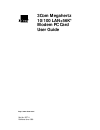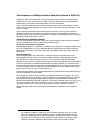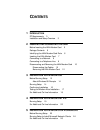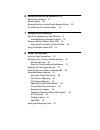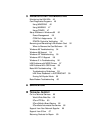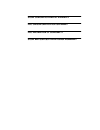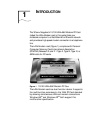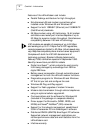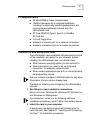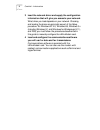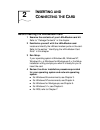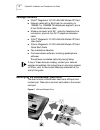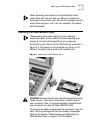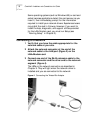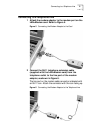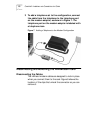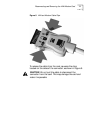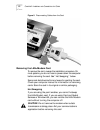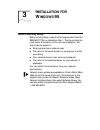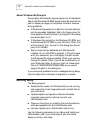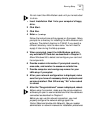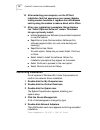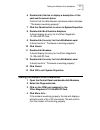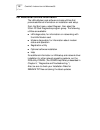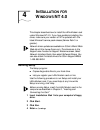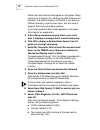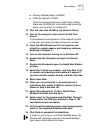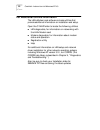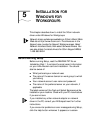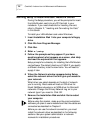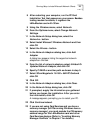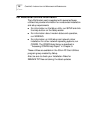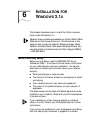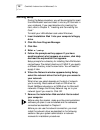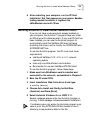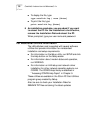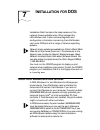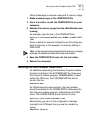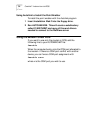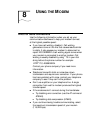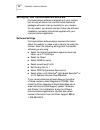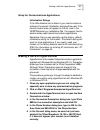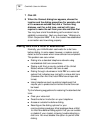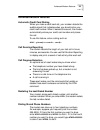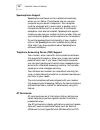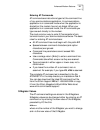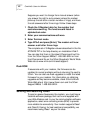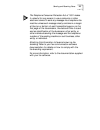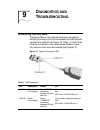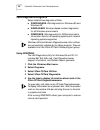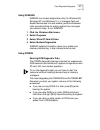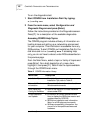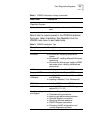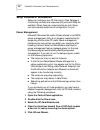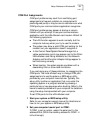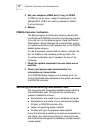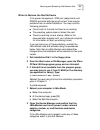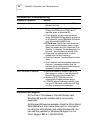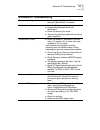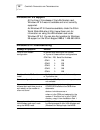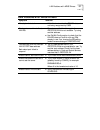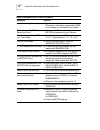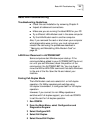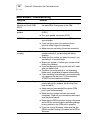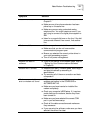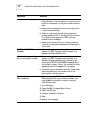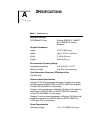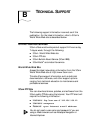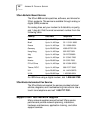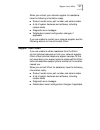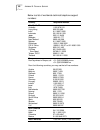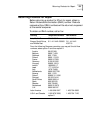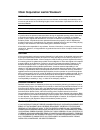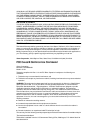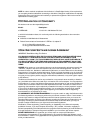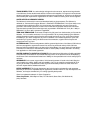- DL manuals
- 3Com
- Computer Hardware
- 3CCFEM556
- User Manual
3Com 3CCFEM556 User Manual - Nserting
2
I
NSERTING
AND
C
ONNECTING
THE
C
ARD
Before Inserting the LAN+Modem Card
1 Examine the contents of your LAN+Modem card kit.
Refer to “Package Contents” in this chapter.
2 Familiarize yourself with the LAN+Modem card.
Locate and identify the LAN and modem ports on the card.
Refer to the section “Identifying the LAN+Modem Card
Ports” in this chapter.
3 Run Setup.
If your operating system is Windows 95, Windows NT,
Windows 3.x, or Windows for Workgroups 3.x, the Setup
installation utility prompts you when it is ready for you to
insert the card.
4 Review the driver installation procedures provided
for your operating system and network operating
system.
■
For Windows 95 environments, see Chapter 3.
■
For Windows NT environments, see Chapter 4.
■
For Windows for Workgroups, see Chapter 5.
■
For Windows 3.1x, see Chapter 6.
■
For DOS, refer to Chapter 7.
Summary of 3CCFEM556
Page 1
Http://www.3com.Com/ 3com megahertz 10/100 lan+56k* modem pc card user guide part no. Do711 published june 1998.
Page 2
3com corporation ■ 5400 bayfront plaza ■ santa clara, california ■ 95052-8145 copyright © 1998, 3com corporation. All rights reserved. No part of this documentation may be reproduced in any form or by any means or used to make any derivative work (such as translation, transformation, or adaptation) ...
Page 3: Ontents
C ontents 1 i ntroduction pc requirements 3 installation and setup overview 3 2 i nserting and c onnecting the c ard before inserting the lan+modem card 5 package contents 6 identifying the lan+modem card ports 6 inserting the lan+modem card 7 connecting to a network 8 connecting to a telephone line...
Page 4: 3.1
6 i nstallation for w indows 3.1 x before running setup 27 running setup 28 running autolink to install novell netware clients 29 for additional on-line information 30 7 i nstallation for dos about point enablers and card services 31 avoiding memory manager conflicts 32 running the point enabler und...
Page 5
9 d iagnostics and t roubleshooting monitoring the lan leds 45 card diagnostics programs 46 using wnicdiag 46 using windiag 47 using config 47 setup problems in windows 95 50 power management 50 com port assignments 51 pcmcia controller verification 52 removing and reinstalling lan+modem card 52 whe...
Page 6: Fcc C
3c om c orporation l imited w arranty fcc c lass b c ertification s tatement fcc d eclaration of c onformity 3c om e nd u ser s oftware l icense a greement.
Page 7: Ntroduction
1 i ntroduction the 3com ® megahertz 10/100 lan+56k modem pc card (called the lan+modem card in this guide) links your notebook computer to a fast ethernet or ethernet network and provides a high-speed modem connection to a telephone line. The lan+modem card (figure 1) complies with personal compute...
Page 8
2 c hapter 1: i ntroduction features of the lan+modem card include: ■ parallel tasking ® architecture for high throughput. ■ simultaneous lan and modem connections when installed under windows 95 and windows nt. ■ support for both 10base-t (ethernet) and 100base-tx (fast ethernet) standards. ■ 56 kb...
Page 9: Pc Requirements
Pc requirements 3 pc requirements ■ 50 mhz 80486 or faster microprocessor ■ 10mb of disk space for a complete installation, including the optionally installed speakerphone and communications software included with the lan+modem card ■ pc card (pcmcia) type ii, type iii, or cardbus pc card slot ■ 3.5...
Page 10
4 c hapter 1: i ntroduction 3 load the network driver and supply the configuration information that will give you access to your network. What driver you load depends on your network. Choosing and loading the driver are automatic as part of the setup procedure. For windows nt 4.0, windows 95, window...
Page 11: Nserting
2 i nserting and c onnecting the c ard before inserting the lan+modem card 1 examine the contents of your lan+modem card kit. Refer to “package contents” in this chapter. 2 familiarize yourself with the lan+modem card. Locate and identify the lan and modem ports on the card. Refer to the section “id...
Page 12: Package Contents
6 c hapter 2: i nserting and c onnecting the c ard package contents ■ 3com ® megahertz 10/100 lan+56k modem pc card ■ network cable with a rj-45 jack for connecting to 10base-t or 100base-tx twisted-pair segment, plus a 6-foot rj-45 extension cable ■ modem connector with rj-11 jacks for telephone li...
Page 13: Inserting The Lan+Modem Card
Inserting the lan+modem card 7 when attaching connectors to the lan+modem card, insert them with the icon side up. Be sure to attach the connector to the correct port. You cannot damage the card using the wrong port, but it will not operate if the cables are mismatched. Inserting the lan+modem card ...
Page 14: Connecting to A Network
8 c hapter 2: i nserting and c onnecting the c ard some operating systems (such as windows 95) or card and socket services applications detect the card as soon as you insert it, then immediately prompt for the information required to install your network drivers. Experienced users may install the ca...
Page 15
Connecting to a telephone line 9 connecting to a telephone line 1 attach the modem adapter to the modem port on the lan+modem card. Refer to figure 5. Figure 5 connecting the modem adapter to the card 2 connect the rj-11 telephone extension cable (supplied with the lan+modem card) from the telephone...
Page 16
10 c hapter 2: i nserting and c onnecting the c ard 3 to add a telephone set to the configuration, connect the cable from the telephone to the telephone port on the modem adapter, as shown in figure 7. The telephone port on the modem adapter is labeled with a telephone icon. Figure 7 adding a teleph...
Page 17
Disconnecting and removing the lan+modem card 11 figure 8 lan and modem cable clips to release the cable from the card, squeeze the clips located on the sides of the connector, as shown in figure 9. Caution: do not pull the cable to disconnect the connector from the card. This may damage the card an...
Page 18
12 c hapter 2: i nserting and c onnecting the c ard figure 9 disconnecting cables from the card removing the lan+modem card to remove the card, reverse the installation procedure. On most systems, you do not have to power down the computer before removing the card. See “hot swapping,” below. Some ca...
Page 19: Nstallation
3 i nstallation for w indows 95 before running setup before running setup, close all other programs and read the readme.Txt file on installation disk 1. This file contains the most recent information on the card and installation. You should also be aware of: ■ what protocols your network uses ■ the ...
Page 20: Running Setup
14 c hapter 3: i nstallation for w indows 95 about windows 95 prompts during setup, windows 95 may prompt you for an installation disk or the windows cd-rom several times. Be sure that the path or device you supply to this prompt is correct. Here are some guidelines: ■ if windows 95 prompts for a di...
Page 21
Running setup 15 do not insert the lan+modem card until you’re instructed to do so. 1 insert installation disk 1 into your computer’s floppy drive. 2 click start. 3 click run. 4 enter a:\setup follow the instructions as they appear on the screen. Setup prompts for a directory for installing the lan+...
Page 22: Confirming Installation
16 c hapter 3: i nstallation for w indows 95 10 after restarting your computer, run the pc card installation test that appears on your screen. Besides testing modem functions, it registers the lan+modem card by using the modem to make a direct call to 3com. 11 after your registration is complete, se...
Page 23
Testing the modem after installation 17 6 double-click this line to display a description of the card and its current status. Confirm that the lan+modem card device status indicates: “this device is working properly.” 7 click the cancel button to return to system properties. 8 double-click multifunc...
Page 24
18 c hapter 3: i nstallation for w indows 95 for additional on-line information the lan+modem card software includes utilities that provide additional information on installation and setup. From the start menu, select program, then select the 3com pc card diagnostics program group. The following uti...
Page 25: Nstallation
4 i nstallation for w indows nt 4.0 this chapter describes how to install the lan+modem card under windows nt 4.0. If you have problems installing the driver, make sure your version of nt is updated with the latest microsoft service pack release (service pack 3 or greater). Network driver updates ar...
Page 26
20 c hapter 4: i nstallation for w indows nt 4.0 follow the instructions as they appear on the screen. Setup prompts for a directory for installing the lan+modem card software. The default directory is c:\mhz. If you specify a different directory, note the new name. You will need to supply it later ...
Page 27
Running setup 21 ■ memory address (default is d0000) ■ com port (default is com2) this is the communications port used by the modem. Make sure the com port is not being used by another device, such as a built-in infrared port. 12 click ok, then click close to exit network setup. 13 turn off the comp...
Page 28
22 c hapter 4: i nstallation for w indows nt 4.0 for additional on-line information the lan+modem card software includes utilities that provide additional information on installation and setup. Open the c:\mhz folder to locate the following utilities: ■ lan diagnostics, for information on networking...
Page 29: Nstallation
5 i nstallation for w indows for w orkgroups this chapter describes how to install the 3com network driver under windows for workgroups. Network driver updates are available on 3com’s world wide web site at http://www.3com.Com. The drivers are in the support area. Locate the support welcome screen, ...
Page 30
24 c hapter 5: i nstallation for w indows for w orkgroups running setup to install microsoft network clients during the setup procedure, you will be prompted to insert the lan+modem card into any pc card slot in your notebook. If you need directions for inserting the card, refer to chapter 2, “inser...
Page 31
Running setup to install microsoft network clients 25 8 after restarting your computer, run the pc card installation test that appears on your screen. Besides testing modem functions, it registers the lan+modem card with 3com. 9 using the windows menu, select network. 10 from the options menu, selec...
Page 32
26 c hapter 5: i nstallation for w indows for w orkgroups for additional on-line information the lan+modem card is supplied with several software utilities that provide information for nonstandard installation and setup requirements. ■ for information on the setup utility, run setup and click the he...
Page 33: Nstallation
6 i nstallation for w indows 3.1 x this chapter describes how to install the 3com network driver under windows 3.1x. Network driver updates are available on 3com’s world wide web site at http://www.3com.Com. The drivers are in the support area. Locate the support welcome screen, select network inter...
Page 34: Running Setup
28 c hapter 6: i nstallation for w indows 3.1 x running setup during the setup procedure, you will be prompted to insert the lan+modem card and insert it into any pc card slot in your notebook. If you need directions for inserting the card, refer to chapter 2, “inserting and connecting the card.” to...
Page 35
Running autolink to install novell netware clients 29 8 after restarting your computer, run the pc card installation test that appears on your screen. Besides testing modem functions, it registers the lan+modem card with 3com. Running autolink to install novell netware clients if you do not have a n...
Page 37: Nstallation
7 i nstallation for dos installation disk 2 contains the latest versions of the network drivers available when 3com shipped the lan+modem card. It also contains diagnostic and configuration information concerning the lan+modem card under dos and with a range of network operating systems. Network dri...
Page 38
32 c hapter 7: i nstallation for dos card services software, which is usually loaded on computers at the factory, is a software utility that coordinates card access to sockets and system resources, including device drivers, utilities, and application programs. To manage the computer’s basic hardware...
Page 39
Running the point enabler under dos 33 follow these steps to exclude a sample 8 k memory range: 1 make a backup copy of the config.Sys file. 2 use a text editor to edit the config.Sys file on your computer. 3 exclude the memory range that the lan+modem card is using. For example, type this line in t...
Page 40: Using The Modem Under dos
34 c hapter 7: i nstallation for dos using autolink to install the point enabler to install the point enabler with the autolink program: 1 insert installation disk 2 into the floppy drive. 2 run autolink.Exe. This will create a subdirectory called c:wclient and copy all files and drivers needed to...
Page 41: Sing
8 u sing the m odem hints for good connections use the following information when you set up your communications software to help your modem connect at the highest possible speed: ■ if you have call waiting, disable it. Call waiting generates a tone on the line that causes results similar to static....
Page 42
36 c hapter 8: u sing the m odem setting up your communications software communications software is shipped with your modem, but virtually all data or fax communications software packages will work if set up correctly for your modem. For this reason, you should read and follow the software installat...
Page 43
Making a call with hyperterminal 37 setup for communications applications initialization strings if the lan+modem card is listed in your communications software, the correct initialization strings will be used. If the correct modem does not appear on the list, look in the \scripts directory on insta...
Page 44
38 c hapter 8: u sing the m odem 7 click ok. 8 when the connect dialog box appears, choose the location and the dialing properties (for example, dial a 9 to access an outside line, dial a 1 before long distance, wait for a dial tone, and so forth) you require to make the call from your site and clic...
Page 45: Advanced Modem Features
Advanced modem features 39 advanced modem features automatic credit card dialing when you make a credit card call, your modem detects the audible signal that indicates when you should enter your credit card number. When it detects this sound, the modem automatically enters your credit card number an...
Page 46
40 c hapter 8: u sing the m odem speakerphone support speakerphone software can be installed automatically when you run setup. This software lets you use your computer as you would a telephone. Your computer must be equipped with a sound card, a speaker, and a microphone (either built-in or external...
Page 47
Advanced modem features 41 entering at commands at commands are instructions typed at the command line of any communications application. A communications application is in command mode when the application is started but the modem has not yet dialed. When your application is in command mode, the at...
Page 48: Sending and Receiving Faxes
42 c hapter 8: u sing the m odem suppose you want to change from manual answer (when you answer the call) to auto-answer (where the modem picks up the call after a certain number of rings), and have the call answered after three rings. Follow these steps: 1 check the s register table for the registe...
Page 49
Sending and receiving faxes 43 the telephone consumer protection act of 1991 makes it unlawful for any person to use a computer or other electronic device to send any message via a telephone fax machine unless such message clearly contains in a margin at the top or bottom of each transmitted page or...
Page 51: Iagnostics
9 d iagnostics and t roubleshooting monitoring the lan leds the status leds on the network connector are used for verifying the integrity of the link between the lan+modem card and the network hub (figure 10, table 1). The pc card must be connected to the network (see chapter 2) and the network driv...
Page 52: Card Diagnostics Programs
46 c hapter 9: d iagnostics and t roubleshooting card diagnostics programs setup installs three diagnostic utilities: ■ wnicdiag.Exe. Lan diagnostics for windows 95 and windows nt. ■ windiag.Exe. Windows-based modem diagnostics for all windows environments ■ config.Exe. Lan diagnostics for dos envir...
Page 53
Card diagnostics programs 47 using windiag windiag is a modem diagnostics utility for windows 95, windows nt, and windows 3.1x. It manages card and socket services and the card enabler, performs hardware tests, provides utilities for editing system files, and gives you access to help. To run windiag...
Page 54
48 c hapter 9: d iagnostics and t roubleshooting to run the diagnostics test: 1 start config from installation disk 2 by typing: a:\config.Exe 2 from the main menu, select configuration and diagnostic program and press [enter]. Follow the instructions provided on the diagnostics screen. Press [f1] f...
Page 55
Card diagnostics programs 49 table 3 lists the topics covered in the config installation tips menu. Select installation tips (readme) from the config main menu to see these topics. Configuration and diagnostic program ■ utilities for all windows environments. Release notes ■ the latest information o...
Page 56: Setup Problems In Windows 95
50 c hapter 9: d iagnostics and t roubleshooting setup problems in windows 95 setup can configure your pc card only if card services is functioning correctly and resources (i/o ports and irqs) are available. When these two requirements are met, setup can automatically determine a configuration for y...
Page 57
Setup problems in windows 95 51 com port assignments com port problems may result from conflicting port assignments (a frequent problem on computers with preconfigured ports) or may be due to restrictions on what com ports your communications application recognizes. Com port problems may appear at s...
Page 58
52 c hapter 9: d iagnostics and t roubleshooting 3 set your computer’s irda port (if any) to com2. If com2 is not an option, assign the serial port to the address 2f8,3. (2f8 is the memory address for com2; 3 is the interrupt.) 4 reboot. Pcmcia controller verification the setup program automatically...
Page 59
Removing and reinstalling lan+modem card 53 when to remove the card software if the power management, com port assignments, and pcmcia controller settings are all correct, there may be problems from an earlier installation. You may note the following problems: ■ one or both of the card functions is ...
Page 60: Windows 95 Troubleshooting
54 c hapter 9: d iagnostics and t roubleshooting windows 95 troubleshooting windows 98 support at the time of this release of the lan+modem card, windows 98 was not available and is not currently supported. As windows 98 becomes available, check the 3com world wide web site at http://www.3com.Com fo...
Page 61: Windows Nt Troubleshooting
Windows nt troubleshooting 55 windows nt troubleshooting driver not loading correctly ■ download the latest service pack from microsoft (service pack 3 or newer). Check the event log ■ from the start menu, select: ■ programs/accessories/admintools/ eventviewer ■ check the event log for errors. ■ the...
Page 62: Windows Nt 5.0 Support
56 c hapter 9: d iagnostics and t roubleshooting windows nt 5.0 support at the time of this release of the lan+modem card, windows nt 5.0 was not available and is not currently supported. As windows nt 5.0 becomes available, check the 3com world wide web site at http://www.3com.Com for information o...
Page 63
Lan problems with ndis2 drivers 57 lan problems with ndis2 drivers symptom solution no adapter detected. ■ lan+modem is not in the pcmcia slot, or is not being recognized by c&ss. Card services could not allocate lan irq. ■ the value specified for interrupt in the protocol.Ini file is not available....
Page 64
58 c hapter 9: d iagnostics and t roubleshooting lan problems with odi drivers symptom solution unable to configure the adapter. ■ card is not installed or is in the wrong slot. Otherwise, it is not being recognized by c&ss or the enabler, or the enabler is not loaded. After running vlm.Exe, “file s...
Page 65: Basic Lan Troubleshooting
Basic lan troubleshooting 59 basic lan troubleshooting troubleshooting guidelines ■ check the card installation by reviewing chapter 2. ■ inspect all cables and connections. ■ make sure you are running the latest bios for your pc. ■ try a different lan+modem card in the same computer. ■ try the lan+...
Page 66: Basic Modem Troubleshooting
60 c hapter 9: d iagnostics and t roubleshooting basic modem troubleshooting symptom solution com port conflict (modem on com3 03e8, irq 3) ■ indicates a conflict between two drivers claiming the same irqs. Change one of the irqs. Can't hear modem or speaker ■ make sure your computer's speaker is tu...
Page 67
Basic modem troubleshooting 61 modem won't dial ■ check your phone line and cable connections. See chapter 2. ■ make sure no other phone extension has been picked up on the same line. ■ make sure you are using a standard analog telephone line. You might receive an error if you are trying to connect ...
Page 68
62 c hapter 9: d iagnostics and t roubleshooting no dial tone message ■ check all the cable connections and make sure they are secure. The connection to the phone line could be incomplete, or the phone cable could be bad. ■ make sure the telephone line you are using is not in use by someone else. ■ ...
Page 69: Pecifications
A s pecifications table 4 specifications network interface 3ccfem556 pc card ethernet ieee 802.3 10base-t and 100base-tx industry standards physical dimensions length 3.370 in (85.6 mm) height type ii, 0.197 in (5.0 mm) width 2.126 in (54 mm) weight 0.86 oz (24.4 g) environmental operating range ope...
Page 70
64 a ppendix a: s pecifications power consumption (active mode) 10base-t lan 197ma 100base-tx lan 277ma modem 379ma 10base-t and modem 446ma 100base-tx and modem 500ma certification fcc part 15, class b & part 68 x2 protocol support ccitt recommendations supported: v.90. V.34 1996. Full-duplex async...
Page 71: Echnical
B t echnical s upport the following support information is correct as of this publication. For the latest information, refer to 3com’s world wide web site as described below. On-line technical services 3com offers world-wide product support 24 hours a day, 7 days a week, through the following: ■ 3co...
Page 72
66 a ppendix b: t echnical s upport 3com bulletin board service the 3com bbs contains patches, software, and drivers for 3com products. This service is available through analog or digital (isdn) modems. For analog lines, set your modem to 8 data bits, no parity, and 1 stop bit. Dial the most conveni...
Page 73: Support From 3Com
Support from 3com 67 when you contact your network supplier for assistance, have the following information ready: ■ product model name, part number, and serial number ■ a list of system hardware and software, including revision levels ■ diagnostic error messages ■ details about recent configuration ...
Page 74
68 a ppendix b: t echnical s upport below is a list of worldwide technical telephone support numbers: country telephone number asia pacific rim australia hong kong india indonesia japan malaysia new zealand pakistan philippines p.R. Of china singapore s. Korea from seoul: taiwan, r.O.C. Thailand 1 8...
Page 75
Returning products for repair 69 returning products for repair before returning a product to 3com for repair, obtain a return materials authorization (rma) number. Products received without rma numbers will be returned unopened at the sender’s expense. To obtain an rma number, call or fax: country t...
Page 77: 3Com Corporation L
3com corporation l imited w arranty h ardware 3com warrants its hardware products to be free from defects in workmanship and materials, under normal use and service, for the following lengths of time from the date of purchase from 3com or its authorized reseller: if a product does not operate as war...
Page 78: Fcc C
3com shall not be liable under this warranty if its testing and examination disclose that the alleged defect in the product does not exist or was caused by customer’s or any third person’s misuse, neglect, improper installation or testing, unauthorized attempts to repair or modify, or any other caus...
Page 79: Fcc D
Note: in order to maintain compliance with the limits of a class b digital device, 3com requires that you use quality interface cables when connecting to this device. Changes or modifications not expressly approved by 3com could void the user’s authority to operate this equipment. Refer to the manua...
Page 80
Trade secrets; title: you acknowledge and agree that the structure, sequence and organization of the software are the valuable trade secrets of 3com and its suppliers. You agree to hold such trade secrets in confidence. You further acknowledge and agree that ownership of, and title to, the software ...