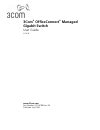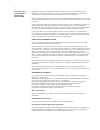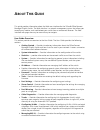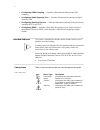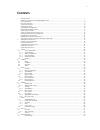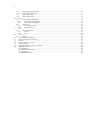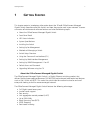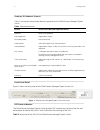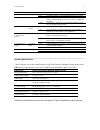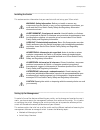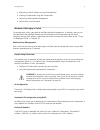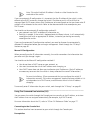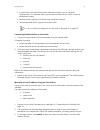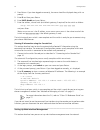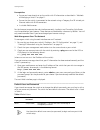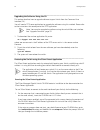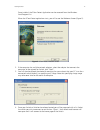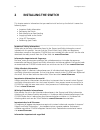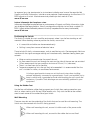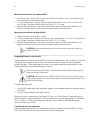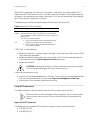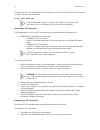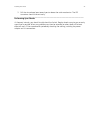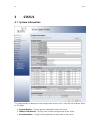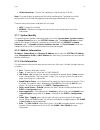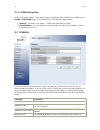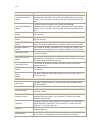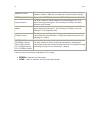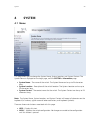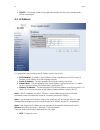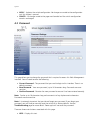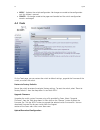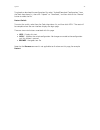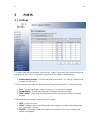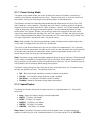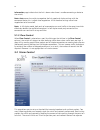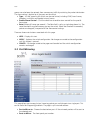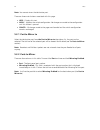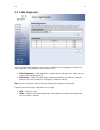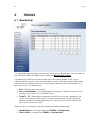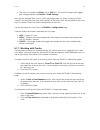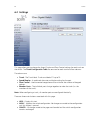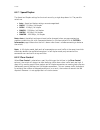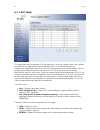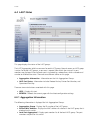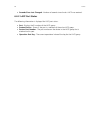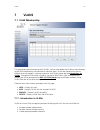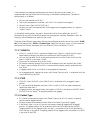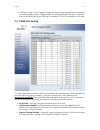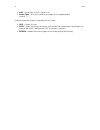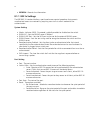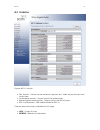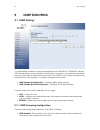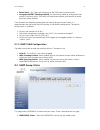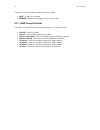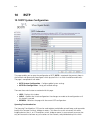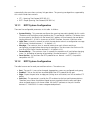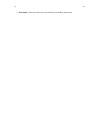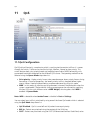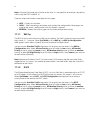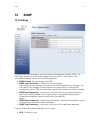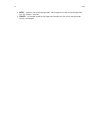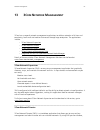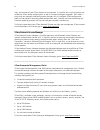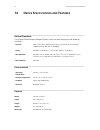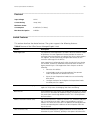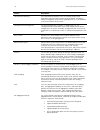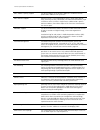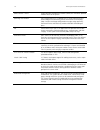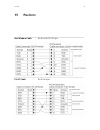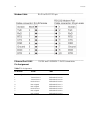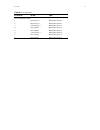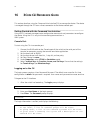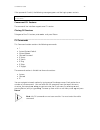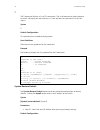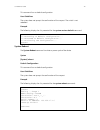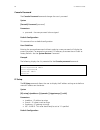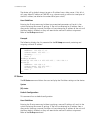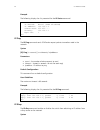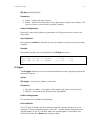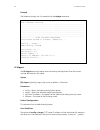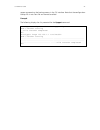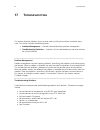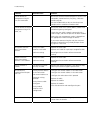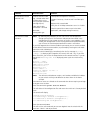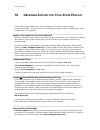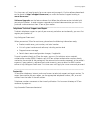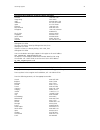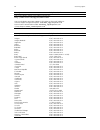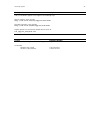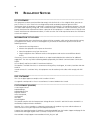3Com 3CDSG8-US - OfficeConnect Managed Gigabit Switch User Manual
Summary of 3CDSG8-US - OfficeConnect Managed Gigabit Switch
Page 1
3com ® officeconnect ® managed gigabit switch user guide 3cdsg8 www.3com.Com part number 10016799 rev. Ba published july 2008.
Page 2
2 3com corporation 350 campus drive marlborough, ma 01752-3064 copyright © 2008, 3com corporation. All rights reserved. No part of this documentation may be reproduced in any form or by any means or used to make any derivative work (such as translation, transformation, or adaptation) without written...
Page 3: Bout
3 a bout t his g uide this guide provides information about the web user interface for the 3com® officeconnect managed gigabit switch. The web interface is a network management system that allows you to configure, monitor, and troubleshoot your switch from a remote web browser. The web interface web...
Page 4
4 • configuring igmp snooping — provides information for configuring igmp snooping. • configuring rapid spanning tree — provides information for configuring rapid spanning tree. • configuring quality of service — provides information defining quality of service, including 802.1p and dscp. • configur...
Page 5: Ontents
5 c ontents 1 getting started ...................................................................................................................................................... 7 about the officeconnect managed gigabit switch .........................................................................
Page 6
6 9.1.1 igmp snooping configuration ................................................................................................................... 54 9.1.2 igmp vlan configuration ......................................................................................................................
Page 7: Etting
Getting started 7 1 g etting s tarted this chapter contains introductory information about the 3com® officeconnect managed gigabit switch (hereafter called the switch) and how they can be used in your network. It covers summaries of hardware and software features and also the following topics: • abo...
Page 8
8 getting started ________________________________________________________________ summary of hardware features table 1 summarizes the hardware features supported by the officeconnect managed gigabit switch table 1 hardware features feature officeconnect managed gigabit poe switch addresses up to 8,...
Page 9
Getting started 9 led label status description power power green the power adapter is providing power to the switch off the power adapter is not connected correctly or has failed. System system green the switch is operating normally. Flashes green when the switch is performing power-on self test (po...
Page 10
10 getting started ________________________________________________________________ installing the switch this section contains information that you need to install and set up your 3com switch. Warning: safety information. Before you install or remove any components from the switch or carry out any ...
Page 11
Getting started 11 • manually set the ip address using the console port • viewing ip information using the console port • setting up web interface management • default users and passwords ________________________________________________________________ methods of managing a switch to manage your swi...
Page 12
12 getting started note: the switch’s default ip address is listed on a label located on the underside of the switch. If you use automatic ip configuration it is important that the ip address of the switch is static, otherwise the dhcp server can change the switch’s ip addresses and it will be diffi...
Page 13
Getting started 13 • a workstation with terminal emulation software installed, such as microsoft hyperterminal. This software allows you to communicate with the switch using the console port directly. • documentation supplied with the terminal emulation software. • the console cable (rj-45) supplied...
Page 14
14 getting started 4. Press return. If you have logged on correctly, the menu should be displayed along with a > prompt. 5. Enter ip and then press return 6. Enter dhcp disable and press return 7. Enter the address, subnet mask (and default gateway if required) for the switch as follows: setup xxx.X...
Page 15
Getting started 15 prerequisites • ensure you have already set up the switch with ip information as described in “methods of managing a switch” on page 11. • ensure that the switch is connected to the network using a category 5 or 5e twisted pair ethernet cable with rj-45 connectors. • a suitable we...
Page 16
16 getting started ________________________________________________________________ upgrading the software using the cli this section describes how to upgrade software to your switch from the command line interface (cli). You will need a tftp server application to upgrade the software using this met...
Page 17
Getting started 17 once installed, the 3com detect application can be accessed from the windows start/programs list. When the 3com detect application starts, you will be see the welcome screen (figure 2). Figure 2: 3com detect welcome screen 2. If the computer has multiple network adapters, select t...
Page 18: Installing
18 instaling the switch 2 installing the switch this chapter contains information that you need to install and set up the switch. It covers the following topics: • important safety information • positioning the switch • rack-mounting or free-standing • supplying power to the switch • using sfp trans...
Page 19
Installing the switch 19 le rogamos lea y siga atentamente las instrucciones indicadas en el manual de seguridad del support and safety information, incluido en este producto. Puede encontrar el manual en el cd- rom adjunto a su switch. Alternativamente lo puede bajar de la web de 3com: www.3com.Com...
Page 20
20 instaling the switch mounting instructions for cement walls 1. Make two holes 150 mm (5.9 in.) apart and insert two nylon or similar screw anchors that are suitable for the wall construction. 2. Fix two suitable screws into the anchors, leaving their heads 3 mm (0.12 in.) clear of the wall surfac...
Page 21
Installing the switch 21 when post is complete, the status led turns green. If the status turns yellow after post, it means that post failed and the switch is unlikely to be fully functional. You should reload the software via the console port and restart the switch. If this has not resolved the fai...
Page 22
22 instaling the switch to access the latest list of approved sfp transceivers for the switch on the 3com web site, enter this url into your internet browser: http://www.3com.Com 3com recommends using 3com sfps in the switch. If you insert an sfp transceiver that is not supported, the switch will no...
Page 23
Installing the switch 23 3. Pull the wire release lever toward you to release the catch mechanism. The sfp transceiver should slide out easily. ________________________________________________________________ performing spot checks at frequent intervals, you should visually check the switch. Regular...
Page 24: Status
24 status 3 status 3.1 system information this page provides an overview of the configuration of the switch. There are five different tables on this page: • system identity - displays general information about the switch. • address information - displays the ip address configuration of the switch. •...
Page 25
Status 25 • vlan information - displays the membership information for all vlans. Note: this page displays an overview of the switch configuration. To change the switch configuration, use the web management-interface pages referenced on this page. There are two main buttons associated with this page...
Page 26
26 status 3.1.4 vlan information vlan 1 will always appear in this table; it cannot be deleted. Other vlans can be added on the vlans > vlan setup page. The two columns in this table are used as follows: • vlan id - a number in the range 1 - 4094 which identifies the vlan. • vlan members - a list of...
Page 27
Status 27 them from being deliverable to a higher-layer protocol. Transmitted multicast packets the total number of packets that higher-level protocols requested be transmitted, and which were addressed to a multicast address at this sub-layer, including those that were discarded or not sent. Transm...
Page 28
28 status broadcast frames the total number of good frames received that were directed to the broadcast address. Note that this does not include multicast packets. Crc/alignment errors the number of crc/alignment errors (fcs or alignment errors). Oversize frames the total number of frames received t...
Page 29: System
System 29 4 system 4.1 name this page allows you to change the system name, system location, and system contact. The system name is displayed on the login page, and the system > information page. • system name - the name of the switch. The system name can be up to 24 characters long. • system locati...
Page 30
30 system • cancel - all changes made to the page are discarded and the switch configuration remains unchanged. 4.2 ip address this page allows you to change the ip address used by the switch. • dhcp enabled - if enabled, the ip address will be assigned from the dhcp server. If disabled, the ip addr...
Page 31
System 31 • apply - updates the switch configuration. No changes are made to the configuration until this button is pressed. • cancel - all changes made to the page are discarded and the switch configuration remains unchanged. 4.3 password this page allows you to change the password that is required...
Page 32
32 system • apply - updates the switch configuration. No changes are made to the configuration until this button is pressed. • cancel - all changes made to the page are discarded and the switch configuration remains unchanged. 4.4 tools on the tools page, you can restore the switch to default settin...
Page 33
System 33 to upload or download the configuration file, select “upload/download configuration” from the tools drop-down list, then click “upload” or “download,” and then click on the “browse” button to select the file. Restart switch to restart the switch, select from the tools drop-down list, and t...
Page 34: Ports
34 ports 5 ports 5.1 settings this page allows you to configure jumbo frames, speed, duplex and flow control settings for every port on the switch. It also allows the power saving modes to be configured. • enable jumbo frames - click box to enable jumbo frames. This setting is applied to all the por...
Page 35
Ports 35 5.1.1 power saving mode the power saving modes allow the switch to reduce the amount of power it consumes by monitoring the devices connected to the switch. There are two ways in which the switch can save power: sensing the cable length and powering down un-connected ports. The ethernet sta...
Page 36
36 ports information page indicate that the link is down when there is a cable connecting a device to the switch). Note: auto causes the switch to negotiate the link speed and duplex settings with the connected device; this is called auto-negotiation. All of the other settings cause auto- negotiatio...
Page 37
Ports 37 groups can also keep the network from unnecessary traffic by restricting the packet destination. The same setting is applied to all the ports on the switch. • type – list the type of traffic which can be rate limited, including icmp, learn frames, broadcast, multicast and flooded unicast fr...
Page 38
38 ports note: you cannot mirror the destination port. There are three main buttons associated with this page: • help - displays this text. • apply - updates the switch configuration. No changes are made to the configuration until this button is pressed. • cancel - all changes made to the page are d...
Page 39
Ports 39 5.4 cable diagnostics you can perform cable diagnostics for all ports or selected ports to diagnose any cable faults (short, open etc..) and feedback a distance to the fault. • cable diagnostics – cable diagnostics is performed on a per-port basis. Select the port number from the drop-down ...
Page 40: Trunks
40 trunks 6 trunks 6.1 membership this page allows you to create a maximum of 4 trunks of up to 8 ports each. For instructions on how to create, modify, and delete trunks, please see working with trunks. The membership table has one row for each port and a column for each trunk, plus an additional c...
Page 41
Trunks 41 • the trunk is a member of vlan 1 with a pvid of 1. The trunk will accept both tagged and untagged packets (see vlans > vlan settings) ports that are removed from a trunk, retain the configuration (i.E. Speed, duplex, and flow control) that they had when they were members of the trunk. Por...
Page 42
42 trunks 6.2 settings this page allows you to change the speed, duplex and flow control settings for each trunk on the switch. The trunk configuration table has one row for each trunk and four columns. The columns are: • trunk - the trunk label. Trunks are labeled t1 up to t4. • speed/duplex - a co...
Page 43
Trunks 43 6.2.1 speed/duplex the speed and duplex settings for the trunk are set by a single drop-down list. The possible values are: • auto - speed and duplex settings are auto-negotiated. • 10hdx - 10 mbps, half-duplex • 10fdx - 10 mbps, full-duplex • 100hdx - 100 mbps, half-duplex • 100fdx - 100 ...
Page 44
44 trunks 6.3 lacp setup this page allows you to configure lacp for each port. The switch supports both static trunking and dynamic link aggregation control protocol (lacp). Lacp configured ports can automatically negotiate a trunked link with lacp-configured ports on another device. You can configu...
Page 45
Trunks 45 6.4 lacp status this page displays the status of the lacp groups. The lacp aggregation table has one row for each lacp group. Normal means no lacp group is active. For active lacp groups, a new row is created from which the status of its port members are displayed. Status of each port is i...
Page 46
46 trunks • seconds since last changed - number of seconds since the last lacp was received. 6.4.2 lacp port status the following information is displayed for lacp port status: • port - displays the id number of the lacp group. • protocol active - shows if the port is a member of the active lacp gro...
Page 47: Vlans
Vlans 47 7 vlans 7.1 vlan membership this page allows you to create up to 64 vlans. You can also delete the vlans or make changes to the vlan membership and behavior of individual ports. Vlans are powerful but can be difficult to set up properly. If you are unfamiliar with vlans please see the intro...
Page 48
48 vlans if the network has adequate performance and security for your current needs, it is recommended that you leave the vlan settings in the default configuration. The default configuration is as follows: • all ports are members of vlan 1 • the switch management interface is on vlan 1 (this canno...
Page 49
Vlans 49 • if the packet type is set to tagged, the port will drop untagged packets and will only send and receive tagged packets. Tagged packets will be dropped unless the port is a member of the vlan identified by the vlan tag in the packet. The pvid has no effect in this case. 7.2 vlan port confi...
Page 50
50 vlans • pvid - set the port vlan id. (default: all) • packet type - set a port's handling of tagged and untagged packets. (default: 1) there are three main buttons associated with this page: • help - displays this text. • apply - saves the settings to memory, and updates the configuration. No cha...
Page 51: 802.1X
802.1x 51 8 802.1x 8.1 settings network switches can provide open and easy access to network resources by simply attaching a client pc. Although this automatic configuration and access is a desirable feature, it also allows unauthorized personnel to easily intrude and possibly gain access to sensiti...
Page 52
52 802.1x • refresh - resends the information. 8.1.1 802.1x settings the ieee 802.1x standard defines a port-based access control procedure that prevents unauthorized access to a network by requiring users to first submit credentials for authentication. System setting • mode - indicates if 802.1x pr...
Page 53
802.1x 53 8.2 statistics displays 802.1x statistics • port statistics - statistics can be viewed on a per-port basis. Select the port that you want to view here. • authenticator counters - general statistics for authenticator. • backend authenticator counters - general statistics for radius server. ...
Page 54: Igmp
54 igmp snooping 9 igmp snooping 9.1 igmp settings this page enables customers to setup the configuration of igmpsnoop. Igmpsnoop monitors igmp service requests passing between multicast clients and servers, and dynamically configures the ports which need to receive the mulitcast traffic. For igmpv3...
Page 55
Igmp snooping 55 • router ports - set if ports are conneting to the igmp administrative routers. • unregistered ipmc flooding enabled - set forwarding mode for unregistered (not- joined) ip multicast traffic. The traffic will flood when enabled, and forward to router- ports only when disabled. If th...
Page 56
56 igmp snooping there are three main buttons associated with this page: • help - displays this window. • refresh - refreshes the page with the current status 9.2.1 igmp snoop statistics the table has one row for each port and seven columns. The columns are: • vlan id - vlan id number. • querier - s...
Page 57: Rstp
Rstp 57 10 rstp 10.1 rstp system configuration this page enables you to setup the configuration of rstp. Rstp is a protocol that prevents loops in the network and dynamically reconfigures which physical links in a switch should forward frames. The page is composed of two tables: • rstp system config...
Page 58
58 rstp automatically take over when a primary link goes down. The spanning tree algorithms supported by this switch include these versions: • stp – spanning tree protocol (ieee 802.1d) • rstp – rapid spanning tree protocol (ieee 802.1w) 10.1.1 rstp system configuration there are five configurable p...
Page 59
Rstp 59 10.2 rstp status this page shows rstp bridge and port states. There are two tables on this page: • rstp bridge overview - show the rstp settings for the whole switch. • rstp port status - detailed rstp information for each port. There are two main buttons associated with this page: • help - ...
Page 60
60 rstp • port state - show the current port state, blocking, forwarding, learning etc..
Page 61
Qos 61 11 q o s 11.1 qos configuration qos (quality of service) is a mechanism which is used to prioritize certain traffic as it is moves through the switch. Traffic can be classified as high, medium, normal or low priority. This switch features both strict priority-based and weighted round-robin (w...
Page 62
62 qos note: only one qos mode can be active at one time. It is not possible, for example, to prioritise traffic using the dscp and 802.1p there are three main buttons associated with this page: • help - displays this window. • apply - saves the settings to memory, and updates the configuration. No ...
Page 63: Snmp
Snmp 63 12 snmp 12.1 settings this page allows you to configure the simple network management protocol (snmp). The snmp agent permits the switch to be managed from any system in the network using management software. You can set the following options: • snmp enabled -activate or deactivate snmp. • s...
Page 64
64 snmp • apply - updates the switch configuration. No changes are made to the configuration until this button is pressed. • cancel - all changes made to the page are discarded and the switch configuration remains unchanged..
Page 65: Etwork
Network management 65 13 3c om n etwork m anagement 3com has a range of network management applications to address networks of all sizes and complexity, from small and medium businesses through large enterprises. The applications include: • 3com network supervisor • 3com network director • 3com netw...
Page 66
66 network management map, and monitor all your 3com devices on the network. It simplifies tasks such as backup and restore for 3com device configurations as well as firmware and agent upgrades. 3nd makes it easy to roll out network-wide configuration changes with its intelligent vlan configuration ...
Page 67
Network management 67 integration kit with hp openview network node manager 3com integration kit for hp openview network node manager offers businesses the option of managing their 3com network directly from hp openview network node manager. The kit includes object ids, icons, mibs, and traps for 3c...
Page 68: Evice
68 device specifications and features 14 d evice s pecifications and f eatures ________________________________________________________________ related standards the 3com® officeconnect managed gigabit switch has been designed to the following standards: function 8802-3, ieee 802.3 (ethernet), ieee ...
Page 69
Device specifications and features 69 ________________________________________________________________ electrical input voltage 12v dc current rating 1 amp (max) maximum power consumption 23.9 btu/hr (7.6 watts) max heat dissipation 19 btu/hr _________________________________________________________...
Page 70
70 device specifications and features feature description command line interface the command line interface (cli) is an interface using a serial connection that allows basic features to be configured, including ip address management and firmware upgrading. The cli is not intended as the main interfa...
Page 71
Device specifications and features 71 mac address capacity support the device supports up to 8k mac addresses. The device reserves specific mac addresses for system use. Mac multicast support multicast service is a limited broadcast service, which allows one-to- many and many-to-many connections for...
Page 72
72 device specifications and features snmp versions 1 and 2 simple network management protocol (snmp) over the udp/ip protocol controls access to the system. Spanning tree protocol 802.1d spanning tree is a standard layer 2 switch requirement that allows bridges to automatically prevent and resolve ...
Page 73: Uts
Pin-outs 73 15 p in -o uts ________________________________________________________________ null modem cable rj-45 to rs-232 25-pin _______________________________________________________________________ pc-at cable rj-45 to 9-pin.
Page 74
74 pin-outs _______________________________________________________________________ modem cable rj-45 to rs-232 25-pin ________________________________________________________________ ethernet port rj-45 10/100 and 1000base-t rj45 connections pin assignment table 7 pin assignments pin number 10/100 ...
Page 75
Pin-outs 75 table 8 pin assignments pin number 10/100 1000 ports configured as mdix 1 receive data + bidirectional data b+ 2 receive data • bidirectional data b• 3 transmit data + bidirectional data a+ 4 not assigned bidirectional data a• 5 not assigned bidirectional data d+ 6 transmit data • bidire...
Page 76: Cli
76 cli reference guide 16 3c om cli r eference g uide this section describes using the command line interface(cli) to manage the device. The device is managed through the cli from a direct connection to the device console port. ________________________________________________________________ getting...
Page 77
Cli reference guide 77 if the password if invalid, the following message appears and the login process restarts: incorrect password username: concurrent cli sessions the command line interface supports one cli session. Closing cli sessions to logout of the cli session, enter exit and press return. _...
Page 78
78 cli reference guide ? The ? Command displays a list of cli commands. The list of commands shown depends on which sub-menu you are currently in. At the top level this command lists the sub- menus. Syntax ? Default configuration this command has no default configuration. User guidelines there are n...
Page 79
Cli reference guide 79 this command has no default configuration. User guidelines the system does not prompt for confirmation of the request. The switch is not rebooted. Example the following displays the list presented for the system restore default command: system>restore default *** restoring to ...
Page 80
80 cli reference guide console password the console password command changes the user’s password syntax [console] password [password] parameters • password – the new password to be assigned. Default configuration this command has no default configuration. User guidelines entering the password comman...
Page 81
Cli reference guide 81 the device will by default attempt to get an ip address from a dhcp server. If this fails it will use a default ip address of 169.254.Xx.Yy, where xx and yy are the last two bytes of the mac address (see label on the underside of your switch). User guidelines entering the ip s...
Page 82
82 cli reference guide example the following displays the list presented for the ip status command: ip>status ip method: manual (dhcp disabled) ip address: 192.168.1.2 subnet mask: 255.255.0.0 gateway: 192.168.1.1 mgmt vid: 1 ip> ip ping the ip ping command sends icmp echo request packets to another...
Page 83
Cli reference guide 83 [ip] dhcp [enable] [disable] parameters • enable – enables the dhcp function • disable – disables the switch from using a dhcp server to obtain an ip address. The switch will revert to the manually assigned ip address default configuration entering this command without any par...
Page 84
84 cli reference guide example the following displays the list presented for the ftptget command: ip>tftpget 192.168.1.1 oc801_00_00.Bin tftp transfer starting .............................................................. .............................................................. .................
Page 85
Cli reference guide 85 appear representing the backup process in the cli interface. Note that the configuration backup file is not a text file and cannot be edited. Example the following displays the list presented for the ftppput command: ip>tftpput config 192.168.1. Backup_config tftp transfer sta...
Page 86: Roubleshooting
86 troubleshooting 17 t roubleshooting this section describes problems that may arise when installing the and how to resolve these issue. This section includes the following topics: • problem management — provides information about problem management. • troubleshooting solutions — provides a list of...
Page 87
Troubleshooting 87 problems possible cause solution cannot connect to management using rs- 232 serial connection be sure the terminal emulator program is set to vt-100 compatible, 38400 baud rate, no parity, 8 data bits and one stop bit use the included cable, or be sure that the pin-out complies wi...
Page 88
88 troubleshooting problems possible cause solution no connection and the port led is off incorrect ethernet cable, e.G., crossed rather than straight cable, or vice versa, split pair (incorrect twisting of pairs) fiber optical cable connection is reversed bad cable wrong cable type check pinout and...
Page 89: Btaining
Obtaining support 89 18 o btaining s upport for y our 3c om p roduct 3com offers product registration, case management, and repair services through esupport.3com.Com. You must have a user name and password to access these services, which are described in this appendix. ______________________________...
Page 90
90 obtaining support first time users will need to apply for a user name and password. A link to software downloads can be found at http://esupport.3com.Com/, or under the product support heading at www.3com.Com/ software upgrades are the feature releases that follow the software version included wi...
Page 91
Obtaining support 91 country telephone number asia, pacific rim telephone technical support and repair australia 1800 075 316 hong kong 2907 0456 india 000 800 440 1193 indonesia 001 803 852 9825 japan 03 3507 5984 malaysia 1800 812 612 new zealand 0800 450 454 philippines 1800 144 10220 or 02900307...
Page 92
92 obtaining support country telephone number u.K. 0800 096 3266 you can also obtain support in this region using this url: http://emea.3com.Com/support/email.Html you can also obtain non-urgent support in this region at these email addresses: technical support and general requests: customer_support...
Page 93
Obtaining support 93 country telephone number virgin islands at&t +800 988 2112 you can also obtain support in this region in the following ways: spanish speakers, enter the url: http://lat.3com.Com/lat/support/form.Html portuguese speakers, enter the url: http://lat.3com.Com/br/support/form.Html en...
Page 94: Egulatory
94 19 r egulatory n otices ________________________________________________________________ fcc statement this equipment has been tested and found to comply with the limits for a class a digital device, pursuant to part 15 of the fcc rules. These limits are designed to provide reasonable protection ...