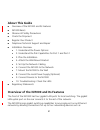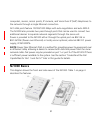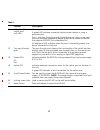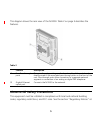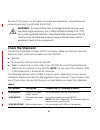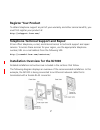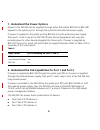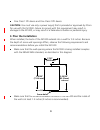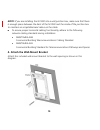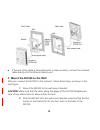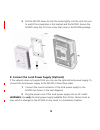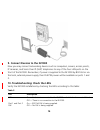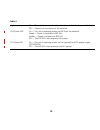Quick start guide 3com ® intellijack ® gigabit switch nj1000 3cnj1000 part number: 10016679 rev ab published: june 2008 the 3com ® intellijack gigabit switch nj1000 (3cnj1000) is a 5-port, unmanaged gigabit ethernet switch that fits into most standard electrical wall outlets or data port openings. T...
2 about this guide ■ overview of the nj1000 and its features ■ nj1000 basics ■ observe all safety precautions ■ check the shipment ■ register your product ■ telephone technical support and repair ■ installation overview ■ 1. Understand the power options ■ 2. Understand the poe capabilities for port ...
3 computers, servers, access points, ip cameras, and voice over ip (voip) telephones to the network through a single ethernet connection. All 5 lan ports feature 10/100/1000 mbps with auto-negotiation and auto mdi-x. The nj1000 also provides two pass-through ports that can be used to connect two add...
4 table 1 feature description 1 4 gigabit lan switch ports with leds allows you to connect up to four devices to the network. A green led indicates connection status when a device is using a particular port. Port 1 and port 2 are also power-forwarding ports; they can be used with any standard networ...
5 this diagram shows the rear view of the nj1000. Table 2 on page 5 describes the features. Observe all safety precautions this equipment must be installed in compliance with local and national building codes, regulatory restrictions, and fcc rules. See the section “regulatory notices” at table 2 fe...
6 the end of this guide. For the safety of people and equipment, only professional network personnel should install the nj1000. Check the shipment the nj1000 is available in single- and 20-unit packs. Make sure that you have the following items, which are included with each nj1000: ■ nj1000 ■ screw ...
7 register your product to obtain telephone support as part of your warranty and other service benefits, you must first register your product at: http://esupport.3com.Com/ telephone technical support and repair 3com offers telephone, e-mail, and internet access to technical support and repair servic...
8 1. Understand the power options power to the nj1000 can be supplied through either poe (either 802.3at or 802.3af) applied to the uplink port or through the optional local external power supply. If power is supplied to the uplink port by 802.3at or by the external power supply, then ports 1 and 2 ...
9 ■ one class 1 pd device and one class 2 pd device caution: you must use only a power supply that is provided or approved by 3com for use with this nj1000. Failure to comply with this requirement may result in damage to the nj1000, or may result in a hazardous situation or personal injury. 3. Plan ...
10 note: if you are installing the nj1000 into a wall junction box, make sure that there is enough space between the back of the nj1000 and the inside of the junction box to maintain an acceptable bend radius on the cable. ■ to ensure proper horizontal cabling functionality, adhere to the following ...
11 5. Set up the network cabling the network cabling (from the wiring closet to the wall opening) may already be installed. If it is not, install the cabling following these general guidelines. Caution: 3com recommends that a professional cable installer perform these procedures. Be sure to adhere t...
12 ■ if the end of the cable is terminated with a male connector, connect the network cable directly into the ethernet uplink port. 7. Mount the nj1000 to the wall after you connect the nj1000 to the network, follow these steps, as shown in the next figure: 1 mount the nj1000 to the wall-mount brack...
13 3 pull the nj1000 down to lock the hooks tightly into the slots. Be sure to match the screwholes in the bracket and the nj1000. Secure the nj1000 using the t-10 torx screw that came in the nj1000 package 8. Connect the local power supply (optional) if the network does not support poe, you can use...
14 9. Connect devices to the nj1000 now you may connect networking devices such as computers, servers, access points, ip cameras, and voice over ip (voip) telephones to any of the four lan ports on the front of the nj1000. Remember, if power is supplied to the nj1000 by 802.3at or via the local, ext...
15 uplink on — the unit is connected to the network and a link has been established. Off — there is no connection to the network. Poe power led on — the unit is receiving power via poe from the network. Green — power is supplied via 802.3at amber — power is supplied via 802.3af off — the nj1000 is n...
16.