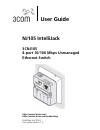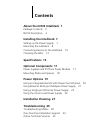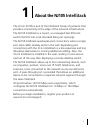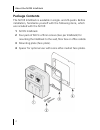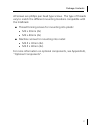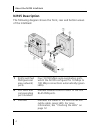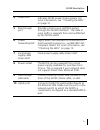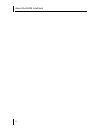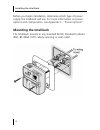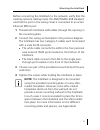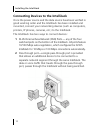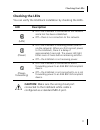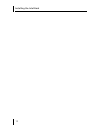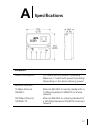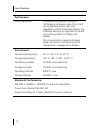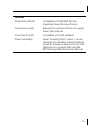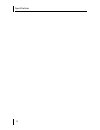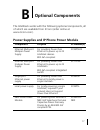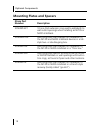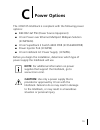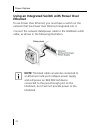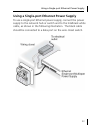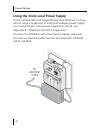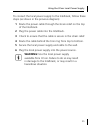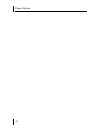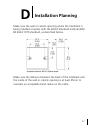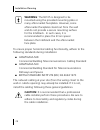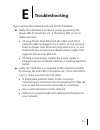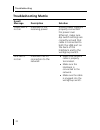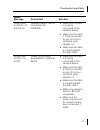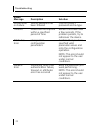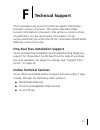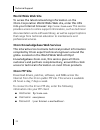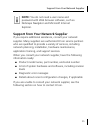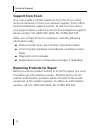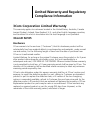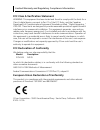- DL manuals
- 3Com
- Switch
- 3CNJ105
- User Manual
3Com 3CNJ105 User Manual
Summary of 3CNJ105
Page 1
Nj105 intellijack 3cnj105 4-port 10/100 mbps unmanaged ethernet switch http://www.3com.Com/ http://www.3com.Com/productreg published july 2003 user guide version 1.0 user guide.
Page 2: 3Com Corporation
3com corporation n 5500 great america pkwy n santa clara, california n 95052-8145 n u.S.A. Copyright © 2003 3com corporation. All rights reserved. No part of this documentation may be reproduced in any form or by any means or used to make any derivative work (such as translation, transformation, or ...
Page 3: Specifications 13
About the nj105 intellijack 1 package contents 2 nj105 description 4 installing the intellijack 7 setting up the power supply 7 mounting the intellijack 8 connecting devices to the intellijack 10 checking the leds 12 specifications 13 optional components 17 power supplies and ip phone power module 1...
Page 4: Technical Support 33
Contents technical support 33 support from your network supplier 35 support from 3com 36 returning products for repair 36 3com corporation limited warranty 37 limited warranty and regulatory compliance information.
Page 5
1 the 3com nj105 is part of the intellijack family of products that provides connectivity at the edge of the network infrastructure. The nj105 intellijack is a 4-port, un-managed fast ethernet switch that fits into most standard data port openings. The nj105 intellijack quadruples port connections w...
Page 6: Package Contents
About the nj105 intellijack 2 package contents the nj105 intellijack is available in single- and 20-packs. Before installation, familiarize yourself with the following items, which are included with the nj105: 1 nj105 intellijack. 2 four pairs of m3.5 x 25mm screws (two per intellijack) for mounting...
Page 7
Package contents 3 all screws are phillips pan head type screws. The type of threads vary to match the different mounting locations compatible with the intellijack. ■ thread forming screws for mounting into plastic: ■ m3 x 30mm (2x) ■ m3 x 40mm (2x) ■ machine screws for mounting into metal: ■ m3.5 x...
Page 8: Nj105 Description
About the nj105 intellijack 4 nj105 description the following diagram shows the front, rear and bottom views of the intellijack: 1 rj-45 switched pan (personal area network) ports four 10/100 mbps auto-negotiation ports, which the nj105 configures for 10 mbps or 100 mbps connections automatically (g...
Page 9
Nj105 description 5 4 power led indicates nj105 power status (green). For more information, see “checking the leds” on page 12. 5 pass-through port provides a link to your lan that passes through the nj105 intellijack. The data or voice traffic is separate from and unaffected by the nj105 switch. 6 ...
Page 10
About the nj105 intellijack 6.
Page 11: Note:
7 installing the nj105 consists of the following steps: 1 set up the power supply. 2 mount the nj105 to the wall outlet box. 3 connect devices to the nj105. 4 check the nj105 leds. Setting up the power supply power to the intellijack is provided through one of the following methods: ■ over the netwo...
Page 12: Mounting The Intellijack
Installing the intellijack 8 before you begin installation, determine which type of power supply the intellijack will use. For more information on power options and configuration, see appendix c, “power options”. Mounting the intellijack the intellijack mounts in any standard british standard instit...
Page 13: Note:
Mounting the intellijack 9 before connecting the intellijack to the network, verify that the existing network cabling meets the ansi/tia/eia-568 standard and that the port in the wiring closet is connected to an active ethernet mdi-x port. 1 thread both intellijack lan cables through the opening in ...
Page 14
Installing the intellijack 10 connecting devices to the intellijack once the power source and the data source have been verified in good working order and the intellijack has been installed and mounted, connect your networking devices (such as computers, printers, ip phones, cameras, etc.) to the in...
Page 15: Checking The Leds
Checking the leds 11 checking the leds you can verify the intellijack installation by checking the leds. Led description (lan) ■ on—the intellijack is connected to the network and a link has been established. ■ off—there is no connection to the network. (power) ■ on—the intellijack is receiving powe...
Page 16
Installing the intellijack 12.
Page 17: Hardware
13 hardware power consumption maximum 11 watts with power forwarding (depending on the device drawing power) network interface 10 mbps ethernet 10base-t ethernet ieee 802.3 industry standard for a 10 mbps baseband csma/cd local area network 100 mbps ethernet 100base-tx ethernet ieee 802.3u industry ...
Page 18: Performance
Specifications 14 performance auto-negotiation communication speed (10 mbps or 100 mbps) and duplex mode (full or half) can be determined through auto- negotiation with the attached devices. The intellijack attempts to negotiate the fastest connection possible (100 mbps full- duplex). The communicat...
Page 19: Features
15 features power over ethernet compatible with ieee 802.3af and capacitive power discovery process local power supply required for networks that do not support power over ethernet voice over ip (voip) compatible with voip standard. Power forwarding power forwarding port number 1 can be used with an...
Page 20
Specifications 16.
Page 21: Component
17 the intellijack works with the following optional components, all of which are available from 3com (order online at www.3com.Com). Power supplies and ip phone power module component purpose 3c number(s) ethernet multi-port midspan power supply for providing power over ethernet to power up to 24 i...
Page 22: Mounting Plates And Spacers
Optional components 18 mounting plates and spacers 3com part number description 3cnjmp-ext 10 mm-thick extension ring used to add depth to wall outlet openings when installing an nj105 or nj205 intellijack. 3cnjmpd-uk mounting plate that enables the installation of the nj105 and nj205 intellijack de...
Page 23: Note
19 the 3cnj105 intellijack is compliant with the following power options: ■ ieee 802.3af pse (power source equipment) ■ 3com power over ethernet multiport midspan solution (3cnjpse24) ■ 3com superstack 3 switch 4400 pwr (3css34400pwr) ■ power injector poe (3cnjpse) ■ 3com intellijack ac power supply...
Page 24: Ethernet
Power options 20 using an integrated switch with power over ethernet to use power over ethernet, you must have a switch on the network that has power over ethernet integrated into it. Connect the network data/power cable to the intellijack white cable, as shown in the following illustration. Note: t...
Page 25
Using ethernet multi-port midspan power supply 21 using ethernet multi-port midspan power supply to use an ethernet multi-port midspan power supply, you must connect the power supply to your network, as shown in the following illustration. The ethernet multi-port midspan power supply from 3com conne...
Page 26: Note:
Power options 22 note: the black cable can also be connected to ethernet multi-port midspan power supply and will power an ieee 802.3af device if connected to the pass-through port on the intellijack, but it will not provide power to the intellijack..
Page 27
Using a single-port ethernet power supply 23 using a single-port ethernet power supply to use a single-port ethernet power supply, connect the power supply to the network hub or switch and to the intellijack white cable, as shown in the following illustration. The black cable should be connected to ...
Page 28
Power options 24 using the 3com local power supply if your network does not support power over ethernet, or if you are not using a single-port or multi-port endspan power supply, you must purchase a local power supply from 3com. See appendix b "obtaining optional components". To power the intellijac...
Page 29: Warning:
Using the 3com local power supply 25 to connect the local power supply to the intellijack, follow these steps (as shown in the previous diagram): 1 route the power cable through the strain relief on the top of the intellijack. 2 plug the power cable into the intellijack. 3 check to ensure that the c...
Page 30
Power options 26.
Page 31: Installation Planning
27 make sure the wall or cubicle opening where the intellijack is being installed complies with the british standard institute (bsi): bs 4664:1970 standard, as described below. Make sure the distance between the back of the intellijack and the inside of the wall or cubicle opening is at least 25mm t...
Page 32: Warning
Installation planning 28 to ensure proper horizontal cabling functionality, adhere to the following standards during installation: ■ ansi/tia/eia-568 commercial building telecommunications cabling standard ■ ansi/tia/eia-569 commercial building standard for telecommunications pathways and spaces ■ b...
Page 33: Troubleshooting
29 if you encounter problems with the nj105 intellijack: ■ verify the intellijack is receiving power by viewing the power led (it should be on). If the power led is not on, make sure that: ■ (if using power over ethernet) the other end of the network cable is plugged into a switch on the network tha...
Page 34: Troubleshooting Matrix
Troubleshooting 30 troubleshooting matrix event/ message description solution power led is not on intellijack is not receiving power ensure power supply is properly connected. For power over ethernet, make sure dip switch settings are correctly set and that cable is connected to both the lan port on...
Page 35: Event/
Troubleshooting matrix 31 green leds on ports 1-4 are not on network device has no connection to intellijack ■ make sure the cable is properly connected to the network device. ■ make sure the cable is firmly connected to one of the four intellijack ports labeled 1-4. ■ make sure the cable is a good ...
Page 36: Event/
Troubleshooting 32 authenticati on failure wrong password has been entered confirm correct password and re-type. Timeout device did not respond within a specified period of time refresh the screen after a few seconds. If the problem persists, try to rediscover the device. Attributes error unexpected...
Page 37: Online Technical Services
33 3com provides easy access to technical support information through a variety of services. This section describes these services. Information contained in this section is correct at time of publication. For the most recent information, 3com recommends that you access the 3com corporation world wid...
Page 38: World Wide Web Site
Technical support 34 world wide web site to access the latest networking information on the 3com corporation world wide web site, enter this url into your internet browser: http://www.3com.Com/ this service provides access to online support information, such as technical documentation and a software...
Page 39: Note:
Support from your network supplier 35 support from your network supplier if you require additional assistance, consult your network supplier. Many suppliers are authorized 3com service partners who are qualified to provide a variety of services, including network planning, installation, hardware mai...
Page 40: Support From 3Com
Technical support 36 support from 3com if you are unable to obtain assistance from the 3com online technical resources or from your network supplier, 3com offers technical telephone support services. To find out more about your support options, call the 3com technical telephone support phone number:...
Page 41: 3Com® Nj105
3com corporation limited warranty this warranty applies to customers located in the united states, australia, canada (except quebec), ireland, new zealand, u.K., and other english language countries, and countries for which a translation into the local language is not provided. 3com® nj105 hardware ...
Page 42: Obtaining Warranty Service
Limited warranty and regulatory compliance information obtaining warranty service customer must contact a 3com corporate service center or an authorized 3com service center within the applicable warranty period to obtain warranty service authorization. Dated proof of purchase from 3com or its author...
Page 43: Limitation of Liability
Limited warranty and regulatory compliance information limitation of liability to the full extent allowed by law, 3com also excludes for itself and its licensors and suppliers any liability, whether based in contract or tort (including negligence), for incidental, consequential, indirect, special, o...
Page 44
Limited warranty and regulatory compliance information fcc class a verification statement warning: this equipment has been tested and found to comply with the limits for a class a digital device, pursuant to part 15 of the fcc rules, and the canadian department of communications equipment standards ...