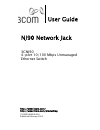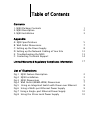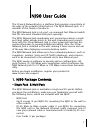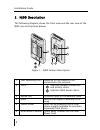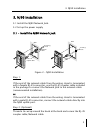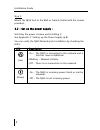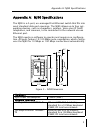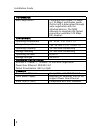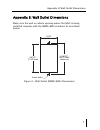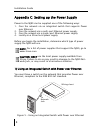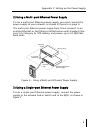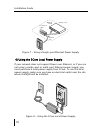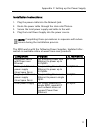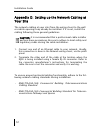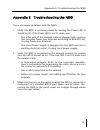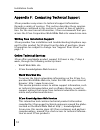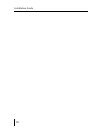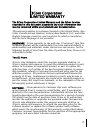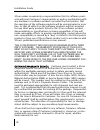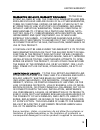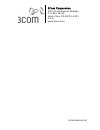- DL manuals
- 3Com
- Switch
- 3CNJ90 - NJ 90 Network Jack Switch
- User Manual
3Com 3CNJ90 - NJ 90 Network Jack Switch User Manual
Summary of 3CNJ90 - NJ 90 Network Jack Switch
Page 1
Nj90 network jack user guide 3cnj90
Page 3
User guide nj90 network jack 3cnj90 4-port 10/100 mbps unmanaged ethernet switch http://www.3com.Com/ http://www.3com.Com/productreg 150000038600a r01 published february 2003.
Page 4
3com corporation 5500 great america parkway santa clara, california 95052-8145 u.S.A. Copyright © 2003 3com corporation. All rights reserved. No part of this documentation may be reproduced in any form or by any means or used to make any derivative work (such as translation, transformation, or adapt...
Page 5
Table of contents contents 1. Nj90 package contents 1 2. Nj90 description 2 3. Nj90 installation 3 appendix a: nj90 specifications 5 b: wall outlet dimensions 7 c: setting up the power supply 8 d: setting up the network cabling at your site 12 e: troubleshooting the nj90 13 f: contacting technical s...
Page 7
1 nj90 user guide the 3com network jack is a platform that provides connectivity at the edge of the network infrastructure. The nj90 network jack, is a member of this family of products. The nj90 network jack is a 4-port, un-managed fast ethernet switch that fits into most standard data port opening...
Page 8
Installation guide 2 2. Nj90 description the following diagram shows the front view and the rear view of the nj90 (see descriptions below) figure 1 - nj90 feature description 1 four switching ports allow up to four devices to be connected to the network. 2 led’s indicates network connection and acti...
Page 9
3. Nj90 installation 3 3. Nj90 installation 3.1 install the nj90 network jack. 3.2 set up the power supply 3.1 - install the nj90 network jack figure 2 - nj90 installation step 1: if the end of the network cable from the wiring closet is terminated with a female rj-45 connector, use the rj-45 couple...
Page 10
Installation guide 4 step 3: mount the nj90 unit to the wall or cubicle outlet with the screws provided. 3.2 - set up the power supply : selecting the power scheme and installing it: see appendix c: setting up the power supply (p.8). You can verify the nj90 network jack installation by checking the ...
Page 11
Appendix a: nj90 specifications 5 appendix a: nj90 specifications the nj90 is a 4-port, un-managed fast ethernet switch that fits into most standard data port openings. The nj90 allows up to four net- working devices, such as computers, printers, voice over ip (voip) telephones, and scanners, to be ...
Page 12
Installation guide 6 performance auto-negotiation communication speed (10 mbps or 100 mbps) and duplex mode (full or half) is determined through auto-negotiation with the attached devices. The nj90 attempts to negotiate the fastest connection possible (100 mbps full-duplex). Environment operating te...
Page 13
Appendix b: wall outlet dimensions 7 appendix b: wall outlet dimensions make sure the wall or cubicle opening where the nj90 is being installed complies with the nema-wd6 standard, as described below. Figure 4 - wall outlet (nema-wd6) dimensions 2.8125" (71.44 mm) 3.28125" (83.31 mm) reference 1.750...
Page 14
Installation guide 8 appendix c: setting up the power supply power to the nj90 can be supplied one of the following ways: 1. Over the network via an integrated switch that supports power over ethernet. 2. Over the network via a multi-port ethernet power supply. 3. Over the network via a single-port ...
Page 15
Appendix c: setting up the power supply 9 2) using a multi-port ethernet power supply to use a multi-port ethernet power supply, you must connect the power supply to your network, as shown in figure 6 on page 9. The multi-port ethernet power supply from 3com connects to an existing ethernet or fast ...
Page 16
Installation guide 10 figure 7 - using a single-port ethernet power supply 4) using the 3com local power supply if your network does not support power over ethernet, or if you are not using a single-port or multi-port ethernet power supply, you must purchase a local power supply from 3com. To use th...
Page 17
Appendix c: setting up the power supply 11 installation instructions: 1. Plug the power cable into the network jack. 2. Route the power cable through the stain relief fixture. 3. Secure the local power supply and cable to the wall. 4. Plug the local power supply into the power source. Note: completi...
Page 18
Installation guide 12 appendix d: setting up the network cabling at your site the network cabling at your site (from the wiring closet to the wall or cubicle opening) may already be installed. If it is not, install the cabling following these general guidelines. Caution: it is recommended that a pro...
Page 19
Appendix e: troubleshooting the nj90 13 appendix e: troubleshooting the nj90 if you encounter problems with the nj90: 1. Verify the nj90 is receiving power by viewing the power led (it should be lit). If the power led is not lit, make sure: • the other end of the network cable is plugged into a syst...
Page 20
Installation guide 14 appendix f: contacting technical support 3com provides easy access to technical support information through a variety of services. This section describes these services. Information contained in this section is correct at time of publica- tion. For the most recent information, ...
Page 21
Appendix f: contacting technical support 15 support from your network supplier if you require additional assistance, consult your network supplier. Many suppliers are authorized 3com service partners who are qual- ified to provide a variety of services, including network planning, installation, hard...
Page 22
Installation guide 16.
Page 23
17 the 3com corporation limited warranty and the other services described in this document supersede any such information that may be contained within your product user documentation. This warranty applies to customers located in the united states, aus- tralia, canada (except quebec), ireland, new z...
Page 24
Installation guide 18 3com makes no warranty or representation that its software prod- ucts will meet customer’s requirements or work in combination with any hardware or software products provided by third parties, that the operation of the software products will be uninterrupted or error free, or t...
Page 25
Limited warranty 19 warranties exclusive, warranty disclaimer: to the full extent allowed by law, the foregoing warranties and rem- edies are exclusive and are in lieu of all other warranties, terms or conditions, express or implied, either in fact or by operation of law, statutory or otherwise, inc...
Page 26
Installation guide 20 or the limitation of liability for death or personal injury, so the above limitations and exclusions may be limited in their application to you. When the implied warranties are not allowed to be excluded in their entirety, they will be limited to the duration of the applicable ...
Page 28
3com corporation 5500 great america parkway, p.O. Box 58145, santa clara, ca 95052-8145 u.S.A. Www.3com.Com 150000038600a r01.