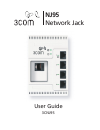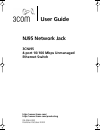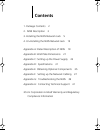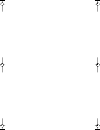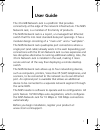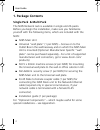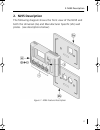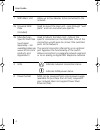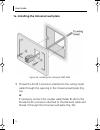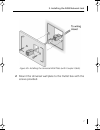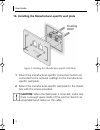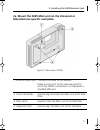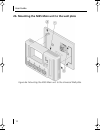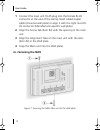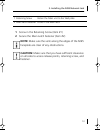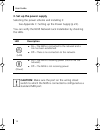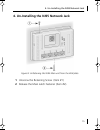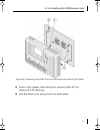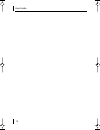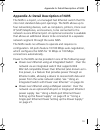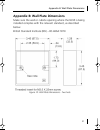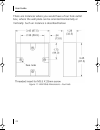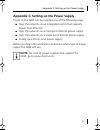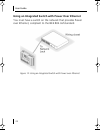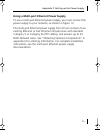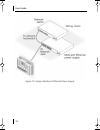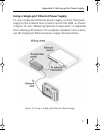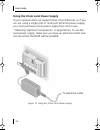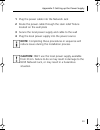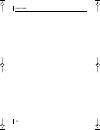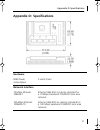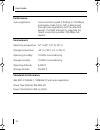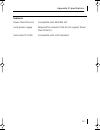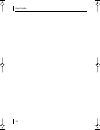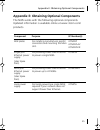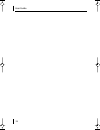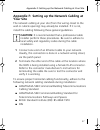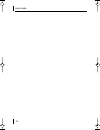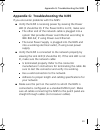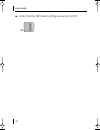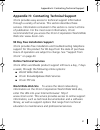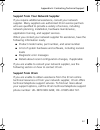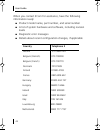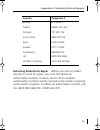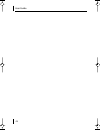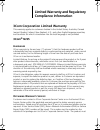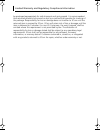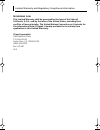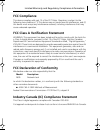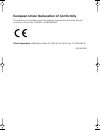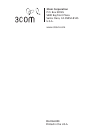- DL manuals
- 3Com
- Network Router
- 3CNJ95
- User Manual
3Com 3CNJ95 User Manual
Summary of 3CNJ95
Page 1
3cnj95 nj95 network jack user guide.
Page 3: Nj95 Network Jack
Nj95 network jack 3cnj95 4-port 10/100 mbps unmanaged ethernet switch user guide http://www.3com.Com/ http://www.3com.Com/productreg 09-2264-000 published october 2002 davinci_gde.Book page 1 thursday, december 26, 2002 4:52 pm.
Page 4: 3Com Corporation
3com corporation ■ 5400 bayfront plaza santa clara, california ■ 95052-8145 ■ u.S.A. Copyright © 2001 3com corporation. All rights reserved. No part of this documentation may be reproduced in any form or by any means or used to make any derivative work (such as translation, transformation, or adapta...
Page 5: Contents
1. Package contents 2 2. Nj95 description 3 3. Installing the nj95 network jack 5 4. Un-installing the nj95 network jack 15 appendix a: detail description of nj95 19 appendix b: wall plate dimensions 21 appendix c: setting up the power supply 23 appendix d: specifications 31 appendix e: obtaining op...
Page 6
Davinci_gde.Book page 4 thursday, december 26, 2002 4:52 pm.
Page 7: User Guide
1 the 3com® network jack is a platform that provides connectivity at the edge of the network infrastructure. The nj95 network jack, is a member of this family of products. The nj95 network jack is a 4-port, un-managed fast ethernet switch that fits into most standard data port openings. It has a mod...
Page 8: 1. Package Contents
User guide 2 1. Package contents single pack & multi pack the nj95 network jack is available in single and 20-packs. Before you begin the installation, make sure you familiarize yourself with the following items, which are included with the nj95: ■ nj95 main unit ■ universal “wall plate” (1 per nj95...
Page 9: 2. Nj95 Description
2. Nj95 description 3 2. Nj95 description the following diagram shows the front view of the nj95 and both the universal (2a) and manufacturer specific (2b) wall plates. (see descriptions below) figure 1: nj95 feature description davinci_gde.Book page 3 thursday, december 26, 2002 4:52 pm.
Page 10
User guide 4 1 nj95 main unit allow up to four devices to be connected to the network. 2a universal wall plate (included) used to mount the main unit – pass through “wall plate” and non manufacturer-specific. 2b manufacturer- specific wall plate (purchased separately – for available plates see www.3...
Page 11
3. Installing the nj95 network jack 5 3. Installing the nj95 network jack figure 2: nj95 network jack main unit 1 install the universal “wall plate” or manufacturer-specific “wall plate”. 2 mount the nj95 main unit on the universal or manufacturer-specific “wall plate”. 3 set up the power supply (ap...
Page 12
User guide 6 1a. Installing the universal wall plate figure 3a: installing the universal wall plate 1 thread the rj-45 connector attached to the wiring closet cable through the opening in the universal wall plate (fig. 3a). Or if necessary connect the coupler cable (male rj-45) to the female rj-45 c...
Page 13
3. Installing the nj95 network jack 7 figure 3b: installing the universal wall plate (with coupler cable) 2 mount the universal wall plate to the outlet box with the screws provided. Davinci_gde.Book page 7 thursday, december 26, 2002 4:52 pm.
Page 14: Caution:
User guide 8 1b. Installing the manufacturer-specific wall plate figure 4: installing the manufacturer-specific wall plate 1 mount the manufacturer-specific connectors (which are connected to the network cabling) on the manufacturer- specific wall plate. 2 mount the manufacturer-specific wall plate ...
Page 15
3. Installing the nj95 network jack 9 2a. Mount the nj95 main unit on the universal or manufacturer-specific wall plate. Figure 5: rear view of nj95 1 ethernet uplink port connects the nj95 to the network. Make sure the port on the network switch to which the nj95 is connected is configured as a sta...
Page 16
User guide 10 2b. Mounting the nj95 main unit to the wall plate figure 6a: mounting the nj95 main unit to the universal wall plate davinci_gde.Book page 10 thursday, december 26, 2002 4:52 pm.
Page 17
3. Installing the nj95 network jack 11 figure 6b: mounting the nj95 to the manufacturer-specific wall plate 1 groove for rj-45 jack release insert a pin through the groove to release the rj- 45 plug 2 screw tab used to align and retain the main unit to the wall plate 3 slots for alignment tabs align...
Page 18: 2C. Fastening The Nj95
User guide 12 1 connect the main unit rj-45 plug into the female rj-45 connector at the end of the wiring closet cable/coupler cable (universal wall plate) or align it with the right most rj- 45 connector (manufacturer-specific wall plate). 2 align the screw tab (item #2) with the opening in the mai...
Page 19: Note:
3. Installing the nj95 network jack 13 1 screw in the retaining screw (item #1) 2 secure the main latch fastener (item #2) 1 retaining screw retain the main unit to the wall plate 2 main latch fastener locks in the main latch note: make sure the vents along the edges of the nj95 faceplate are clear ...
Page 20: 3. Set Up The Power Supply
User guide 14 3. Set up the power supply selecting the power scheme and installing it: see appendix c: setting up the power supply (p 23). You can verify the nj95 network jack installation by checking the leds. Led description (lan) ■ on—the nj95 is connected to the network and a link has been estab...
Page 21
4. Un-installing the nj95 network jack 15 4. Un-installing the nj95 network jack figure 8: unfastening the nj95 main unit from the wall plate 1 unscrew the retaining screw (item #1) 2 release the main latch fastener (item #2). Davinci_gde.Book page 15 thursday, december 26, 2002 4:52 pm.
Page 22
User guide 16 figure 9a: removing the nj95 from the universal wall plate davinci_gde.Book page 16 thursday, december 26, 2002 4:52 pm.
Page 23
4. Un-installing the nj95 network jack 17 figure 9b: removing the nj95 from the manufacturer-specific wall plate 3 insert a pin (paper clip) along the groove (item #1) to release the rj-45 plug. 4 pull the main unit away from the wall plate. Davinci_gde.Book page 17 thursday, december 26, 2002 4:52 ...
Page 24
User guide 18 davinci_gde.Book page 18 thursday, december 26, 2002 4:52 pm.
Page 25
Appendix a: detail description of nj95 19 appendix a: detail description of nj95 the nj95 is a 4-port, un-managed fast ethernet switch that fits into most standard data port openings. The nj95 allows up to four networking devices, such as computers, printers, voice over ip (voip) telephones, and sca...
Page 26
User guide 20 ■ local power supply : locally via an optional local power supply. See “using the 3com local power supply” on page 28. Connecting devices to the nj95 after the nj95 is installed, connect your networking devices (such as computers, printers, etc.) to any of the four switched ports on th...
Page 27
Appendix b: wall plate dimensions 21 appendix b: wall plate dimensions make sure the wall or cubicle opening where the nj95 is being installed complies with the relevant standard, as described below. British standard institute (bsi) – bs 4664:1970 figure 10: wall plate dimensions - two hole davinci_...
Page 28
User guide 22 there are instances where you would have a four hole outlet box, where the wall plate can be oriented horizontally or vertically. Such an instance is described below: figure 11: wall plate dimensions - four hole davinci_gde.Book page 22 thursday, december 26, 2002 4:52 pm.
Page 29: Note:
Appendix c: setting up the power supply 23 appendix c: setting up the power supply power to the nj95 can be supplied one of the following ways: ■ over the network via an integrated switch that supports power over ethernet. ■ over the network via a multi-port ethernet power supply. ■ over the network...
Page 30
User guide 24 using an integrated switch with power over ethernet you must have a switch on the network that provides power over ethernet, compliant to the ieee 802.3af standard. Figure 12: using an integrated switch with power over ethernet davinci_gde.Book page 24 thursday, december 26, 2002 4:52 ...
Page 31
Appendix c: setting up the power supply 25 using a multi-port ethernet power supply to use a multi-port ethernet power supply, you must connect the power supply to your network, as shown in figure 13. The multi-port ethernet power supply from 3com connects to an existing ethernet or fast ethernet in...
Page 32
User guide 26 figure 13: using a multi-port ethernet power supply davinci_gde.Book page 26 thursday, december 26, 2002 4:52 pm.
Page 33
Appendix c: setting up the power supply 27 using a single-port ethernet power supply to use a single-port ethernet power supply, connect the power supply to the network hub or switch and to the nj95, as shown in figure 14. See “obtaining optional components” in appendix e for ordering information. F...
Page 34
User guide 28 using the 3com local power supply if your network does not support power over ethernet, or if you are not using a single-port or multi-port ethernet power supply, you must purchase a local power supply from 3com (see “obtaining optional components” in appendix e). To use the local powe...
Page 35
Appendix c: setting up the power supply 29 1 plug the power cable into the network jack 2 route the power cable through the stain relief fixture located on the wall plate 3 secure the local power supply and cable to the wall 4 plug the local power supply into the power source note: completing these ...
Page 36
User guide 30 davinci_gde.Book page 30 thursday, december 26, 2002 4:52 pm.
Page 37: Appendix D: Specifications
Appendix d: specifications 31 appendix d: specifications hardware nj95 power consumption 5 watts (max) network interface 10 mbps ethernet 10base-t ethernet ieee 802.3 industry standard for a 10 mbps baseband csma/cd local area network 100 mbps ethernet 100base-tx ethernet ieee 802.3u industry standa...
Page 38: Performance
User guide 32 performance auto-negotiation communication speed (10 mbps or 100 mbps) and duplex mode (full or half) is determined through auto-negotiation with the attached devices. The nj95 attempts to negotiate the fastest connection possible (100 mbps full- duplex). Environment operating temperat...
Page 39: Features
Appendix d: specifications 33 features power over ethernet compatible with ieee 802.3af local power supply required for networks that do not support power over ethernet voice over ip (voip) compatible with voip standard. Davinci_gde.Book page 33 thursday, december 26, 2002 4:52 pm.
Page 40
User guide 34 davinci_gde.Book page 34 thursday, december 26, 2002 4:52 pm.
Page 41
Appendix e: obtaining optional components 35 appendix e: obtaining optional components the nj95 works with the following optional components. Updated information is available online at www.3com.Com/ products. Component purpose 3c number(s) wall plates for installing manufacturer specific connectors ...
Page 42
User guide 36 davinci_gde.Book page 36 thursday, december 26, 2002 4:52 pm.
Page 43: Your Site
Appendix f: setting up the network cabling at your site 37 appendix f: setting up the network cabling at your site the network cabling at your site (from the wiring closet to the wall or cubicle opening) may already be installed. If it is not, install the cabling following these general guidelines. ...
Page 44
User guide 38 davinci_gde.Book page 38 thursday, december 26, 2002 4:52 pm.
Page 45
Appendix g: troubleshooting the nj95 39 appendix g: troubleshooting the nj95 if you encounter problems with the nj95: ■ verify the nj95 is receiving power by viewing the power led (it should be lit). If the power led is not lit, make sure: ■ the other end of the network cable is plugged into a syste...
Page 46
User guide 40 ■ verify that the dip switch settings are all set to off: davinci_gde.Book page 40 thursday, december 26, 2002 4:52 pm.
Page 47: Online Technical Services
Appendix h: contacting technical support 41 appendix h: contacting technical support 3com provides easy access to technical support information through a variety of services. This section describes these services. Information contained in this section is correct at time of publication. For the most ...
Page 48: 3Com Ftp Site
User guide 42 3com knowledgebase web services this interactive tool contains technical product information compiled by 3com expert technical engineers around the globe. Located on the world wide web at http:// knowledgebase.3com.Com, this service gives all 3com customers and partners complementary, ...
Page 49: Support From 3Com
Appendix h: contacting technical support 43 support from your network supplier if you require additional assistance, consult your network supplier. Many suppliers are authorized 3com service partners who are qualified to provide a variety of services, including network planning, installation, hardwa...
Page 50: Country
User guide 44 when you contact 3com for assistance, have the following information ready: ■ product model name, part number, and serial number ■ a list of system hardware and software, including revision levels ■ diagnostic error messages ■ details about recent configuration changes, if applicable c...
Page 51: Country
Appendix h: contacting technical support 45 returning products for repair before you send a product directly to 3com for repair, you must first obtain an authorization number. Products sent to 3com without authorization numbers will be returned to the sender unopened, at the sender’s expense. To obt...
Page 52
User guide 46 davinci_gde.Book page 46 thursday, december 26, 2002 4:52 pm.
Page 53: 3Com
3com corporation limited warranty this warranty applies to customers located in the united states, australia, canada (except quebec), ireland, new zealand, u.K., and other english language countries, and countries for which a translation into the local language is not provided 3com ® nj95 h ardware ...
Page 54
Limited warranty and regulatory compliance information be packaged appropriately for safe shipment and sent prepaid. It is recommended that returned products be insured or sent by a method that provides for tracking of the package. Responsibility for loss or damage does not transfer to 3com until th...
Page 55
Limited warranty and regulatory compliance information w arranties e xclusive , w arranty d isclaimer to the full extent allowed by law, the foregoing warranties and remedies are exclusive and are in lieu of all other warranties, terms or conditions, express or implied, either in fact or by operatio...
Page 56
Limited warranty and regulatory compliance information g overning l aw this limited warranty shall be governed by the laws of the state of california, u.S.A., and by the laws of the united states, excluding their conflicts of laws principles. The united nations convention on contracts for the intern...
Page 57: Fcc Compliance
Limited warranty and regulatory compliance information fcc compliance this device complies with part 15 of the fcc rules. Operation is subject to the following two conditions: (1) this device may not cause harmful interference, and (2) this device must accept any interference received, including int...
Page 58
European union declaration of conformity this product is in compliance with the essential requirements and other relevant provisions of directives 73/23/eec and 89/336/eec. 3com corporation, 5400 bayfront plaza, p.O. Box 58145, santa clara, ca 95052-8145 09-2264-000 davinci_gde.Book page 52 thursday...
Page 60: 3Com Corporation
3com corporation p.O. Box 58145 5400 bayfront plaza santa clara, ca 95052-8145 u.S.A. Www.3com.Com 09-2264-000 printed in the u.S.A..