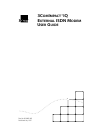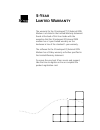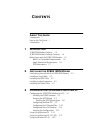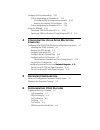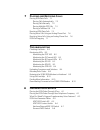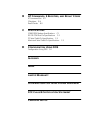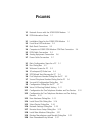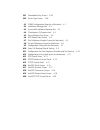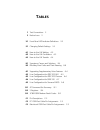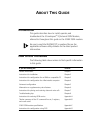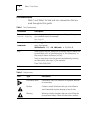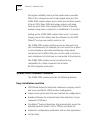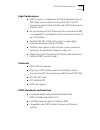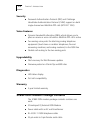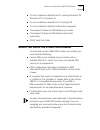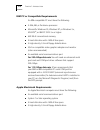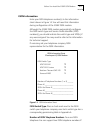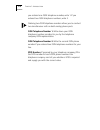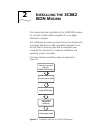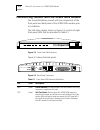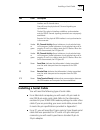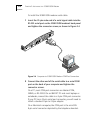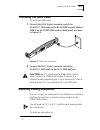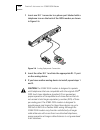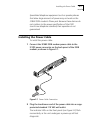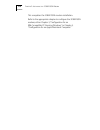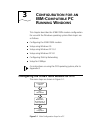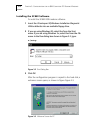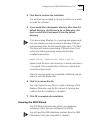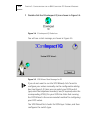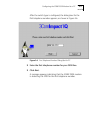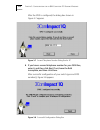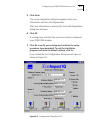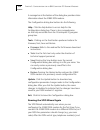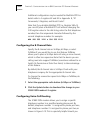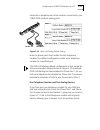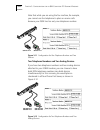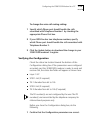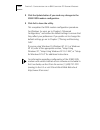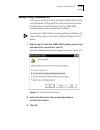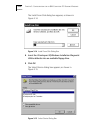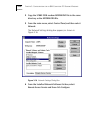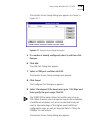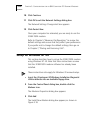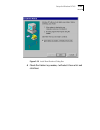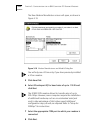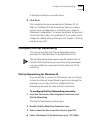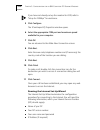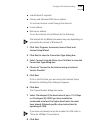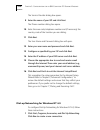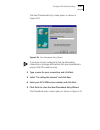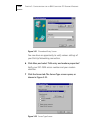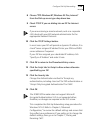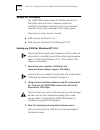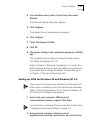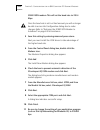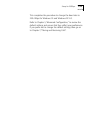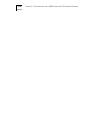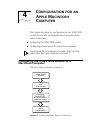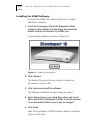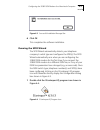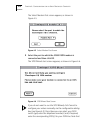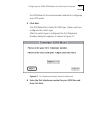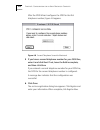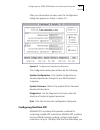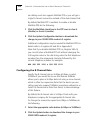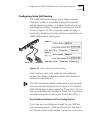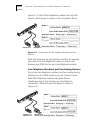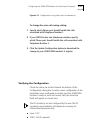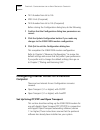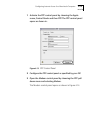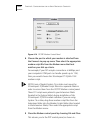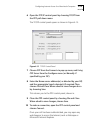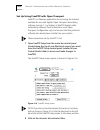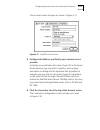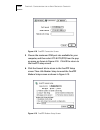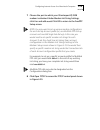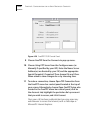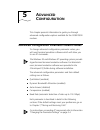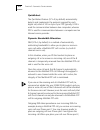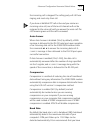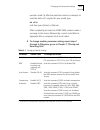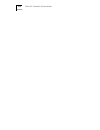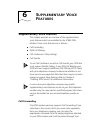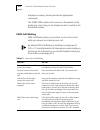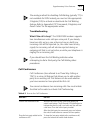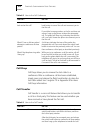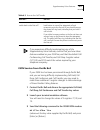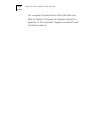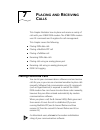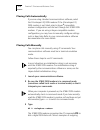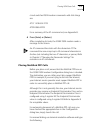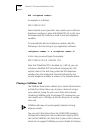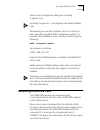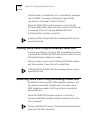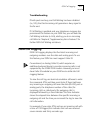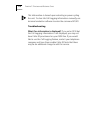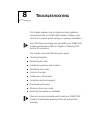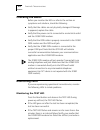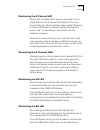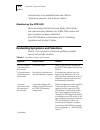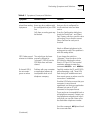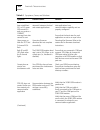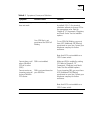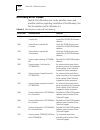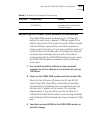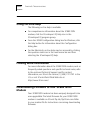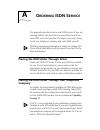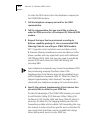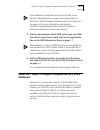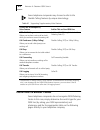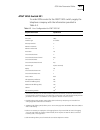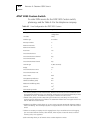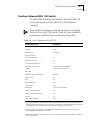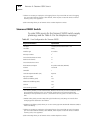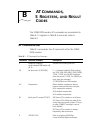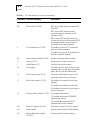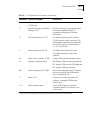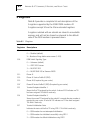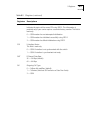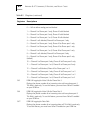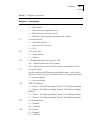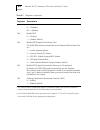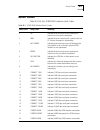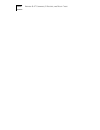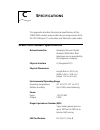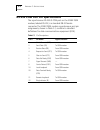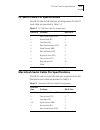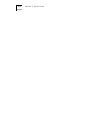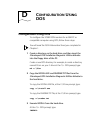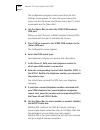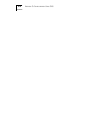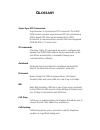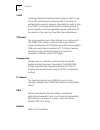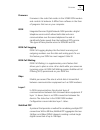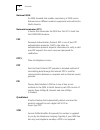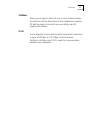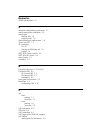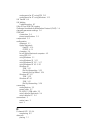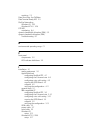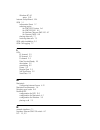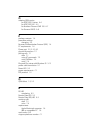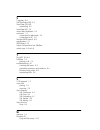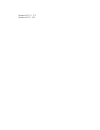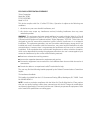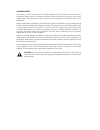- DL manuals
- 3Com
- Modem
- 3COMIMPACT IQ
- User Manual
3Com 3COMIMPACT IQ User Manual - Installing The Isdn Cable
Installing the ISDN Cable
2-5
1
Installing the ISDN Cable
To install the ISDN cable:
1 Connect the RJ-45 (8-pin) connector end of the
RJ-45/RJ-11 ISDN cable to the RJ-45 ISDN line port labeled
ISDN U on the 3C882 ISDN modem’s back panel, as shown
in Figure 2-5.
Figure 2-5 ISDN Cable Connection
2 Connect the RJ-11 (6-pin) connector end of the
RJ-45/RJ-11 ISDN cable to the RJ-11 ISDN wall jack.
CAUTION: An NT1 is built into the 3C882 ISDN modem.
Never connect the 3C882 ISDN modem ISDN port to a
standard analog telephone jack or to an external NT1 device.
Make sure that it is connected directly to the ISDN jack.
Installing Analog Equipment
You can connect an analog touch-tone telephone, answering
machine, fax machine, or external analog modem to the
3C882 ISDN modem.
You will need an RJ-11 to RJ-11 cable for each analog phone
port connection.
To install an analog device:
1.
RESET
9 VDC
. 5A MAX
RS-232
ISDN U
1
2
Summary of 3COMIMPACT IQ
Page 1
? 3c om i mpact iq e xternal isdn m odem u ser g uide part no. 09-0885-001 published july 1997.
Page 2
3com corporation ■ 5400 bayfront plaza ■ santa clara, california ■ 95052-8145 3com corporation, 1997. All rights reserved. No part of this documentation may be reproduced in any form or by any means or used to make any derivative work (such as translation, transformation, or adaptation) without perm...
Page 3: 5-Y
? 5-y ear l imited w arranty the warranty for the 3comimpact™ iq external isdn modem is as stated in the limited warranty statement found at the back of this user guide with the exception that the 3comimpact iq external isdn modem has a 5-year limited warranty on the hardware in lieu of the standard...
Page 5: Ontents
C ontents a bout t his g uide introduction 1 how to use this guide 1 conventions 2 1 i ntroduction 3c882 isdn modem features 1-2 3c882 isdn modem package contents 1-4 before you install the 3c882 isdn modem 1-5 ibm pc or compatible requirements 1-6 apple macintosh requirements 1-6 isdn information 1...
Page 6
Configure dial-up networking 3-23 dial up networking for windows 95 3-23 to configure dial-up networking manually: 3-23 running the internet set-up wizard 3-24 dial-up networking for windows nt 4.0 3-26 setup for 230kbps 3-30 setting up 230k for windows nt 3.5.1 3-30 setting up 230k for windows 95 a...
Page 7: Isdn S
7 p lacing and r eceiving c alls placing isdn data calls 7-1 placing calls automatically 7-2 placing calls manually 7-2 placing multilink ppp calls 7-3 placing a tollmizer call 7-4 receiving isdn data calls 7-5 placing voice calls using an analog phone port 7-6 receiving voice calls using an analog ...
Page 8: At C
B at c ommands , s r egisters , and r esult c odes at command set b-1 s registers b-4 result codes b-9 c s pecifications 3c882 isdn modem specifications c-1 rs-232 com port pin specifications c-2 pc serial cable pin specifications c-3 macintosh serial cable pin specifications c-3 d c onfiguration u ...
Page 9: Igures
F igures 1-1 network access with the 3c882 isdn modem 1-1 1-2 isdn information sheet 1-7 2-1 installation steps for the 3c882 isdn modem 2-1 2-2 front panel led indicators 2-2 2-3 back panel connectors 2-2 2-4 computer to 3c882 isdn modem com port connection 2-4 2-5 isdn cable connection 2-5 2-6 ana...
Page 10
3-21 phonebook entry screen 3-28 3-22 server type screen 3-28 4-1 3c882 configuration steps for a macintosh 4-1 4-2 installation message box 4-2 4-3 successful installation message box 4-3 4-4 3comimpact iq program icon 4-3 4-5 select modem port screen 4-4 4-6 spid wizard start screen 4-4 4-7 first ...
Page 11: Ables
T ables 1 text conventions 2 2 notice icons 2 2-1 front panel led indicator definitions 2-2 5-1 changing default settings 5-5 6-1 how to use call waiting 6-2 6-2 how to use call conference 6-3 6-3 how to use call transfer 6-4 8-1 symptoms, causes, and solutions 8-4 8-2 microkey error codes and their...
Page 13: Bout
A bout t his g uide introduction this guide describes how to install, operate, and troubleshoot the 3comimpact iq external isdn modem, referred to throughout this guide as the 3c882 isdn modem. Be sure to read the readme.Txt or readme files on the applicable software utility diskette for the latest ...
Page 14: Conventions
2 a bout t his g uide conventions table 1 and table 2 list text and icon conventions that are used throughout this guide. Table 1 text conventions convention description text represented as screen display this typeface is used to represent displays that appear on your terminal screen, for example: n...
Page 15: Ntroduction
1 i ntroduction the 3comimpact iq external isdn modem (referred to as the 3c882 isdn modem throughout this guide) is an external, stand-alone integrated services digital network (isdn) basic rate isdn modem for connection with digital telephone services from local telephone companies in north americ...
Page 16: 3C882 Isdn Modem Features
1-2 c hapter 1: i ntroduction the highest reliability and error-free performance possible. With hi/fn compression and a high-speed serial port, the 3c882 isdn modem allows you to reach transmission speeds of up to 230.4 kbps. Isdn technology reduces call setup times by more than 50% compared to v. F...
Page 17: High Performance
3c882 isdn modem features 1-3 high performance ■ hi/fn , version 5, compression, for data throughput of up to 230.4 kbps, which conforms to these ietf rfc’s: the ppp compression control protocol (1962), and ppp lzs compression protocol (1974) ■ an asynchronous rs-232-d data port for connectivity to ...
Page 18: Security
1-4 c hapter 1: i ntroduction security ■ password authentication protocol (pap) and challenge handshake authentication protocol (chap) support on both single-channel and multilink ppp calls (ietf rfc 1994) voice features ■ dynamic bandwidth allocation (dba), which allows you to place or receive a vo...
Page 19
Before you install the 3c882 isdn modem 1-5 ■ 3.5-inch installation diskettes for pcs running windows® 95, windows nt®, or windows 3.X ■ 3.5-inch installation diskette for pcs running dos ■ 3.5-inch installation diskette for macintosh computers ■ 3comimpact iq external isdn modem user guide ■ 3comim...
Page 20: Apple Macintosh Requirements
1-6 c hapter 1: i ntroduction ibm pc or compatible requirements an ibm-compatible pc must have the following: ■ a 386, 486, or pentium processor ■ microsoft windows 95, windows nt, or windows 3.X, ms-dos , or ibm pc dos 3.X or higher ■ 640 kb of conventional memory ■ a hard disk drive with 4 mb of f...
Page 21: Isdn Information
Before you install the 3c882 isdn modem 1-7 isdn information enter your isdn telephone number(s) in the information sheet shown in figure 1-2. You will need this information during configuration of the 3c882 isdn modem. Although the 3c882 isdn modem automatically configures the isdn switch type and ...
Page 22
1-8 c hapter 1: i ntroduction you ordered one isdn telephone number, write 1. If you ordered two isdn telephone numbers, write 2. Ordering two isdn telephone numbers allows you to conduct two simultaneous calls on both analog phone ports. Isdn telephone number 1. Write down your isdn telephone numbe...
Page 23: Nstalling
2 i nstalling the 3c882 isdn m odem this chapter describes installation of the 3c882 isdn modem for use with an ibm or ibm-compatible pc or an apple macintosh computer. This installation procedure assumes that you are familiar with your apple macintosh or ibm-compatible computer. If you are not, ref...
Page 24: 3Comimpact Iq
2-2 c hapter 2: i nstalling the 3c882 isdn m odem familiarizing yourself with the 3c882 isdn modem you should familiarize yourself with the components of the front panel and back panel of the 3c882 isdn modem prior to installation. The led status display, shown in figure 2-2, consists of eight front...
Page 25: Installing A Serial Cable
Installing a serial cable 2-3 installing a serial cable you will need the following type of serial cable. ■ for a macintosh computer, you will need a 25-pin male to mini din 8-pin male serial cable. Refer to the information enclosed in your 3c882 isdn modem package to order a free cable. If you are ...
Page 26
2-4 c hapter 2: i nstalling the 3c882 isdn m odem to install the 3c882 isdn modem serial cable: 1 insert the 25-pin male end of a serial signal cable into the rs-232 serial port on the 3c882 isdn modem’s back panel and tighten the connector screws, as shown in figure 2-4. Figure 2-4 computer to 3c88...
Page 27: Installing The Isdn Cable
Installing the isdn cable 2-5 1 installing the isdn cable to install the isdn cable: 1 connect the rj-45 (8-pin) connector end of the rj-45/rj-11 isdn cable to the rj-45 isdn line port labeled isdn u on the 3c882 isdn modem’s back panel, as shown in figure 2-5. Figure 2-5 isdn cable connection 2 con...
Page 28
2-6 c hapter 2: i nstalling the 3c882 isdn m odem 1 insert one rj-11 connector to a phone port labeled with a telephone icon on the back of the isdn modem, as shown in figure 2-6. Figure 2-6 analog equipment connection 2 insert the other rj-11 end into the appropriate rj-11 port on the analog device...
Page 29: Installing The Power Cable
Installing the power cable 2-7 specialized telephone equipment such as speaker phones that draw large amounts of power may not work on the 3c882 isdn modem’s phone port. Because these devices do not conform to the power specification of the 2500 touch-tone telephone standard, their operation is not ...
Page 30
2-8 c hapter 2: i nstalling the 3c882 isdn m odem this completes the 3c882 isdn modem installation. Refer to the appropriate chapter to configure the 3c882 isdn modem; either chapter 3, “configuration for an ibm-compatible pc running windows,”or chapter 4, “configuration for an apple macintosh compu...
Page 31: Onfiguration
3 c onfiguration for an ibm-c ompatible pc r unning w indows this chapter describes the 3c882 isdn modem configuration for use with the windows operating system. Main topics are as follows: ■ configuring the 3c882 isdn modem ■ setup using windows 95 ■ setup using windows nt 3.5.1 ■ setup using windo...
Page 32
3-2 c hapter 3: c onfiguration for an ibm-c ompatible pc r unning w indows installing the 3c882 software to install the 3c882 isdn modem software: 1 insert the 3comimpact iq windows installation diagnostic utilities diskette into an available floppy drive. 2 if you are using windows 95, select run f...
Page 33: Running The Spid Wizard
Configuring the 3c882 isdn modem for a pc 3-3 4 click next to continue the installation. You will then be prompted to choose the directory in which to install the software. 5 if you would like to designate a directory other than the default directory, click browse to do so. Otherwise, click next to ...
Page 34
3-4 c hapter 3: c onfiguration for an ibm-c ompatible pc r unning w indows 1 double-click the 3comimpact iq icon shown in figure 3-4. Figure 3-4 3comimpact iq globe icon you will see a start message, as shown in figure 3-5. Figure 3-5 spid wizard start message for pc if you do not want to run the sp...
Page 35
Configuring the 3c882 isdn modem for a pc 3-5 after the switch type is configured, the dialog box for the first telephone number appears, as shown in figure 3-6. Figure 3-6 first telephone number dialog box for pc 2 enter the first telephone number for your isdn line. 3 click next. A message appears...
Page 36
3-6 c hapter 3: c onfiguration for an ibm-c ompatible pc r unning w indows after the spid is configured, the dialog box shown in figure 3-7 appears. Figure 3-7 second telephone number dialog box for pc 4 if you have a second telephone number for your isdn line, enter it, and then click next. If not,...
Page 37
Configuring the 3c882 isdn modem for a pc 3-7 5 click finish. The on-line registration dialog box appears. Enter your information and then click register now. After your information is received, the successful registration dialog box will open. 6 click ok. A message box indicates that you have corre...
Page 38
3-8 c hapter 3: c onfiguration for an ibm-c ompatible pc r unning w indows a message bar at the bottom of the dialog box provides status information about the 3c882 isdn modem. The configuration dialog box buttons do the following. Help. Click the help button to access help for the configuration dia...
Page 39: Configuring Multilink Ppp
Configuring the 3c882 isdn modem for a pc 3-9 spid(s) are configured, clicking on the 3comimpact iq globe icon will thereafter display the configuration dialog box. If you add a second telephone number to your isdn line after you run the spid wizard, you can use the spid wizard to detect the spid fo...
Page 40
3-10 c hapter 3: c onfiguration for an ibm-c ompatible pc r unning w indows additional configuration may be needed for multilink ppp. For details refer to s registers 82 and 83 in appendix b, “at commands, s registers, and result codes”. Note that if you disable multilink ppp (i.E., register s80=0),...
Page 41
Configuring the 3c882 isdn modem for a pc 3-11 have both a telephone and a fax machine connected to your 3c882 isdn modem’s analog ports. Figure 3-10 voice call routing default setting note the phone port check marks for each telephone number. This default configuration routes each telephone number ...
Page 42
3-12 c hapter 3: c onfiguration for an ibm-c ompatible pc r unning w indows note that while you are using the fax machine, for example, you cannot use the telephone to place or receive calls because your isdn line has only one telephone number. Figure 3-11 configuration for one telephone number and ...
Page 43: Verifying The Configuration
Configuring the 3c882 isdn modem for a pc 3-13 to change the voice call routing setting: 1 specify which phone port should handle the calls associated with telephone number 1 by checking the appropriate phone port box. 2 if your isdn line has two telephone numbers, specify which phone port should ha...
Page 44
3-14 c hapter 3: c onfiguration for an ibm-c ompatible pc r unning w indows 2 click the update button if you made any changes to the 3c882 isdn modem configuration. 3 click exit to leave the utility. This completes the isdn modem configuration procedure. For windows 3.X users, go to chapter 5, “adva...
Page 45: Setup Using Windows 95
Setup using windows 95 3-15 setup using windows 95 this section describes how to set up the 3c882 isdn modem using windows 95 plug and play. These instructions assume that windows 95, microsoft plus!, and the 3c882 isdn modem software have already been installed. To setup your 3c882 isdn manually an...
Page 46
3-16 c hapter 3: c onfiguration for an ibm-c ompatible pc r unning w indows the install from disk dialog box appears, as shown in figure 3-14. Figure 3-14 install from disk dialog box 4 insert the 3comimpact iq windows installation diagnostic utilities diskette into an available floppy drive. 5 clic...
Page 47
Setup using windows nt 3.5.1 ras 3-17 6 check show all devices. 7 select 3comimpact iq for baud rates of up to 115.2kbps and click next. The 3c882 isdn modem allows for transfer rates of up to 230.4 kbps. However, some computers require the installation of additional hardware, such as an accelerated...
Page 48
3-18 c hapter 3: c onfiguration for an ibm-c ompatible pc r unning w indows 2 copy the 3c882 isdn modem modem.Inf file to the same directory as the modem.Org file. 3 from the main menu, select control panel, and then select network. The network settings dialog box appears, as shown in figure 3-16. F...
Page 49
Setup using windows nt 3.5.1 ras 3-19 the remote access setup dialog box appears, as shown in figure 3-17. Figure 3-17 remote access setup dialog box 5 if a modem is already configured, select it, and then click remove. 6 click add. The add port dialog box appears. 7 select a com port, and then clic...
Page 50: Setup For Windows Nt 4.0
3-20 c hapter 3: c onfiguration for an ibm-c ompatible pc r unning w indows 10 click continue. 11 click ok to exit the network settings dialog box. The network settings change alert box appears. 12 click restart now. Once your computer has rebooted, you are ready to use the 3c882 isdn modem. Refer t...
Page 51
Setup for windows nt 4.0 3-21 figure 3-18 install new modems dialog box 4 check don’t detect my modem, i will select it from a list and click next..
Page 52
3-22 c hapter 3: c onfiguration for an ibm-c ompatible pc r unning w indows the new modem manufacture screen will open, as shown in figure 3-19. Figure 3-19 modem manufacturers and models dialog box you will only see a 3com entry if you have previously installed a 3com modem. 5 click have disk. 6 se...
Page 53: Configure Dial-Up Networking
Configure dial-up networking 3-23 a dialog box indicates successful setup. 9 click finish. This completes the setup procedure for windows nt 4.0. Refer to “configure dial-up networking” below to setup a remote access configuration, or continue on to chapter 5, “advanced configuration,” to review the...
Page 54
3-24 c hapter 3: c onfiguration for an ibm-c ompatible pc r unning w indows if you have not already set up the modem for 230k, refer to “setup for 230kbps” for assistance. 5 click configure. The 3comimpact iq properties window opens. 6 select the appropriate com port and maximum speed available for ...
Page 55
Configure dial-up networking 3-25 ■ subnet mask (if required) ■ primary and alternate dns server address to send and receive e-mail through the internet: ■ e-mail address ■ mail server address to run the internet set-up wizard, do the following: the internet set-up wizard procedure may vary dependin...
Page 56
3-26 c hapter 3: c onfiguration for an ibm-c ompatible pc r unning w indows the service provider dialog box opens. 9 enter the name of your isp and click next. The phone number dialog box opens. 10 enter the area code, telephone number and (if necessary) the country code of the location you are dial...
Page 57
Configure dial-up networking 3-27 the new phonebook entry screen opens, as shown in figure 3-20. Figure 3-20 new phonebook entry wizard if you have not yet configured a dial-up networking connection, a message will indicate that your phonebook is empty. Click ok to add an entry. 2 type a name for yo...
Page 58
3-28 c hapter 3: c onfiguration for an ibm-c ompatible pc r unning w indows figure 3-21 phonebook entry screen you now have an opportunity to verify various settings of your dial-up networking connection. 6 click more, and select “edit entry and modem properties”. Verify your isp’s isdn access numbe...
Page 59
Configure dial-up networking 3-29 8 choose “ppp: windows nt, windows 95 plus, internet” from the dial-up server type drop down box. 9 check tcp/ip if you are dialing into an isp for internet access. If you are accessing a remote network, such as a corporate lan, check with your mis network administr...
Page 60: Setup For 230Kbps
3-30 c hapter 3: c onfiguration for an ibm-c ompatible pc r unning w indows setup for 230kbps the 3c882 isdn modem allows for transfer rates of up to 230.4 kbps. Note that some computers require the installation of additional hardware, such as an accelerated serial port card, to take advantage of th...
Page 61
Setup for 230kbps 3-31 4 from the main menu, select control panel, then select network. The network settings dialog box appears. 5 click configure. The remote access setup dialog box appears. 6 click configure. 7 select 3comimpact iq 230k. 8 click ok. 9 change the setting of your application program...
Page 62
3-32 c hapter 3: c onfiguration for an ibm-c ompatible pc r unning w indows 3c882 isdn modem. This will set the baud rate to 230.4 kbps. Once the baud rate is set to a fixed amount you will no longer be able to access the configuration dialog box to make changes. Refer to “restoring the 3c882 isdn m...
Page 63
Setup for 230kbps 3-33 this completes the procedure to change the baud rate to 230.4 kbps for windows 95 and windows nt 4.0. Refer to chapter 5, “advanced configuration,” to review the default settings and ensure that they reflect your preferences. If you prefer not to change the default settings, t...
Page 64
3-34 c hapter 3: c onfiguration for an ibm-c ompatible pc r unning w indows.
Page 65: Onfiguration
4 c onfiguration for an a pple m acintosh c omputer this chapter describes the configuration for the 3c882 isdn modem for use with an apple macintosh computer. Main topics covered are: ■ configuring the 3c882 isdn modem ■ configuring internet access for a macintosh computer you will need the isdn te...
Page 66
4-2 c hapter 4: c onfiguration for an a pple m acintosh c omputer installing the 3c882 software to install the 3c882 isdn modem software in an apple macintosh computer: 1 insert the 3comimpact iq installer diagnostic utilities software utility diskette into the floppy drive and then double-click the...
Page 67: Running The Spid Wizard
Configuring the 3c882 isdn modem for a macintosh computer 4-3 figure 4-3 successful installation message box 6 click ok. This completes the software installation. Running the spid wizard the spid wizard automatically detects your telephone company’s switch type and configures the spid(s). The spid w...
Page 68
4-4 c hapter 4: c onfiguration for an a pple m acintosh c omputer the select modem port screen appears, as shown in figure 4-5. Figure 4-5 select modem port screen 2 select the port to which the 3c882 isdn modem is connected and then click ok. The spid wizard start screen appears, as shown in figure...
Page 69
Configuring the 3c882 isdn modem for a macintosh computer 4-5 the spid wizard is the recommended method for configuring your spid values. 3 click next. The spid wizard first checks for isdn layer 1status, and then configures the switch type. After the switch type is configured, the first telephone n...
Page 70
4-6 c hapter 4: c onfiguration for an a pple m acintosh c omputer after the spid wizard configures the spid for the first telephone number, figure 4-8 appears. Figure 4-8 second telephone screen for macintosh 5 if you have a second telephone number for your isdn line, enter it and click next. If not...
Page 71: Configuring Multilink Ppp
Configuring the 3c882 isdn modem for a macintosh computer 4-7 after your information has been sent, the configuration dialog box appears, as shown in figure 4-9. Figure 4-9 configuration dialog box for macintosh the configuration dialog box buttons do the following. Update configuration. Click updat...
Page 72
4-8 c hapter 4: c onfiguration for an a pple m acintosh c omputer are dialing must also support multilink ppp, or you will get a single b channel connection instead of the dual-channel link. By default, multilink ppp is enabled. To enable or disable multilink ppp, do the following: 1 click the multi...
Page 73
Configuring the 3c882 isdn modem for a macintosh computer 4-9 configuring voice call routing the 3c882 isdn modem allows you to assign a specific telephone number to a specified analog phone port. By default, telephone number 1 is assigned to phone port one, and telephone number 2 is assigned to pho...
Page 74
4-10 c hapter 4: c onfiguration for an a pple m acintosh c omputer figure 4-11. Calls to that telephone number will ring both devices, allowing you to answer a call using either device. Figure 4-11 configuration for one telephone number and two devices note that while you are using the fax machine, ...
Page 75: Verifying The Configuration
Configuring the 3c882 isdn modem for a macintosh computer 4-11 figure 4-12 configuration to ring both ports simultaneously to change the voice call routing setting: 1 specify which phone port should handle the calls associated with telephone number 1. 2 if your isdn line has two telephone numbers, s...
Page 76: Computer
4-12 c hapter 4: c onfiguration for an a pple m acintosh c omputer ■ tei 1: number from 64 to 126 ■ spid 2: init (if required) ■ tei 2: number from 64 to 126 (if required) before closing the configuration dialog box, do the following. 1 confirm that the configuration dialog box parameters are correc...
Page 77
Configuring internet access for a macintosh computer 4-13 1 activate the ppp control panel by choosing the apple menu, control panels and then ppp. The ppp control panel opens as shown in . Figure 4-13 ppp control panel 2 configure the ppp control panel as specified by your isp. 3 open the modem con...
Page 78
4-14 c hapter 4: c onfiguration for an a pple m acintosh c omputer figure 4-14 ot/ppp modem control panel 4 choose the port to which your modem is attached from the connect via pop up menu. Then select the appropriate modem script file from the modem menu that best matches your dial up criteria. For...
Page 79
Configuring internet access for a macintosh computer 4-15 6 open the tcp/ip control panel by choosing tcp/ip from the ppp pull down menu. The tcp/ip control panel opens as shown in figure 4-15. Figure 4-15 tcp/ip control panel 7 choose ppp from the connect via pop up menu, and using ppp server from ...
Page 80
4-16 c hapter 4: c onfiguration for an a pple m acintosh c omputer set up using freeppp with open transport freeppp is a freeware application for accessing the internet available for use with apple’s open transport networking software (version 1.1 or higher) or mactcp, apple’s older networking softw...
Page 81
Configuring internet access for a macintosh computer 4-17 the account screen will open as shown in figure 4-17. Figure 4-17 freeppp account screen 3 configure the fields as specified by your internet service provider. Generally you would enter the name of your isp as the server name. However you may...
Page 82
4-18 c hapter 4: c onfiguration for an a pple m acintosh c omputer figure 4-18 freeppp connection screen 5 choose the maximum com port rate available for your computer, and then select cts & rts (dtr) from the pop up menu, as shown in figure 4-18. Click ok to return to the freeppp setup screen. 6 cl...
Page 83
Configuring internet access for a macintosh computer 4-19 7 choose the port to which your 3comimpact iq isdn modem is attached. Under modem init string settings, click use: and add at&d0 . Click ok to return to the freeppp setup screen. Note: you may want to set up unique modem configurations for ea...
Page 84
4-20 c hapter 4: c onfiguration for an a pple m acintosh c omputer figure 4-20 freeppp tcp/ip control panel 9 choose freeppp from the connect via pop up menu. 10 choose using ppp server from the configure menu (or manually if specified by your isp). Enter the name server address(es) as directed by y...
Page 85: Dvanced
5 a dvanced c onfiguration this chapter presents information to guide you through advanced configuration options available for the 3c882 isdn modem. Advanced configuration parameter default values to change advanced configuration parameter values, you will need terminal emulation software which will...
Page 86
5-2 c hapter 5: a dvanced c onfiguration quickselect the quickselect feature (s71=0, by default) automatically detects and implements the protocol required for each digital call, either v.120 or async-sync ppp. Typically, v.120 is used for communication between two computers, whereas ppp is used for...
Page 87
Advanced configuration parameter default values 5-3 the incoming call is dropped. The calling party will still hear ringing, and must retry their call. If you have a multilink ppp call active and you receive an incoming voice call, one of the two b channels will not be assigned to the voice call unt...
Page 88
5-4 c hapter 5: a dvanced c onfiguration autobaud enabled unless you want to set the baud rate to 230.4 kbps. The command at $b (baud rate) is used to set a specific baud rate, such as 230.4 kbps. Refer to appendix b for a list of acceptable values. To access the 3c882 configuration dialog box, auto...
Page 89
Changing the parameter settings 5-5 question mark ( ? ) after the particular value. For example, to read the status of s register 63, you would type at s63? And then press [enter] or [return]. After completing its tasks, the 3c882 isdn modem sends a message to the screen followed by a result code. R...
Page 90
5-6 c hapter 5: a dvanced c onfiguration.
Page 91: Upplementary
6 s upplementary v oice f eatures supplementary voice features this chapter provides an overview of the supplementary voice features which are available for the 3c882 isdn modem. These voice features are as follows: ■ call forwarding ■ isdn call waiting ■ call conference (3 way calling) ■ call trans...
Page 92: Isdn Call Waiting
6-2 c hapter 6: s upplementary v oice f eatures telephone company should provide the appropriate commands. The 3c882 isdn modem will announce a forwarded call by producing a short ring on the telephone that is routed to the forwarded number. Isdn call waiting isdn call waiting allows you to place a ...
Page 93: Call Conference
Supplementary voice features 6-3 the analog method for disabling call waiting, typically *70, is not available for isdn. Instead, you must set the appropriate s register (s76) to activate or deactivate the call waiting feature. Refer to appendix b, “at commands, s registers, and result codes” for th...
Page 94: Call Drop
6-4 c hapter 6: s upplementary v oice f eatures call drop call drop allows you to remove the last caller to a conference. After a conference call has been established, simply press and release the flash hook button to drop the last caller added. See s register 79 in appendix b for more call drop inf...
Page 95
Supplementary voice features 6-5 if you experience difficulty implementing any of the supplementary voice features, confirm that you have these features enabled on your isdn line, and that the default call conferencing, call transfer, and call drop s register values (s77, s78, and s79) match the val...
Page 96
6-6 c hapter 6: s upplementary v oice f eatures this completes the procedure for pacific bell isdn users. Refer to chapter 5, “changing the parameter settings” or appendix b, “at commands, s registers, and result codes” for further assistance..
Page 97: Lacing
7 p lacing and r eceiving c alls this chapter illustrates how to place and receive a variety of calls with your 3c882 isdn modem. The 3c882 isdn modem uses at commands and s registers for call management. This chapter covers the following: ■ placing isdn data calls ■ placing a multilink ppp call ■ p...
Page 98: Placing Calls Automatically
7-2 c hapter 7: p lacing and r eceiving c alls placing calls automatically if you are using standard communications software, select the 3comimpact iq isdn modem. If the 3comimpact iq isdn modem is not listed, select a hayes ® -compatible modem configuration and dial out through the 3c882 isdn modem...
Page 99: Placing Multilink Ppp Calls
Placing isdn data calls 7-3 circuit-switched isdn modem commands with dial strings are: at d 1 408 654 2703 atd14086542703 for a summary of the at command set, see appendix b. 4 press [enter] or [return]. After completing its tasks, the 3c882 isdn modem sends a message to the screen. An at command l...
Page 100: Placing A Tollmizer Call
7-4 c hapter 7: p lacing and r eceiving c alls atd an example is as follows: atd 1 908 555 1212 some internet service providers may require you to dial two telephone numbers to place a multilink ppp call. In this case, the ampersand (&) character is used to dial two telephone numbers. To automatical...
Page 101: Receiving Isdn Data Calls
Receiving isdn data calls 7-5 either via the configuration dialog box or setting s register 61=0. By setting s register 61=1, all outgoing calls will be tollmizer calls. Alternatively, you can place tollmizer calls on a call by call basis using the command atdd . To manually dial a tollmizer call on...
Page 102
7-6 c hapter 7: p lacing and r eceiving c alls if auto answer is enabled, the call is automatically answered and a connect message, indicating the speed of the connection, is delivered to the rs-232 port. When the 3c882 isdn modem receives a voice call, the b channel led(s) flash green and then rema...
Page 103: Isdn Call Logging
Isdn call logging 7-7 troubleshooting if both ports are busy, and call waiting has been disabled (i.E., s76), the third incoming call generates a busy signal to the far end. If call waiting is enabled, and your telephone company has provisioned this feature on your isdn line, you will hear the call ...
Page 104
7-8 c hapter 7: p lacing and r eceiving c alls this information is cleared upon restarting or power cycling the unit. To clear the call logging information manually, use terminal emulation software to enter the command at0. Troubleshooting what if no information is displayed? If you enter at but...
Page 105: Roubleshooting
8 t roubleshooting this chapter explains how to isolate and solve problems encountered with the 3c882 isdn modem. Problems may stem from incorrect option settings or improper installation. Your isdn line provisioning may also affect your 3c882 isdn modem’s performance. Refer to chapter a, “ordering ...
Page 106: Checking The Basics
8-2 c hapter 8: t roubleshooting checking the basics before you monitor the leds or refer to the section on symptoms and solutions, check the following: ■ verify that the cables are not physically damaged. If damage is apparent, replace the cable. ■ verify that the power cord is connected to an elec...
Page 107: Monitoring The D Channel Led
Monitoring leds 8-3 monitoring the d channel led observe the d channel led. If you are connected to a live digital isdn line, the d channel led remains lit for a few minutes after the self-test and then begins to flash. When the d channel led flashes, it indicates that the isdn signal is present and...
Page 108: Monitoring The Dtr Led
8-4 c hapter 8: t roubleshooting communicate at incompatible baud rates. Refer to “evaluating symptoms and solutions” below. Monitoring the dtr led when illuminated, the data terminal ready led indicates that communication between the 3c882 isdn modem and your computer has been established. If the d...
Page 109
Evaluating symptoms and solutions 8-5 calls cannot be placed from analog equipment if you cannot place a call, there may be a problem with the configuration of your isdn line. Calls from an analog port may be blocked. Call the telephone company to verify that your line is configured for circuit-swit...
Page 110
8-6 c hapter 8: t roubleshooting a connection has been established (b-1 or b-2 green led remains lit and you receive a connect message) but data cannot be sent there is an interoperability mismatch between the local and remote applications. Make sure that the local and remote data applications have ...
Page 111
8-7 isdn call waiting does not work. Isdn call waiting is disabled. Your isdn line is not provisioned for isdn call waiting isdn call waiting is disabled on port 2 by default (s76=1). Use terminal emulation software to change s76 to the appropriate value. Refer to chapter b, “at commands, s register...
Page 112: Microkey Error Codes
8-8 c hapter 8: t roubleshooting microkey error codes table 8-2 lists microkey error codes, possible causes, and possible solutions regarding installation of the microkey com port accelerator card for windows 3.X. Table 8-2 microkey error codes and their meaning error code possible cause solution 10...
Page 113
Restoring the 3c882 isdn modem to autobaud 8-9 restoring the 3c882 isdn modem to autobaud the 3c882 isdn modem autobauds up to 115 kbps (by default) to match your computer’s com port speed. If you fixed the baud rate of the modem using the at$b command and the com port speed of the connected compute...
Page 114: Using On-Line Help
8-10 c hapter 8: t roubleshooting using on-line help the following on-line help is available: ■ for comprehensive information about the 3c882 isdn modem, click the 3comimpact iq help icon in the 3comimpact iq program group. ■ from the 3c882 configuration dialog box for windows, click the help button...
Page 115: Rdering
A o rdering isdn s ervice this appendix describes how to order isdn service. If you are ordering isdn for the first time, you may either have 3com order isdn service for you, free of charge, or you may choose to call your telephone company and order isdn yourself. Isdn line provisioning information ...
Page 116
A-2 a ppendix a: o rdering isdn s ervice to order the isdn service from the telephone company for the 3c882 isdn modem: 1 call the telephone company and ask for the isdn representative. 2 tell the representative that you would like to place an order for isdn service for a 3comimpact iq external isdn...
Page 117: Features?
What do i need to support supplementary voice features? A-3 some telephone companies may choose to refer to the flexible calling features by unique terminology. Refer to “what do i need to support supplementary voice features?” on page a-3 for more information; additionally, chapter 6, “supplementar...
Page 118: Isdn Line Parameter Tables
A-4 a ppendix a: o rdering isdn s ervice some telephone companies may choose to refer to the flexible calling features by unique terminology. Isdn line parameter tables some telephone companies do not recognize isdn ordering codes. In this case, simply determine the switch type for your isdn line (b...
Page 119: At&t 5Ess Switch Ni1
Isdn line parameter tables a-5 at&t 5ess switch ni1 to order isdn service for the at&t® 5ess switch, supply the telephone company with the information provided in table a-2. Table a-2 line configuration for at&t 5ess ni1 required information specification line type standard (2b+d) national isdn-1 li...
Page 120: At&t 5Ess Custom Switch
A-6 a ppendix a: o rdering isdn s ervice at&t 5ess custom switch to order isdn service for the at&t 5ess custom switch, photocopy and fax table a-3 to the telephone company. Table a-3 line configuration for at&t 5ess custom required information specification line type standard (2b+d) isdn line with ...
Page 121
Isdn line parameter tables a-7 northerntelecomdms 100 switch to order isdn service for the northern telecom® dms 100 switch, photocopy and fax table a-4 to the telephone company. Some telephone companies will only provision one analog voice port on a dms 100 switch. Check with your telephone company...
Page 122: Siemens Ewsd Switch
A-8 a ppendix a: o rdering isdn s ervice siemens ewsd switch to order isdn service for the siemens® ewsd switch, supply photocopy and fax table a-5 to the telephone company. **caller id is necessary.To employ the call logging feature. If you would like to have call logging, you must order caller id....
Page 123: At C
B at c ommands , s r egisters , and r esult c odes the 3c882 isdn modem at commands are summarized in table b-1, s registers in table b-2, and result codes in table b-3. At command set table b-1 summarizes the at command set for the 3c882 isdn modem. Table b-1 at command set summary command function...
Page 124
B-2 a ppendix b: at c ommands , s r egisters , and r esult c odes dd (atdd5551234) dials an outgoing tollmizer connection. &d dtr control (at &d0) &d0 causes isdn modem to ignore dtr from host. &d1 causes isdn modem to enter command state on detecting on-off transition of dtr. &d2 causes isdn modem ...
Page 125
At command set b-3 sn= write configuration register (at s60=64) writes to a specific s register. \s read on-line status: command settings (at \s) reads the status of any parameters that have been modified through at commands and provides call status information. \t link inactivity timer (at \t1) \t0...
Page 126: S Registers
B-4 a ppendix b: at c ommands , s r egisters , and r esult c odes s registers table b-2 provides a complete list and descriptions of the s registers supported by the 3c882 isdn modem. All s registers except s0 are the 3com extended registers. S registers notated with an asterisk are stored in nonvol...
Page 127
S registers b-5 s58 terminal initialization state: indicates the status of the second tei using spid 2. This information is provided only if your carrier requires a second directory number. This field is read-only. 0 — isdn modem has not attempted initialization 1 — isdn modem has initialized succes...
Page 128
B-6 a ppendix b: at c ommands , s r egisters , and r esult c odes s63 * voice call routing 0 — calls to either analog port are blocked 1 — phone #1 to phone port 1 only; phone #2 calls blocked 2 — phone #1 to phone port 2 only; phone #2 calls blocked 3 — phone #1 to phone port 1 or 2; phone #2 calls...
Page 129
S registers b-7 s70 * dynamic bandwidth allocation (dba): 0 — dba disabled 1 — dba enabled for outgoing calls only 2 — dba enabled for incoming calls only 3 — enabled for both incoming and outgoing calls (default) s71 b channel protocol: 0 — quickselect (default) 1 — async-sync ppp conversion 2 — v....
Page 130
B-8 a ppendix b: at c ommands , s r egisters , and r esult c odes s79 call drop: 0 — disabled 62 — (default) s80 * multilink ppp: 0 — disabled 1 — enabled (default) s82 * multilink ppp endpoint discriminator class: the 3c882 isdn modem automatically sets the endpoint discriminator class to 5. 1 — lo...
Page 131: Result Codes
Result codes b-9 result codes table b-3 lists the 3c882 isdn modem result codes. Table b-3 3c882 isdn modem result codes short form long form meaning 0 ok indicates that the most recent command or action was successfully completed. 2 ring indicates that an incoming call is present and no at answer c...
Page 132
B-10 a ppendix b: at c ommands , s r egisters , and r esult c odes.
Page 133: Pecifications
C s pecifications this appendix describes the physical specifications of the 3c882 isdn modem and provides the pin assignments of the rs-232 com port, pc serial cable, and macintosh serial cable. 3c882 isdn modem specifications network interface integrated services digital network (isdn) basic rate ...
Page 134
C-2 a ppendix c: s pecifications rs-232 com port pin specifications the asynchronous rs-232-d com port on the 3c882 isdn modem, labeled rs-232, is a standard db-25 female connector. The 3c882 isdn modem asynchronous port pin assignments, shown in table c-1, conform to standard definitions for data c...
Page 135
Pc serial cable pin specifications c-3 pc serial cable pin specifications the db-25 male to db-9 female pin assignments for the pc serial cable are provided in table c-2. Macintosh serial cable pin specifications the db-25 male to 8-pin din male pin assignments for the macintosh serial cable are pro...
Page 136
C-4 a ppendix c: s pecifications.
Page 137: Onfiguration
D c onfiguration u sing dos configuration using dos to configure the 3c882 isdn modem for an ibm pc or compatible computer using dos, follow these steps. You will need the isdn information sheet you completed in chapter 1. 1 create a directory on the hard drive, and then insert the 3comimpact dos in...
Page 138
D-2 a ppendix d: c onfiguration u sing dos the configuration program launches and then the port settings screen appears. To move the cursor around the screen, use the [up arrow] and [down arrow] keys. To select a parameter, use the [space bar]. 4 use the [space bar] to select the 3c882 isdn modem’s ...
Page 139
Configuration using dos d-3 11 specify which phone port should handle the calls associated with telephone number one. If you plan to use the 3c882 isdn modem’s analog phone ports, you will want to configure voice call routing by assigning telephone numbers to the analog ports. By default, telephone ...
Page 140
D-4 a ppendix d: c onfiguration u sing dos.
Page 141: Lossary
G lossary async-sync ppp conversion asynchronous to synchronous ppp conversion. The 3c882 isdn modem converts asynchronous ppp into synchronous (hdlc-based) ppp that can be transported in isdn b channels to communications servers that have integrated isdn bri, pri, or t1 access lines. At commands at...
Page 142
2 g lossary chap challenge handshake authentication protocol. Chap is one of two ppp authentication protocols; pap is the other. An authentication protocol requests information to verify a valid user. Chap is a stronger authentication method because it uses encryption and may repeatedly request veri...
Page 143
G lossary 3 firmware firmware is the code that resides in the 3c882 isdn modem and controls its behavior. It differs from software in the form of programs that run on your computer. Isdn integrated services digital network. Isdn provides a digital telephone service which allows both data and voice c...
Page 144
4 g lossary national isdn an isdn standard that enables consistency in isdn service features across different vendors’ equipment and switches for north america. Network terminator (nt1) a device that terminates the isdn line. The nt1 is built into the 3c882 isdn modem. Pap password authentication pr...
Page 145
G lossary 5 tollmizer allows you to place a data call over a voice channel, saving the extra cost of the data channel. Your telephone company, isp, and the device into which you are calling must all support this feature. V.120 a rate adaption scheme that converts transmission rates from a range of 3...
Page 146
6 g lossary.
Page 147: Numerics
Numerics 3c882 specifications c-1 a advanced configuration parameters 5-1 analog equipment installation 2-5 analog port placing calls 7-6 receiving calls 7-6 apple macintosh requirements 1-6 async-sync ppp 1-3 at commands list b-1 placing an isdn data call 7-2 setting 5-4 at&t 5ess custom switch a-6...
Page 148
Analog ports for pc using dos d-3 analog ports for pc using windows 3-13 call transfer 6-4 call waiting troubleshooting 8-7 caller id. See isdn call logging challenge handshake authentication protocol (chap) 1-4 changing parameter settings 5-4 com port connection 2-4 pinout specifications c-2 compre...
Page 149
Receiving 7-5 data over voice. See tollmizer data terminal ready led 2-3 dial-up networking windows 95 3-23 windows nt 4.0 3-26 dtr led monitoring 8-4 dynamic bandwidth allocation (dba) 5-2 dynamic bandwith allocation (dba) troubleshooting 8-7 e environmental operating range c-1 f front panel compon...
Page 150
Windows nt 4.0 setup 3-20 internet setup wizard 3-24 isdn 1-1 information sheet 1-7 ordering service for at&t 5ess custom a-6 for at&t 5ess ni1 a-5 for northern telecom dms 100 a-7 for siemens ewsd a-8 placing data calls 7-1 receiving data calls 7-5 isdn cable installation 2-5 isdn call logging 7-7 ...
Page 151
O ordering isdn service for at&t 5ess custom a-6 for at&t 5ess ni1 a-5 for northern telecom dms 100 a-7 for siemens ewsd a-8 p package contents 1-4 parameter settings changing 5-4 password authentication protocol (pap) 1-4 pc requirements 1-6 phone port 2-5, 3-10, 4-9 physical dimensions c-1 placing...
Page 152
S s registers b-4 self-test/status led 2-2 send data (sd) led monitoring 8-3 send data led 2-3 serial cable installation 2-3 serial port 1-3 connection for macintosh 2-4 connection for pc 2-4 siemens ewsd switch a-8 specifications c-1 spid wizard 4-3 switch 56 permissive. See tollmizer switch type a...
Page 153
Windows nt 3.5.1 3-17 windows nt 4.0 3-20
Page 155
Limited warranty hardware: 3com warrants its hardware products to be free from defects in workmanship and materials, under normal use and service, for the following lengths of time from the date of purchase from 3com or its authorized reseller: internetworking products one year network adapters life...
Page 156
Warranties exclusive: if a 3com product does not operate as warranted above, customer's sole remedy for breach of that warranty shall be repair, replacement, or refund of the purchase price paid, at 3com's option. To the full extent allowed by law, the foregoing warranties and remedies are exclusive...
Page 157
Important: read before using this product 3com end user software license agreement you should carefully read the following terms and conditions before opening or using this product. It contains software, the use of which is licensed by 3com corporation (“3com”) to its customers for their use only as...
Page 158
For civilian agencies: restricted rights legend: use, reproduction or disclosure is subject to restrictions set forth in subparagraph (a) through (d) of the commercial computer software - restricted rights clause at 48 c.F.R. 52.227-19 and the limitations set forth in 3com's standard commercial agre...
Page 159
Fcc class b certification statement 3com corporation model no: 3c882 fcc id: df63c882 made in u.S.A. This device complies with part 15 of the fcc rules. Operation is subject to the following two conditions: 1 this device may not cause harmful interference, and 2 this device must accept any interfere...
Page 160
Canadian notice the industry canada label identifies certified equipment. This certification means that the equipment meets certain telecommunications network protective, operation, and safety requirements. The department does not guarantee the equipment will operate to the users’ satisfaction. Befo...