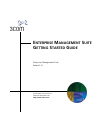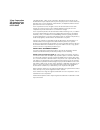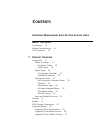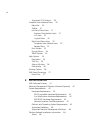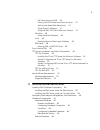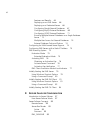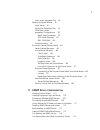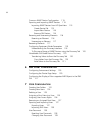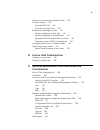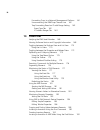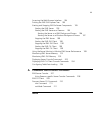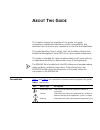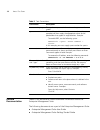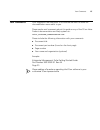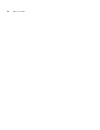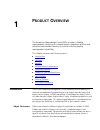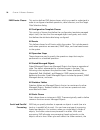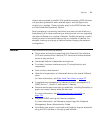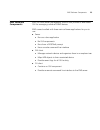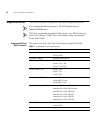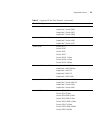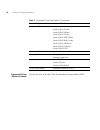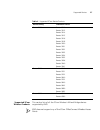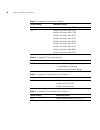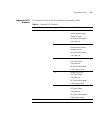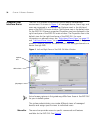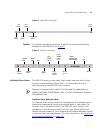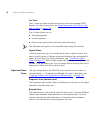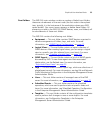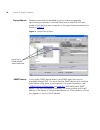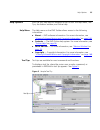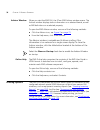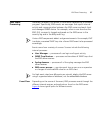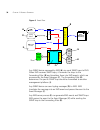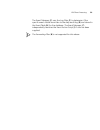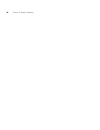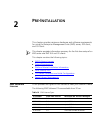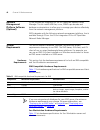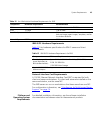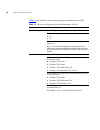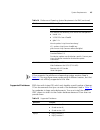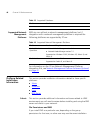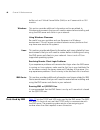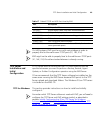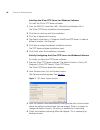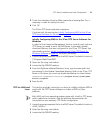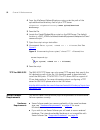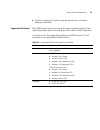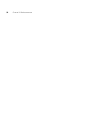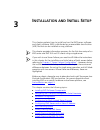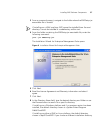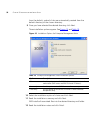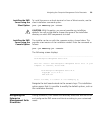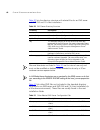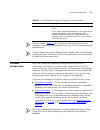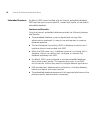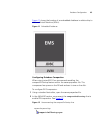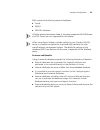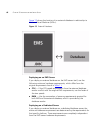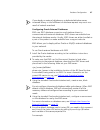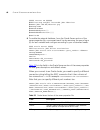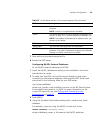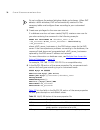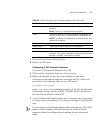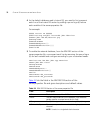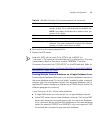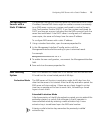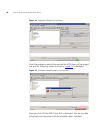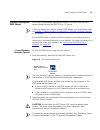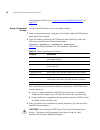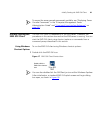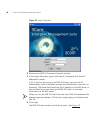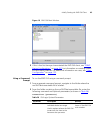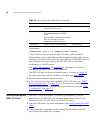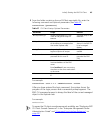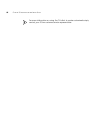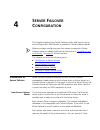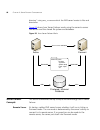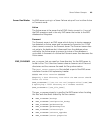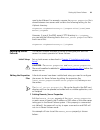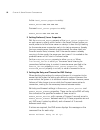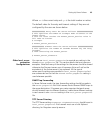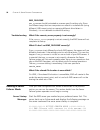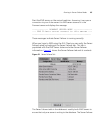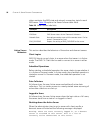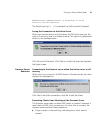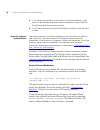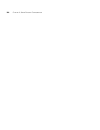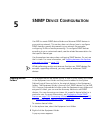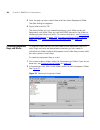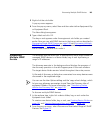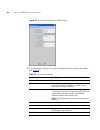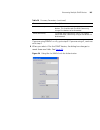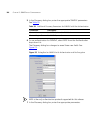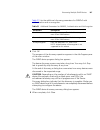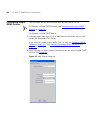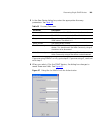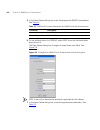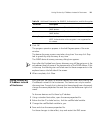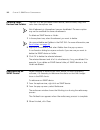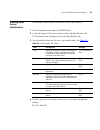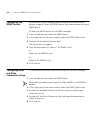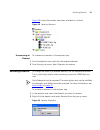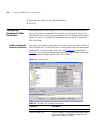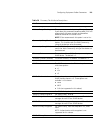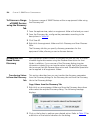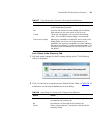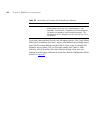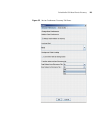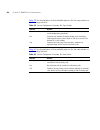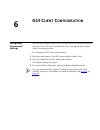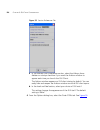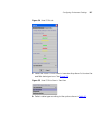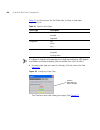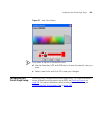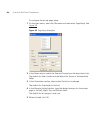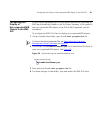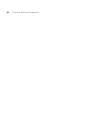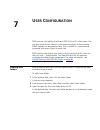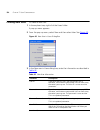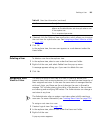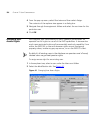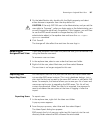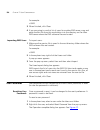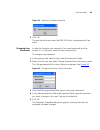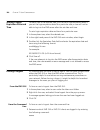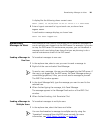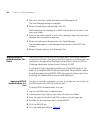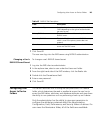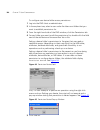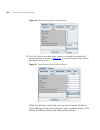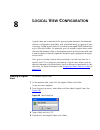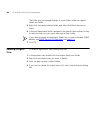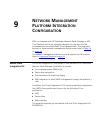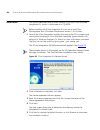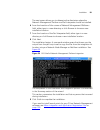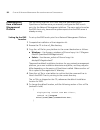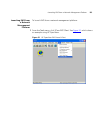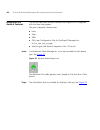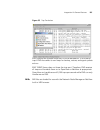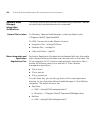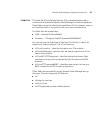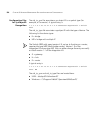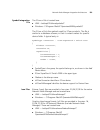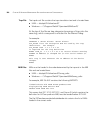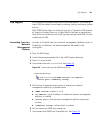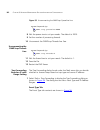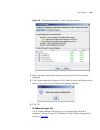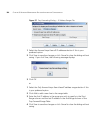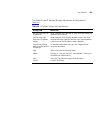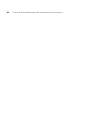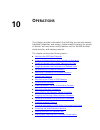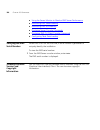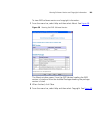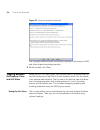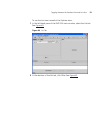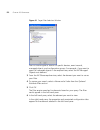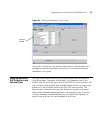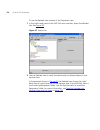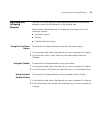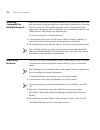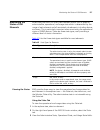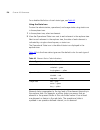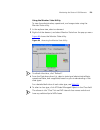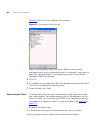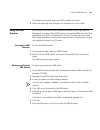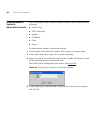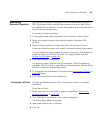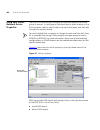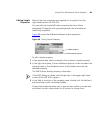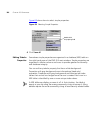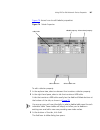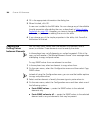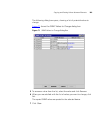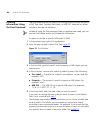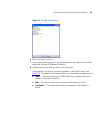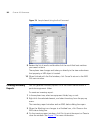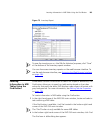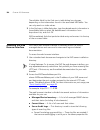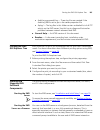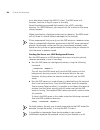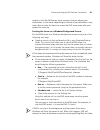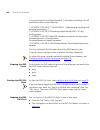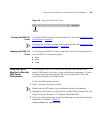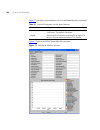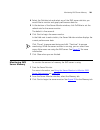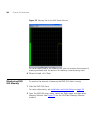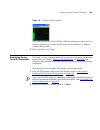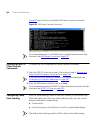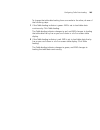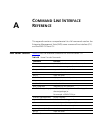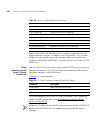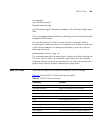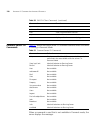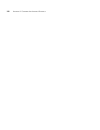- DL manuals
- 3Com
- Software
- 3CR15600 - Enterprise Management Suite
- Getting Started Manual
3Com 3CR15600 - Enterprise Management Suite Getting Started Manual
Summary of 3CR15600 - Enterprise Management Suite
Page 1
Http://www.3com.Com/ part number 10015165 rev.2 published september 2007 e nterprise m anagement s uite g etting s tarted g uide enterprise management suite release 2.41.
Page 2
3com corporation 350 campus drive marlborough, ma 01752-3064 copyright © 2001 - 2007, 3com corporation. All rights reserved. No part of this documentation may be reproduced in any form or by any means or used to make any derivative work (such as translation, transformation, or adaptation) without wr...
Page 3: Ontents
C ontents e nterprise m anagement s uite g etting s tarted g uide a bout t his g uide conventions 13 related documentation 14 your comments 15 1 p roduct o verview introduction 17 object containers 17 equipment folders 18 logical views 18 object usage 19 configuration templates 19 scheduled operatio...
Page 4
4 supported vcx products 29 graphical user interface basics 30 menu bar 30 toolbar 31 left-hand pane views 31 explorer view (default view) 31 list view 32 logical views 32 right-hand pane views 32 properties view (default view) 32 related view 32 root folders 33 pop-up menus 34 snmp devices 34 help ...
Page 5
5 file permissions and ems 46 running the ems server from root accounts 47 setting user read-write permissions 47 using static ip addresses 47 using the ems gui client without a monitor 47 windows 48 using windows filenames 48 linux 48 resolving remote client login problems 48 ibm iseries 48 running...
Page 6
6 features and benefits 65 deploying on an ems server 66 deploying on a dedicated server 66 configuring oracle external databases 67 configuring mysql external databases 69 configuring i5 db2 external databases 71 running multiple external databases on a single database server 73 multiple user acces...
Page 7: Snmp D
7 local_server. Properties file 90 setting up server failover 91 initial setup 91 editing the properties files 91 other local_server. Properties configurations 93 snmp trap forwarding 93 tftp server directory 93 ems_filehome 94 troubleshooting 94 running in server failover mode 94 server startup mes...
Page 8: Gui C
8 common snmp device configuration 115 exporting and importing snmp devices 115 importing snmp devices from hp openview 115 create device file 115 import new devices 116 remove old devices 116 reserving and unreserving elements 116 reserving an element 116 unreserving an element 117 renaming element...
Page 9
9 setting a login expiration date and time 140 forcing a logout 140 from the ems gui 140 from the command line 140 broadcasting messages to users 141 sending a message to one user 141 sending a message to multiple users 141 applying radius authentication to a user 142 changing a user’s radius shared...
Page 10
10 forwarding traps to a network management platform 161 uncommenting the snmp.Trap.Threads line 162 trap forwarding based on ip addr range setting 162 event type tab 162 ip address ranges tab 163 10 o perations verifying the ems serial number 168 viewing software version and copyright information 1...
Page 11
11 accessing the web browser interface 194 printing the ems gui explorer tree 195 starting and stopping ems software components 195 starting the ems server 195 starting the ems server as a daemon 195 starting the server as a unix background process 196 starting the server as a windows background pro...
Page 12
12.
Page 13: Bout
A bout t his g uide this chapter contains an overview of this guide, lists guide conventions, related documentation, product compatibility, and describes how to send us your comments on the user documentation. This guide describes how to install, start, and initially configure the enterprise managem...
Page 14
14 a bout t his g uide related documentation these 3com documents contain additional information about the enterprise management suite. The following documents are a part of the enterprise management suite: ■ enterprise management suite user guide ■ enterprise management suite getting started guide ...
Page 15
Your comments 15 your comments your suggestions are important to us because we want to make our documentation more useful to you. Please send e-mail comments about this guide or any of the 3com voice products documentation and help systems to: voice_techcomm_comments@3com.Com please include the foll...
Page 16
16 a bout t his g uide.
Page 17: Roduct
1 p roduct o verview the enterprise management suite (ems) provides a flexible management solution with comprehensive integration abilities and advanced value-added features to provide industry-leading management capabilities. This chapter contains the following topics: ■ introduction ■ features ■ b...
Page 18
18 c hapter 1: p roduct o verview equipment folders equipment folders provide a basic container for your devices. They let you store your devices in logical, physical groupings according to your choice of physical property. For example, you could create folders for subnets, sites, machine rooms, equ...
Page 19
Introduction 19 object usage objects can be used in many different ways (as described in the rest of this guide), but there are two general-purpose object usage tools that put a number of powerful features at your disposal. Configuration templates when we refer to the attributes of an object, we are...
Page 20
20 c hapter 1: p roduct o verview ems device classes this section defines ems device classes, which you need to understand in order to configure scheduled operations, data collectors, and the target filter selection dialog. All configuration template classes this consists of classes that define the ...
Page 21
Features 21 objects are processed in parallel. With parallel processing, ems allocates one processing thread for each selected object, and the objects are worked on in tandem. These principles apply to the ems explorer tree and the scheduled operations wizard. Serial processing is commonly used when...
Page 22
22 c hapter 1: p roduct o verview for more information, see viewing the daily audit log, viewing ftp logs, and viewing server console logs the enterprise management server administration guide. ■ device lock feature allows administrators to reserve a set of devices for exclusive use for more informa...
Page 23
Ems software components 23 ems software components ems is a client-server management solution that provides a java-based gui for managing individual snmp devices. Ems comes bundled with three main software applications for you to use: ■ server ■ runs as a java application ■ no gui components ■ runs ...
Page 24
24 c hapter 1: p roduct o verview supported devices this section provides a summary of the devices supported by ems. Any unsupported device appears in the ems explorer tree as “genericsnmpelement”. Ems does not provide any explicit xrn support. Any xrn devices are shown with the text “(xrn)” next to...
Page 25
Supported devices 25 superstack 3 switch 38xx superstack 3 switch 3812 superstack 3 switch 3824 superstack 3 switch 3870 superstack 3 switch 3848 superstack 3 switch 40x0 superstack 3 switch 4050 superstack 3 switch 4060 superstack 3 switch 4070 switch 4200 switch 4210 switch 4226t switch 4228 switc...
Page 26
26 c hapter 1: p roduct o verview supported 3com router products this section lists all of the 3com router devices supported by ems. Switch 5500 switch 5500-si 28-port switch 5500-si 52-port switch 5500-ei 28-port switch 5500-ei 52-port switch 5500-ei pwr 28-port switch 5500-ei pwr 52-port switch 55...
Page 27
Supported devices 27 supported 3com wireless products this section lists of all the 3com wireless lan and bridge devices supported by ems. Ems does not support any of the 3com officeconnect wireless access points. Table 4 supported 3com router products device family individual device router 3000 rou...
Page 28
28 c hapter 1: p roduct o verview table 5 supported 3com wireless products device family individual device n/a wireless lan access point 8000 n/a wireless lan access point 7250 wireless lan access point 7760 wireless lan access point 8200 wireless lan access point 8250 wireless lan access point 8500...
Page 29
Supported devices 29 supported vcx products this section lists all of the vcx devices supported by ems. Table 9 supported vcx products product family system release individual components vcx ip telephony solution 5.0 accounting server authentication server directory server sip phone downloader call ...
Page 30
30 c hapter 1: p roduct o verview graphical user interface basics the ems gui provides a simple and intuitive device management environment. As shown in figure 1 , all managed devices, event logs, and users are organized in an explorer tree (explorer view) in the left-hand pane of the ems gui main w...
Page 31
Graphical user interface basics 31 figure 2 menu bar commands toolbar the toolbar provides quick access to specific commands and features available for the ems gui. See figure 3 . Figure 3 toolbar commands left-hand pane views the ems gui gives you two views: the explorer view and the list view; and...
Page 32
32 c hapter 1: p roduct o verview list view the list view provides an alternative way to view and manage snmp devices. For more information, see toggling between the explorer view and list view on page 170 . The list view allows you to: ■ manage properties ■ invoke operations ■ filter by class and o...
Page 33
Graphical user interface basics 33 root folders the ems gui main window contains a number of default root folders, these are sub-elements of the root node (the first node in the explorer tree; typically, it is the hostname of the workstation where your ems server resides). You cannot move, rename, o...
Page 34
34 c hapter 1: p roduct o verview pop-up menus element commands are provided in pop-up menus accessed by right-clicking an element in the left-hand pane of the ems gui main window. Each pop-up menu is specific to the type of element selected, as shown in figure 4 . Figure 4 sample pop-up menu snmp d...
Page 35
Help options 35 help options ems has four help options available for you to use: the help menu, tool tips, the advisor window, and online help. Help menu the help menu on the ems toolbar allows access to the following information: ■ about — ems software information. For more information, see “viewin...
Page 36
36 c hapter 1: p roduct o verview advisor window when you start the ems gui, the 3com ems advisor window opens. The advisor window displays status information on a selected device, as well as mib definitions on a selected property. To open the ems advisor window, use one of the following methods: ■ ...
Page 37
Ems event processing 37 ems event processing generally, an event is an action or occurrence detected by a software program. Specifically, ems events are messages that report internal activity and communication between the ems server and each client and managed snmp device. For example, when a user l...
Page 38
38 c hapter 1: p roduct o verview figure 6 event flow any snmp device managed by ems (a) can send snmp traps to ems. When ems receives snmp traps, it forwards the traps to the forwarding filter (b) and translates them into ems events, which are processed by the event manager (c). The forwarding filt...
Page 39
Ems event processing 39 the event manager (c) uses the log filter (f) to determine if the specific event should be written to the daily audit log (g) and stored in the event table (h) for the database. The event manager (c) independently launches the event action script (i) if one has been supplied....
Page 40
40 c hapter 1: p roduct o verview.
Page 41: Nstallation
2 p re -i nstallation this chapter provides minimum hardware and software requirements for using the enterprise management suite (ems) server, gui client, and cli client. This chapter provides information necessary for the first-time setup of an ems server and ems gui and cli clients. This chapter c...
Page 42
42 c hapter 2: p re -i nstallation network management platform software (optional) 3com provides an integration kit for hp openview network node manager. This kit installs mib files, icons, snmp trap decodes and database customizations to allow you to manage your devices effectively from the network...
Page 43
System requirements 43 ibm i5/os hardware requirements table 13 lists hardware specifications for ibm i5 server and client environments. Network interface card requirements a 10/100 ethernet network interface card (nic) is required for both client and server workstations. If a client and server are ...
Page 44
44 c hapter 2: p re -i nstallation table 14 lists platform and operating system requirements for ems. Table 14 platform and operating system requirements for ems platform minimum requirements sun microsystems sun ultra 10 ems supports the following solaris operating systems: ■ 8.0 ■ 9.0 sun java 2, ...
Page 45
System requirements 45 3com supports the platform and operating system versions listed in table 14 . You may have some success using a different version, but that version is not officially supported at this time. Supported databases ems ships with instant db, which only handles a small number of dev...
Page 46
46 c hapter 2: p re -i nstallation supported network management platforms ems can run without a network management platform, but if integration with a network management platform is required the following platforms are supported by 3com: for information on the 3com network management platform integr...
Page 47
Platform related installation information 47 this is because the other users do not have access to the ems database or log directories. Workaround: the recommended practice is to install and run the ems server using the root user. If this is not possible, you can install ems as a non root user but, ...
Page 48
48 c hapter 2: p re -i nstallation buffer such as x virtual frame buffer (xvfb) or an x server with no gui monitor. Windows this section provides additional information and issues related to windows environments that you will need to review before installing and using the ems server and clients in y...
Page 49
Tftp server installation and initial configuration 49 on unix systems, ems must be run with root privileges in order to properly bind to the well-known tcp/ip ports (21, 162, 514). Ems might not be able to properly bind to the well-known tcp/ip ports (21, 162, 514) if another standard daemon is alre...
Page 50
50 c hapter 2: p re -i nstallation installing the 3com tftp server for windows software to install the 3com tftp server software: 1 from the ems cd, locate the 3ts01_04.Exe file and double-click it. The 3com tftp server installation wizard appears. 2 click next to continue with the installation. 3 c...
Page 51
Tftp server installation and initial configuration 51 5 check the checkbox following allow overwrite of existing files. This is necessary in order for backups to work. 6 click ok. The 3com tftp server application reappears. Continue with the next section initially configuring ems for the 3com tftp s...
Page 52
52 c hapter 2: p re -i nstallation 4 from the tftpserver.Tftpbootdirectory= entry, enter the path of the upload/download directoryfieldof your tftp server. Tftpserver.Tftpbootdirectory= directory> 5 save the file. 6 locate the createtftpbootfile.Py script onthe ems server. The default location is /s...
Page 53
Server failover requirements 53 ■ physical clustering of machines may be required for a clustered database installation. Supported platforms both ems servers must be running the same operating system. The operating system version should also be the same on both machines. This section lists the suppo...
Page 54
54 c hapter 2: p re -i nstallation.
Page 55: Nstallation
3 i nstallation and i nitial s etup this chapter explains how to install and run the ems server software and client software. Ems is distributed as an executable java archive (jar) file that can be installed on any platform. This chapter provides information necessary for the first-time setup of an ...
Page 56
56 c hapter 3: i nstallation and i nitial s etup installing ems software components ems can be installed on the same workstation or on many other workstations, subject to the terms and conditions of your specific license agreement. If ems version an older version is currently installed, it is overwr...
Page 57
Installing ems software components 57 3 from a command prompt, navigate to the folder where the emssetup.Jar executable file is located. If installing on a unix machine, ems cannot be installed from the root directory. It must be installed in a subdirectory within root. 4 from the folder containing ...
Page 58
58 c hapter 3: i nstallation and i nitial s etup from the default, symbolic links are automatically created from the default directory to the chosen directory. 9 once you have selected the desired directory, click next. Three installation options appear. See figure 10 and table 19 . Figure 10 instal...
Page 59
Navigating the enterprise management suite directories 59 installing the ems server using the silent option to install the core on a dumb terminal or from a telnet console, use the silent installation command option: java -jar emssetup.Jar -silent caution: with this option, you cannot override any i...
Page 60
60 c hapter 3: i nstallation and i nitial s etup table 20 lists the directory structure with related files for an ems server and ems gui and cli client installation. Files and directories not listed in table 20 are for internal use only and must not be modified or deleted unless directed to do so by...
Page 61
Database configuration 61 files not listed in table 21 are for internal use only and must not be modified or deleted unless directed to do so by a 3com customer service representative. The root folder may contain release notes, readme files, or other forms of documentation that contain last-minute i...
Page 62
62 c hapter 3: i nstallation and i nitial s etup embedded database by default, ems comes bundled with an internal, embedded database. Ems uses the open source instantdb, created by enhydra, as the default embedded database. Features and benefits using the internal, embedded database provides the fol...
Page 63
Database configuration 63 figure 11 shows the location of an embedded database in relationship to the java virtual machine (jvm ™ ). Figure 11 embedded databases configuring database compaction when using instantdb 3com recommends enabling the compactonstartup feature within the server.Properties fi...
Page 64
64 c hapter 3: i nstallation and i nitial s etup 3 save and close the server.Properties file. 4 for these changes to take effect, stop and restart the ems server. Limitations instantdb databases are used primarily to manage a small number of network entities. For larger networks, use an approved ext...
Page 65
Database configuration 65 ems supports the following external databases: ■ oracle ■ mysql ■ ibm db2 database all other external databases listed in the server.Properties file (ms/access and sql server) are not supported for this release. When using server failover, consider setting up your oracle or...
Page 66
66 c hapter 3: i nstallation and i nitial s etup figure 13 shows the location of an external database in relationship to the java virtual machine (jvm ™ ). Figure 13 external databases deploying on an ems server if you deploy an external database on the ems server itself, use the following minimum h...
Page 67
Database configuration 67 if you deploy an external database on a dedicated database server, increased latency in the fulfillment of database requests may occur as a result of network overhead. Configuring oracle external databases ems uses jdbc database connection and interface drivers to communica...
Page 68
68 c hapter 3: i nstallation and i nitial s etup ##### instant db ###### # dbdriver=org.Enhydra.Instantdb.Jdbc.Idbdriver # dburl=jdbc:idb:db/fdserver.Prp # dblong=long # dbblob=binary # dbembeddedquote=\\' # dbembeddedbackslash=\\\\ # dbfile=db 6 to enable the external database, from the oracle serv...
Page 69
Database configuration 69 7 save and close the server.Properties file. 8 restart the ems server. Configuring mysql external databases to use mysql external databases with ems: 1 install the mysql database according to the installation instructions provided by the vendor. 2 to make sure that ems can ...
Page 70
70 c hapter 3: i nstallation and i nitial s etup do not configure the external database tables and schemas. When ems detects a blank database, ems will automatically create all of the necessary tables and configure them according to your customized needs. 5 create user privileges for the new user ac...
Page 71
Database configuration 71 7 save and close the server.Properties file. 8 restart the ems server. Configuring i5 db2 external databases to use the i5 db2 external databases with ems: 1 db2 should be installed by default on the i5 partition. 2 make sure that ems can find the correct libraries to load ...
Page 72
72 c hapter 3: i nstallation and i nitial s etup 4 as the default database used is instant db, you need to first comment each line of the instant db section by adding a pound sign (#) before each variable of the server.Properties file. For example: ##### instant db ###### #dbdriver=org.Enhydra.Insta...
Page 73
Database configuration 73 6 save and close the server.Properties file. 7 restart the ems server. Note that jdbc will not work if the cssid is set to 65535 (i.E. "unknown"). The character set should be set to a valid country. This issue is described in detail in document number 29290926 “character co...
Page 74
74 c hapter 3: i nstallation and i nitial s etup multiple user access for external databases most external database products allow more than one user to simultaneously access a database instance. If you would like to give multiple users read-only access to a database being used by ems, there is no p...
Page 75
Configuring ems servers with a static ip address 75 configuring ems servers with a static ip address it is important that you run the ems server on a workstation with a static ip address. Remote ems clients might be unable to connect consistently to an ems server running on a system configured to us...
Page 76
76 c hapter 3: i nstallation and i nitial s etup evaluation expired message if you attempt to restart the ems server after the evaluation period has expired it will produce the following message, following which the server will stop. 3com enterprise management suite version: 2.40.00 serial number: e...
Page 77
Ems licensing system 77 activation key verification the activation key is tied to the specific copy of ems software that had its serial number entered when obtaining the key. The activation key can be installed using the activate cli command, or the -activate command line option. The ems server will...
Page 78
78 c hapter 3: i nstallation and i nitial s etup figure 14 evaluation mode visual indicator once the evaluation period has expired the ems client will be logged out and the following screen as shown in figure 15 is displayed. Figure 15 evaluation period expired visual indicator once you click ok the...
Page 79
Initially starting the ems server 79 initially starting the ems server ems uses a client-server deployment model. You must start the ems server before starting the ems gui or cli clients. If you are setting up a server failover ems system, you should now refer to chapter 4“server failover configurat...
Page 80
80 c hapter 3: i nstallation and i nitial s etup administration guide” and “command line interface reference” on page 207 . Using a command prompt to start the ems server using a command prompt: 1 from a command prompt, navigate to the folder where the fdserver.Jar executable file is located. 2 from...
Page 81
Initially starting the ems gui client 81 to access the server console commands available, see “displaying server console commands” in the “enterprise management server administration guide” and “command line interface reference” on page 207 . Initially starting the ems gui client the ems gui client ...
Page 82
82 c hapter 3: i nstallation and i nitial s etup figure 18 login dialog box 2 minimize the ems gui command prompt window. 3 in the login dialog box, type a valid user id, password, and server ip address/host name. If this is the first time running an ems gui client, type the user id administrator. I...
Page 83
Initially starting the ems gui client 83 figure 19 ems gui main window 5 if this is the first time you have started the ems gui client, see “snmp device configuration” on page 101 for information on creating folders and discovering devices. For additional information on users, see “user configuratio...
Page 84
84 c hapter 3: i nstallation and i nitial s etup for example: runguiclient -s192.1.1.1 -uadministrator -p12345 if this is the first time running an ems gui client, type the user id administrator. Initial installation provides the administrator user with no password. The server field should be the ip...
Page 85
Initially starting the ems cli client 85 3 from the folder containing the runcliclient executable file, enter the following command and optional parameters (see table 27 ): runcliclient [parameters] for example: runcliclient -s192.1.1.1 -uadministrator -p12345 after you have entered the login comman...
Page 86
86 c hapter 3: i nstallation and i nitial s etup for more information on using the cli client to create customized scripts, contact your 3com customer service representative..
Page 87: Erver
4 s erver f ailover c onfiguration this chapter explains how server failover works and how to set up and configure two ems servers to operate in server failover mode. Before you begin configuring your two servers to operate in server failover mode you need to refer to the instructions in “installati...
Page 88
88 c hapter 4: s erver f ailover c onfiguration directory” using ems_filehome which the ems server locates its files and directories. Figure 20 shows how server failover works using the server-to-server connection and the shared file system and database. Figure 20 how server failover works server fa...
Page 89
Server failover concepts 89 server run modes an ems server running in a server failover setup will run in either active or dormant mode. Active the active server is the server that all ems clients connect to. It runs all the ems operations and is the only ems server that writes to the ems database a...
Page 90
90 c hapter 4: s erver f ailover c onfiguration local_server. Properties file the local_server.Properties file contains the settings for the ems server failover, as shown below. ############## remote server for server failover ############# # this server identifies the remote server which forms part...
Page 91
Setting up server failover 91 need to be different. For example, suppose the server.Properties file is shared between two servers and contains the following setting for the tftpboot directory: tftpserver.Tftpbootdirectory=c:\\program files\\3com\\tftp server\\tftpboot however, if one of the ems serv...
Page 92
92 c hapter 4: s erver f ailover c onfiguration active local_server.Properties entry: remote_server=149.112.120.121 dormant local_server.Properties entry: remote_server=149.112.120.122 2 setting preferred_server properties edit the preferred_server property of the local_server.Properties on each ser...
Page 93
Setting up server failover 93 where is the current retry and is the total number or retries. The default value for the retry and timeout settings if they are not configured by the user are shown below. ############# retry count for server failover ################ # this specifies the number of atte...
Page 94
94 c hapter 4: s erver f ailover c onfiguration ems_filehome ems_filehome should be treated as a server-specific setting only. Given the different ways that two computers can attach to a shared disk (using different unix mount points or mapping different drive letters in windows), it is not desirabl...
Page 95
Running in server failover mode 95 start the ems server on the second machine. Assuming it can open a connection to your active server this ems server assumes it is the dormant server and displays the message: ------------- dormant server mode --------------- --- ems clients cannot connect to this s...
Page 96
96 c hapter 4: s erver f ailover c onfiguration status maintains the ems state and network connection state for each ems server. Table 28 explains the server failover table fields. Active server behaviors this section describes the behaviors of the active and dormant servers. Client logins ems gui c...
Page 97
Running in server failover mode 97 administrator (administrator) at 02/24/2006 11:06:20 ip=152.67.109.201 port=4757 the forced quit (quit /f) command can still be used if required. Losing the connection to the active server when you lose connection with the server the gui client gives you the option...
Page 98
98 c hapter 4: s erver f ailover c onfiguration ■ if it is trying to re-establish a connection to the active server, it will short-out the failover retry and timeout mechanism, make itself the active server and let the client connect. ■ if it still has a connection to the active server, it refuses t...
Page 99
Running in server failover mode 99 passing control back to the peferred server the runmode command is used to pass control back to the preferred server. 1 enter runmode dormant at the server cli prompt. The server checks for logged on users and running jobs. A server cannot enter dormant mode if the...
Page 100
100 c hapter 4: s erver f ailover c onfiguration.
Page 101: Snmp D
5 snmp d evice c onfiguration use ems to create snmp device folders and discover snmp devices in your existing network. This section does not discuss how to configure snmp devices currently discovered in your network (for example, configuring vlans or media processing). To configure snmp devices acc...
Page 102
102 c hapter 5: snmp d evice c onfiguration 3 from the pop-up menu, select new and then selectequipment folder. The new dialog box appears. 4 type a label and click ok. The device folder you just created appears as a sub-folder under the equipment root folder. Now you can add snmp devices to the fol...
Page 103
Discovering multiple snmp devices 103 3 right-click the sub-folder. A pop-up menu appears. 4 from the pop-up menu, select new and then select either equipmentbay or equipment rack. The new dialog box appears. 5 type a label and click ok. The bay or rack appears under the equipment sub-folder you cre...
Page 104
104 c hapter 5: snmp d evice c onfiguration figure 23 discovery dialog box for snmp devices 3 in the discovery dialog box, enter the appropriate discovery parameters. See table 29 . Table 29 discovery parameters parameter description starting ip address the first ip address in the range to be querie...
Page 105
Discovering multiple snmp devices 105 if you are using snmpv1 or v2c, go to step 8. If you are using v3, continue with step 4. 4 when you select v3 for the snmp version, the dialog box changes to reveal three new fields. See figure 24 . Figure 24 dialog box for snmpv3 with no authentication read com...
Page 106
106 c hapter 5: snmp d evice c onfiguration 5 in the discovery dialog box, enter the appropriate snmpv3 parameters. See table 30 . 6 to use authentication for snmpv3, select md5 from the authentication drop-down list. The discovery dialog box changes to reveal three new fields. See figure 25 . Figur...
Page 107
Discovering multiple snmp devices 107 table 31 lists the additional discovery parameters for snmpv3 with authentication and no encryption. 8 click ok. The progress of the discovery operation appears in the job progress pane of the main window. The snmp device progress dialog box appears. The device ...
Page 108
108 c hapter 5: snmp d evice c onfiguration discovering single snmp devices the discovery feature also lets you add devices one at a time. To discover multiple snmp devices, see discovering multiple snmp devices on page 103 . To discover a single snmp device: 1 in the explorer tree, right-click an e...
Page 109
Discovering single snmp devices 109 3 in the new device dialog box, enter the appropriate discovery parameters. See table 32 . If you are using snmpv1 or v2c, go to step 8. If you are using v3, continue with step 4. 4 when you select v3 for the snmp version, the dialog box changes to reveal three ne...
Page 110
110 c hapter 5: snmp d evice c onfiguration 5 in the new device dialog box, enter the appropriate snmpv3 parameters. See table 33 . 6 to use authentication for snmpv3, select md5 from the authentication drop-down list. The new device dialog box changes to reveal three new fields. See figure 28 . Fig...
Page 111
Listing devices by ip address instead of hostname 111 8 click ok. The progress operation appears in the job progress pane of the main window. The device discovery process may take a long time. You may click stop job to gracefully stop discovery at any time. The snmp device discovery summary dialog b...
Page 112
112 c hapter 5: snmp d evice c onfiguration deleting snmp devices and folders the ems gui lets you delete snmp devices, device folders, bays, and racks from the explorer tree. Not all elements in the explorer tree can be deleted. The menu option may not be available for some sub-elements. To delete ...
Page 113
Viewing snmp device identification 113 viewing snmp device identification to view basic identification information for an snmp device: 1 from the explorer tree, select the snmp device. 2 in the right pane of the main window, select the identification tab. The properties view changes to show the iden...
Page 114
114 c hapter 5: snmp d evice c onfiguration configuring the snmp version ems acts as an snmp manager communicating with various snmp devices, or agents. Select the snmp version that communicates with each snmp device. To select the snmp version for the snmp manager: 1 from the explorer tree, select ...
Page 115
Common snmp device configuration 115 common snmp device configuration each snmp device contains basic functionality and statistics derived from standard mibs (for example, rfc mibs). These configurables and statistics are considered common across all snmp devices, not just 3com-specific devices. For...
Page 116
116 c hapter 5: snmp d evice c onfiguration import new devices this option will import all devices that are not currently present in ems. The import will create an equipment folder for each subnet present in the hp openview database. All the devices in each subnet will then be imported into the appr...
Page 117
Renaming elements 117 figure 29 shows the explorer tree when an element is locked. Figure 29 reserving elements unreserving an element to unreserve an element in the explorer tree: 1 from the explorer tree, right-click the reserved element. 2 from the pop-up menu, select operator un-reserve. Renamin...
Page 118
118 c hapter 5: snmp d evice c onfiguration 3 type the new name for the selected element. 4 click ok. Configuring equipment folder parameters every equipment folder created in ems has a discovery tab available to view and configure parameters that pertain to that specific folder. You can edit and re...
Page 119
Configuring equipment folder parameters 119 address range subnet mask the subnet mask for this snmp device range. Address range checking this parameter is used only during ip range discovery. If you select this parameter (recommended), ems will automatically skip over network and broadcast addresses...
Page 120
120 c hapter 5: snmp d evice c onfiguration to discover a range of snmp devices using the discovery tab to discover a range of snmp devices within an equipment folder using the discovery tab: 1 from the explorer tree, select an equipment folder at the level you want. 2 from the discovery tab, config...
Page 121
Schedulable gui based device discovery 121 table 37 copy values from discovery tab dialog button behavior save values to the discovery tab 1 edit and make changes to the discovery dialog values. The following dialog is displayed: 2 click on the button to perform your desired action. Refer to table 3...
Page 122
122 c hapter 5: snmp d evice c onfiguration once you have selected the do not ask again option, the copy values dialog will remember the user's option and behave accordingly every time the discovery dialogs are launched. If you want to change this behavior at any time, click on the main menu item to...
Page 123
Schedulable gui based device discovery 123 figure 32 session preferences discovery tab boxes.
Page 124
124 c hapter 5: snmp d evice c onfiguration table 39 lists the behavior of the available options for the copy values on the discovery tab box: table 40 lists the behavior of the available options for the save values on the discovery tab box: table 39 session preferences discovery tab copy values but...
Page 125: Gui C
6 gui c lient c onfiguration configuring environment settings use the user options option from the tools menu to customize the look and feel of the gui client and the state icons that appear next to each node in the explorer tree. To customize the gui client environment: 1 from the main menu of the ...
Page 126
126 c hapter 6: gui c lient c onfiguration figure 33 session preferences tab a in the adviser pane preferences section, select the always show advisor on startup checkbox if you want the advisor window to appear each time you launch the gui client. The advisor window appears on gui client startup by...
Page 127
Configuring environment settings 127 figure 34 state icons tab a select the state icon to show in tree view drop-down list to view the available state type icons. See figure 35 . Figure 35 state icon to show in tree view b select a state type according to the options shown in table 41 ..
Page 128
128 c hapter 6: gui c lient c onfiguration table 41 lists the choices for the state icon to show in tree view drop-down list. If a device is disabledall properties and attributes related to mib objects are hidden and fewer property tabs are visible from the gui client. C for each state type you want...
Page 129
Configuring the printer page setup 129 figure 37 state color palette click reset to return to the default color. D use the swatches, hsb, and rgb tabs to choose the specific color you want. E select a new color and click ok to save your changes. Configuring the printer page setup before printing, co...
Page 130
130 c hapter 6: gui c lient c onfiguration to configure the printer page setup: 1 on the main menu, select the file menu and then select page setup. See figure 38 . Figure 38 page setup dialog box 2 in the paper section, select the size and source from the drop-down lists. The default for size is le...
Page 131
Configuring the display of non-supported mib objects in the ems gui 131 configuring the display of non-supported mib objects in the ems gui all mib objects generated by an snmp device that are not supported by ems are automatically hidden in the gui client. However, if you prefer to see non-supporte...
Page 132
132 c hapter 6: gui c lient c onfiguration.
Page 133: Ser
7 u ser c onfiguration ems gives you the ability to add new ems gui and cli client users. You can also assign a root view to a user preventing them from accessing snmp devices not assigned to them. Also, use ems to customize the password and access rights for each user. Ems provides one default user...
Page 134
134 c hapter 7: u ser c onfiguration creating new users to create a new user: 1 in the explorer tree, right-click the users folder. A pop-up menu appears. 2 from the pop-up menu, select new and then select user. See figure 40 . Figure 40 new user in users dialog box 3 in the new user in users dialog...
Page 135
Deleting a user 135 4 if desired, click the optional view root button, which allows you to assign the root view for a particular user. See assigning a root view to a user on page 135 . 5 click ok. In the explorer tree, the new user appears as a sub-element under the users folder. Deleting a user to ...
Page 136
136 c hapter 7: u ser c onfiguration 4 from the pop-up menu, select root view and then select assign. The contents of the explorer tree appear in a dialog box. 5 navigate through the equipment folders and select the root view for this particular user. 6 click ok. Assigning user access rights ems sup...
Page 137
Removing an assigned root view 137 3 on the identification tab, double-click the rights property and select either browser or operator from the drop-down list. Caution: if the only ems gui user is the administrator, and you set the user rights to “browser”, when you login again as the administrator,...
Page 138
138 c hapter 7: u ser c onfiguration for example: c:\ems 3 when finished, click close. 4 if you are going to use this list of users for another ems server, copy and paste the text file from this workstation into the directory on the other ems server where the ems software files are located. Importin...
Page 139
User passwords 139 figure 42 operation complete dialog box 3 click ok. The next time the user starts the ems gui client, the password will be blank. Changing user passwords in order to change a user password, the current password must be known. If it is unknown, reset the user password first. To cha...
Page 140
140 c hapter 7: u ser c onfiguration setting a login expiration date and time for each user in the explorer tree, you can set a login expiration date. If you set the login expiration date for a particular user, a user will not be able to log into the ems server after the set date and time. To set a ...
Page 141
Broadcasting messages to users 141 a display like the following shows current users: user1 (user) at 04/08/2002 10:43:37 ip=10.1.1.1 port=2089 2 enter a logout command to log out each user, as shown here: logout user1 a confirmation message displays, as shown here: user1 has been logged out. Broadca...
Page 142
142 c hapter 7: u ser c onfiguration 2 right-click the users folder and select send message to all. The send message dialog box appears. 3 when finished typing the message, click ok. Ems broadcasts the message in an ems chat window to all users in the users root folder. 4 if one of the users respond...
Page 143
Configuring user access to device folders 143 7 click save all. The user now logs into the ems server using radius authentication. Changing a user’s radius shared secret to change a user’s radius shared secret: 1 log into the ems client as administrator. 2 in the explorer tree, select a user under t...
Page 144
144 c hapter 7: u ser c onfiguration to configure user device folder access permissions: 1 log into the ems client as administrator. 2 in the explorer tree, select a user under the users root folder that you want to establish permissions for. 3 from the right-hand side of the ems window, click the p...
Page 145
Telnet script access levels 145 telnet script access levels ems provides different access levels to the telnet script facility. This is in the form of user permissions where the administrator can determine the access level they wish to assign to a particular user. A user is assigned an access level ...
Page 146
146 c hapter 7: u ser c onfiguration figure 46 telnet scripting access level attribute 5 click yes or no at the drop-down menu list on telnet scripting write access attribute as shown in figure 47 to control whether that user can edit telnet scripts or not. Figure 47 telnet scripting write access at...
Page 147: Ogical
8 l ogical v iew c onfiguration logical views are a mechanism for grouping tree elements (for example, devices, configuration templates, and scheduled tasks) in a group of your choosing. Create logical views to include any managed snmp device from any of the root folders. For example, you can create...
Page 148
148 c hapter 8: l ogical v iew c onfiguration the folder you just created displays as a sub-folder under the logical views root folder. 5 right-click the newly-labeled folder, and select add from the pop-up menu. 6 in the root equipment folder, navigate to the specific device folder (or bay or rack)...
Page 149: Etwork
9 n etwork m anagement p latform i ntegration c onfiguration ems can integrate with hp openview network node manager or ibm tivoli netview, which are separate integration kit products that be purchased from your authorized 3com representative. The supported versions of these network management platf...
Page 150
150 c hapter 9: n etwork m anagement p latform i ntegration c onfiguration installation this section describes how to install version 2.0 of the 3com software integration kit, which is distributed on a cd-rom. Before installing the 3com integration kit, you must install sun microsystems java 2 runti...
Page 151
Installation 151 the next screen allows you to determine the directories where the network management platform and perl interpreter should be installed. 6 from the location of the field, either type in a new directory or click browse to choose a new installation location. 7 from the location of the ...
Page 152
152 c hapter 9: n etwork m anagement p latform i ntegration c onfiguration launching ems from a network management platform you can launch the ems gui client from the tools menu within openview or netview once you manually configure the ems launch point for the network management platform. The menu ...
Page 153
Launching ems from a network management platform 153 launching ems from a network management platform to launch ems from a network management platform: 1 from the tools menu, click 3com ems client. See figure 51 , which shows an example using hp openview. Figure 51 hp openview ems launch point.
Page 154
154 c hapter 9: n etwork m anagement p latform i ntegration c onfiguration integration kit general features this section describes the main features the integration kit integrates with and how they appear. The main integration features are: ■ icons ■ traps ■ mibs ■ oids (see configuration files for ...
Page 155
Integration kit general features 155 figure 53 trap translation ems provides an updated trapd.Conf file that decodes all 3com device traps. Ems also sends its own traps for backup, restore, and agent update actions. Ems’ snmp library does not share the trap port. Therefore, ems receives all traps an...
Page 156
156 c hapter 9: n etwork m anagement p latform i ntegration c onfiguration network node manager integration architecture this section lists the files that are customized during installation. Features not specifically described here are not customized. General file location on windows, network node m...
Page 157
Network node manager integration architecture 157 fields file the fields file (3com.Fld) specifies the 3com database fields used to customize the openview network node manager or netview database. These fields are used to identify the capabilities of 3com devices, and you can use these fields in con...
Page 158
158 c hapter 9: n etwork m anagement p latform i ntegration c onfiguration configuration files for sysobjectid recognition the oid_to_sym file associates a sys object id to a symbol type (for example, a connector). A typical entry is: 1.3.6.1.4.1.43.10.27.4.1.2.4:connector:superstack 3 switch 4400 t...
Page 159
Network node manager integration architecture 159 symbol integration file the 3com.Srf file is located here: ■ unix – /etc/opt/ov/share/symbols/c ■ windows– c:\program files\hp openviewnm\symbols\c the 3com.Srf lists the symbols used for 3com products. The file is similar to a database schema, in ...
Page 160
160 c hapter 9: n etwork m anagement p latform i ntegration c onfiguration trap file the trapd.Conf file contains the traps translation text and is located here: ■ unix — /etc/opt/ov/share/conf/c ■ windows — c:\program files\hp openviewnm\conf\c at the top of the file are trap categories (grouping...
Page 161
Trap support 161 trap support ems provides an updated trapd.Conf file that decodes all 3com device traps. Ems also sends its own traps for backup, restore, and agent update actions. Ems’ snmp library does not share the trap port. Therefore, ems receives all traps and forward them on to openview or n...
Page 162
162 c hapter 9: n etwork m anagement p latform i ntegration c onfiguration figure 55 uncommenting the snmp.Trap.Queuesize line 8 edit the queue size to suit your needs. The default is 2000. 9 set the number of processing threads. 10 uncomment the snmp.Trap.Threads line. See . Uncommenting the snmp.T...
Page 163
Trap support 163 figure 56 trap forwarding dialog — event type tab contents 2 select the event types and forwarding options you want from those displayed. 3 click save to save the changes or click cancel to close the dialog without saving. If you click save, the following message displays: 4 click o...
Page 164
164 c hapter 9: n etwork m anagement p latform i ntegration c onfiguration figure 57 trap forwarding dialog — ip address ranges tab 1 select the forward traps from all ip addresses button if this is your preferred option. 2 click save to save the changes or click cancel to close the dialog without s...
Page 165
Trap support 165 the fields in the ip address ranges tab behave as described in table 44 : table 44 ip address ranges tab field behavior dialog field behaviour forward traps from all ip addresses when selected, ems forwards all traps received (subject to the event type filtering) only forward traps ...
Page 166
166 c hapter 9: n etwork m anagement p latform i ntegration c onfiguration.
Page 167: Perations
10 o perations this chapter provides information that will help you monitor devices, individual properties, and servers, create inventory reports for groups of devices, and use various utility features such as the mib browser, server monitor, and memory monitor. This chapter contains the following t...
Page 168
168 c hapter 10: o perations ■ using the server monitor to monitor ems server performance ■ monitoring ems server memory ■ monitoring ems gui memory ■ displaying server console commands ■ displaying ems cli client console commands ■ configuring table data loading verifying the ems serial number when...
Page 169
Viewing software version and copyright information 169 to view ems software version and copyright information: 1 from the menu bar, select help and then select about. See figure 58 . Figure 58 viewing the ems software version the about window opens. From the ems version heading the ems version is li...
Page 170
170 c hapter 10: o perations figure 59 viewing copyright information the copyright window opens and displays copyright information for ems and other related proprietary products. 4 when finished, click close. Toggling between the explorer view and list view when the ems gui client starts, the explor...
Page 171
Toggling between the explorer view and list view 171 to use the list view instead of the explorer view: 1 in the left-hand pane of the ems gui main window, select the list tab. See figure 60 . Figure 60 list tab 2 at the bottom of the list tab, click filter. See figure 61 ..
Page 172
172 c hapter 10: o perations figure 61 target filter selection window use this filter engine to search for specific devices, event records, managed objects, and configuration groups. For example, if you want to search all managed objects in the explorer tree, select the all managed objects root elem...
Page 173
Toggling between the properties and related view 173 figure 62 selecting an element in the list view using the list view, you can perform operations on the elements and manage the element properties using most of the same procedures described in this guide. Toggling between the properties and relate...
Page 174
174 c hapter 10: o perations to use the related view instead of the properties view: 1 in the right-hand pane of the ems gui main window, select the related tab. See figure 63 . Figure 63 related tab 2 use the related view to verify the relationship of related objects in the explorer tree. In the ex...
Page 175
Expanding and collapsing elements 175 expanding and collapsing elements the ems gui client gives you three ways to expand and collapse any element containing sub-elements in the explorer tree. Expand and collapse elements in the explorer tree using one of the following options: ■ tree menu option ■ ...
Page 176
176 c hapter 10: o perations executing commands for multiple elements some of the options and commands available from the toolbar and in the pop-up menus can be performed on more than one element at the same time. If you do this, ems creates separate a job for each element you select from the explor...
Page 177
Monitoring the status of gui elements 177 monitoring the status of gui elements when using the ems gui client, each element within ems is given an administrative, operational, and usage state which is determined by the usage of each element and all associated sub-elements, including devices and user...
Page 178
178 c hapter 10: o perations for a detailed definition of each state type, see table 45 . Using the state icon to view the administrative, operational, and usage states using state icons in the explorer tree: 1 in the explorer tree, select an element. 2 view the operational state icon next to each e...
Page 179
Monitoring the status of gui elements 179 using the monitor state utility to view the administrative, operational, and usage states using the monitor state utility: 1 in the explorer tree, select an element. 2 right-click the element, and select monitor state from the pop-up menu. Figure 64 shows th...
Page 180
180 c hapter 10: o perations figure 65 shows the class selection filter window. Figure 65 class selection filter window use this filter engine to search for specific devices, event records, managed objects, and configuration groups. For example, if you want to search all managed objects in the explo...
Page 181
Using the mib browser 181 the update dialog box opens and ems updates the state. 3 when the working icon changes to a finishedicon, click close. Using the mib browser ems contains an internal mib browser that allows you to get and set managed information base (mib) values of compiled mibs that are e...
Page 182
182 c hapter 10: o perations viewing numeric values in alternative formats you can display and edit numeric property values in various data formats, including: ■ octet string ■ ascii characters ■ integer ■ ip address ■ octal ■ binary to view numeric values in alternative formats: 1 in the explorer t...
Page 183
Monitoring numeric properties 183 monitoring numeric properties you can view a dynamic line graph to monitor any numeric property in ems. Each graph scrolls continuously according to the poll rate, which has a default of five seconds. You can view graphs for as many properties as you want at the sam...
Page 184
184 c hapter 10: o perations using ems to edit network device properties the ems gui client lets you configure an individual device or an entire group of devices. To configure an individual device, select a device in the left-hand pane, select a specific tab in the right-hand pane, and then edit the...
Page 185
Using ems to edit network device properties 185 editing simple properties most of the time, properties are organized in a simple list on the right-hand pane of the ems gui. You can edit any simple mib object property that has a white background. Properties with gray backgrounds are informational (re...
Page 186
186 c hapter 10: o perations figure 69 shows how to select simple properties. Figure 69 selecting simple properties 4 click save all. Editing tabular properties sometimes simple properties are organized in a database (mib) table on the right-hand pane of the ems gui main window. Simple properties ar...
Page 187
Using ems to edit network device properties 187 figure 70 shows how to edit tabular properties. Figure 70 tabular properties to edit a tabular property: 1 in the explorer tree, select an element that contains a tabular property. 2 in the right-hand pane, select a tab that contains a mib table. A tab...
Page 188
188 c hapter 10: o perations 4 fill in the appropriate information the dialog box. 5 when finished, click ok. A new row is added to the mib table. You can change any of the editable (simple) properties after adding the row, as described in editing simple properties on page 185 . However, you cannot ...
Page 189
Copying and pasting values between elements 189 the following dialog box opens, showing a list of potential values to change. Figure 71 shows the snmp values to change dialog box. Figure 71 snmp values to change dialog box 5 to remove a value from the list, select the value and click remove. 6 when ...
Page 190
190 c hapter 10: o perations locating information using the find command the find command lets you search for a string of text that may be part of a ems tree label, property (field label), or mib oid. Searches can either include or exclude sub-elements. Instead of using the find command from an expl...
Page 191
Locating information using the find command 191 figure 73 explorer tree window 6 when finished, click ok. 7 if you would like to search in all sub-elements of the selected tree node, select the include all subtrees checkbox. 8 after entering your search criteria, click find now. If any matches are f...
Page 192
192 c hapter 10: o perations figure 74 sample search using the find command 9 review the list of results and double-click the result that best matches your search criteria. The explorer tree changes and takes you directly to the tree node where that property or mib object is located. 10 when finishe...
Page 193
Locating information in mib tables using the find button 193 figure 75 inventory report to save the inventory as an .Html file for historical purposes, click “save” at the bottom of the inventory report window. You can also access inventory reports on the web browser interface. To use the web browse...
Page 194
194 c hapter 10: o perations the editable fields for the find row in table dialog box changes, depending on the index values found in the associated mib tables. You can only search on index values. 3 in the find row in table dialog box, type the desired search information in the editable fields or s...
Page 195
Printing the ems gui explorer tree 195 ■ auditlog-yyyymmdd.Log — these log files are created if the auditlog field is set to yes in the server.Properties file. ■ ftplog/ — the log files in this folder contain a detailed list of all ftp activity on the ems server. Use this log to diagnose file transf...
Page 196
196 c hapter 10: o perations must take place through the ems cli client. The ems server will, however, continue to log all output to the daily serverconsolelog-yyyymmdd.Log located in the /log directory. On unix platforms, you may tail this file to monitor the server startup progress. When launched ...
Page 197
Starting and stopping ems software components 197 scripts) so that the ems server starts up every time you reboot your workstation. In this mode, depending on the size of your database, it may take a few minutes for clients to access the ems server even after your system has come up. Starting the se...
Page 198
198 c hapter 10: o perations is no guarantee that it will be allowed to. In the daily console log, you will see entries similar to the following: 11/27/2004 14:53:38 (e) ** server panic - attempting to close logs and database connections ** 11/27/2004 14:53:38 (i) fdserverlog:log\auditlog-20021127.L...
Page 199
Using the server monitor to monitor ems server performance 199 figure 76 stopping the ems gui client starting the ems cli client to start the ems command line interface (cli) client, see installation and initial setup on page 55 . To access the cli client console commands available, see displaying e...
Page 200
200 c hapter 10: o perations table 47 lists optional parameters for the runservermonitor command. Figure 77 shows the ems server monitor window. Figure 77 ems server monitor window table 47 optional parameters for the server monitor parameter usage -sservername where servername is the hostname or ip...
Page 201
Monitoring ems server memory 201 4 select the statistics tab and select any of the ems server statistics you would like to monitor and graph performance data for. 5 at the bottom of the server monitor window, click poll rate to set the refresh rate for the server monitor. The default is five seconds...
Page 202
202 c hapter 10: o perations figure 78 memory tab on the ems server monitor at the left-hand side of the memory tab, you can monitor the amount of memory available and the amount of memory currently being used. 4 when finished, click close. Monitoring ems gui memory to monitor the amount of memory t...
Page 203
Displaying server console commands 203 figure 79 guiclient memory monitor at the left-hand side of the guiclient memory monitor window, you can monitor the amount of memory allocated and the amount of memory currently being used. 3 when finished, click close. Displaying server console commands altho...
Page 204
204 c hapter 10: o perations figure 80 shows the list of available ems server console commands. Figure 80 ems server console commands for a comprehensive list of all ems server console commands and their functions, see ems server console on page 207 . Displaying ems cli client console commands to di...
Page 205
Configuring table data loading 205 to change the table data loading from one mode to the other, do one of the following steps: 1 if the table loading indicator is green: ems is set to load table data continuously. Click table loading. The table loading indicator changes to red, and ems changes to lo...
Page 206
206 c hapter 10: o perations.
Page 207: Ommand
A c ommand l ine i nterface r eference this appendix contains a comprehensive list of all commands used on the enterprise management suite (ems) server command line interface (cli) and the ems cli client cli. Ems server console table 48 lists the available commands for the ems server cli. Table 48 s...
Page 208
208 a ppendix a: c ommand l ine i nterface r eference devices and folders are identified on the console by name and by oid (object identifier number). An object is any ems element. This includes folders, devices, and all log entries. A parent object such as the logs folder has subordinate child obje...
Page 209
Ems cli client 209 for example: user123>server stop /f signaled server to stop user123>server signal: the server shutdown. You will have to login again later. This is considered normal operation, indicating that you have successfully stopped the ems server. You can also use the cli client to issue o...
Page 210
210 a ppendix a: c ommand l ine i nterface r eference dormant server cli commands table 51 defines how each server cli command behaves when the server is running in dormant mode. When a command is used that is not available in dormant mode, the server displays the message: quit exit the cli rediscov...
Page 211
Dormant server cli commands 211 command not available – this server is running in dormant mode info command the info command on the server cli displays the server status — either active or dormant, in addition to other information. Runmode command the runmode command accepts one of two values: ■ act...
Page 212
212 a ppendix a: c ommand l ine i nterface r eference.
Page 213: Ndex
I ndex numbers 3com.Fld 157 3com.Srf 159 a activation key 76 add command 148 adding, devices 108 advisor window 36 assign command 136 assigning root view to a user 135 user access rights 136 b bays and racks 102 benefits 22 broadcasting messages to users 141 c changing a card 112 a user’s radius sha...
Page 214
214 i ndex d data displaying and editing in various formats 182 database compaction, configuring 63 database, configuration 61 databases embedded 62 external 64 dedicated server, deployment 66 deleting logical view 148 snmp devices and folders 112 users 135 deleting nodes 112 device classes 20 devic...
Page 215
I ndex 215 installing console option 59 ems 56 network node manager 150 silent option 59 instant db, limitations 64 integration kit 149 inventory command 192 inventory reports, creating 192 ip address, listing devices by 111 l left-hand pane views 31 licenses 41 line graph 183 linux, platform issues...
Page 216
216 i ndex printing options 36 processing, serial and parallel 20 properties view 173 properties, editing 185 property monitors,displaying 183 r racks and bays 102 radius authentication, applying to a user 142 radius shared secret, changing 143 read community parameter 105, 109 read-write permission...
Page 217
I ndex 217 system requirements 42 t tftp ibm iseries 52 initial configuration 49 unix and linux 51 windows 49 tftp server configuring ems 51 installation 49 tool tips 35 toolbar 31 toolbar, using 175 training 13 trap support, network node manager 161 traps, forwarding to network management platform ...
Page 218
218 i ndex.