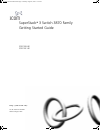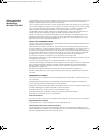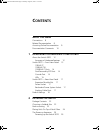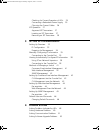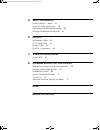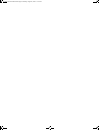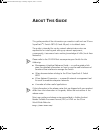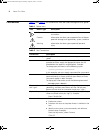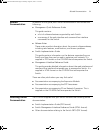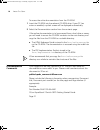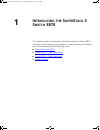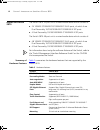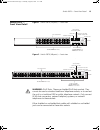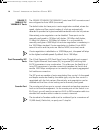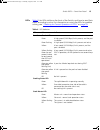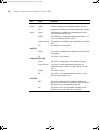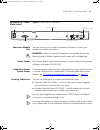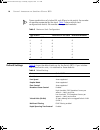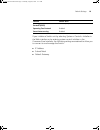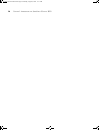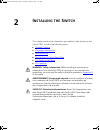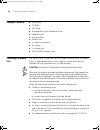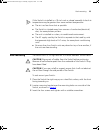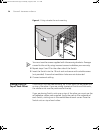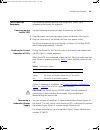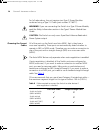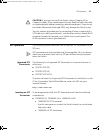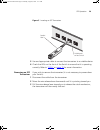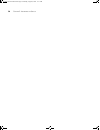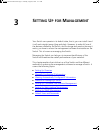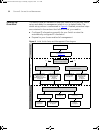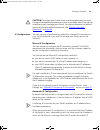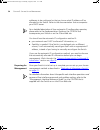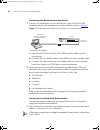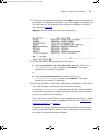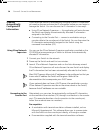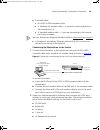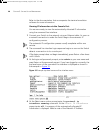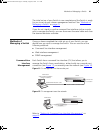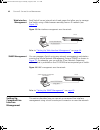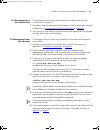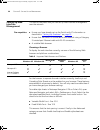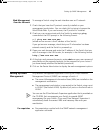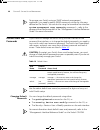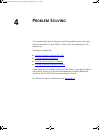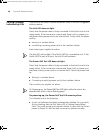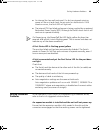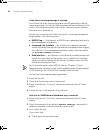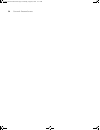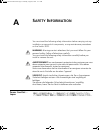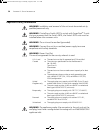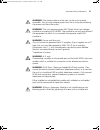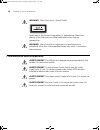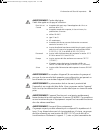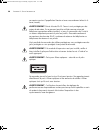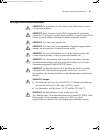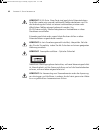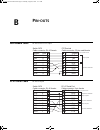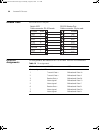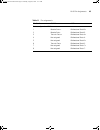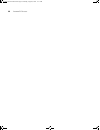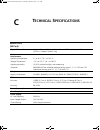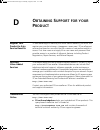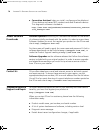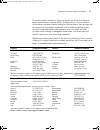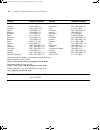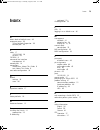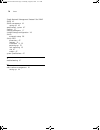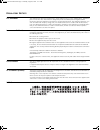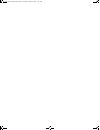- DL manuals
- 3Com
- Switch
- 3CR17450-91
- Getting Started Manual
3Com 3CR17450-91 Getting Started Manual
Summary of 3CR17450-91
Page 1
Http://www.3com.Com/ part no. Dua1745-0aaa02 published august 2004 superstack ® 3 switch 3870 family getting started guide 3cr17450-91 3cr17451-91 dua1745-0aaa02.Book page 1 monday, august 9, 2004 11:51 am.
Page 2
3com corporation 350 campus drive marlborough ma usa 01752-3064 copyright © 2004, 3com corporation. All rights reserved. No part of this documentation may be reproduced in any form or by any means or used to make any derivative work (such as translation, transformation, or adaptation) without writte...
Page 3: Ontents
C ontents a bout t his g uide conventions 8 related documentation 9 accessing online documentation 9 documentation comments 10 1 i ntroducing the s uper s tack 3 s witch 3870 about the switch 3870 12 summary of hardware features 12 switch 3870 — front view detail 13 10base-t/ 100base-tx/ 1000base-t ...
Page 4
Checking for correct operation of leds 25 connecting a redundant power supply 25 choosing the correct cables 26 sfp operation 27 approved sfp transceivers 27 inserting an sfp transceiver 27 removing an sfp transceiver 29 3 s etting u p for m anagement setting up overview 32 ip configuration 33 prepa...
Page 5
A s afety i nformation power cord set — japan 55 important safety information 56 l’information de sécurité importante 58 wichtige sicherheitsinformationen 61 b p in - outs null modem cable 63 pc-at serial cable 63 modem cable 64 rj-45 pin assignments 64 c t echnical s pecifications switch 3870 67 d ...
Page 6
Dua1745-0aaa02.Book page 6 monday, august 9, 2004 11:51 am.
Page 7: Bout
A bout t his g uide this guide provides all the information you need to install and use 3com ® superstack ® 3 switch 3870 (24 and 48 port) in its default state. The guide is intended for use by network administrators who are responsible for installing and setting up network equipment; consequently, ...
Page 8
8 a bout t his g uide conventions table 1 and table 2 list conventions that are used throughout this guide. Table 1 notice icons icon notice type description information note information that describes important features or instructions. Caution information that alerts you to potential loss of data ...
Page 9
Related documentation 9 related documentation in addition to this guide, each switch documentation set includes the following: ■ management quick reference guide this guide contains: ■ a list of software features supported by each switch. ■ a summary of the web interface and command line interface c...
Page 10
10 a bout t his g uide to access the online documentation from the cd-rom: 1 insert the cd-rom into the relevant cd-rom drive. If your pc has auto-run enabled, a splash screen will be displayed automatically. 2 select the documentation section from the contents page. If the online documentation is t...
Page 11: Ntroducing
1 i ntroducing the s uper s tack 3 s witch 3870 this chapter contains introductory information about the switch 3870 and how it can be used in your network. It covers summary information about the hardware and the following topics: ■ about the switch 3870 ■ switch 3870 — front view detail ■ switch 3...
Page 12
12 c hapter 1: i ntroducing the s uper s tack 3 s witch 3870 about the switch 3870 the switch 3870 24 port unit is a mixed media device which consists of: ■ 24 10base-t/100base-tx/1000base-t rj-45 ports, of which 4 are dual personality 10/100/1000base-t/1000base-x sfp ports ■ 4 dual personality 10/1...
Page 13
Switch 3870 — front view detail 13 switch 3870 — front view detail figure 1 switch 3870 (24 ports) — front view figure 2 switch 3870 (48 ports) — front view warning: rj-45 ports. These are shielded rj-45 data sockets. They cannot be used as standard traditional telephone sockets, or to connect the u...
Page 14
14 c hapter 1: i ntroducing the s uper s tack 3 s witch 3870 10base-t/ 100base-tx/ 1000base-t ports the 10base-t/100base-tx/1000base-t ports have rj-45 connectors and are configured as auto mdix (cross-over). The default state for these ports is auto-negotiation enabled, where the speed, duplex and ...
Page 15
Switch 3870 — front view detail 15 leds table 4 lists leds visible on the front of the switch, and how to read their status according to color. For information on using the leds for problem solving, see “checking for correct operation of leds” on page 25 . Table 4 led behavior led color indicates po...
Page 16
16 c hapter 1: i ntroducing the s uper s tack 3 s witch 3870 module leds packet yellow packets are being transmitted/received on the port. Off no packets are being transmitted/received on the port. Status green the module is installed and supported and the link status has been determined. Yellow the...
Page 17
Switch 3870 — rear view detail 17 switch 3870 — rear view detail figure 3 switch 3870 — rear view expansion module slot you can use this slot to install an expansion module. Contact your supplier for further information. Warning: when an expansion module is not installed, ensure the blanking plate i...
Page 18
18 c hapter 1: i ntroducing the s uper s tack 3 s witch 3870 some combinations of stacked 24 and 48 port units restrict the number of modules supported by the stack. Table 5 shows which stack configurations restrict the number of supported modules: table 5 maximum stack configurations default settin...
Page 19
Default settings 19 if you initialize a switch unit by selecting system > control > initialize in the web interface or by entering system control initialize in the command line interface, the following settings are retained to allow you to connect to and manage the switch: ■ ip address ■ subnet mask...
Page 20
20 c hapter 1: i ntroducing the s uper s tack 3 s witch 3870 dua1745-0aaa02.Book page 20 monday, august 9, 2004 11:51 am.
Page 21: Nstalling
2 i nstalling the s witch this chapter contains the information you need to install and set up the switch 3870. It covers the following topics: ■ package contents ■ choosing a suitable site ■ rack-mounting ■ placing units on top of each other ■ the power-up sequence ■ sfp operation warning: safety i...
Page 22
22 c hapter 2: i nstalling the s witch package contents ■ switch unit ■ cd-rom ■ this guide ■ management quick reference guide ■ release notes ■ warranty flyer ■ power cord ■ 2 x securing brackets ■ 8 x screws ■ 4 x rubber feet ■ rj45 to db9 converter cable choosing a suitable site the switch 3870 i...
Page 23
Rack-mounting 23 if the switch is installed in a 19-inch rack or closed assembly its local air temperature may be greater than room ambient temperature. ■ the air is as free from dust as possible. ■ the switch is situated away from sources of conductive (electrical) dust, for example laser printers....
Page 24
24 c hapter 2: i nstalling the s witch figure 4 fitting a bracket for rack-mounting you must use the screws supplied with the securing brackets. Damage caused to the unit by using incorrect screws invalidates your warranty. 4 repeat steps 2 and 3 for the other side of the switch. 5 insert the switch...
Page 25
The power-up sequence 25 the power-up sequence the following sections describe how to get your switch 3870 powered-up and ready for operation. Powering-up the switch 3870 use the following sequence of steps to power-up the switch. 1 plug the power cord into the power socket at the rear of the switch...
Page 26
26 c hapter 2: i nstalling the s witch for full redundancy, the unit requires two type 3 power modules combined using a type 3 y-cable (part number 3c16077). Warning: if you are connecting the switch to a type 3 power module, read the safety information section in the type 3 power module user guide....
Page 27
Sfp operation 27 caution: if you want to install the switch using a category 5e or category 6 cable, 3com recommends that you briefly connect the cable to a grounded port before connecting network equipment. If you do not, the cable’s electrostatic discharge (esd) may damage the switch's port. You c...
Page 28
28 c hapter 2: i nstalling the s witch use this transceiver to connect the switch directly to a single-mode fiber-optic cable or to multimode fiber using a conditioned launch cable. ■ 1000base-lh70 sfp transceiver use this transceiver to connect the switch directly to a single-mode fiber-optic cable...
Page 29
Sfp operation 29 figure 5 inserting an sfp transceiver 5 use and appropriate cable to connect the transceiver to a suitable device. 6 check the leds on the front of the switch to ensure that it is operating correctly. Refer to “leds” on page 15 for more information. Removing an sfp transceiver if yo...
Page 30
30 c hapter 2: i nstalling the s witch dua1745-0aaa02.Book page 30 monday, august 9, 2004 11:51 am.
Page 31: Etting
3 s etting u p for m anagement your switch can operate in its default state, that is, you can install it and it will work straight away (plug-and-play). However, to make full use of the features offered by the switch, and to change and monitor the way it works, you have to access the management soft...
Page 32
32 c hapter 3: s etting u p for m anagement setting up overview this section gives an overview of what you need to do to get your switch set up and ready for management when it is in its default state. The whole setup process is summarized in figure 6 . Detailed procedural steps are contained in the...
Page 33
Setting up overview 33 caution: to protect your switch from unauthorized access, you must change all three default passwords as soon as possible, even if you do not intend to actively manage your switch. For more information on default users and changing default passwords, see “default users and pas...
Page 34
34 c hapter 3: s etting u p for m anagement addresses to be configured so that you know what ip address will be allocated to the switch. Refer to the documentation that accompanies your dhcp server. For a detailed description of how automatic ip configuration operates, please refer to the implementa...
Page 35
Manually configuring ip information 35 manually configuring ip information you can manually configure the switch ip information in the following way: ■ connecting to the console port — connect a workstation using a console cable to the console port of the switch. You can then manually enter ip infor...
Page 36
36 c hapter 3: s etting u p for m anagement connecting the workstation to the switch 1 connect the workstation to the console port using an rj-45 to db9 converter cable and a standard null modem cable as shown in figure 7 . Figure 7 connecting a workstation to the switch via the console port to conn...
Page 37
Manually configuring ip information 37 2 at the login and password prompts, enter admin as your user name and press return at the password prompt. If you have logged on correctly, the top-level menu of the command line interface is displayed as shown in the example in figure 8 . Figure 8 example top...
Page 38
38 c hapter 3: s etting u p for m anagement viewing automatically configured ip information if you allow the switch to automatically configure its own ip information you need to discover and view the ip information before you can begin to manage the switch. You can discover the ip information in two...
Page 39
Viewing automatically configured ip information 39 ■ a suitable cable: ■ an rj-45 to db9 converter cable. ■ a standard null modem cable — if you are connecting directly to the console port, or ■ a standard modem cable — if you are connecting to the console port using a modem. You can find pin-out di...
Page 40
40 c hapter 3: s etting u p for m anagement refer to the documentation that accompanies the terminal emulation software for more information. Viewing ip information via the console port you are now ready to view the automatically allocated ip information using the command line interface. 1 connect y...
Page 41
Methods of managing a switch 41 the initial set up of your switch is now complete and the switch is ready for you to set up your chosen management method. See “methods of managing a switch” on page 41 . If you do not intend to use the command line interface via the console port to manage the switch,...
Page 42
42 c hapter 3: s etting u p for m anagement web interface management each switch has an internal set of web pages that allow you to manage the switch using a web browser remotely over an ip network (see figure 13 ). Figure 13 web interface management over the network refer to “setting up web interfa...
Page 43
Setting up command line interface management 43 cli management via the console port to manage a switch using the command line interface via the local console port connection: 1 ensure you have connected your workstation to the console port correctly as described in “connecting to the console port” o...
Page 44
44 c hapter 3: s etting u p for m anagement setting up web interface management this section describes how you can set up web interface management over the network. Pre-requisites ■ ensure you have already set up the switch with ip information as described in “setting up overview” on page 32 . ■ ens...
Page 45
Setting up snmp management 45 web management over the network to manage a switch using the web interface over an ip network: 1 check that you have the ip protocol correctly installed on your management workstation. You can check this by trying to browse the world wide web. If you can browse, the ip ...
Page 46
46 c hapter 3: s etting u p for m anagement to manage your switch using an snmp network management application, you need to specify snmp community strings for the users defined on the switch. You can do this using the command line interface system management snmp community command — refer to the com...
Page 47: Roblem
4 p roblem s olving this chapter helps you to diagnose and solve problems you may have with the operation of your switch. There is also an explanation of ip addressing. The topics covered are: ■ solving problems indicated by leds ■ solving hardware problems ■ solving communication problems ■ solving...
Page 48
48 c hapter 4: p roblem s olving solving problems indicated by leds if the leds on the switch indicate a problem, refer to the list of suggested solutions below. The unit led does not light check that the power cable is firmly connected to the switch and to the supply outlet. If the connection is se...
Page 49
Solving hardware problems 49 ■ an internal fan has malfunctioned. If a fan has stopped spinning, power off the unit and check the air vents for obstructions. If this situation occurs, the fault led will light red. ■ the internal psu has failed and power is being supplied by an external redundant pow...
Page 50
50 c hapter 4: p roblem s olving a fan failure warning message is received your switch has a fan monitoring system that will generate fan failure warning messages. Fan failure could potentially reduce the lifetime of the switch. The monitoring system polls the fan status at periodic intervals while ...
Page 51
Solving communication problems 51 ■ the ambient temperatures and environmental conditions meet those specified in appendix c . 4 power cycle the unit. If a further thermal shutdown occurs, and all environmental conditions are satisfactory, return the unit to 3com. Error message indicating that the s...
Page 52
52 c hapter 4: p roblem s olving ■ the second part (‘.8’ in the example) identifies the device within the network the natural subnet mask for this example is 255.255.255.0. If your network has a connection to the external ip network, that is, you access the internet, you must apply for a registered ...
Page 53
Solving software upgrade problems 53 solving software upgrade problems you can upgrade the management software of the switch by using the system > control > software upgrade operation in the web interface, or the system control softwareupgrade command in the command line interface. For details on th...
Page 54
54 c hapter 4: p roblem s olving dua1745-0aaa02.Book page 54 monday, august 9, 2004 11:51 am.
Page 55: Afety
A s afety i nformation you must read the following safety information before carrying out any installation or removal of components, or any maintenance procedures on the switch 3870. Warning: warnings contain directions that you must follow for your personal safety. Follow all directions carefully. ...
Page 56
56 a ppendix a: s afety i nformation important safety information warning: installation and removal of the unit must be carried out by qualified personnel only. Warning: if installing a switch 3870 in a stack with superstack ® 3 units that are narrower than the switch 3870, the switch 3870 units mus...
Page 57
Important safety information 57 warning: the socket outlet must be near to the unit and easily accessible. You can only remove power from the unit by disconnecting the power cord from the outlet. Warning: this unit operates under selv (safety extra low voltage) conditions according to iec 60950. The...
Page 58
58 a ppendix a: s afety i nformation warning: fiber optic ports - optical safety never look at the transmit laser while it is powered-up. Never look directly at the fiber ports and fiber cable ends when they are powered-up. Warning: use of controls or adjustments of performance or procedures other t...
Page 59
L’information de sécurité importante 59 avertissement: cordon électrique: il doit être agréé ans le pays d'utilisation: avertissement: le coupleur d'appareil (le connecteur du groupe et non pas la prise murale) doit respecter une configuration qui permet un branchement sur une entrée d'appareil en60...
Page 60
60 a ppendix a: s afety i nformation connexion portant l'appellation neutre et avec raccordement direct à la terre (masse). Avertissement: points d’accès rj-45. Ceux-ci sont protégés par des prises de données. Ils ne peuvent pas être utilisés comme prises de téléphone conventionnelles standard, ni p...
Page 61
Wichtige sicherheitsinformationen 61 wichtige sicherheitsinformationen vorsicht : die installation und der ausbau des geräts darf nur durch fachpersonal erfolgen. Vorsicht : wenn sie einen switch 3870 zusammen mit schmaleren superstack ® 3 einheiten in einem stack aufstellen, muss die switch 3870 ei...
Page 62
62 a ppendix a: s afety i nformation vorsicht : rj-45-porte. Diese porte sind geschützte datensteckdosen. Sie dürfen weder wie normale traditionelle telefonsteckdosen noch für die verbindung der einheit mit einem traditionellem privatem oder öffentlichem telefonnetzwerk gebraucht werden. Nur rj-45-d...
Page 63: Outs
B p in - outs null modem cable rj-45 to rs-232 25-pin pc-at serial cable rj-45 to 9-pin screen txd rxd ground rts cts dsr dcd dtr screen rxd txd ground rts dtr cts dsr dcd shell 3 2 5 7 8 6 1 4 1 3 2 7 4 20 5 6 8 switch 3870 cable connector: rj-45 female pc/terminal cable connector: 25-pin male/fema...
Page 64
64 a ppendix b: p in - outs modem cable rj-45 to rs-232 25-pin rj-45 pin assignments pin assignments are identical for 10/100 and 1000 rj-45 connectors. Table 10 pin assignments screen txd rxd rts cts dsr ground dcd dtr screen txd rxd rts cts dsr ground dcd dtr shell 3 2 7 8 6 5 1 4 1 2 3 4 5 6 7 8 ...
Page 65
Rj-45 pin assignments 65 table 11 pin assignments pin number 10/100 1000 ports configured as mdix 1 receive data + bidirectional data b+ 2 receive data - bidirectional data b- 3 transmit data + bidirectional data a+ 4 not assigned bidirectional data a- 5 not assigned bidirectional data d+ 6 transmit...
Page 66
66 a ppendix b: p in - outs dua1745-0aaa02.Book page 66 monday, august 9, 2004 11:51 am.
Page 67: Echnical
C t echnical s pecifications switch 3870 (24 port) physical dimensions height: 43.6 mm (1.7 in.) x width: 440 mm (17.32 in.) x depth: 415 mm (16.34 in.). Weight: under 5.0 kg. Environmental requirements operating temperature 0 ° to 40 °c (32 ° to 104 °f) storage temperature –10 ° to +70 °c (14 ° to ...
Page 68
68 a ppendix c: t echnical s pecifications switch 3870 (48 port) physical dimensions height: 43.6 mm (1.7 in.) x width: 440 mm (17.32 in.) x depth: 415 mm (16.34 in.). Weight: under 5.0 kg. Environmental requirements operating temperature 0 ° to 40 °c (32 ° to 104 °f) storage temperature –10 ° to +7...
Page 69: Btaining
D o btaining s upport for your p roduct register your product to gain service benefits to take advantage of warranty and other service benefits, you must first register your product at http://esupport.3com.Com/ . 3com esupport services are based on accounts that you create or have authorization to a...
Page 70
70 a ppendix d: o btaining s upport for your p roduct ■ connection assistant helps you install, configure and troubleshoot 3com desktop and server nics, wireless cards and bluetooth devices. This diagnostic software is located at: http://www.3com.Com/prodforms/software/connection_assistan t/ca_thank...
Page 71
Telephone technical support and repair 71 to send a product directly to 3com for repair, you must first obtain a return authorization number (rma). Products sent to 3com, without authorization numbers clearly marked on the outside of the package, will be returned to the sender unopened, at the sende...
Page 72
72 a ppendix d: o btaining s upport for your p roduct latin america telephone technical support and repair antigua argentina aruba bahamas barbados belize bermuda bonaire brazil cayman chile colombia costa rica curacao ecuador dominican republic 1 800 988 2112 0 810 444 3com 1 800 998 2112 1 800 998...
Page 73: Ndex
I ndex 73 i ndex a access levels of default users 46 automatic setup 38 3com network supervisor 38 console port 38 c cable 17 10/100/1000 26 pin-outs 63 cd-rom 9 command line interface management 41 console port 14 conventions notice icons, about this guide 8 text, about this guide 8 cross-over conf...
Page 74
74 i ndex simple network management protocol. See snmp snmp 45 snmp management 42 setting up 45 specifications, system 67 stacking 17 stacking cable ports 17 straight-through configuration 26 switch automatic setup 38 switch 3870 dimensions 67 features 12 installation 21, 23 powering-up 25 rack moun...
Page 75
R egulatory n otices fcc s tatement this equipment has been tested and found to comply with the limits for a class a digital device, pursuant to part 15 of the fcc rules. These limits are designed to provide reasonable protection against harmful interference when the equipment is operated in a comme...
Page 76
Dua1745-0aaa02.Book page 76 monday, august 9, 2004 11:51 am.