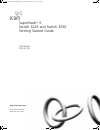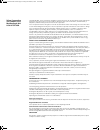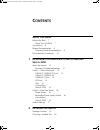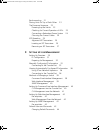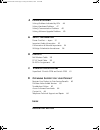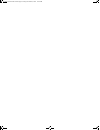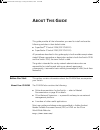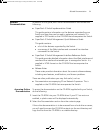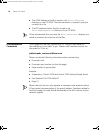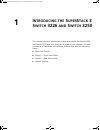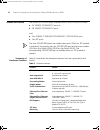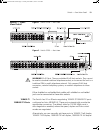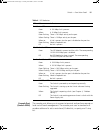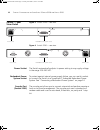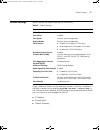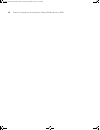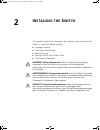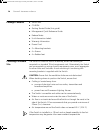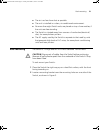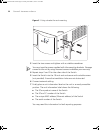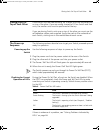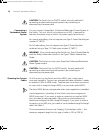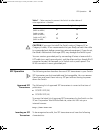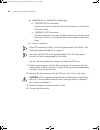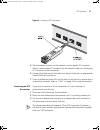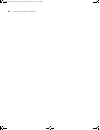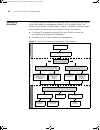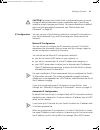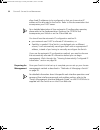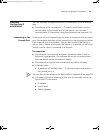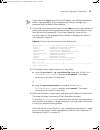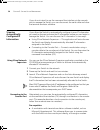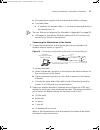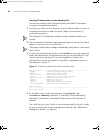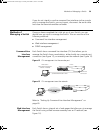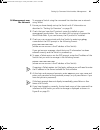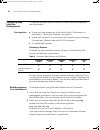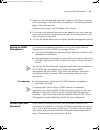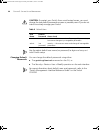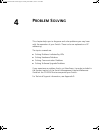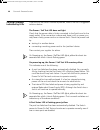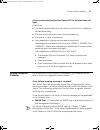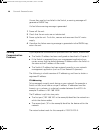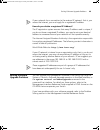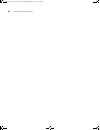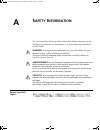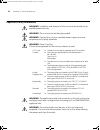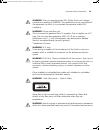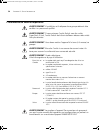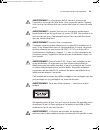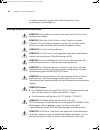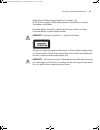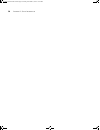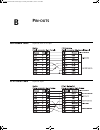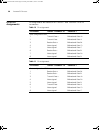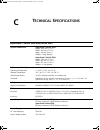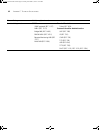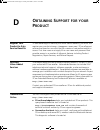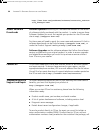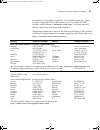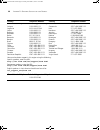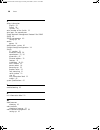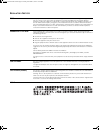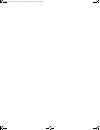- DL manuals
- 3Com
- Switch
- 3CR17500-91
- Getting Started Manual
3Com 3CR17500-91 Getting Started Manual
Summary of 3CR17500-91
Page 1
Http://www.3com.Com/ part no. Dua1750-0aaa01 published december 2003 superstack ® 3 switch 3226 and switch 3250 getting started guide 3cr17500-91 3cr17501-91 dua1750-0aaa01.Book page 1 friday, december 5, 2003 10:24 am.
Page 2
3com corporation 350 campus drive marlborough, ma usa 01752-3064 copyright © 2003, 3com corporation. All rights reserved. No part of this documentation may be reproduced in any form or by any means or used to make any derivative work (such as translation, transformation, or adaptation) without writt...
Page 3: Ontents
C ontents a bout t his g uide before you start 7 about your cd-rom 7 conventions 8 related documentation 9 accessing online documentation 9 documentation comments 10 1 i ntroducing the s uper s tack 3 s witch 3226 and s witch 3250 about the switch 12 summary of hardware features 12 switch — front vi...
Page 4
Rack-mounting 21 placing units on top of each other 23 the power-up sequence 23 powering-up the switch 23 checking for correct operation of leds 23 connecting a redundant power system 24 choosing the correct cables 24 sfp operation 25 approved sfp transceivers 25 inserting an sfp transceiver 25 remo...
Page 5
4 p roblem s olving solving problems indicated by leds 46 solving hardware problems 47 solving communication problems 48 solving software upgrade problems 49 a s afety i nformation power cord set — japan 51 important safety information 52 l’information de sécurité importante 54 wichtige sicherheitsi...
Page 6
Dua1750-0aaa01.Book page 6 friday, december 5, 2003 10:24 am.
Page 7: Bout
A bout t his g uide this guide provides all the information you need to install and use the following switches in their default state. ■ superstack ® 3 switch 3226 (3cr17500-91) ■ superstack ® 3 switch 3250 (3cr17501-91) all procedures described in this guide apply to both models except where stated...
Page 8
8 a bout t his g uide conventions table 1 and table 2 list conventions that are used throughout this guide. Table 1 notice icons icon notice type description information note information that describes important features or instructions caution information that alerts you to potential loss of data o...
Page 9
Related documentation 9 related documentation in addition to this guide, each switch documentation set includes the following: ■ superstack 3 switch implementation guide this guide contains information on the features supported by your switch and how they can be used to optimize your network. It is ...
Page 10
10 a bout t his g uide ■ the html reference guide is stored in the docs/reference directory on the cd-rom. The documentation is accessed using the contents.Htm file. ■ the pdf implementation guide is stored in the docs/implementation directory of the cd-rom. 3com recommends that you copy the docs/re...
Page 11: Ntroducing
1 i ntroducing the s uper s tack 3 s witch 3226 and s witch 3250 this chapter contains introductory information about the switch 3226 and switch 3250 and how they can be used in your network. It covers summaries of hardware and software features and also the following topics: ■ about the switch ■ sw...
Page 12
12 c hapter 1: i ntroducing the s uper s tack 3 s witch 3226 and s witch 3250 about the switch the switch is a 10/100 mbps ethernet switch, which consists of either: ■ 24 10base-t/100base-tx ports or ■ 48 10base-t/100base-tx ports and: ■ two 10base-t/100base-tx/1000base-t (10/100/1000) ports ■ two s...
Page 13
Switch — front view detail 13 switch — front view detail figure 1 switch 3226 — front view figure 2 switch 3250 — front view warning: rj-45 ports. These are shielded rj-45 data sockets. They cannot be used as standard traditional telephone sockets, or to connect the unit to a traditional pbx or publ...
Page 14
14 c hapter 1: i ntroducing the s uper s tack 3 s witch 3226 and s witch 3250 and manually enable or disable flow control. The maximum segment length is 100 m (328 ft) over category 5 twisted pair cable. If you disable auto-negotiation, auto mdi/mdi-x will also be disabled. 10base-t/ 100base-tx/ 100...
Page 15
Switch — front view detail 15 table 4 led behavior console port (switch 3226) the console port allows you to connect a terminal and perform remote or local out-of-band management. The console port uses a standard null modem cable and is set to auto-baud, 8 data bits, no parity and 1 stop bit. Led co...
Page 16
16 c hapter 1: i ntroducing the s uper s tack 3 s witch 3226 and s witch 3250 switch — rear view detail figure 3 switch 3226 — rear view figure 4 switch 3250 — rear view power socket the switch automatically adjusts its power setting to any supply voltage in the range 100-240 vac. Redundant power sy...
Page 17
Default settings 17 default settings table 5 shows the default settings for the switch: table 5 default settings if you initialize a switch unit by selecting system > control > initialize in the web interface or by entering system control initialize in the command line interface, the following setti...
Page 18
18 c hapter 1: i ntroducing the s uper s tack 3 s witch 3226 and s witch 3250 dua1750-0aaa01.Book page 18 friday, december 5, 2003 10:24 am.
Page 19: Nstalling
2 i nstalling the s witch this chapter contains the information you need to install and set up the switch. It covers the following topics: ■ package contents ■ choosing a suitable site ■ rack-mounting ■ placing units on top of each other ■ the power-up sequence warning: safety information. Before in...
Page 20
20 c hapter 2: i nstalling the s witch package contents ■ switch unit ■ cd-rom ■ getting started guide (this guide) ■ management quick reference guide ■ release notes ■ unit information labels ■ warranty information ■ power cord ■ 2 x mounting brackets ■ 4 x screws ■ 4 x rubber feet choosing a suita...
Page 21
Rack-mounting 21 ■ the air is as free from dust as possible. ■ the unit is installed in a clean, air conditioned environment. ■ no more than eight switch units are placed on top of one another, if the units are free-standing. ■ the switch is situated away from sources of conductive (electrical) dust...
Page 22
22 c hapter 2: i nstalling the s witch figure 5 fitting a bracket for rack-mounting 3 insert the two screws and tighten with a suitable screwdriver. You must use the screws supplied with the mounting brackets. Damage caused to the unit by using incorrect screws invalidates your warranty. 4 repeat st...
Page 23
Placing units on top of each other 23 placing units on top of each other if the switch units are free-standing, up to eight units can be placed one on top of the other. If you are mixing a variety of 3com switch and hub units, the smaller units must be positioned at the top. If you are placing switc...
Page 24
24 c hapter 2: i nstalling the s witch caution the switch has no on/off switch; the only method of connecting or disconnecting mains power is by connecting or disconnecting the power cord. Connecting a redundant power system you can connect a superstack 3 advanced redundant power system to the switc...
Page 25
Sfp operation 25 table 7 cables required to connect the switch to other devices if auto-negotiation is disabled caution: if you want to install the switch using a category 5e or category 6 cable, 3com recommends that you briefly connect the cable to a grounded port before connecting network equipmen...
Page 26
26 c hapter 2: i nstalling the s witch ■ 1000base-sx or 1000base-lx media type: ■ 1000base-sx sfp transceiver use this transceiver to connect the switch directly to a multimode fiber-optic cable. ■ 1000base-lx sfp transceiver use this transceiver to connect the switch directly to a single-mode fiber...
Page 27
Sfp operation 27 figure 6 inserting a sfp transceiver 5 the transceiver connects to the network using a duplex sc connector. Attach a male duplex sc connector on the network cable into the duplex sc connector on the transceiver. 6 connect the other end of the cable to a device fitted with an appropr...
Page 28
28 c hapter 2: i nstalling the s witch dua1750-0aaa01.Book page 28 friday, december 5, 2003 10:24 am.
Page 29: Etting
3 s etting u p for m anagement your switch can operate in its default state, that is, you can install it and it will work straight away (plug-and-play). However, to make full use of the features offered by the switch, and to change and monitor the way it works, you have to access the management soft...
Page 30
30 c hapter 3: s etting u p for m anagement setting up overview this section gives an overview of what you need to do to get your switch set up and ready for management when it is in its default state. The whole setup process is summarized in figure 7. Detailed procedural steps are contained in the ...
Page 31
Setting up overview 31 caution: to protect your switch from unauthorized access, you must change all default passwords as soon as possible, even if you do not intend to actively manage your switch. For more information on default users and changing default passwords, see “default users and passwords...
Page 32
32 c hapter 3: s etting u p for m anagement allow fixed ip addresses to be configured so that you know what ip address will be allocated to the switch. Refer to the documentation that accompanies your dhcp server. For a detailed description of how automatic ip configuration operates, please refer to...
Page 33
Manually configuring ip information 33 manually configuring ip information you can manually configure the switch ip information in the following way: ■ connecting to the console port — connect a workstation using a console cable to the console port of the switch. You can then manually enter ip infor...
Page 34
34 c hapter 3: s etting u p for m anagement connecting the workstation to the switch 1 connect the workstation to the console port using a standard null modem cable as shown in figure 8. Figure 8 connecting a workstation to the switch via the console port to connect the cable: a attach the female co...
Page 35
Manually configuring ip information 35 if you have not logged onto the switch before, you will be prompted to enter a new password. 3com recommends that you change your password from its default blank setting. 2 at the login and password prompts, enter admin as your user name and enter your password...
Page 36
36 c hapter 3: s etting u p for m anagement if you do not intend to use the command line interface via the console port to manage the switch, you can disconnect the serial cable and close the terminal emulator software. Viewing automatically configured ip information if you allow the switch to autom...
Page 37
Viewing automatically configured ip information 37 ■ documentation supplied with the terminal emulation software. ■ a suitable cable: ■ a standard null modem cable — if you are connecting directly to the console port, or you can find pin-out diagrams for the cable in appendix b on page 59. ■ a categ...
Page 38
38 c hapter 3: s etting u p for m anagement viewing ip information via the console port you are now ready to view the automatically allocated ip information using the command line interface. 1 connect your switch to the network using an ethernet cable. As soon as a network connection is made the swi...
Page 39
Methods of managing a switch 39 if you do not intend to use the command line interface via the console port to manage the switch, you can logout, disconnect the serial cable and close the terminal emulator software. Methods of managing a switch once you have completed the initial set up of your swit...
Page 40
40 c hapter 3: s etting u p for m anagement figure 14 web interface management over the network refer to “setting up web interface management” on page 42. Snmp management you can manage a switch using any network management workstation running the simple network management protocol (snmp) as shown i...
Page 41
Setting up command line interface management 41 cli management over the network to manage a switch using the command line interface over a network using telnet: 1 ensure you have already set up the switch with ip information as described in “setting up overview” on page 30. 2 check that you have the...
Page 42
42 c hapter 3: s etting u p for m anagement setting up web interface management this section describes how you can set up web interface management over the network. Pre-requisites ■ ensure you have already set up the switch with ip information as described in “setting up overview” on page 30. ■ ensu...
Page 43
Setting up snmp management 43 3 open your web browser and enter the ip address of the switch that you wish to manage in the url locator, for example, in the following format: http://xxx.Xxx.Xxx.Xxx (where xxx.Xxx.Xxx.Xxx is the ip address of the switch) 4 at the login and password prompts, enter adm...
Page 44
44 c hapter 3: s etting u p for m anagement caution: to protect your switch from unauthorized access, you must change the two default passwords as soon as possible, even if you do not intend to actively manage your switch table 9 default users use the admin default user name (no password) to login a...
Page 45: Roblem
4 p roblem s olving this chapter helps you to diagnose and solve problems you may have with the operation of your switch. There is also an explanation of ip addressing. The topics covered are: ■ solving problems indicated by leds ■ solving hardware problems ■ solving communication problems ■ solving...
Page 46
46 c hapter 4: p roblem s olving solving problems indicated by leds if the leds on the switch indicate a problem, refer to the list of suggested solutions below. The power / self test led does not light check that the power cable is firmly connected to the switch and to the supply outlet. If the con...
Page 47
Solving hardware problems 47 a link is connected and yet the status led for the port does not light check that: ■ the switch and the device at the other end of the link (or cable) are connected securely. ■ the devices at both ends of the link are powered-up. ■ the quality of cable is satisfactory. ■...
Page 48
48 c hapter 4: p roblem s olving if more than one fan has failed in the switch, a warning message will generate a rmon trap. If a fan failure warning message is generated: 1 power off the unit. 2 check that the air vents are not obstructed. 3 power cycle the unit. To do this, remove and reconnect th...
Page 49
Solving software upgrade problems 49 if your network has a connection to the external ip network, that is, you access the internet, you must apply for a registered ip address. How do you obtain a registered ip address? The ip registration system ensures that every ip address used is unique; if you d...
Page 50
50 c hapter 4: p roblem s olving dua1750-0aaa01.Book page 50 friday, december 5, 2003 10:24 am.
Page 51: Afety
A s afety i nformation you must read the following safety information before carrying out any installation or removal of components, or any maintenance procedures on the switch. Warning: warnings contain directions that you must follow for your personal safety. Follow all directions carefully. You m...
Page 52
52 a ppendix a: s afety i nformation important safety information warning: installation and removal of the unit must be carried out by qualified personnel only. Warning: the unit must be earthed (grounded). Warning: connect the unit to an earthed power supply to ensure compliance with safety standar...
Page 53
Important safety information 53 warning: this unit operates under selv (safety extra low voltage) conditions according to iec60950. The conditions are only maintained if the equipment to which it is connected also operates under selv conditions. Warning: france and peru only: this unit cannot be pow...
Page 54
54 a ppendix a: s afety i nformation l’information de sécurité importante avertissement: l'installation et la dépose de ce groupe doivent être confiés à un personnel qualifié. Avertissement: si vous entassez l'unité switch avec les unités superstack 3 hub, l'unité switch doit être installée en desso...
Page 55
L’information de sécurité importante 55 avertissement: la prise secteur doit se trouver à proximité de l’appareil et son accès doit être facile. Vous ne pouvez mettre l’appareil hors circuit qu'en débranchant son cordon électrique au niveau de cette prise. Avertissement: l’appareil fonctionne à une ...
Page 56
56 a ppendix a: s afety i nformation du présent document risquent d'entraîner l'exposition à des rayonnements laser dangereux. Wichtige sicherheitsinformationen vorsicht: die installation und der ausbau des geräts darf nur durch fachpersonal erfolgen. Vorsicht: wenn die switch einheit in einer stape...
Page 57
Wichtige sicherheitsinformationen 57 öffentlichem telefonnetzwerk gebraucht werden. Nur rj-45-datenanscluße, telefonnetzsysteme or netztelefone an diese steckdosen anschließen. Entweder geschützte oder ungeschützte buchsen dürfen an diese datensteckdosen angeschlossen werden. Vorsicht: faseroptikans...
Page 58
58 a ppendix a: s afety i nformation dua1750-0aaa01.Book page 58 friday, december 5, 2003 10:24 am.
Page 59: Outs
B p in - outs null modem cable 9-pin to rs-232 25-pin pc-at serial cable 9-pin to 9-pin dua1750-0aaa01.Book page 59 friday, december 5, 2003 10:24 am.
Page 60
60 a ppendix b: p in - outs rj-45 pin assignments pin assignments are identical for 10base-t and 100base-tx rj-45 connectors. Table 10 pin assignments table 11 pin assignments pin number 10base-t/100base-tx 1000base-t ports configured as mdi 1 transmit data + bidirectional data a+ 2 transmit data - ...
Page 61: Echnical
C t echnical s pecifications superstack 3 switch 3226 and switch 3250 physical dimensions superstack 3 switch 3226: height: 43.4 mm (1.7 in.) width: 440 mm (17.3 in.) depth: 240 mm (9.4 in.) weight: 2.8 kg (approx) superstack 3 switch 3250: height: 43.4 mm (1.7 in.) width: 440 mm (17.3 in.) depth: 3...
Page 62
62 a ppendix c: t echnical s pecifications current rating 2.0 a (amps)(maximum) standards supported snmp snmp protocol (rfc 1157) mib-ii (rfc 1213) bridge mib (rfc 1493) rmon mib ii (rfc 2021) remote monitoring mib (rfc 1757) mau mib (rfc 2239) terminal emulation telnet (rfc 854) protocols used for ...
Page 63: Btaining
D o btaining s upport for your p roduct register your product to gain service benefits to take advantage of warranty and other service benefits, you must first register your product at http://esupport.3com.Com/ . 3com esupport services are based on accounts that you create or have authorization to a...
Page 64
64 a ppendix d: o btaining s upport for your p roduct http://www.3com.Com/prodforms/software/connection_assistan t/ca_thankyou.Html access software downloads software updates are the bug fix / maintenance releases for the version of software initially purchased with the product. In order to access t...
Page 65
Telephone technical support and repair 65 be returned to the sender unopened, at the sender’s expense. If your product is registered and under warranty, you can obtain an rma number online at http://esupport.3com.Com/ . First time users will need to apply for a user name and password. Telephone numb...
Page 66
66 a ppendix d: o btaining s upport for your p roduct latin america telephone technical support and repair antigua argentina aruba bahamas barbados belize bermuda bonaire brazil cayman chile colombia costa rica curacao ecuador dominican republic 1 800 988 2112 0 810 444 3com 1 800 998 2112 1 800 998...
Page 67: Ndex
I ndex 67 i ndex numbers 3c number 22 a access levels of default users 43 automatic setup 36 3com network supervisor 36 console port 36 b browsers choosing 42 c cable choosing the correct 24 pin-outs 59 cd-rom 9 command line interface management 39 console port 15, 16 conventions notice icons, about...
Page 68
68 i ndex s safety information english 52 french 54 german 56 serial number of the switch 22 serial port. See console port simple network management protocol. See snmp snmp 43 snmp management 40 setting up 43 socket power 16 specifications, system 61 straight-through configuration 24 switch 3c numbe...
Page 69
R egulatory n otices fcc s tatement this equipment has been tested and found to comply with the limits for a class a digital device, pursuant to part 15 of the fcc rules. These limits are designed to provide reasonable protection against harmful interference when the equipment is operated in a comme...
Page 70
Dua1750-0aaa01.Book page 70 friday, december 5, 2003 10:24 am.