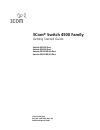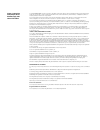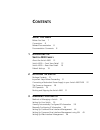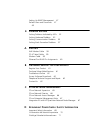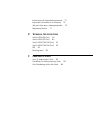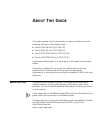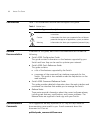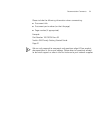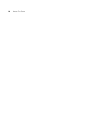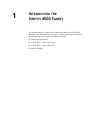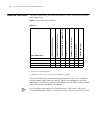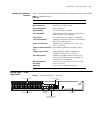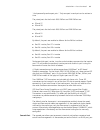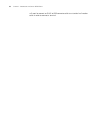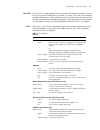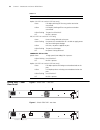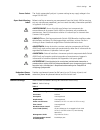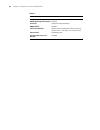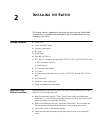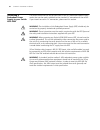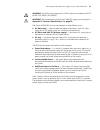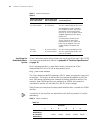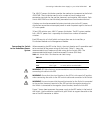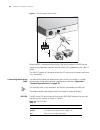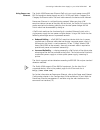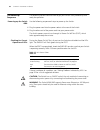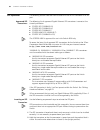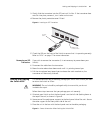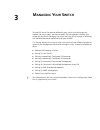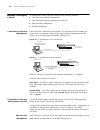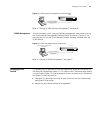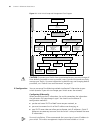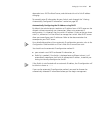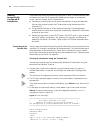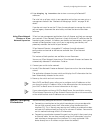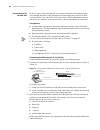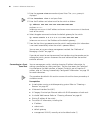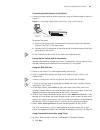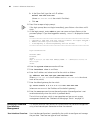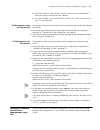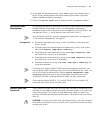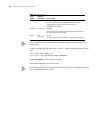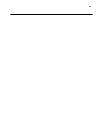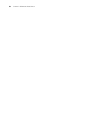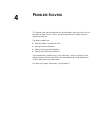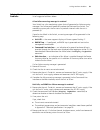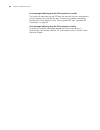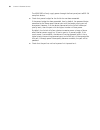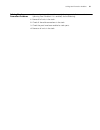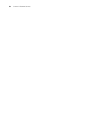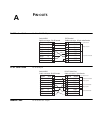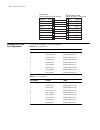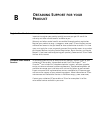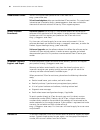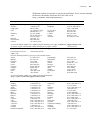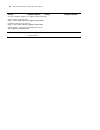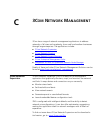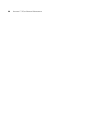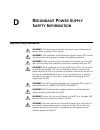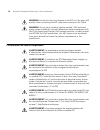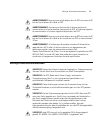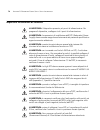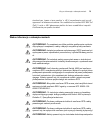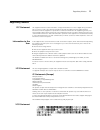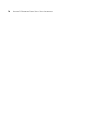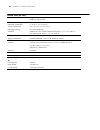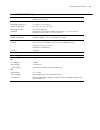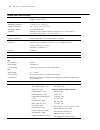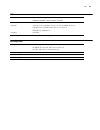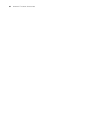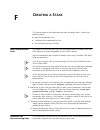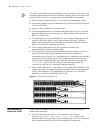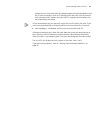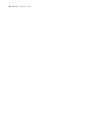- DL manuals
- 3Com
- Switch
- 3CR17561-91
- Getting Started Manual
3Com 3CR17561-91 Getting Started Manual
Summary of 3CR17561-91
Page 1
3com ® switch 4500 family getting started guide switch 4500 26-port switch 4500 50-port switch 4500 pwr 26-port switch 4500 pwr 50-port www.3com.Com part no. 10012034, rev. Ac published: march 2008.
Page 2
3com corporation 350 campus drive marlborough, ma usa 01752-3064 copyright © 2006-2008, 3com corporation. All rights reserved. No part of this documentation may be reproduced in any form or by any means or used to make any derivative work (such as translation, transformation, or adaptation) without ...
Page 3: Ontents
C ontents a bout t his g uide before you start 7 conventions 8 related documentation 8 documentation comments 8 1 i ntroducing the s witch 4500 f amily about the switch 4500 12 switch 4500 — front view detail 13 switch 4500 — rear view detail 18 default settings 19 2 i nstalling the s witch package ...
Page 4
Setting up snmp management 47 default users and passwords 47 49 4 p roblem s olving solving problems indicated by leds 52 solving hardware problems 53 solving communication problems 55 solving stack formation problems 57 a p in - outs null modem cable 59 pc-at serial cable 59 modem cable 59 ethernet...
Page 5
Información de seguridad importante 72 importanti informazioni di sicurezza 74 wa¿ne informacje o zabezpieczeniach 75 regulatory notices 77 e t echnical s pecifications switch 4500 (26 port) 79 switch 4500 (50 port) 80 switch 4500 pwr (26 port) 81 switch 4500 pwr (50 port) 82 rps 83 earthing lead 83...
Page 7: Bout
A bout t his g uide this guide provides all the information you need to install and use the following switches in their default state: ■ switch 4500 26-port (3cr17561-91) ■ switch 4500 50-port (3cr17562-91) ■ switch 4500 pwr 26-port (3cr17571-91) ■ switch 4500 pwr 50-port (3cr17572-91) all procedure...
Page 8
8 a bout t his g uide conventions table 1 lists conventions that are used throughout this guide. Related documentation in addition to this guide, each switch documentation set includes the following: ■ switch 4500 configuration guide this guide contains information on the features supported by your ...
Page 9
Documentation comments 9 please include the following information when commenting: ■ document title ■ document part number (on the title page) ■ page number (if appropriate) example: part number 10015034 rev. Ab switch 4500 family getting started guide page 21 we can only respond to comments and que...
Page 10
10 a bout t his g uide.
Page 11: Ntroducing
1 i ntroducing the s witch 4500 f amily this chapter contains introductory information about the switch 4500 and how it can be used in your network. It covers summaries of hardware and software features and also the following topics: ■ about the switch 4500 ■ switch 4500 — front view detail ■ switch...
Page 12
12 c hapter 1: i ntroducing the s witch 4500 f amily about the switch 4500 the switch 4500 family are mixed media devices. Table 2 summarizes what each switch consists of: table 2 switch 4500 family hardware * combo sfp and 10/100/1000 ports † 1000base-t sfp transceiver installed in last two 1000bas...
Page 13
Switch 4500 — front view detail 13 summary of hardware features table 3 summarizes the hardware features that are supported by the switch 4500. Table 3 hardware features switch 4500 — front view detail figure 1 switch 4500 26-port — front view table 0-2 feature switch 4500 addresses up to 8,000 supp...
Page 14
14 c hapter 1: i ntroducing the s witch 4500 f amily figure 2 switch 4500 50-port — front view figure 3 switch 4500 26-port pwr - front view figure 4 switch 4500 50-port pwr - front view warning: rj-45 ports. These are shielded rj-45 data sockets. They cannot be used as standard traditional telephon...
Page 15
Switch 4500 — front view detail 15 “dual-personality combo port pairs.” only one port in each pair can be activeat a time. The paired ports for the switch 4500 26 port and pwr 26 port are: ■ 25 and 27 ■ 26 and 28 the paired ports for the switch 4500 50 port and pwr 50 port are: ■ 49 and 51 ■ 50 and ...
Page 16
16 c hapter 1: i ntroducing the s witch 4500 f amily will need to connect an rj-45 to db9 converter cable to a standard null modem cable in order to connect a terminal..
Page 17
Switch 4500 — front view detail 17 unit led the unit led is a seven segment display visible on the front of the switch. The unit led can be used to indicate the unit number in a fabric, post test id and software upgrade information. In the unlikely event of a hardware fault occurring, the unit led m...
Page 18
18 c hapter 1: i ntroducing the s witch 4500 f amily switch 4500 — rear view detail figure 5 switch 4500 — rear view figure 6 switch 4500 pwr - rear view off no link is present. Duplex (3cr17571-91 and 3cr17572-91 only) green full duplex, blinking off for every packet received or transmitted. Yellow...
Page 19
Default settings 19 power socket the switch automatically adjusts its power setting to any supply voltage in the range 100-240 vac. Open book warning labels before installing or removing any components from the switch 4500 or carrying out any maintenance procedures, you must read the safety informat...
Page 20
20 c hapter 1: i ntroducing the s witch 4500 f amily ip multicast filtering filtering enabled rapid spanning tree protocol enabled fast start enabled on front panel ports rmon alarm enabled traffic prioritization all ports prioritize nbx voip traffic (lan and ip). All ports set to “best effort” for ...
Page 21: Nstalling
2 i nstalling the s witch this chapter contains supplemental information on setting up your switch 4500. These details are intended to be read together with the printed documents that accompany your switch. Package contents ■ switch unit ■ unit information labels ■ warranty information ■ rps flyer ■...
Page 22
22 c hapter 2: i nstalling the s witch connecting a redundant power supply to your switch 4500 pwr the switch 4500 pwr 26 and 50 port have a -48v dc redundant power supply socket that can be used in addition to the standard ac connection of the switch. If you intend to use this dc connection, please...
Page 23
Connecting a redundant power supply to your switch 4500 pwr 23 warning: any rps must be approved as a selv output in accordance with iec 60950-1/ul 60950-1/en 60950-1. Warning: the characteristics of the switch 4500 dc supply input are given in appendix e “technical specifications” on page 79. The s...
Page 24
24 c hapter 2: i nstalling the s witch table 7 switch power inputs specifying the redundant power system 3com’s redundant power solution allows the use of any off-the-shelf -48v dc rps that meets the requirements defined in appendix e “technical specifications” on page 79. For an approved vendor lis...
Page 25
Connecting a redundant power supply to your switch 4500 pwr 25 the -48v dc power distribution provides the mechanism to connect to the switch 4500 pwr. The distribution consists of a number of circuit breakers and connection terminals for the positive (common) and negative -48v outputs. Each switch ...
Page 26
26 c hapter 2: i nstalling the s witch figure 7 rps connection to the switch when the rps is connected to the switch, the circuit breaker in the rps can be moved to the closed (on) position and the switch will be powered by the -48v dc power. The -48v dc power will take priority over the ac mains an...
Page 27
Connecting a redundant power supply to your switch 4500 pwr 27 using power over ethernet the switch 4500 power over ethernet (poe) units can supply power to any ieee 802.3af compliant device through any of its 10/100 ports over a category 5 or category 5e ethernet cable. The same cable connects the ...
Page 28
28 c hapter 2: i nstalling the s witch the power-up sequence the following sections describe how to get your switch 4500 powered-up and ready for operation. Powering-up the switch 4500 use the following sequence of steps to power-up the switch. 1 plug the power cord into the power socket at the rear...
Page 29
The power-up sequence 29 choosing the correct cables for the 1000base-x sfp ports the 1000base-sx sfp transceiver supports a direct connection to a multi-mode fiber-optic cable. The 1000base-lx sfp transceiver supports a direct connection to single-mode and multi-mode fiber-optic cables. The 1000bas...
Page 30
30 c hapter 2: i nstalling the s witch sfp operation the following sections describes how to select and use an sfp transceiver in an sfp port. Approved sfp transceivers the following list of approved gigabit ethernet sfp transceivers is correct at the time of publication. ■ 3csfp91 sfp (1000base-sx)...
Page 31
Packing and shipping the switch 4500 31 3 gently slide the transceiver into the sfp port until it clicks. If the transceiver does not click into place, remove it, turn it over and re-insert. 4 remove the plastic protective cover if fitted. Figure 8 inserting an sfp transceiver 5 check the leds on th...
Page 32
32 c hapter 2: i nstalling the s witch polystyrene supports 3com switch unit cable packaging front panel side of unit back panel side of unit.
Page 33: Anaging
3 m anaging y our s witch to make full use of the features offered by your switch, and to change and monitor the way it works, you have to access the management software that resides on the switch. Managing the switch can help you to improve its efficiency and therefore the overall performance of yo...
Page 34
34 c hapter 3: m anaging y our s witch methods of managing a switch to manage your switch you can use one of the following methods: ■ command line interface management ■ command line interface management using ssh ■ web interface management ■ snmp management command line interface management each sw...
Page 35
Setting up your switch 35 figure 12 web interface management over the network refer to “setting up web interface management” on page 46. Snmp management you can manage a switch using any network management workstation running the simple network management protocol (snmp) as shown in figure 13. For e...
Page 36
36 c hapter 3: m anaging y our s witch figure 14 initial switch setup and management flow diagram caution: to protect your switch from unauthorized access, you must change all three default passwords as soon as possible, even if you do not intend to actively manage your switch. For more information ...
Page 37
Setting up your switch 37 dependent on a dhcp or bootp server, and eliminates the risk of the ip address changing. To manually enter ip information for your switch, work through the “viewing automatically configured ip information” section on page 38. Automatically configuring the ip address using d...
Page 38
38 c hapter 3: m anaging y our s witch viewing automatically configured ip information if you allow the switch to automatically configure its own ip information you need to discover and view the ip information before you can begin to manage the switch. You can discover the ip information by: ■ conne...
Page 39
Manually configuring ip information 39 4 enter display ip interface br to view a summary of allocated ip addresses. The initial set up of your switch is now complete and and you can now set up a management method. See “methods of managing a switch” on page 34 for details. If you do not intend to use...
Page 40
40 c hapter 3: m anaging y our s witch connecting to the console port to set up your switch manually you can make a connection to the console port, (this example describes a local connection to the console port, rather than one using a modem). You can do this while the switch is offline (before you ...
Page 41
Manually configuring ip information 41 3 power up the switch. The power on self test (post) runs automatically. The switch 4500 takes approximately one minute to boot. Setting up the switch with ip information to manually set up the switch with ip information using the command line interface perform...
Page 42
42 c hapter 3: m anaging y our s witch 3 enter the system-view command and press enter. The [4500] prompt is displayed. 4 enter interface vlan 1 and press enter. 5 enter the ip address and subnet mask for the switch as follows: ip address xxx.Xxx.Xxx.Xxx mmm.Mmm.Mmm.Mmm and press enter. (where xxx.X...
Page 43
Manually configuring ip information 43 connecting the workstation to the switch 1 connect the workstation to a front panel port using an ethernet cable as shown in figure 17. Figure 17 connecting a workstation to the switch using a front panel port to connect the cable: a attach an rj-45 connector a...
Page 44
44 c hapter 3: m anaging y our s witch b in the open field, type the unit’s ip address: telnet xxx.Xxx.Xxx.Xxx (where xxx.Xxx.Xxx.Xxx is the switch’s ip address) c click ok. 2 press enter to open a login prompt. If the login prompt does not begin immediately, press return a few times until it starts...
Page 45
Setting up command line interface management using ssh 45 ■ aux user interface—used to log in to your switch using the console port. A fabric can have up to one aux user interface. ■ vty user interface—used to telnet to the switch. The switch can have up to five vty user interfaces. Cli management u...
Page 46
46 c hapter 3: m anaging y our s witch setting up web interface management this section describes how you can set up web interface management over the network. Prerequisites ■ ensure that you have already set up the switch with ip information as described in “methods of managing a switch” on page 34...
Page 47
Setting up snmp management 47 4 at the login and password prompts, enter admin as your user name and press return at the password prompt (or the password of your choice if you have already modified the default passwords). 5 click on the device view button to display the web management options. Setti...
Page 48
48 c hapter 3: m anaging y our s witch use the admin default user name (no password) to login and carry out initial switch setup. To set a password for the admin user in the cli, enter the following from system view: [4500]local-user admin [4500-luser-admin]password simple xxxxxxxx (where xxxxxxxx i...
Page 49
49.
Page 50
50 c hapter 3: m anaging y our s witch.
Page 51: Roblem
4 p roblem s olving this chapter helps you to diagnose and solve problems you may have with the operation of your switch. There is also an explanation of ip addressing and upgrading software. The topics covered are: ■ solving problems indicated by leds ■ solving hardware problems ■ solving communica...
Page 52
52 c hapter 4: p roblem s olving solving problems indicated by leds if the leds on the switch indicate a problem, refer to the list of suggested solutions below. The pwr led does not light check that the power cable is firmly connected to the switch and to the supply outlet. If the connection is sec...
Page 53
Solving hardware problems 53 solving hardware problems in the rare event of your switch unit experiencing a hardware failure, refer to the list of suggested solutions below. A fan failure warning message is received your switch has a fan monitoring system that will generate fan failure warning messa...
Page 54
54 c hapter 4: p roblem s olving error message indicating that the sfp transceiver is invalid the switch has identified that the sfp does not meet the minimum requirements for the switch and has disabled the port. To correct this problem, completely remove the sfp and replace it with a 3com approved...
Page 55
Solving communication problems 55 solving communication problems if you experience communication problems with the switch, ensure that: ■ the switch ip address and management vlan id has been configured. ■ if the switch is separated from your management application by a router, ensure that the defau...
Page 56
56 c hapter 4: p roblem s olving the 4500 pwr will only supply power through the front panel port to 802.3af compliant devices. ■ check that power budget for the switch has not been exceeded. If the power budget has been exceeded, then by default, the powered device connected to the power over ether...
Page 57
Solving stack formation problems 57 solving stack formation problems if you are having problems with correctly forming a stack, first ensure that spanning tree is enabled. If it is enabled, do the following: 1 power off all units in the stack. 2 check all the cable connections in the stack. 3 check ...
Page 58
58 c hapter 4: p roblem s olving.
Page 59: Outs
A p in - outs null modem cable rj-45 to rs-232 25-pin pc-at serial cable rj-45 to 9-pin modem cable rj-45 to rs-232 25-pin screen txd rxd ground rts cts dsr dcd dtr screen rxd txd ground rts dtr cts dsr dcd shell 3 2 5 7 8 6 1 4 1 3 2 7 4 20 5 6 8 switch 4500 cable connector: rj-45 female pc/termina...
Page 60
60 a ppendix a: p in - outs ethernet port rj-45 pin assignments 10/100 and 1000base-t rj-45 connections. Table 10 pin assignments table 11 pin assignments screen txd rxd rts cts dsr ground dcd dtr screen txd rxd rts cts dsr ground dcd dtr shell 3 2 7 8 6 5 1 4 1 2 3 4 5 6 7 8 20 switch 4500 cable co...
Page 61: Btaining
B o btaining s upport for your p roduct register your product warranty and other service benefits start from the date of purchase, so it is important to register your product quickly to ensure you get full use of the warranty and other service benefits available to you. Warranty and other service be...
Page 62
62 a ppendix b: o btaining s upport for your p roduct troubleshoot online you will find support tools posted on the 3com web site at http://www.3com.Com/ 3com knowledgebase helps you troubleshoot 3com products. This query-based interactive tool is located at http://knowledgebase.3com.Com and contain...
Page 63
Contact us 63 telephone numbers are correct at the time of publication. Find a current directory of contact information posted on the 3com web site at http://csoweb4.3com.Com/contactus/ country telephone number country telephone number asia, pacific rim telephone technical support and repair austral...
Page 64
64 a ppendix b: o btaining s upport for your p roduct you can also obtain support in this region using the following: spanish speakers, enter the url: http://lat.3com.Com/lat/support/form.Html portuguese speakers, enter the url: http://lat.3com.Com/br/support/form.Html english speakers in latin amer...
Page 65: Etwork
C 3c om n etwork m anagement 3com has a range of network management applications to address networks of all sizes and complexity, from small and medium businesses through large enterprises. The applications include: ■ 3com network supervisor ■ 3com network director ■ 3com network access manager ■ 3c...
Page 66
66 a ppendix c: 3c om n etwork m anagement 3com network director 3com network director (3nd) is a standalone application that allows you to carry out key management and administrative tasks on midsized networks. By using 3nd you can discover, map, and monitor all your 3com devices on the network. It...
Page 67
3com enterprise management suite 67 3com enterprise management suite 3com enterprise management suite (ems) delivers comprehensive management that is flexible and scalable enough to meet the needs of the largest enterprises and advanced networks. This solution provides particularly powerful configur...
Page 68
68 a ppendix c: 3c om n etwork m anagement.
Page 69: Edundant
D r edundant p ower s upply s afety i nformation important safety information warning: this device has more than one power input. Disconnect all power inputs to power off this device. Warning: the installation of the redundant power supply (rps) should only be carried out by properly trained and qua...
Page 70
70 a ppendix d: r edundant p ower s upply s afety i nformation warning: ensure that the circuit breaker in the rps is in the open (off) position when connecting the rps cable and connector to the switch. Warning: do not use a standard 'positive-earthed' -48v redundant power system suitable for use w...
Page 71
Wichtige sicherheitsinformationen 71 avertissement: assurez-vous que le disjoncteur du rps est ouvert (off) lors du branchement du câble au rps. Avertissement: assurez-vous de brancher la borne positive du commutateur à la borne positive (commune) du rps, et la borne négative du commutateur à la bor...
Page 72
72 a ppendix d: r edundant p ower s upply s afety i nformation vorsicht: diese anleitungen müssen im zusammenhang mit den eigenschaften des gleichstrom-versorgungseingangs des switch 4500 gelesen werden, die in anhang c, "technische daten", aufgeführt sind. Vorsicht: beim anschließen des kabels an d...
Page 73
Información de seguridad importante 73 puede conseguir conectando el cable de alimentación de la unidad o bien conectando el terminal de tierra en la parte posterior de la unidad a una toma de tierra fiable, o conectando ambas. Deberá asegurarse de que la conexión a tierra se realiza antes de conect...
Page 74
74 a ppendix d: r edundant p ower s upply s afety i nformation importanti informazioni di sicurezza avvertenza: il dispositivo presenta più punti di alimentazione. Per spegnere il dispositivo, scollegare tutti i punti di alimentazione. Avvertenza: le operazioni di installazione dell'rps (redundant p...
Page 75
Wa¿ne informacje o zabezpieczeniach 75 standard con 'messa a terra positiva' a -48 v normalmente usati con gli apparecchi di telecomunicazione. Per soddisfare lo standard ieee 802.3af (poe), l'uscita a -48v deve essere isolata da terra e soddisfare i requisiti d'isolamento per quello standard. Ważne...
Page 76
76 a ppendix d: r edundant p ower s upply s afety i nformation jest podłączona do dodatniej (wspólnej) końcówki zasilacza rps, a ujem- na końcówka przełącznika jest podłączona do ujemnej końcówki (wyłącznika) zasilacza rps. OstrzeŻenie: nie używać standardowego „dodatnio uziemionego” -48-woltowego n...
Page 77
Regulatory notices 77 regulatory notices fcc statement this equipment has been tested and found to comply with the limits for a class a digital device, pursuant to part 15 of the fcc rules. These limits are designed to provide reasonable protection against harmful interference when the equipment is ...
Page 78
78 a ppendix d: r edundant p ower s upply s afety i nformation.
Page 79: Echnical
E t echnical s pecifications switch 4500 (26 port) physical dimensions height: 44 mm (1.7 in.) x width: 440 mm (17.3 in.) x depth: 274 mm (10.8 in.) weight: 4.4kg (9.72 ibs) environmental requirements operating temperature 0 ° to 40 °c (32 ° to 104 °f) storage temperature –10 ° to +70 °c (14 ° to 15...
Page 80
80 a ppendix e: t echnical s pecifications switch 4500 (50 port) physical dimensions height: 44 mm (1.7 in.) x width: 440 mm (17.3 in.) x depth: 274 mm (10.8 in.) weight: 4.7kg (10.9 lbs) environmental requirements operating temperature 0 ° to 40 °c (32 ° to 104 °f) storage temperature –10 ° to +70 ...
Page 81
Switch 4500 pwr (26 port) 81 switch 4500 pwr (26 port) physical dimensions height: 44 mm (1.7 in.) x width: 440 mm (17.3 in.) x depth: 274 mm (10.8 in.) weight: 4.4kg (9.72 ibs) environmental requirements operating temperature 0 ° to 40 °c (32 ° to 104 °f) storage temperature –10 ° to +70 °c (14 ° t...
Page 82
82 a ppendix e: t echnical s pecifications switch 4500 pwr (50 port) physical dimensions height: 44 mm (1.7 in.) x width: 440 mm (17.3 in.) x depth: 274 mm (10.8 in.) weight: 4.7kg (10.9 lbs) environmental requirements operating temperature 0 ° to 40 °c (32 ° to 104 °f) storage temperature –10 ° to ...
Page 83
Rps 83 rps earthing lead safety requirements the rps shall comply with the following safety standards: en60950, ul60950, csa22.2 60950, iec60950 emc emissions cispr 22 class a, en55022 class a, fcc part 15 subpart b class a, ices-003 class a, as/nzs 3548 class a, vcci class a, en61000-3-2, en61000-3...
Page 84
84 a ppendix e: t echnical s pecifications.
Page 85: Reating
F c reating a s tack this chapter contains the information you need to create a stack. It covers the following topics: ■ how to interconnect units ■ guidelines for interconnecting units ■ unit numbering within the stack how to interconnect units up to eight 3com switch 4500 units can be interconnect...
Page 86
86 appendix f: c reating a s tack the 3com switch 4500 supports stacking by daisy-chaining from unit to unit over standard gigabit ethernet connections. Resilient stacking, with a return loop from bottom to top of a stack, is not supported and will disable stack operation. ■ the maximum number of sw...
Page 87
Unit numbering within the stack 87 if you add a unit to a stack that has previously been manually configured with a unit id and this conflicts with an id already within the stack, then the switch with the lowest mac address assumes the id in question and the other unit will automatically renumber. 3...
Page 88
88 appendix f: c reating a s tack.