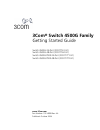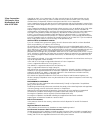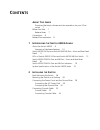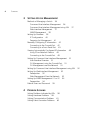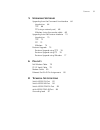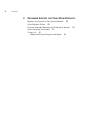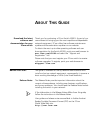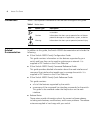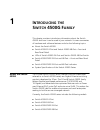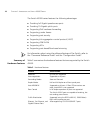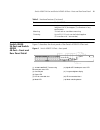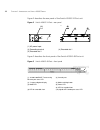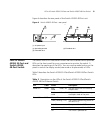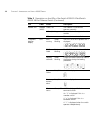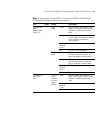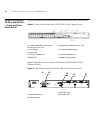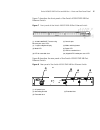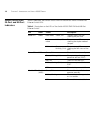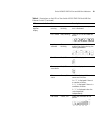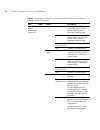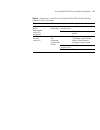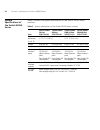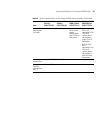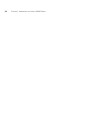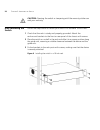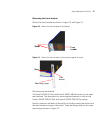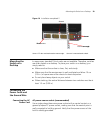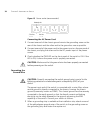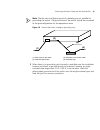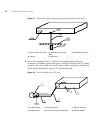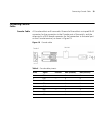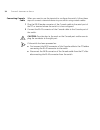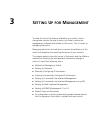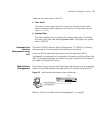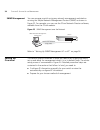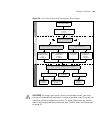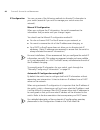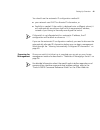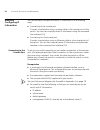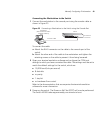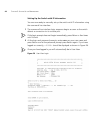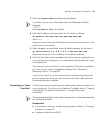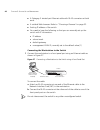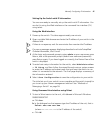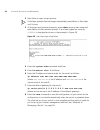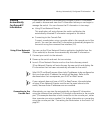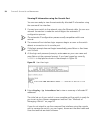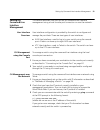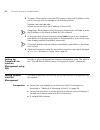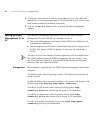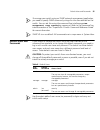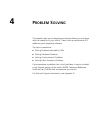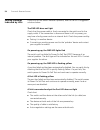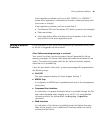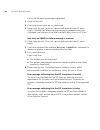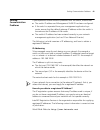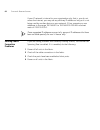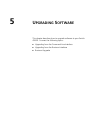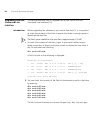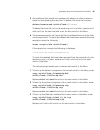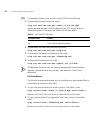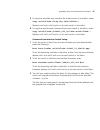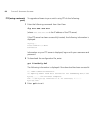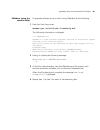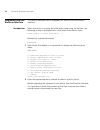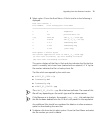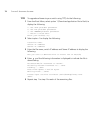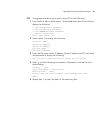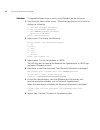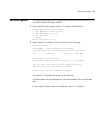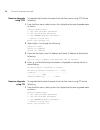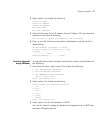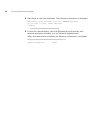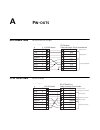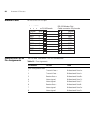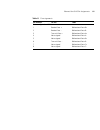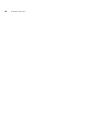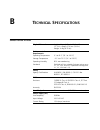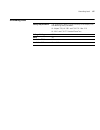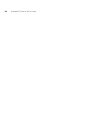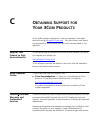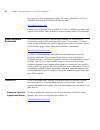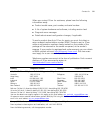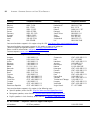- DL manuals
- 3Com
- Switch
- 3CR17761-91
- Getting Started Manual
3Com 3CR17761-91 Getting Started Manual
Summary of 3CR17761-91
Page 1
3com ® switch 4500g family getting started guide switch 4500g 24-port (3cr17761-91) switch 4500g 48-port (3cr17762-91) switch 4500g pwr 24-port (3cr17771-91) switch 4500g pwr 48-port (3cr17772-91) www.3com.Com part number: 10014899 rev. Aa published: october 2006.
Page 2
3com corporation 350 campus drive marlborough, ma usa 01752-3064 copyright © 2006, 3com corporation. All rights reserved. No part of this documentation may be reproduced in any form or by any means or used to make any derivative work (such as translation, transformation, or adaptation) without writt...
Page 3: Ontents
C ontents a bout t his g uide download the latest software and documentation for your 3com switch 7 before you start 7 release notes 7 conventions 8 related documentation 8 1 i ntroducing the s witch 4500g f amily about the switch 4500g 9 summary of hardware features 10 switch 4500g 24-port and swit...
Page 4
4 c ontents 3 s etting u p for m anagement methods of managing a switch 36 command line interface management 36 command line interface management using ssh 37 web interface management 37 snmp management 38 setting up overview 38 ip configuration 40 preparing for management 41 manually configuring ip...
Page 5
C ontents 5 5 u pgrading s oftware upgrading from the command line interface 64 introduction 64 tftp 66 ftp (using a network port) 68 xmodem (using the console cable) 69 upgrading from the bootrom interface 70 introduction 70 tftp 72 ftp 73 xmodem 74 bootrom upgrade 75 bootrom upgrade using tftp 76 ...
Page 6
6 c ontents c o btaining s upport for y our 3c om p roducts register your product to gain service benefits 89 solve problems online 89 purchase extended warranty and professional services 89 access software downloads 90 contact us 90 telephone technical support and repair 90
Page 7: Bout
A bout t his g uide download the latest software and documentation for your 3com switch thank you for purchasing a 3com switch 4500g. As part of our commitment to bringing you the most capable and dependable network equipment, 3com offers free software maintenance updates and documentation updates o...
Page 8
8 a bout t his g uide conventions table 1 lists important conventions that are used throughout this guide. Related documentation in addition to this guide, the switch 4500g documentation set includes the following: ■ 3com switch 4500g family configuration guide this guide contains information on the...
Page 9: Ntroducing
1 i ntroducing the s witch 4500g f amily this chapter contains introductory information about the switch 4500g and how it can be used in your network. It covers summaries of hardware and software features and also the following topics: ■ about the switch 4500g ■ switch 4500g 24-port and switch 4500g...
Page 10
10 c hapter 1: i ntroducing the s witch 4500g f amily the switch 4500g series features the following advantages: ■ providing full gigabit speed access ports ■ providing 10-gigabit uplink ports ■ supporting ipv4 hardware forwarding ■ supporting jumbo frames ■ supporting port security ■ supporting lin...
Page 11
Switch 4500g 24-port and switch 4500g 48-port—front and rear panel detail 11 switch 4500g 24-port and switch 4500g 48-port—front and rear panel detail figure 1 describes the front panel of the switch 4500g 24-port unit. Figure 1 switch 4500g 24-port—front panel sfp ethernet ports supports fiber giga...
Page 12
12 c hapter 1: i ntroducing the s witch 4500g f amily figure 2 describes the rear panel of the switch 4500g 24-port unit. Figure 2 switch 4500g 24-port—rear panel figure 3 describes the front panel of the switch 4500g 48-port unit. Figure 3 switch 4500g 48-port—front panel (1) ac power input (3) gro...
Page 13
Leds of switch 4500g 24-port and switch 4500g 48-port switch 13 figure 4 describes the rear panel of the switch 4500g 48-port unit. Figure 4 switch 4500g 48-port—rear panel leds of switch 4500g 24-port and switch 4500g 48-port switch the switch 4500g 24-port/switch 4500g 48-port ethernet switch prov...
Page 14
14 c hapter 1: i ntroducing the s witch 4500g f amily module led module (mod) green, on the module is installed and operates normally. Yellow, blinking the module is not supported or is in trouble. Off the module is not installed. 7-segment digitron display unit post running green, blinking the post...
Page 15
Leds of switch 4500g 24-port and switch 4500g 48-port switch 15 10/100/1000 base-t ethernet port status led rate mode green the port works at the rate of 1000 mbps; the led blinks quickly when the port is sending or receiving data. Yellow the port works at the rate of 10/100 mbps; the led blinks qui...
Page 16
16 c hapter 1: i ntroducing the s witch 4500g f amily switch 4500g pwr 24-port and 48-port —front and rear panel detail figure 5 describes the front panel of the switch 4500g pwr 24-port unit. Figure 5 front panel of the switch 4500g pwr 24-port ethernet switch figure 6 describes the rear panel of t...
Page 17
Switch 4500g pwr 24-port and 48-port —front and rear panel detail 17 figure 7 describes the front panel of the switch 4500g pwr 48-port ethernet switch. Figure 7 front panel of the switch 4500g pwr 48-port ethernet switch figure 8 describes the rear panel of the switch 4500g pwr 48-port ethernet swi...
Page 18
18 c hapter 1: i ntroducing the s witch 4500g f amily switch 4500g pwr 24-port and 48-port indicators table 4 describes the switch 4500g pwr 24-port/switch 4500g pwr 48-port ethernet switch leds. Table 4 description on the leds of the switch 4500g pwr 24-port& 48-port ethernet switch led label statu...
Page 19
Switch 4500g pwr 24-port and 48-port indicators 19 7-segment digitron display unit post running green, blinking the post id of the in-process test is displayed. Post failed red, blinking the post id of the failed test blinks. Loading software green, blinking a light bar rotates clockwise around the ...
Page 20
20 c hapter 1: i ntroducing the s witch 4500g f amily 10/100/1000 base-t ethernet port status led none rate mode green the port works at the rate of 1000 mbps; the led blinks quickly when the port is sending or receiving data. Yellow the port works at the rate of 10/100 mbps; the led blinks quickly ...
Page 21
Switch 4500g pwr 24-port and 48-port indicators 21 10/100/1000 base-t ethernet port status led (continued) none poe mode (continued) yellow, blinking (3 hz) post fails on the port off the port does not supply power. 1000 base sfp port status led none this led is not influenced by the mode button gre...
Page 22
22 c hapter 1: i ntroducing the s witch 4500g f amily system specifications of the switch 4500g series table 5 contains the system specifications of the switch 4500g series switches. Table 5 system specifications of the switch 4500g series switches item switch 4500g 24-port 3cr17761-91 switch 4500g ...
Page 23
System specifications of the switch 4500g series 23 power consumption (full load) 80 w 120 w 455 w, with 85 w of system power consumption and 370 w of poe power 500 w when rps is not connected, with 130 w of system power consumption and 370 w of poe power 870 w when rps is connected, with 130 w of s...
Page 24
24 c hapter 1: i ntroducing the s witch 4500g f amily.
Page 25: Nstalling
2 i nstalling the s witch this section contains information that you need to install and set up your 3com ® switch. Warning: safety information. Before you install or remove any components from the switch or carry out any maintenance procedures, you must read the 3com switch family safety and regula...
Page 26
26 c hapter 2: i nstalling the s witch caution: opening the switch or tampering with the warranty sticker can void your warranty. Rack-mounting the switch follow the steps below to mount your switch in a standard 19-inch rack: 1 check that the rack is sturdy and properly grounded. Attach the rack-mo...
Page 27
Rack-mounting the switch 27 mounting the front bracket mount the front bracket as shown in figure 10 and figure 11. Figure 10 mount the front bracket to the device figure 11 mount the front bracket to the mount angel of the rack mounting the rear bracket the switch 4500g 24-port and switch 4500g 48-...
Page 28
28 c hapter 2: i nstalling the s witch figure 12 positions for screw mounting on the switch follow the steps below to mount the rear bracket: 1 use screws to fix the rear bracket to the rear mount angle. 2 determine the position for screw mounting on the switch according to the position of the mount...
Page 29
Mounting the switch on a desktop 29 figure 14 installation completed 2 mounting the switch on a desktop in many cases, standard 19-inch racks are not available. Therefore, switches are often placed on a desktop. To place your switch on a desktop, you simply need to: ■ make sure that the surface is c...
Page 30
30 c hapter 2: i nstalling the s witch figure 15 power socket (recommended) connecting the ac power cord 1 connect one end of the chassis ground wire to the grounding screw on the rear of the chassis and the other end to the ground as near as possible. 2 connect one end of the power cord to the powe...
Page 31
Connecting the power cords and the ground wire 31 note: the fire main and lightning rod of a building are not suitable for grounding the switch. The ground wire of the switch should be connected to the grounding device for the equipment room. Figure 16 ground the switch through a grounding strip 2 w...
Page 32
32 c hapter 2: i nstalling the s witch figure 17 ground the switch by burying the grounding body into the earth 3 for an ac-powered switch, if neither of the above-mentioned two conditions is available, ground the switch through pe wire of the ac power supply. In this case, make sure this pe wire is...
Page 33
Connecting console cable 33 connecting console cable console cable a console cable is an 8-core cable. One end of the cable is a crimped rj-45 connector for the connection to the console port of the switch, and the other end is a db-9 female connector for the connection to the serial port on the con...
Page 34
34 c hapter 2: i nstalling the s witch connecting console cable when you want to use the terminal to configure the switch, follow these steps to connect a terminal device to your switch using console cables: 1 plug the db-9 female connector of the console cable to the serial port of the pc or termin...
Page 35: Etting
3 s etting u p for m anagement to make full use of the features offered by your switch, and to change and monitor the way it works, you have to access the management software that resides on the switch. This is known as managing the switch. Managing the switch can help you to improve the efficiency ...
Page 36
36 c hapter 3: s etting u p for m anagement methods of managing a switch to manage your switch you can use one of the following methods: ■ command line interface management ■ command line interface management using ssh ■ web interface management ■ snmp management command line interface management ea...
Page 37
Methods of managing a switch 37 there are two main views in the cli: ■ user view this view is shown when you first connect to the switch and shows basic information about operation and statistics. The prompt for user view is . ■ system view this view enables you to configure the system parameters. T...
Page 38
38 c hapter 3: s etting u p for m anagement snmp management you can manage a switch using any network management workstation running the simple network management protocol (snmp) as shown in figure 23. For example, you can use the 3com network director software, available from the 3com website. Figu...
Page 39
Setting up overview 39 figure 24 initial switch setup and management flow diagram caution: to protect your switch from unauthorized access, you must change all three default passwords as soon as possible, even if you do not intend to actively manage your switch. For more information on default users...
Page 40
40 c hapter 3: s etting u p for m anagement ip configuration you can use one of the following methods to allocate ip information to your switch (essential if you wish to manage your switch across the network). Manual ip configuration when you configure the ip information, the switch remembers the in...
Page 41
Setting up overview 41 you should use the automatic ip configuration method if: ■ your network uses dhcp to allocate ip information, or ■ flexibility is needed. If the switch is deployed onto a different subnet, it will automatically reconfigure itself with an appropriate ip address, instead of you ...
Page 42
42 c hapter 3: s etting u p for m anagement manually configuring ip information you can manually configure the switch ip information in the following ways: ■ connecting to the console port connect a workstation using a console cable to the console port of the switch. You can then manually enter ip i...
Page 43
Manually configuring ip information 43 connecting the workstation to the switch 1 connect the workstation to the console port using the console cable as shown in figure 25. Figure 25 connecting a workstation to the switch using the console port to connect the cable: a attach the rj-45 connector on t...
Page 44
44 c hapter 3: s etting u p for m anagement setting up the switch with ip information you are now ready to manually set up the switch with ip information using the command line interface. 1 the command line interface login sequence begins as soon as the switch detects a connection to its console por...
Page 45
Manually configuring ip information 45 3 enter the system-view command and press return. To confirm that you are in the system view, the following should be displayed: [4500g] enter interface vlan 1 and enter. 4 enter the ip address and subnet mask for the switch as follows: ip address xxx.Xxx.Xxx.X...
Page 46
46 c hapter 3: s etting u p for m anagement ■ a category 5 twisted pair ethernet cable with rj-45 connectors at both ends. ■ a suitable web browser. Refer to “choosing a browser”on page 53. ■ existing ip address of the switch. ■ you need to have the following so that you can manually set up the swit...
Page 47
Manually configuring ip information 47 setting up the switch with ip information you are now ready to manually set up the switch with ip information. You can do this using the web interface or the command line interface (cli) using telnet. Using the web interface 1 power-up the switch. This takes ap...
Page 48
48 c hapter 3: s etting u p for m anagement 2 press enter to open a login prompt. If the login prompt does not begin immediately, press return a few times until it starts. 3 at the login and password prompts, enter admin as your user name and press return at the password prompt. If you have logged o...
Page 49
Viewing automatically configured ip information 49 viewing automatically configured ip information if you allow the switch to automatically configure its own ip information you need to discover and view the ip information before you can begin to manage the switch. You can discover the ip information...
Page 50
50 c hapter 3: s etting u p for m anagement viewing ip information using the console port you are now ready to view the automatically allocated ip information using the command line interface. 1 connect your switch to the network using the ethernet cable. As soon as a network connection is made the ...
Page 51
Setting up command line interface management 51 setting up command line interface management this section describes how you can set up command line interface management using a local console port connection or over the network. User interface overview user interface configuration is provided by the ...
Page 52
52 c hapter 3: s etting u p for m anagement 4 to open a telnet session using the dos prompt, enter the ip address of the switch that you wish to manage in the following format: >telnet xxx.Xxx.Xxx.Xxx (where xxx.Xxx.Xxx.Xxx is the ip address of the switch) if opening a telnet session using third par...
Page 53
Setting up web interface management 53 choosing a browser to display the web interface correctly, use one of the following web browser and platform combinations: for the browser to operate the web interface correctly, javascript™ and cascading style sheets must be enabled on your browser. These feat...
Page 54
54 c hapter 3: s etting u p for m anagement 4 at the login and password prompts, enter admin as your user name and press return at the password prompt (or the password of your choice if you have already modified the default passwords). 5 click on the device view button to display the web management ...
Page 55
Default users and passwords 55 to manage your switch using an snmp network management application, you need to specify snmp community strings for the users defined on the switch. You can do this using the command line interface system management snmp community command. Refer to the command line inte...
Page 56
56 c hapter 3: s etting u p for m anagement to set a password for the admin user in the cli, enter the following from system view: [4500g]local-user admin [4500g-luser-admin]password simple xxxxxxxx (where xxxxxxxx is your chosen password). Save the configuration in the user view. For information on...
Page 57: Roblem
4 p roblem s olving this chapter helps you to diagnose and solve problems you may have with the operation of your switch. There is also an explanation of ip addressing and upgrading software. The topics covered are: ■ solving problems indicated by leds ■ solving hardware problems ■ solving communica...
Page 58
58 c hapter 4: p roblem s olving solving problems indicated by leds if the leds on the switch indicate a problem, refer to the list of suggested solutions below. The pwr led does not light check that the power cable is firmly connected to the switch and to the supply outlet. If the connection is sec...
Page 59
Solving hardware problems 59 auto-negotiation problems will occur with 10base-t or 100base-t where auto-negotiation is disabled and incorrect cables are being used (cross-over or straight). Auto-negotiation problems will occur with fiber if: ■ the receiver (rx) and transceiver (tx) cable connectors ...
Page 60
60 c hapter 4: p roblem s olving if a fan failure warning message is generated: 1 power off the unit. 2 check that the air vents are not obstructed. 3 power cycle the unit. To do this, remove and reconnect the ac mains supply. If another fan failure warning message is generated using the command lin...
Page 61
Solving communication problems 61 solving communication problems if you experience communication problems with the switch, ensure that: ■ the switch ip address and management vlan id has been configured. ■ if the switch is separated from your management application by a router, ensure that the defau...
Page 62
62 c hapter 4: p roblem s olving if your ip network is internal to your organization only, that is, you do not access the internet, you may use any arbitrary ip address as long as it is not being used by another device on your network. 3com suggests you use addresses in the range 192.168.0.0 to 192....
Page 63: Pgrading
5 u pgrading s oftware this chapter describes how to upgrade software to your switch 4500g. It covers the following topics: ■ upgrading from the command line interface ■ upgrading from the bootrom interface ■ bootrom upgrade.
Page 64
64 c hapter 5: u pgrading s oftware upgrading from the command line interface this section describes how to upgrade files to your switch from the command line interface (cli). Introduction before upgrading the software to your switch from the cli, it is important to check the contents of the flash t...
Page 65
Upgrading from the command line interface 65 3 any additional files should be considered for deletion to allow maximum space for downloading the new files. To delete a file from the list enter: delete/unreserved unit1>flash:/ filename to delete files from the list for the remaining units in a fabric...
Page 66
66 c hapter 5: u pgrading s oftware tftp to upgrade software to your switch using tftp do the following: 1 to download the application file, enter: tftp aaa.Aaa.Aaa.Aaa get s4a03_01_00s168.App (where aaa.Aaa.Aaa.Aaa is the ip address of the tftp server) and s4a indicates the switch filename. See tab...
Page 67
Upgrading from the command line interface 67 3 to copy the new web user interface file to each switch in the fabric, enter: copy unit1>flash:/http.Zip unit2>flash:/ replace unit2 with unit3 and so on for each switch in the fabric. 4 to copy the new bootrom firmware file to each switch in the fabric,...
Page 68
68 c hapter 5: u pgrading s oftware ftp (using a network port) to upgrade software to your switch using ftp do the following: 1 enter the following command from user view: ftp aaa.Aaa.Aaa.Aaa (where aaa.Aaa.Aaa.Aaa is the ip address of the ftp server) if the ftp server has been successfully located,...
Page 69
Upgrading from the command line interface 69 xmodem (using the console cable) to upgrade software to your switch using xmodem do the following: 1 from the user view, enter: xmodem get unit1>flash:/3comoscfg.Def the following information is displayed: **** warning **** xmodem is a slow transfer proto...
Page 70
70 c hapter 5: u pgrading s oftware upgrading from the bootrom interface this section describes how to upgrade your switch from the bootrom interface. Introduction when the switch is running the initial boot phase using the console, the following prompt is displayed with a five second countdown time...
Page 71
Upgrading from the bootrom interface 71 3 select option 3 from the boot menu. A file list similar to the following is displayed: boot menu choice: 3 free space: 10469376 bytes the current application file is s4b03_01_00s168.App (*)-with main attribute; (b)-with backup attribute (*b)-with main and ba...
Page 72
72 c hapter 5: u pgrading s oftware tftp to upgrade software to your switch using tftp, do the following: 1 from the boot menu, select option 1 (download application file to flash) to display the following: 1. Set tftp protocol parameter 2. Set ftp protocol parameter 3. Set xmodem protocol parameter...
Page 73
Upgrading from the bootrom interface 73 ftp to upgrade software to your switch using ftp, do the following: 1 from the boot menu, select option 1 (download application file to flash) to display the following: 1. Set tftp protocol parameter 2. Set ftp protocol parameter 3. Set xmodem protocol paramet...
Page 74
74 c hapter 5: u pgrading s oftware xmodem to upgrade software to your switch using xmodem, do the following: 1 from the boot menu, select option 1 (download application file to flash) to display the following: 1. Set tftp protocol parameter 2. Set ftp protocol parameter 3. Set xmodem protocol param...
Page 75
Bootrom upgrade 75 bootrom upgrade this section describes how to indicate which file the switch is to boot from once the software has been loaded. 1 from the boot menu, select option 2 to display the following: select application file to boot: 1. Set application file to boot 2. Set configuration fil...
Page 76
76 c hapter 5: u pgrading s oftware bootrom upgrade using tftp to upgrade the bootrom firmware from the boot menu using tftp do the following: 1 from the boot menu, select option 6 to display the bootrom upgrade menu as shown: bootrom update menu: 1. Set tftp protocol parameter 2. Set ftp protocol p...
Page 77
Bootrom upgrade 77 2 select option 2 to display the following: load file name: switch ip address: server ip address: ftp user name: ftp user password: 3 enter the file name, switch ip address, server ip address, ftp user name and password to display the following: are you sure to update your bootrom...
Page 78
78 c hapter 5: u pgrading s oftware 4 press enter to start the download. The following information is displayed: now please start transfer file with xmodem protocol if you want to exit, press loading ...Ccccccccccccccccccccccccccccc 5 as the file is downloading, start the xmodem send file process wi...
Page 79: Outs
A p in - outs null modem cable rj-45 to rs-232 25-pin pc-at serial cable rj-45 to 9-pin screen txd rxd ground rts cts dsr dcd dtr screen rxd txd ground rts dtr cts dsr dcd shell 3 2 5 7 8 6 1 4 1 3 2 7 4 20 5 6 8 switch 5500 cable connector: rj-45 female pc/terminal cable connector: 25-pin male/fema...
Page 80
80 a ppendix a: p in - outs modem cable rj-45 to rs-232 25-pin ethernet port rj-45 pin assignments 10/100 and 1000base-t rj-45 connections. Table 10 pin assignments screen txd rxd rts cts dsr ground dcd dtr screen txd rxd rts cts dsr ground dcd dtr shell 3 2 7 8 6 5 1 4 1 2 3 4 5 6 7 8 20 switch 550...
Page 81
Ethernet port rj-45 pin assignments 81 table 11 pin assignments pin number 10/100 1000 ports configured as mdix 1 receive data + bidirectional data b+ 2 receive data − bidirectional data b − 3 transmit data + bidirectional data a+ 4 not assigned bidirectional data a − 5 not assigned bidirectional da...
Page 82
82 a ppendix a: p in - outs.
Page 83: Echnical
B t echnical s pecifications switch 4500g 24-port physical dimensions height: 44 mm (1.7 in.) x width: 440 mm (17.3 in.) x depth: 274 mm (10.8 in.) weight: 4.4kg (9.72 ibs) environmental requirements operating temperature 0 ° to 40 °c (32 ° to 104 °f) storage temperature −10 ° to +70 °c (14 ° to 158...
Page 84
84 a ppendix b: t echnical s pecifications switch 4500g 48-port physical dimensions height: 44 mm (1.7 in.) x width: 440 mm (17.3 in.) x depth: 274 mm (10.8 in.) weight: 4.7kg (10.9 lbs) environmental requirements operating temperature 0 ° to 40 °c (32 ° to 104 °f) storage temperature −10 ° to +70 °...
Page 85
Switch 4500g pwr 24-port 85 switch 4500g pwr 24-port physical dimensions height: 44 mm (1.7 in.) x width: 440 mm (17.3 in.) x depth: 420mm (16.5 in.) weight: 6.0kg (13.2 ibs) environmental requirements operating temperature 0 ° to 40 °c (32 ° to 104 °f) storage temperature −10 ° to +70 °c (14 ° to 1...
Page 86
86 a ppendix b: t echnical s pecifications witch 4500g pwr 48-port physical dimensions height: 44 mm (1.7 in.) x width: 440 mm (17.3 in.) x depth: 420mm (16.5 in.) weight: 6.5kg (14.3 ibs) environmental requirements operating temperature 0 ° to 40 °c (32 ° to 104 °f) storage temperature −10 ° to +70...
Page 87
Grounding lead 87 grounding lead safety requirements the grounding cable (in pwr units only) shall comply with the following safety standards: ul subject 758, ul 1581 and csa c22.2 no. 210 ul vw-1 and csa ft1 vertical flame test voltage rating 600v awg 18 insulation thickness 0.4mm insulation colour...
Page 88
88 a ppendix b: t echnical s pecifications.
Page 89: Btaining
C o btaining s upport for y our 3c om p roducts 3com offers product registration, case management, and repair services through esupport.3com.Com . You must have a user name and password to access these services, which are described in this appendix. Register your product to gain service benefits to ...
Page 90
90 a ppendix : o btaining s upport for y our 3c om p roducts the success of your networking projects. For more information on 3com extended warranty and professional services, see: http://www.3com.Com/ contact your authorized 3com reseller or 3com for additional product and support information. See ...
Page 91
Contact us 91 when you contact 3com for assistance, please have the following information ready: ■ product model name, part number, and serial number ■ a list of system hardware and software, including revision level ■ diagnostic error messages ■ details about recent configuration changes, if applic...
Page 92
92 a ppendix : o btaining s upport for y our 3c om p roducts austria belgium denmark finland france germany hungary ireland israel italy 0800 297 468 0800 71429 800 17309 0800 113153 0800 917959 0800 182 1502 06800 12813 1 800 553 117 180 945 3794 800 879489 luxembourg netherlands norway poland port...