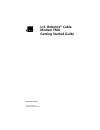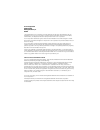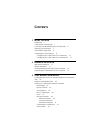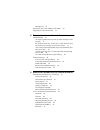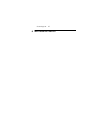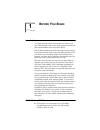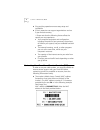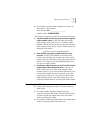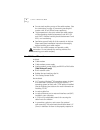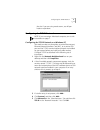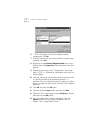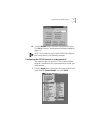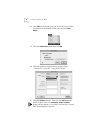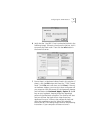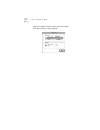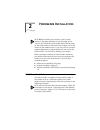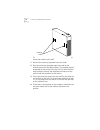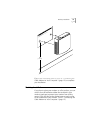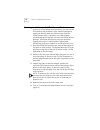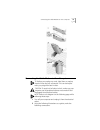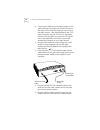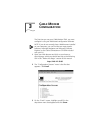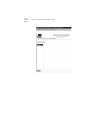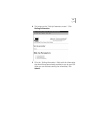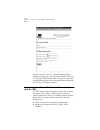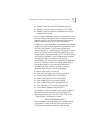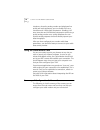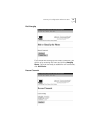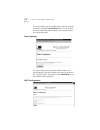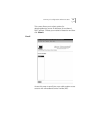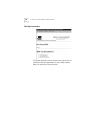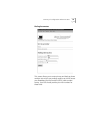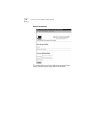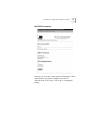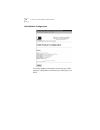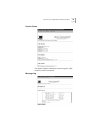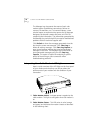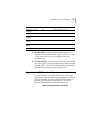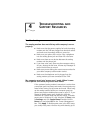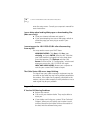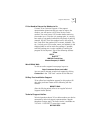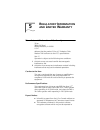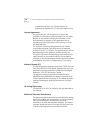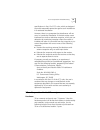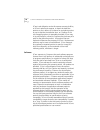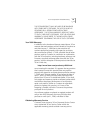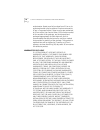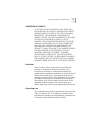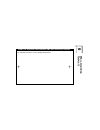- DL manuals
- 3Com
- Modem
- 3CR292B-TR56
- Getting Started Manual
3Com 3CR292B-TR56 Getting Started Manual
Summary of 3CR292B-TR56
Page 1
Http://www.3com.Com/ u.S. Robotics ® cable modem tmx getting started guide part no. 10031161 published february 2000
Page 2
3com corporation 3800 golf rd. Rolling meadows, il 60008 copyright © 2000 3com corporation. All rights reserved. No part of this documentation may be reproduced in any form or by any means or used to make any derivative work (such as translation, transformation, or adaptation) without written permis...
Page 3: Ontents
C ontents 1 b efore y ou b egin introduction 1 cable modem tmx features 1 contacting your broadband service provider (bsp) 2 preparing your workspace 3 you will need these items 4 configuring the tcp/ip protoco l5 configuring the tcp/ip protocol on a windows p c5 configuring the tcp/ip protocol on a...
Page 4
Message log 33 interpreting your cable modem's led lights 34 upgrading to cmx functionality 35 4 t roubleshooting and s upport r esources troubleshooting 37 the analog modem does not dial my cable company’s server properly. 37 my computer went into “power save” mode. When it came out of power save m...
Page 5
Governing law 47 6 w all - mounting t emplate.
Page 7: Efore
1 b efore y ou b egin introduction this guide provides all the information you need to use your cable modem tmx and an analog modem to dial into one-way broadband service providers (bsps). Not all cable companies and bsps provide two-way service. In the event that you have a one-way cable provider o...
Page 8
2 c hapter 1: b efore y ou b egin ■ plug and play operation ensures easy setup and installation ■ 3com’s extensive user support organizations and our 5-year limited warranty * please note that the following factors affect the speeds you may experience: ■ your computer equipment and configuration, in...
Page 9
Preparing your workspace 3 ■ the modem’s model number (located on a sticker on the bottom of the modem). Mac address: ea = __________________ model number: 3cr292b-tr56 you should now contact your bsp and verify the following: ■ you have cable service to your home that supports cable modem access. I...
Page 10
4 c hapter 1: b efore y ou b egin ■ do not stack anything on top of the cable modem. (see the instructions on page 14 concerning stacking this modem with 3com officeconnect products.) ■ the temperature in the room where the cable modem will be operating should be between 0 and 40 ° c (32 and 104 ° f...
Page 11
Configuring the tcp/ip protocol 5 the slot. If you are using wood screws, use #6 pan heads or equivalent. Configuring the tcp/ip protocol note: if you are using a macintosh computer, turn to the instructions on page 7. Configuring the tcp/ip protocol on a windows pc you need to make sure that either...
Page 12
6 c hapter 1: b efore y ou b egin 6 "tcp/ip" will appear in the list of installed network components. Click ok. 7 windows will now ask you if you would like to restart your computer. Click no. 8 right-click on the network neighborhood icon on your desktop then click properties in the drop-down menu ...
Page 13
Configuring the tcp/ip protocol 7 15 click the renew button. Numbers will replace the zeros. Click ok and turn to "hardware and software installation" (page 11). Note: the numbers on your screen should be different than those shown in the following example. Configuring the tcp/ip protocol on a macin...
Page 14
8 c hapter 1: b efore y ou b egin 2 click edit on the finder (gray bar) at the top of the screen. Scroll down to the bottom of the menu and click user mode. 3 click the advanced button then click ok. 4 click the up/down selector arrows (to the right of “connect via”) and click "using dhcp server". 5...
Page 15
Configuring the tcp/ip protocol 9 6 verify that the “use 802.3” box is unchecked (circled in the following image). If there is a check mark in the box, click it to remove the check mark. Then click the info button in the lower left corner. 7 ensure there is a hardware address listed in this window. ...
Page 16
10 c hapter 1: b efore y ou b egin hardware address, please contact your local apple authorized dealer or apple support..
Page 17: Ardware
2 h ardware i nstallation note: before installing your modem, write its serial number in the space provided on the first page of this manual. (you’ll find the serial number above the bar code on the white sticker on the back of the modem and on the outside of the modem’s box.) if you ever call our c...
Page 18
12 c hapter 2: h ardware i nstallation these slots fit over the heads of wall-mounting screws to secure the modem to the wall. 1 remove the mounting template from this guide. 2 place the mounting template against the wall at the location chosen for the cable modem. The template should be parallel to...
Page 19
Desktop installation 13 if you have not already done so, turn to “connecting the cable modem to your computer” (page 15) to complete your installation. Desktop installation if you plan to place your modem on a flat surface, you can use the four self-adhesive rubber feet included in your modem’s pack...
Page 20
14 c hapter 2: h ardware i nstallation stacking installation with officeconnect products if you own 3com officeconnect products, you can use the four stacking clips included in your modem’s package to neatly and securely stack your cable modem with the officeconnect unit(s). If possible, your cable ...
Page 21
Connecting the cable modem to your computer 15 connecting the cable modem to your computer tip: before you unplug any cords, label them or make a sketch of how they are connected. This can be helpful when you plug them back in later. Caution: to avoid risk of electric shock, make sure your computer ...
Page 22
16 c hapter 2: h ardware i nstallation ■ connect your cable line to the cable modem’s catv cable connector. Be careful not to bend the wire in the center of the cable line when you connect it to the cable modem. After hand-tightening the catv cable connector, use your 7/16 inch or adjustable wrench ...
Page 23
Connecting the cable modem to your computer 17 ■ plug a phone cord into the analog modem’s telco jack (marked with a on the bottom of the modem’s case) and a wall phone jack. If you purchased the tmx dialup kit, use the phone cord included with the analog modem. If you would like to use a phone on t...
Page 24
18 c hapter 2: h ardware i nstallation.
Page 25: Able
3 c able m odem c onfiguration the first time you use your cable modem tmx, you must configure it using our web-based configuration software. Note: if you do not currently have a web browser installed on your computer, you can find the two most popular browsers, netscape navigator and microsoft’s in...
Page 26
20 c hapter 3: c able m odem c onfiguration.
Page 27
21 4 this brings up the “dial-up parameters screen”. Click dialing information. 5 fill in the "dialing information" fields with the information that should have been already provided to you by your bsp. When you are finished entering the information, click submit..
Page 28
22 c hapter 3: c able m odem c onfiguration if you are using a 3com u.S. Robotics external analog modem in conjunction with your cable modem tmx, turn to "using the cable modem tmx" on page 24. Otherwise, see the following section for information about configuring non-3com u.S. Robotics modems. Conf...
Page 29
Configuring non-3com u.S. Robotics modems for use with the tmx 23 ■ modem must have an rs-232 standard interface ■ modem’s serial port rate must support 115.2 kbps ■ modem’s serial port must be configurable to support hardware flow control if your modem meets these minimum requirements, it may be us...
Page 30
24 c hapter 3: c able m odem c onfiguration situations, where the analog modem and telephone line quality are both satisfactory, you can disable v.42 error correction and v.42bis data compression. Disabling v.42 error correction and v.42bis data compression while using a quality analog modem on a qu...
Page 31
Summary of configuration software screens 25 dial/hangup if you would like to hang up the current connection, you can do so by accessing this menu and clicking hangup phone. Once you are ready to establish a new connection, click dial phone. Rescan channels.
Page 32
26 c hapter 3: c able m odem c onfiguration this menu allows you to manually start a scan for an open channel by clicking the scan now button. This is useful if for some reason the cable modem is not currently locked on to an active signal. Tune frequency this screen allows you to tune the cable mod...
Page 33
Summary of configuration software screens 27 this screen allows you to select options for detecting/selecting source ip addresses for out-bound dhcp packets. Choose your method of detection and then click submit. Enroll access this screen to enroll into a new cable modem access account with a broadb...
Page 34
28 c hapter 3: c able m odem c onfiguration dial-up parameters this screen provides links to screens which allow you to modify the dial-up parameters for your cable modem. Here’s an overview of these screens..
Page 35
Summary of configuration software screens 29 dialing parameters this screen allows you to enter primary and backup phone numbers into which your analog modem can dial to access your broadband service provider’s (bsp’s) cable modem service. Your bsp should provide you with numbers for these fields..
Page 36
30 c hapter 3: c able m odem c onfiguration access parameters this screen allows you to modify your account’s login name, password, and radius realm information..
Page 37
Summary of configuration software screens 31 dhcp/ppp parameters here you can view your curent provider information, select authentication and server ip address, and set ppp authentication to pap only, chap only, or a negotiated setting..
Page 38
32 c hapter 3: c able m odem c onfiguration cable modem configuration this screen displays information concerning your cable modem’s configuration and allows you to edit your user initial..
Page 39
Summary of configuration software screens 33 session status this option displays information concerning your cable modem’s current connection. Message log.
Page 40
34 c hapter 3: c able m odem c onfiguration the message log documents the events of each cale modem session (establishing connections, failures to connect, file transfers, etc.). In internet explorer, a new window opens to capture activity reports and in netscape navigator, the browser creates and s...
Page 41
Upgrading to cmx functionality 35 3 pc link status - indicates that the cable modem is connected to the ethernet card in your computer. This light is solid green when this link is established and your computer is on. 4 pc link activity - indicates that data is being transmitted to or from your pc ov...
Page 42
36 c hapter 3: c able m odem c onfiguration.
Page 43: Roubleshooting
4 t roubleshooting and s upport r esources troubleshooting the analog modem does not dial my cable company’s server properly. ■ make sure that the power supplies for both the analog modem and the tmx are plugged into electrical outlets and make sure the analog modem is turned on. ■ make sure your ph...
Page 44
38 c hapter 4: t roubleshooting and s upport r esources enter the setup menu. Consult you computer’s manual for exact instructions. I see a delay when loading web pages or downloading files (mac users only). ■ close your internet software and restart it. ■ if you are attempting to access a web page,...
Page 45
Support resources 39 if you need to return the modem to us contact 3com technical support. If the support representative determines that you need to return the modem, you will receive a uso (user service order) number. You must have a uso number before returning the modem to us. Ship the unit, posta...
Page 46
40 c hapter 4: t roubleshooting and s upport r esources.
Page 47: Egulatory
5 r egulatory i nformation and l imited w arranty manufacturer’s declaration of conformity 3com 3800 golf road rolling meadows, il 60008 u.S.A. Declares that the product 3com u.S. Robotics cable modem tmx conforms to the fcc’s specifications: part 15 operation is subject to the following two conditi...
Page 48
42 c hapter 5: r egulatory i nformation and l imited w arranty transferred from the us or canada without an approved us department of commerce export license. License agreement you agree that you will not export or re-export the software or accompanying documentation (or any copies thereof) or any p...
Page 49
3com corporation limited warranty 43 specifications in part 15 of fcc rules, which are designed to provide reasonable protection against such interference in a residential installation. However, there is no guarantee that interference will not occur in a particular installation. If this device does ...
Page 50
44 c hapter 5: r egulatory i nformation and l imited w arranty 3com’s sole obligation under this express warranty shall be, at 3com’s option and expense, to repair the defective product or part, deliver to customer an equivalent product or part to replace the defective item, or if neither of the two...
Page 51
3com corporation limited warranty 45 this 3com product may include or be bundled with third party software, the use of which is governed by a separate end user license agreement. This 3com warranty does not apply to such third party software. For the applicable warranty, please refer to the end user...
Page 52
46 c hapter 5: r egulatory i nformation and l imited w arranty authorization. Dated proof of purchase from 3com or its authorized reseller may be required. Products returned to 3com's corporate service center must be pre-authorized by 3com with a user service order (uso) number marked on the outside...
Page 53
3com corporation limited warranty 47 limitation of liability to the full extent allowed by law, 3com also excludes for itself and its suppliers any liability, whether based in contract or tort (including negligence), for incidental, consequential, indirect, special, or punitive damages of any kind, ...
Page 54
48 c hapter 5: r egulatory i nformation and l imited w arranty.
Page 55
6 w all - mounting t emp l at e 3com u.S. Robotics cable modem cmx wall-mounting template for complete instructions, see the getting started guide..
Page 56
50 c hapter 6: w all - mounting t emplate.