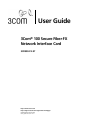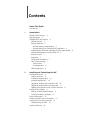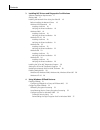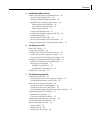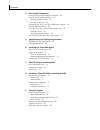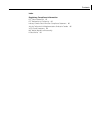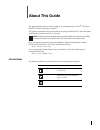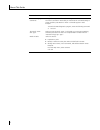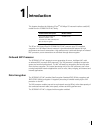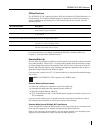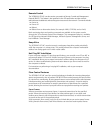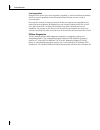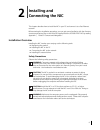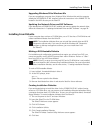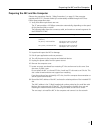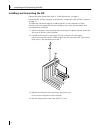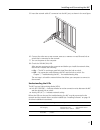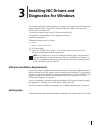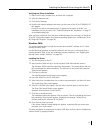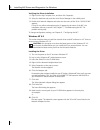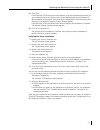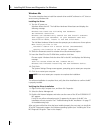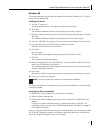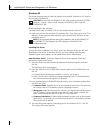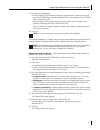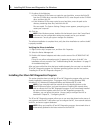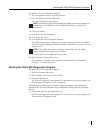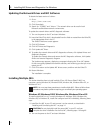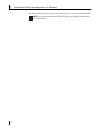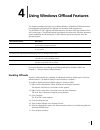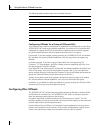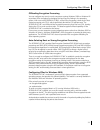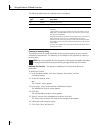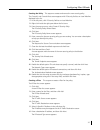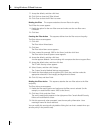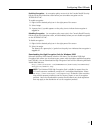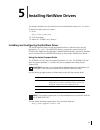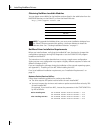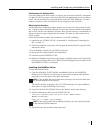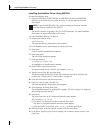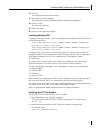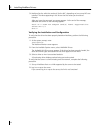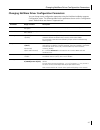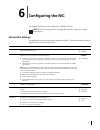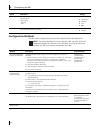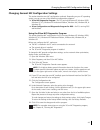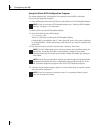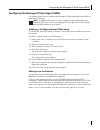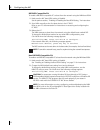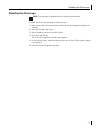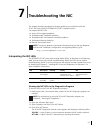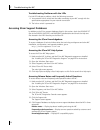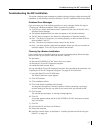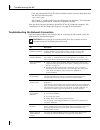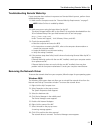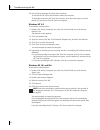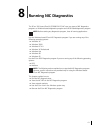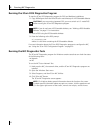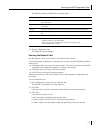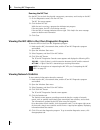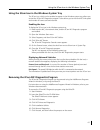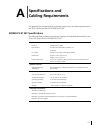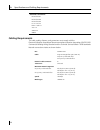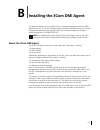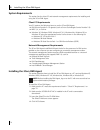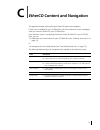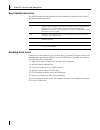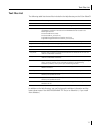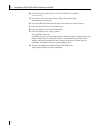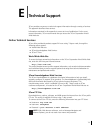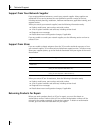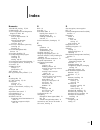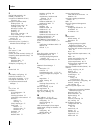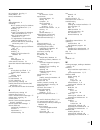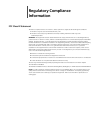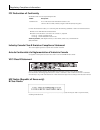- DL manuals
- 3Com
- Network Card
- 3CR990-FX-97
- User Manual
3Com 3CR990-FX-97 User Manual
Summary of 3CR990-FX-97
Page 1
3com ® 100 secure fiber-fx network interface card 3cr990-fx-97 user guide http://www.3com.Com/ http://support.3com.Com/registration/frontpg.Pl published december 2001 user guide version 1.0.0
Page 2
3com corporation ■ 5400 bayfront plaza ■ santa clara, california ■ 95052-8145 ■ u.S.A. Copyright © 2001 3com corporation. All rights reserved. No part of this documentation may be reproduced in any form or by any means or used to make any derivative work (such as translation, transformation, or adap...
Page 3: Contents
Contents about this guide conventions 1 1 introduction onboard 3xp processor 3 data encryption 3 3cr990-fx-97 nic features 4 offload features 5 remote wake-up 5 remote wake-up requirements 5 remote wake-up and multiple nic installations 5 integrated boot rom with managed pc boot agent (mba) 6 deskto...
Page 4
Contents 3 installing nic drivers and diagnostics for windows software installation requirements 17 getting help 17 installing the network driver using the ethercd 18 before installing the network driver 18 windows xp professional 18 installing the driver 18 verifying the driver installation 19 wind...
Page 5
Contents 5 installing netware drivers installing and configuring the netware driver 39 using the latest support packs 39 obtaining netware loadable modules 40 netware driver installation requirements 40 netware packet receive buffers 40 slot numbers for multiple nics 41 obtaining slot numbers 41 ins...
Page 6
Contents 8 running nic diagnostics running the 3com dos diagnostics program 62 running the nic diagnostics tests 62 running the network test 63 running the nic test 64 viewing the nic leds in the 3com diagnostics program 64 viewing network statistics 64 using the 3com icon in the windows system tray...
Page 7
Contents index regulatory compliance information fcc class b statement 85 fcc declaration of conformity 86 industry canada class b emission compliance statement 86 avis de conformité à la réglementation d’industrie canada 86 vcci class b statement 86 mic notice (republic of korea only) b class devic...
Page 9: About This Guide
1 about this guide this guide describes how to install, configure, and troubleshoot the 3com ® 100 secure fiber-fx-97 network interface card (nic). This guide is intended for those who install and configure ethernet nics. Some familiarity with ethernet networks and nics is assumed. Most user guides ...
Page 10
About this guide 2 convention description screen displays this typeface represents information as it appears on the screen. Commands the word “command” means that you must enter the command exactly as shown and then press return or enter. Commands appear in bold. Example: to launch the dos diagnosti...
Page 11: Introduction
3 1 introduction this chapter describes the following 3com ® 100 mbps pci network interface card (nic) model from the 3cr990-fx-97 nic family. The 3com 100 secure fiber-fx (3cr990-fx-97) nic connects your pci-compliant computer to a 100 mbps ethernet network. It provides advanced features for high p...
Page 12
1 introduction 4 3cr990-fx-97 nic features the 3cr990-fx-97 nic and accompanying software provide features that relieve network congestion and ensure high performance and maximum bandwidth availability. The 3cr990-fx-97 nic provides these features for supported ip and ipx environments: tx data ac t ...
Page 13
3cr990-fx-97 nic features 5 offload features the 3cr990-fx-97 nic supports windows 2000 and windows xp offload features in an ip environment. The windows offload features are designed to enhance the operating system capabilities by off-loading key tcp/ip networking and security tasks from the operat...
Page 14
1 introduction 6 integrated boot rom with managed pc boot agent (mba) the managed pc boot agent (mba) software adds management capabilities to the nic by enabling the computer to boot from a network server, rather than from the computer’s local drive. Mba is compliant with the preboot execution envi...
Page 15
3cr990-fx-97 nic features 7 remote control the 3cr990-fx-97 nic can also receive commands via remote control and management protocol (rmcp). This feature is also specified in the asf specification and lets network administrators troubleshoot and resolve system issues across the network. Commands inc...
Page 16
1 introduction 8 link negotiation related to flow control is the auto negotiation capability, in which linked devices advertise their flow control capabilities and automatically select the best common mode of communication. Rare cases (for example, linking to a device that does not support auto-nego...
Page 17: Installing and
9 2 installing and connecting the nic this chapter describes how to install the nic in your pc and connect it to a fast ethernet network. Before starting the installation procedure, you can gain some familiarity with the directory structure and various files on the ethercd supplied with the 3cr990-f...
Page 18
2 installing and connecting the nic 10 installation requirements the following items are required for hardware and software installation. ■ network interface card (nic) — at least one 3com 100 secure fiber-fx (model 3cr990-fx-97) nic (included) ■ processor: ■ intel pentium-class (or later) processor...
Page 19
Installing from diskette 11 upgrading windows 98 to windows me if you are upgrading a computer from windows 98 to windows me and the computer already has a 3cr990-fx-97 nic installed, follow the instructions in the winme.Txt file located in the help directory on the ethercd. Updating the network dri...
Page 20
2 installing and connecting the nic 12 7 insert a blank, formatted diskette labeled disk 1 in the pc, and then click next. Files are copied. Disk 1 contains the installation files and driver files for windows 2000, windows nt, and windows 95/98. 8 remove the disk and insert the disk labeled disk 2 w...
Page 21
Preparing the nic and the computer 13 preparing the nic and the computer observe the precautions listed in “safety precautions” on page 9. If the computer complies with pci 2.2, remote wake-up is automatically enabled through the pci bus. Follow these preparation steps: 1 verify that cable requireme...
Page 22
2 installing and connecting the nic 14 installing and connecting the nic observe the safety precautions listed in “safety precautions” on page 9. Prepare the nic and the computer as described in “preparing the nic and the computer” on page 13. The following instructions apply to installing the nic i...
Page 23
Installing and connecting the nic 15 5 insert the network cable sc connector into the nic port, as shown in the next figure. 6 connect the other end of the network cable to a 100base-fx fast ethernet hub or switch that is connected to the network. 7 turn on the power to the computer. 8 check the 100...
Page 24
2 installing and connecting the nic 16 if the led indicates a problem, ensure: ■ your network hub or switch and the network cable connected to your nic comply with the 100base-fx specifications. See “preparing the nic and the computer” on page 13. ■ the network hub or switch is powered on. The next ...
Page 25: Installing Nic Drivers and
17 3 installing nic drivers and diagnostics for windows this chapter explains the following tasks on a computer running windows xp professional edition, windows 2000, windows nt, windows millennium edition (windows me), windows 98, or windows 95: ■ install the network driver and nic software using e...
Page 26
3 installing nic drivers and diagnostics for windows 18 installing the network driver using the ethercd to install the network driver using the ethercd, follow the steps in the section that is specific to your windows operating system. Before installing the network driver before installing the netwo...
Page 27
Installing the network driver using the ethercd 19 verifying the driver installation 1 right-click the my computer icon, and then click properties. 2 select the hardware tab. 3 click device manager. 4 double-click network adapters and make sure the name of the 3com 3cr990-fx-97 nic appears. If a red...
Page 28
3 installing nic drivers and diagnostics for windows 20 verifying the driver installation 1 right-click the my computer icon, and then click properties. 2 select the hardware tab, and then click device manager in the middle panel. 3 double click network adapters and make sure the name of the 3com 10...
Page 29
Installing the network driver using the ethercd 21 11 click close. If the microsoft tcp/ip properties screen appears, enter the requested information for your network environment. Refer to your system administrator or the windows nt documentation for assistance. After entering the appropriate tcp/ip...
Page 30
3 installing nic drivers and diagnostics for windows 22 windows me this section describes how to install the network driver and nic software in a pc client or server running windows me. Installing the driver 1 turn the pc power on. Windows detects the nic. The add new hardware wizard starts and disp...
Page 31
Installing the network driver using the ethercd 23 windows 98 this section describes how to install the network driver and nic software in a pc client or server running windows 98. Installing the driver 1 turn the pc power on. Windows detects the nic. The add new hardware wizard starts. 2 click next...
Page 32
3 installing nic drivers and diagnostics for windows 24 windows 95 this section describes how to install the network driver and nic software in a pc client or server running windows 95. Before installing the nic software: ■ make sure the nic is installed in the pc and connected to the network. ■ mak...
Page 33
Installing the network driver using the ethercd 25 5 do either of the following: ■ if the windows 95 files were not copied to your hard drive, remove the ethercd from the cd-rom drive, insert the windows 95 cd, enter the path to the cd-rom drive, and then click ok. ■ if the windows 95 files were cop...
Page 34
3 installing nic drivers and diagnostics for windows 26 7 do either of the following: ■ if the windows 95 files were not copied to your hard drive, remove the ethercd from the cd-rom drive, insert the windows 95 cd, enter the path to the cd-rom drive, and then click ok. ■ if the windows 95 files wer...
Page 35
Starting the 3com nic diagnostics program 27 to install the 3com nic diagnostics program: 1 turn on the power to the pc and start windows. 2 insert the ethercd in the cd-rom drive. The ethercd welcome screen appears. 3 click nic software. 4 click nic drivers and diagnostics. 5 click update nic drive...
Page 36
3 installing nic drivers and diagnostics for windows 28 updating the network driver and nic software to obtain the latest version of a driver: 1 go to: http://www.3com.Com/ 2 click downloads. 3 search for “3cr990” and “drivers.” the network driver can be used in both microsoft and netware network en...
Page 37
Installing multiple nics 29 3 insert the ethercd when prompted, and then click ok. 4 follow the prompts on the screen to install the network driver. See “windows xp professional” on page 18, “windows 2000” on page 19, “windows nt 4.0” on page 20, “windows me” on page 22, “windows 98” on page 23, or ...
Page 38
3 installing nic drivers and diagnostics for windows 30 13 when windows nt starts, repeat step 3 through step 11 for each newly installed nic. Note: you are not prompted for the ethercd when you install the network driver for the second nic..
Page 39
31 4 using windows offload features this chapter provides instructions for enabling offloads in a windows 2000 environment. It also describes configuring ipsec offloads in a windows 2000 environment. The 3cr990-fx-97 nic supports offload features for windows 2000 and windows xp in an ip environment....
Page 40
4 using windows offload features 32 the following table describes values for the offload functions: configuring offloads for a group of different nics your computer may contain a combination of installed nics (including one or more 3com 3cr990-fx-97 nics with varying offload capabilities. If you hav...
Page 41
Configuring ipsec offloads 33 offloading encryption processing you can configure any two (or more) computers running windows 2000 or windows xp to perform ipsec encryption by changing the local security setting in the operating system. With most non-3cr990-fx-97 nics, all the ipsec processing is don...
Page 42
4 using windows offload features 34 the following table shows the available levels of encryption: creating a security policy the process you use to create and enable a security policy depends on your network environment requirements. The following is an example of one approach to creating a security...
Page 43
Configuring ipsec offloads 35 creating the policy this sequence creates and names the new security policy. The console1 and console root screen appears with ip security policies on local machine displayed in the list. 1 in the left pane, click ip security policies on local machine. 2 right-click ins...
Page 44
4 using windows offload features 36 7 accept the default, and then click next. 8 click finish to close the ip filter wizard. 9 click close to close the ip filter list screen. Binding the filter this sequence attaches the new filter to the policy. The ip filter list screen appears. 1 enable the optio...
Page 45
Configuring ipsec offloads 37 enabling encryption an encryption policy must exist in the console root\ip security policies on the local machine screen before you can enable encryption on the 3cr990-fx-97 nic. To enable encryption: 1 right-click the desired policy icon in the right pane of the screen...
Page 47: Installing Netware Drivers
39 5 installing netware drivers this chapter describes how to install drivers for novell netware versions 4.X, 5.X and 6.X. To obtain the latest version of a driver: 1 go to: http://www.3com.Com/ 2 click downloads. 3 search for “3cr990” and “drivers.” installing and configuring the netware driver th...
Page 48
5 installing netware drivers 40 obtaining netware loadable modules you can obtain current nlms for the netware versions listed in the table below from the nwserver directory on the ethercd, or from the novell web site: http://www.Support.Novell.Com netware driver installation requirements before you...
Page 49
Installing and configuring the netware driver 41 slot numbers for multiple nics if you are installing more than one nic on a server, you must know which nic corresponds to a given pci slot to connect a cable from the nic to the appropriate port on the hub or switch. You can correlate slots with phys...
Page 50
5 installing netware drivers 42 installing the netware driver using inetcfg to install the netware driver: 1 copy the msm.Nlm, ethertsm.Nlm, and nbi.Nlm files from the nwserver directory on the ethercd to the system directory; or use the latest service pack from novell. The nlm file location is typi...
Page 51
Installing and configuring the netware driver 43 16 press esc. You are prompted to save the changes. 17 press enter to save the changes. The configured protocol to network interface bindings screen appears. 18 press esc to exit. The main menu appears. 19 restart the server. 20 press esc to exit from...
Page 52
5 installing netware drivers 44 3 netware lists the valid slot number(s) for the nic, depending on how many nics are installed. The values appearing in the list are the slot values you should use. Example: after you issue the command, a message appears. At the end of the message, additional text sim...
Page 53
Changing netware driver configuration parameters 45 changing netware driver configuration parameters you can change server configuration parameters using the netware installation program configuration screen. The following table lists the parameters shown on the configuration screen. Default values ...
Page 55: Configuring The Nic
47 6 configuring the nic this chapter describes how to configure the 3cr990-fx-97 nic. Default nic settings the table below lists the configuration settings for the nic. The default setting is shown in uppercase text in the settings column. Note: before you change the nic configuration settings, con...
Page 56
6 configuring the nic 48 configuration methods the nic can be configured using any of the methods listed in the table below. Alert type enabled alert types are reported to the windows system events monitor. The default setting is all alert types: - information - warning - error ■ off ■ information ■...
Page 57
Changing general nic configuration settings 49 changing general nic configuration settings this section describes two nic configuration methods. Depending on your pc operating system, you can use one of the following configuration programs: ■ 3com nic diagnostics program—for pcs running windows xp, ...
Page 58
6 configuring the nic 50 using the 3com dos configuration program this section describes nic configuration for computers running dos or netware. To run the dos diagnostic program: 1 copy 3c99xcfg.Exe from the ethercd to the root directory of a dos-bootable diskette. 2 boot to dos using the dos-boota...
Page 59
Configuring the managed pc boot agent (mba) 51 configuring the managed pc boot agent (mba) this section explains how to configure the managed pc boot agent (mba) boot rom to boot from the network. Enabling or disabling the boot rom setting the default nic boot rom setting is disabled. This setting m...
Page 60
6 configuring the nic 52 bbs bios-compatible pcs to enable a bbs bios-compatible pc to boot from the network using the mba boot rom: 1 make sure the nic boot rom setting is enabled. See the previous section, “enabling or disabling the boot rom setting,” for instructions. 2 set a mba manually as the ...
Page 61
Disabling the 3com logo 53 disabling the 3com logo to disable the 3com logo that appears during startup: 1 make sure the nic, the network driver, and the 3com nic diagnostics program are installed. 2 open the windows start menu. 3 select programs, and then 3com nic utilities. 4 click 3com nic doctor...
Page 63: Troubleshooting The Nic
55 7 troubleshooting the nic this chapter describes procedures for locating problems you might have with the 3com 100 secure fiber-fx (3cr990-fx-97) nic. It explains how to: ■ interpret the nic leds. ■ access 3com support databases. ■ troubleshoot nic installation problems. ■ troubleshoot nic and ne...
Page 64
7 troubleshooting the nic 56 troubleshooting problems with the leds if a link led indicates a problem, check the following to ensure: 1 your network hub or switch and the cable connecting to your nic comply with the specifications appropriate for your network connection. 2 the hub or switch is power...
Page 65
Troubleshooting the nic installation 57 troubleshooting the nic installation this section interprets error messages or problem indicators that you might see during nic installation. It also describes what you should do if the nic installation fails for any reason. Problems/error messages if you enco...
Page 66
7 troubleshooting the nic 58 if you are prompted for 3com files when windows restarts, open the drop-down box and select the following path: \options\cabs see chapter 3, “installing nic drivers and diagnostics for windows,” for information about confirming that the nic and driver are properly instal...
Page 67
Troubleshooting remote wake-up 59 troubleshooting remote wake-up if your computer does not boot in response to a remote wake-up event, perform these troubleshooting steps: 1 make sure the computer meets the “remote wake-up requirements” on page 5. 2 make sure you are using the latest driver for the ...
Page 68
7 troubleshooting the nic 60 9 exit the device manager and shut down windows. To reinstall the nic driver and software, restart the computer. To physically remove the nic from the computer, shut down the system, turn the power off, and remove the nic from the computer. Windows nt 4.0 to remove the n...
Page 69: Running Nic Diagnostics
61 8 running nic diagnostics the 3com 100 secure fiber-fx (3cr990-fx-97) nic uses two types of nic diagnostics programs: a windows-based diagnostics program and a dos-based diagnostics program. Use the windows-based 3com nic diagnostics program if you are running any of the following operating syste...
Page 70
8 running nic diagnostics 62 running the 3com dos diagnostics program to start the 3com dos diagnostics program for dos and netware installations: 1 copy 3c99xcfg.Exe from the ethercd to the root directory of a dos-bootable diskette. 2 boot to dos using the dos-bootable diskette. 3 enter the followi...
Page 71
Running the nic diagnostics tests 63 the following tabs are available for viewing nic data: 5 select the diagnostics tab. The diagnostics screen appears. Running the network test run the network test to check the nic connectivity to the network. To successfully pass the network connectivity test, at...
Page 72
8 running nic diagnostics 64 running the nic test run the nic test to check the physical components, connectors, and circuitry on the nic. 1 on the diagnostics screen, click run nic test. The nic test screen appears. 2 click perform nic test. While the test is running, a progress bar indicates test ...
Page 73
Using the 3com icon in the windows system tray 65 using the 3com icon in the windows system tray the 3com icon, which can be enabled to appear in the windows system tray, allows you to start the 3com nic diagnostics program. It also allows you to view the nic’s link speed and number of frames sent a...
Page 75: Specifications and
67 a specifications and cabling requirements this appendix lists the specifications, standards conformance, and cable requirements for the 3com 100 secure fiber-fx (3cr990-fx-97) nic. 3cr990-fx-97 nic specifications the following table provides environmental, interface, and standards information for...
Page 76
A specifications and cabling requirements 68 cabling requirements the cable, quality, distance, and connectors must comply with the electronic industries association/telecommunications industries association (eia/tia) 568 commercial building wiring standard and the technical services bulletin tsb38 ...
Page 77
69 b installing the 3com dmi agent this appendix explains how to install the 3com desktop management interface (dmi) agent on your pc. The 3com dmi agent allows any dmi-compatible browser or network management application that supports dmi 2.0 to remotely manage and configure advanced features of a ...
Page 78
B installing the 3com dmi agent 70 system requirements this section lists the client pc and network management requirements for installing and using the 3com dmi agent. Client pc requirements your pc requires the following items to use the 3com dmi agent: ■ dmi service provider 2.0 or greater (such ...
Page 79
Installing the 3com dmi agent 71 5 click install 3com dmi agent now. The 3com dmi agent setup program prepares the installshield wizard, which allows you to: ■ view the latest readme.Txt file ■ copy the 3com dmi agent user guide to your computer hard drive. ■ install the 3com dmi agent software 6 fo...
Page 81
73 c ethercd content and navigation this appendix provides information about ethercd content and navigation. If auto insert is enabled for your cd-rom drive, the 3com welcome screen is displayed when you insert the ethercd in your cd-rom drive. If the welcome screen is not displayed when you insert ...
Page 82
C ethercd content and navigation 74 root subdirectories list the following table lists and describes the root subdirectories included on the ethercd that shipped with this product. Enabling auto insert if auto insert is not enabled for your cd-rom drive, the ethercd welcome screen is not displayed w...
Page 83
Text files list 75 text files list the following table lists the text files included in the help directory on the 3com ethercd. In addition to the help directory, you can find general installation information and the latest release notes in the \installs\readme.Txt file (or on etherdisk 1, if you in...
Page 85: Installing A 3Com Nic
77 d installing a 3com nic while installing the nos follow these instructions to install 3com software while you are installing the network operating system. (this procedure is often called “performing a fresh installation.”) windows fresh installation for installation requirements, see “installatio...
Page 86
D installing a 3com nic while installing the nos 78 10 enter the location of the driver on the 3com ethercd. For example: d:wserver 11 in the driver summary screen, select 3c99x.Lan and press enter. Edit parameters as necessary. 12 from the additional driver options menu, select return to driver s...
Page 87: Technical Support
79 e technical support 3com provides easy access to technical support information through a variety of services. This appendix describes these services. Information contained in this appendix is correct at time of publication. For the most recent information, 3com recommends that you access the 3com...
Page 88
E technical support 80 support from your network supplier if you require additional assistance, consult your network supplier. Many suppliers are authorized 3com service partners who are qualified to provide a variety of services, including network planning, installation, hardware maintenance, appli...
Page 89: Index
81 index numerics 100 lnk led, viewing 55, 64 3c99x.Lan file 39 3com configuration and diagnostics program for dos 48 3com dmi agent client pc requirements 70 installing 70 network management requirements 70 overview 69, 77 3com icon, in windows system tray removing 65 showing 65 3com knowledgebase ...
Page 90
Index 82 e eia/tia 568 standards 68 enable_chksum 45 encryption (3cr990-fx-97 nic) overview 32 encryption (windows 2000) binding a filter 36 binding a filter action 36 creating a policy 34 defining a console 34 disabling 37 enabling 37 filter action, creating a 36 filter, creating a 35 error message...
Page 91
Index 83 nic installation, hot plug 4 node address 45 novell, see netware o offline diagnostics 4 offloading 802.1p packet priority for windows 2000 and windows xp 5, 31 disabling 31 enabling 31 ip and tcp checksum for windows 2000 and windows xp 5, 31 ipsec for windows 2000 and windows xp 5, 31 tcp...
Page 92
Index 84 windows nt 4.0 help, driver installation 17, 77 multiple nic installations 29 removing nic software 60 windows system tray, 3com icon 65 windows xp professional installing the driver 18 offload features 5 workgroup keep-alive packet 7 world wide web (www) 79 x x (red) in windows device mana...
Page 93: Regulatory Compliance
Regulatory compliance information fcc class b statement this device complies with part 15 of the fcc rules. Operation is subject to the following two conditions: 1 this device may not cause harmful interference, and 2 this device must accept any interference received, including interference that may...
Page 94
Regulatory compliance information fcc declaration of conformity we declare under our sole responsibility that the to which this declaration relates, is in conformity with the following standards or other normative documents: ■ ansi c63.4-1992 methods of measurement ■ federal communications commissio...