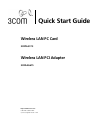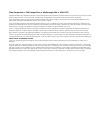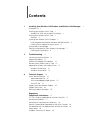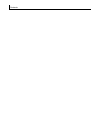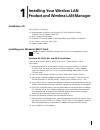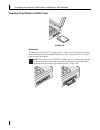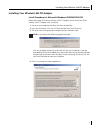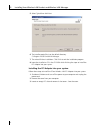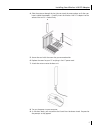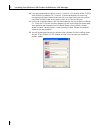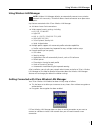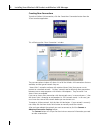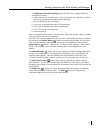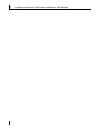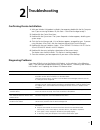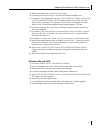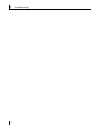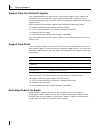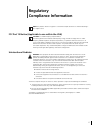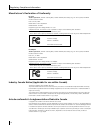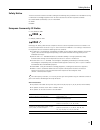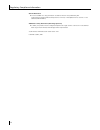Wireless lan pc card 3crpag175 wireless lan pci adapter 3crdag675 quick start guide http://www.3com.Com/ published october 2003 quick start guide version 1.0.0
3com corporation ■ 350 campus drive ■ marlborough, ma ■ usa 01752 copyright © 2003 3com corporation. All rights reserved. No part of this documentation may be reproduced in any form or by any means or used to make any derivative work (such as translation, transformation, or adaptation) without writt...
Contents 1 installing your wireless lan product and wireless lan manager 1 installation cd 1 installing your wireless lan pc card: 1 windows xp, 2000, me, and 98 se installation 1 inserting your wireless lan pc card 2 antennas 2 installing your wireless lan pci adapter 3 install procedure for micros...
Contents.
1 1 installing your wireless lan product and wireless lan manager installation cd the installation cd contains: ■ setup programs and drivers for windows xp, 2000, millennium edition (windows me), 98 second edition (se) ■ 3com wireless lan manager ■ readme.Txt file with updated information about your...
1 installing your wireless lan product and wireless lan manager 2 inserting your wireless lan pc card antennas the antenna on the 3crpag175 wireless lan pc card is an xjack antenna. Extend or retract the antenna like a retractable ball-point pen. Press it to extend and use it, press it again to retr...
Installing your wireless lan pci adapter 3 installing your wireless lan pci adapter install procedure for microsoft windows 98se/me/2000/xp follow these steps to install the wireless lan pci adapter (do not install your 3com wireless lan pci adapter until instructed): 1 power on your computer and al...
1 installing your wireless lan product and wireless lan manager 4 5 select typical then click next. 6 the installer copies files into the default directory: c:\program files\3com\wlan manager 7 the wizard finishes installation. Click finish to exit the installation program. 8 leave the installation ...
Installing your wireless lan pci adapter 5 4 slide the antenna through the slot (do not attach the antenna base until after you have installed the adapter). Carefully insert the wireless lan pci adapter into the selected slot until it is seated firmly. 5 secure the card with the screw that you remov...
1 installing your wireless lan product and wireless lan manager 6 10 if you are prompted for the drivers, enter d:\, where d: is the location of the cd-rom drive where the installation cd is inserted. If you are prompted with a warning message stating digital signature not found or a message stating...
Using wireless lan manager 7 using wireless lan manager key features contained within 3com wireless lan manager: ■ ad hoc or access point connections ■ wide range of security settings: including ■ 64, 128, 152 bit wep ■ light eap ■ 802.1x - eap-tls, peap, eap-ttls, md5 ■ wpa (wep, tkip, aes) ■ 3com ...
1 installing your wireless lan product and wireless lan manager 8 creating new connections to make a wireless lan connection, click the create new connection button from the 3com launcher application. This will bring up the “new connection” window. The new connection window will show a list of all t...
Getting connected with 3com wireless lan manager 9 the advanced connection settings button will allow you to specify additional information including: ■ profile settings such as profile name, if you just want to save the profile instead of connecting, and automatic profile selection behavior. ■ secu...
1 installing your wireless lan product and wireless lan manager 10
11 2 troubleshooting confirming device installation 1 with your wireless lan product installed in the computer, double-click the my computer icon. If you are running windows xp, click start > control panel and go to step 3. 2 double-click the control panel icon. 3 double-click the system icon. The s...
2 troubleshooting 12 wireless lan adapter led indicators removing your wireless lan product normally, you would not uninstall the wireless lan product; however, in case a problem arises, you may want to uninstall and reinstall it. You can uninstall wireless lan manager any time following the install...
Updating the wireless lan product driver 13 3 select the hardware tab and click device manager. 4 if necessary, click the plus sign (+) to expand the network adapters tree. 5 in windows 2000, double-click the entry: 3com 3crpag175 wireless lan pc card or 3com 3crdag675 wireless lan pci adapter selec...
2 troubleshooting 14.
15 a technical support 3com provides easy access to technical support information through a variety of services. This appendix describes these services. Information contained in this appendix is correct at time of publication. For the most recent information, 3com recommends that you access the 3com...
A technical support 16 support from your network supplier if you require additional assistance, consult your network supplier. Many suppliers are authorized 3com service partners who are qualified to provide a variety of services, including network planning, installation, hardware maintenance, appli...
17 regulatory compliance information fcc part 15 notice (applicable to use within the usa) unintentional radiator this device complies with part 15 of the fcc rules. Operation is subject to the following two conditions: 1 this device may not cause harmful interference, and (2) this device must accep...
Regulatory compliance information 18 manufacturer’s declaration of conformity pc card 3com corporation, 3930 w. Parkway blvd., po box 704010, west valley city, ut 84119, (847) 262-0070 declares that the product: date: june 30, 2003 brand name: 3com corporation model number: sl-3040 equipment type: 8...
Safety notice 19 safety notice this device has been tested and certified according to the following safety standards and is intended for use only in information technology equipment which has been tested to these or other equivalent standards: ul standard 60950 (3rd edition)/ csa c22.2 no. 60950 iec...
Regulatory compliance information 20 802.11b restrictions ■ in france outdoor use is only permitted in accordance with the rules published by art (http://www.Art-telecom.Fr/dossiers/rlan/puissances-2-4.Htm). In metropolitan france channels 1-7 are allowed (2400-2454mhz). Additional country restricti...