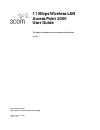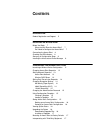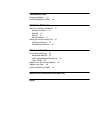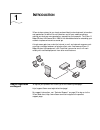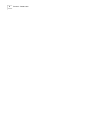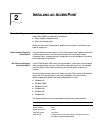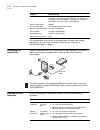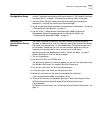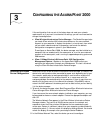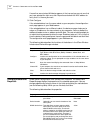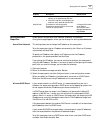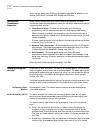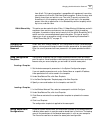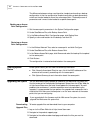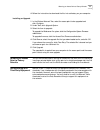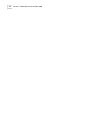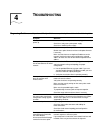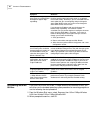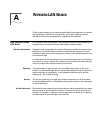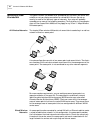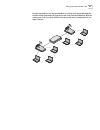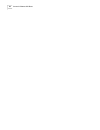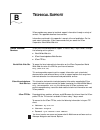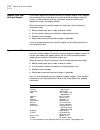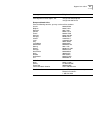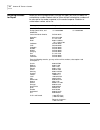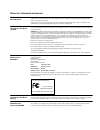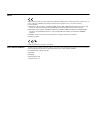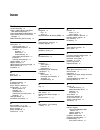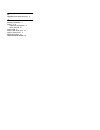3Com 3CRWE20096A - Wireless LAN Access Point 2000 User Manual
Summary of 3CRWE20096A - Wireless LAN Access Point 2000
Page 1
Http://www.3com.Com/ http://support.3com.Com/registration/frontpg.Pl/ 11 mbps wireless lan access point 2000 user guide the simple, affordable way to network without wires. Version 1 published february, 2002 version 1.0.3.
Page 2
3com corporation 5400 bayfront plaza santa clara, california 95052-8145 copyright © 2002 3com corporation. All rights reserved. No part of this documentation may be reproduced in any form or by any means or used to make any derivative work (such as translation, transformation, or adaptation) without...
Page 3: Ontents
C ontents i ntroduction product registration and support 5 i nstalling an a ccess p oint before you begin 7 where should i place the access point? 7 do i need to configure the access point? 7 connecting the access point 8 checking the led indicators 8 summary of configuration steps 9 installing the ...
Page 4
T roubleshooting diagnosing problems 19 uninstalling software utilities 20 w ireless lan b asics how does a wireless lan work? 21 network association 21 roaming 21 security 21 ad hoc networks 21 setting up a 3com wireless lan 22 all wireless networks 22 wired/wireless networks 22 t echnical s upport...
Page 5: Ntroduction
1 i ntroduction 3com wireless systems let you simply and confidently extend network information and applications to difficult-to-wire locations and to your mobile workforce, making your business more productive, competitive and successful. The 3com 11 mbps wireless lan access point 2000 is the affor...
Page 6
6 c hapter 1: i ntroduction.
Page 7: Nstalling
2 i nstalling an a ccess p oint before you begin the following items, which are provided with the 3com 11 mbps wireless lan access point 2000, are required for installation: ■ power adapter and power cord. ■ ethernet crossover cable. Before you connect the access point, decide where to place it and ...
Page 8
8 c hapter 2: i nstalling an a ccess p oint if the configuration that was set at the factory does not meet your network requirements, or if you want to customize settings, see “summary of configuration steps” on page 9. Connecting the access point place the access point on a flat surface such as a t...
Page 9
Summary of configuration steps 9 summary of configuration steps after you connect the access point, you may need to change its configuration settings. The default configuration settings are shown in “do i need to configure the access point?” on page 7. To change these settings, follow these steps: 1...
Page 10
10 c hapter 2: i nstalling an a ccess p oint.
Page 11: Onfiguring
3 c onfiguring the a ccess p oint 2000 if the configuration that was set at the factory does not meet your network requirements, or if you want to customize the settings, you can use these tools to change the configuration: ■ 3com wireless infrastructure device manager—the device manager helps you l...
Page 12
12 c hapter 3: c onfiguring the a ccess p oint 2000 if more than one wireless lan device appears in the tree and you are not sure that you have selected the right one, click properties and check the mac address to verify that it is the one you want. 3 click configure. If the selected device is on th...
Page 13
Setting network properties 13 setting network properties under system configuration, click network properties. The network configuration page appears, where you can change the settings described below. Access point network this setting allows you to change the ip address of the access point. To let ...
Page 14
14 c hapter 3: c onfiguring the a ccess p oint 2000 to turn off the access point dhcp server capability regardless of whether or not another dhcp server is available, click disable and click save. Setting data transmission properties under system configuration, click data transmission properties. Th...
Page 15
Changing the administration password 15 from 0 to 9. This type of encryption is compatible with equipment from other manufacturers that use wi-fi certified 40-bit encryption. To enter the keys, click specify shared keys and which to use. Then click to specify and select the shared keys. In the share...
Page 16
16 c hapter 3: c onfiguring the a ccess p oint 2000 the difference between saving a configuration template and creating a backup configuration is that the configuration template only picks up basic parameters, which can then be loaded to more than one access point. The backup saves all parameters an...
Page 17
Restoring an access point to factory defaults 17 4 follow the instructions to download the files into a directory on your computer. Installing an upgrade 1 in the wireless network tree, select the access point to be upgraded and click configure. 2 under tools, click upgrade system. 3 select the item...
Page 18
18 c hapter 3: c onfiguring the a ccess p oint 2000
Page 19: Roubleshooting
4 t roubleshooting diagnosing problems if you have difficulty with the access point, try the solutions in the following table. Symptom solutions access point does not power up. Make sure the power adapter cables are plugged in securely. Check for a faulty access point power supply. Check for a faile...
Page 20
20 c hapter 4: t roubleshooting uninstalling software utilities if you want to uninstall the 3com 11 mbps wireless lan software utilities, you can either use the standard operating system procedure for removing programs or use the following shortcut procedure: 1 from the windows start menu, select p...
Page 21: Ireless
A w ireless lan b asics 3com wireless systems let you simply and confidently extend network information and applications to difficult-to-wire locations and to your mobile workforce, making your business more productive, competitive and successful. How does a wireless lan work? In a traditional local...
Page 22
22 c hapter a: w ireless lan b asics setting up a 3com wireless lan the type of network you decide to set up depends on the size of your office and whether or not you require connection to a wired lan. You can also set up security for each of the different types of networks. Your setup will probably...
Page 23
Setting up a 3com wireless lan 23 multiple access points can be connected to an existing lan to provide complete wireless network coverage. Wireless clients can roam seamlessly between different access points with the same wlan service areas and remain associated with the larger network. Po we r wi ...
Page 24
24 c hapter a: w ireless lan b asics.
Page 25: Echnical
B t echnical s upport 3com provides easy access to technical support information through a variety of services. This appendix describes these services. Information contained in this appendix is correct at time of publication. For the most recent information, 3com recommends that you access the 3com ...
Page 26
26 a ppendix b: t echnical s upport support from your network supplier if you require additional assistance, contact your network supplier. Many suppliers are authorized 3com service partners who are qualified to provide a variety of services, including network planning, installation, hardware maint...
Page 27
Support from 3com 27 europe, middle east and africa from anywhere in these regions, call: +44 (0)1442 435529 phone +44 (0)1442 436722 fax europe and south africa from the following countries, you may use the toll-free numbers: austria belgium denmark finland france germany hungary ireland israel ita...
Page 28
28 a ppendix b: t echnical s upport returning products for repair before you send a product directly to 3com for repair, you must first obtain an authorization number. Products sent to 3com without authorization numbers will be returned to the sender unopened, at the sender’s expense. To obtain an a...
Page 29
R egulatory c ompliance i nformation fcc r adio -f requency e xposure n otice this device generates and radiates radio-frequency energy. In order to comply with fcc radio-frequency radiation exposure guidelines for an uncontrolled environment, this equipment has to be installed and operated while ma...
Page 30
E uropean c ommunity - ce n otice marking by the symbol: indicates compliance with the essential requirements of directive 73/23/ec and the essential requirements of articles 3.1(b), 3.2 and 3.3 of directive 1999/5/ec. Such marking is indicative that this equipment meets or exceeds the following tec...
Page 31: Ndex
I ndex numbers 128-bit shared key 15 3com 11 mbps wireless lan access point 2000 configuration 11 3com knowledgebase web services 25 3com wireless infrastructure device manager 11 40-bit shared key (wi-fi) security 14 a access point 21 changing properties 12 configuration templates 15 ip address 13 ...
Page 32
U upgrading access point firmware 16 w warranty, registration 5 wireless 5, 21 association (connection) 21 clients, defined 21 wireless lan 21 wireless lan service area 22 wireless network tree 11 wlan service area 22 world wide web (www) 25.