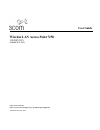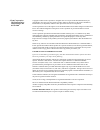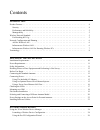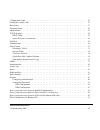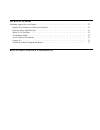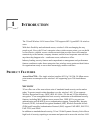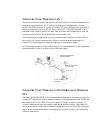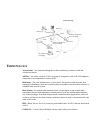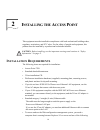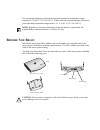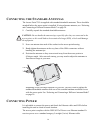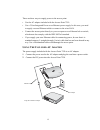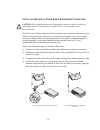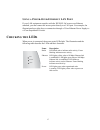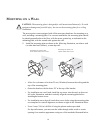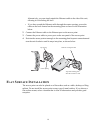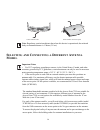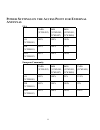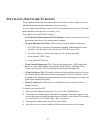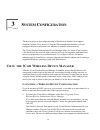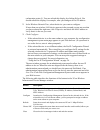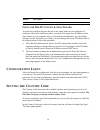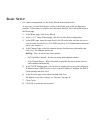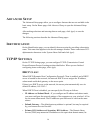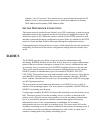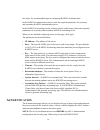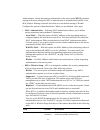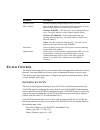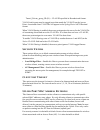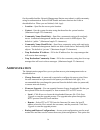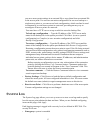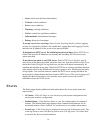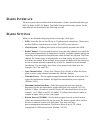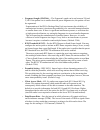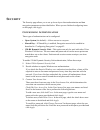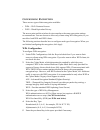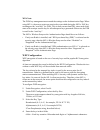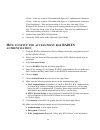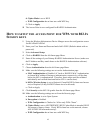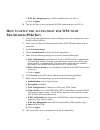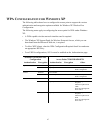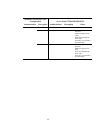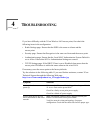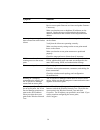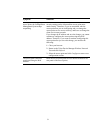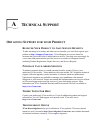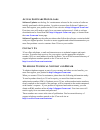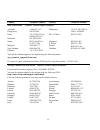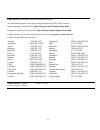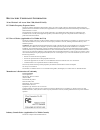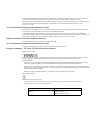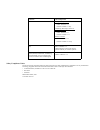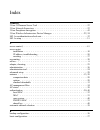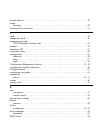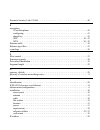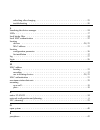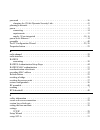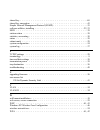- DL manuals
- 3Com
- Wireless Access Point
- 3CRWE725075
- User Manual
3Com 3CRWE725075 User Manual
Summary of 3CRWE725075
Page 1
Http://www.3com.Com/ http://www.3com.Com/support/en_us/productreg/frontpg.Html/ user guide wireless lan access point 7250 3crwe725075 (model wl-455) published december, 2003.
Page 2
3com corporation 350 campus drive marlborough, ma 01752-3064 copyright © 2003 3com corporation. All rights reserved. No part of this documentation may be reproduced in any form or by any means or used to make any derivative work (such as translation, transformation, or adaptation) without written pe...
Page 3
I ntroduction product features - - - - - - - - - - - - - - - - - - - - - - - - - - - - - - - - - - - - - - - - - 4 security - - - - - - - - - - - - - - - - - - - - - - - - - - - - - - - - - - - - - - - - - - - 4 performance and reliability - - - - - - - - - - - - - - - - - - - - - - - - - - - - - - ...
Page 4
Configuration login - - - - - - - - - - - - - - - - - - - - - - - - - - - - - - - - - - - - - - - 26 setting the country code - - - - - - - - - - - - - - - - - - - - - - - - - - - - - - - - - - - - - 26 basic setup - - - - - - - - - - - - - - - - - - - - - - - - - - - - - - - - - - - - - - - - - - -...
Page 5
T echnical s upport obtaining support for your product - - - - - - - - - - - - - - - - - - - - - - - - - - - - - - - - 52 register your product to gain service benefits- - - - - - - - - - - - - - - - - - - - - - - - - 52 purchase value-added services - - - - - - - - - - - - - - - - - - - - - - - - -...
Page 6: Ntroduction
4 1 i ntroduction the 3com® wireless lan access point 7250 supports 802.11g and 802.11b wireless users. With their flexibility and unfettered access, wireless lans are changing the way people work. Now with 3com’s enterprise-class wireless access points, you can build a cost-effective, reliable, sec...
Page 7: Ireless
5 p erformance and r eliability 3com wireless access point performance features ensure reliable and seamless connections for users wherever they roam. Automatic channel selection automatically finds the least loaded channel for interference-free communication. Auto network connect and dynamic rate s...
Page 8: Etwork
6 • implementing a complete wireless lan solution, including bridges, gateways, access points and clients; wi-fi certification guarantees compatibility among vendors. • providing access to hot spots in public spaces, such as coffee shops or university cafeterias. N etwork c onfiguration and p lannin...
Page 9: Lan
7 i nfrastructure w ireless lan the access point can also provide access to a wired lan for wireless workstations. An integrated wired/wireless lan is called an infrastructure configuration. A basic service set (bss) consists of a group of wireless pc users, and an access point that is directly conn...
Page 10: Erminology
8 t erminology access point—an internetworking device that seamlessly connects wired and wireless networks. Ad hoc—an ad hoc wireless lan is a group of computers, each with lan adapters, connected as an independent wireless lan. Backbone—the core infrastructure of a network. The portion of the netwo...
Page 11
9 eap—extensible authentication protocol, which provides a generalized framework for several different authentication methods. Ess—extended service set. More than one bss is configured to become an ess. Lan mobile users can roam between different bsss in an ess (ess-id, ssid). Ethernet—a popular loc...
Page 12: Nstalling
10 2 i nstalling the a ccess p oint this equipment must be installed in compliance with local and national building codes, regulatory restrictions, and fcc rules. For the safety of people and equipment, this product must be installed by a professional technician/installer. I nstallation r equirement...
Page 13: Ower
11 operating systems: windows 98, windows me, windows nt 4.0 service pack 6, windows 2000, or windows xp. It is recommended that this computer become the dedicated workstation for managing and configuring the access point and the wireless network. P ower r equirements the access point complies with ...
Page 14: Eciding
12 d eciding w here to p lace e quipment and p erforming a s ite s urvey the access point is ideally designed for vertical installation on a wall surface, but can also be flat-surface mounted in an elevated location where it will not be disturbed. Ceiling installation is not recommended. Whether you...
Page 15: Efore
13 for optimal performance, ensure the access point operates in temperature ranges between 0° c to 40° c (32° f to 104° f). When used with external antennas, the access point operating temperature range must be 15° c to 40° c (59° f to 104° f). B efore y ou b egin record the access point mac address...
Page 16: Onnecting
14 c onnecting the s tandard a ntennas the access point 7250 is supplied with standard detachable antennas. These should be attached before the access point is installed. If using alternate antennas, see “selecting and connecting a different antenna model” on page 20. 1 carefully unpack the standard...
Page 17: Ac A
15 there are three ways to supply power to the access point: • use the ac adapter included with the access point 7250 • use a 3com integrated power-over-ethernet power supply. In this case, you need to supply a second ethernet cable to connect to the wired lan. • connect the access point directly to...
Page 18
16 u sing a n o ptional p ower -o ver -e thernet i njector the power-over-ethernet injector can be located at any point between the access point and the lan access port, wherever a convenient power outlet exists. If you supply your own ethernet cable for connecting power, be sure that it is standard...
Page 19: Lan P
17 u sing a p ower -o ver -e thernet lan p ort if your lan equipment complies with the ieee 802.3af power-over-ethernet standard, you can connect the access point directly to a lan port. For example, the illustration above right shows a connection through a 3com ethernet power supply to a 3com super...
Page 20: Ounting
18 m ounting on a w all the access point comes equipped with all the necessary hardware for mounting on a wall, including a mounting plate. For a secure installation, the mounting plate should be placed perpendicular to the floor, with the arrow pointed up, as indicated on the mounting plate, with t...
Page 21: Lat
19 alternatively, you can simply attach the ethernet cable to the side of the unit, allowing it to trail along the wall. • if you have routed the ethernet cable through the center opening, secure the cable on the hook located on the mounting plate as shown in the illustration below. 2 connect the et...
Page 22: Electing
20 s electing and c onnecting a d ifferent a ntenna m odel the standard detachable antennas supplied with the access point 7250 are suitable for a broad variety of environments. If you require a different type of antenna for the access point 7250, several options are available by model number from t...
Page 23
21 antennas can be connected to either side of the access point after the standard detachable antennas have been removed, as shown below. 1 position the antenna so that there are minimal obstacles between it and any client with which it will communicate. While maintaining a direct line of sight betw...
Page 24: Ower
22 p ower s ettings on the a ccess p oint for e xternal a ntennas usa european community 2.5dbi (3cwe492) 4dbi (3cwe490, 3cwe497) 8dbi (3cwe491, 3cwe498) 6 ft (3cwe480) 100% 100% 100% 20ft (3cwe481) 100% 100% 100% 50 ft (3cwe482) 100% 100% 100% 2.5dbi (3cwe492) 4dbi (3cwe490, 3cwe497) 8dbi (3cwe491,...
Page 25: Nstalling
23 i nstalling s oftware u tilities the installation cd includes documentation and software utilities to help you set up and administer the wireless components of your network. To view product documentation, select view the documentation from the cd startup menu and then select the item you wish to ...
Page 26: Ystem
24 3 s ystem c onfiguration the access point can be configured using a web browser that has java support (internet explorer 5.0 or newer). Using the web management interface, you can configure the access point and view statistics to monitor network activity. The 3com wireless infrastructure device m...
Page 27
25 exclamation points (!). You can refresh this display by clicking refresh. You should refresh the display, for example, after you change a device ip address. 2 in the wireless network tree, select the device you want to configure. If more than one wireless lan device appears in the tree and you ar...
Page 28: -Ip C
26 u sing the p re -ip c onfiguration w izard you can only configure devices that are on the same subnet as your computer. To configure a device on a different subnet, you must first assign it an ip address on the same subnet as your computer. After you launch the configuration, you can change setti...
Page 29: Asic
27 b asic s etup for a basic configuration, use the setup wizard as described below. At any time, you can click home to return to the home page of the configuration interface. If you want to configure more advanced features, click advanced setup in the home page. 1 in the home page, click setup wiza...
Page 30: Dvanced
28 a dvanced s etup the advanced setup pages allow you to configure features that are not available in the basic setup. On the home page, click advanced setup to open the advanced setup menu. After making selections and entering data on each page, click apply to save the changes. The following secti...
Page 31: Radius
29 example, www.3com.Com). Your internet service provider should provide the ip address of one or more domain name servers. Enter those addresses in primary dns address and secondary dns address fields. S ecure w eb s erver c onnection this option controls whether secure socket layer (ssl) technolog...
Page 32: Uthentication
30 see below for recommended steps in configuring radius authentication. In the radius authentication section, enter the required parameters for a primary and secondary radius authentication server. In the radius accounting section, click the enable radio button, then enter required parameters for a...
Page 33
31 authentication, clients attempting to authenticate to the access point must pass these settings before any subsequent 802.1x authentication is attempted and verified. If no mac address filtering is desired, leave this set to the default setting of disable. Configure the options as described below...
Page 34
32 • access point 802.1x authentication to network—802.1x can also be enabled on the ethernet port of the switch that the access point’s ethernet cable is plugged into. Having 802.1x enabled on the switch prevents any device that is not able to successfully authenticate from being able to use the et...
Page 35: Ilter
33 f ilter c ontrol the filter control page allows you to control client communication within the wireless network. You may enable one or more types of supported filtering; however, some filter choices may supersede others. Configure the options as described below. When you are finished, click apply...
Page 36: Mac A
34 tunnel_private_group_id (81) = vlan id specified in hexadecimal format. Vlan switch ports must be tagged ports that match the vlan id on the access point. Associated client vlan ids will appear in the syslog file in ascii decimal format. When vlan filtering is enabled, the access point queries th...
Page 37: Snmp
35 client-to-client communications between clients associated with different ap’s on the local subnet. For instance an airport may have several ap’s to service several "hot spots" within the airport. However the client-to-client blocking feature of the ap will only block communications to other clie...
Page 38: Dministration
36 first be enabled and the network management station must submit a valid community string for authentication. Select snmp enable and enter data into the fields as described below. When you are finished, click apply. • location—specifies the access point location. • contact—sets the system location...
Page 39: Ystem
37 you save access point settings in an external file or copy them from an external file to the access point. You can save an entire configuration for use as a backup to a single access point, or you can save a basic configuration, which can then be used in common by several access points in a netwo...
Page 40: Tatus
38 • alert: action must be taken immediately • critical: critical conditions • error: error conditions • warning: warning conditions • notice: normal but significant condition • informational: informational messages • debug: debug-level messages to set up a server for event logs: select system log s...
Page 41: Adio
39 r adio i nterface the access point radio interface detects the number of radios installed and their type (802.11g radio or 802.11b radio). The radio settings and security options for the radio interface are described in the following sections. R adio s ettings when you are finished configuring it...
Page 42
40 • fragment length (256-2346) —the fragment length can be set between 256 and 2,346. If the packet size is smaller than the preset fragment size, the packet will not be segmented. Fragmentation of the pdus (package data unit) can increase the reliability of transmissions because it increases the p...
Page 43: Ecurity
41 s ecurity the security page allows you to set up lower-layer client authentication and data encryption parameters as described below. When you are finished configuring items on this page, click apply. C onfiguring a uthentication three types of authentication can be configured: • open system (the...
Page 44
42 c onfiguring e ncryption there are two types of data encryption available: • wpa—wi-fi protected access. • wep—wired equivalent privacy. The access point and the wireless devices must have the same encryption settings to communicate. You can choose to allow only clients using wpa encryption, or y...
Page 45
43 wpa note: the wpa key management must match the settings on the authentication page. When using 802.1x, the access point uses session keys provided during the 802.1x eap key exchange as the “seed key” for wpa. This is more secure than psk, since each client starts with a unique session key for al...
Page 46: Setup
44 128-bit—each key contains 26 hexadecimal digits or 13 alphanumeric characters. 152-bit—each key contains 32 hexadecimal digits or 16 alphanumeric characters. 3com passphrase—this encryption string is for use only with other 3com wireless lan devices. It is a case-sensitive string between 6 and 30...
Page 47: Setup
45 d cipher mode is set to wep. E wep configuration has at least one valid wep key. F click on apply. 11 the access point is now configured for radius authentication. H ow to setup the access point for wpa with 802.1 x s ession keys 1 using the wireless infrastructure device manger access the config...
Page 48: Setup
46 f wpa key management set to wpa authentication over 802.1x. G click on apply. 11 the access point is now configured for wpa authentication over 802.1x. H ow to setup the access point for wpa with p re -s hared (psk) k ey 1 using the wireless infrastructure device manger access the configuration s...
Page 49: Wpa C
47 wpa c onfiguration for w indows xp the following table shows how to configure the access point to support the various authentication and encryption options available for windows xp wireless zero configuration. The following notes apply to configuring the access point for wpa under windows xp: • a...
Page 50
48 wpa-psk aes not available on 8200 tkip open system enable wpa configuration: required multicast cipher mode: tkip wpa key management: wpa-psk select key type and enter pre-shared key wep open system enable wpa configuration: required multicast cipher mode: wep wpa key management: wpa-psk select k...
Page 51: Roubleshooting
49 4 t roubleshooting if you have difficulty with the 3com wireless lan access point, first check the following items in the configuration: • radio settings page: ensure that the ssid is the same on clients and the access point. • security page: ensure that encryption is the same on clients and the ...
Page 52
50 no operation. Verify the access point configuration. Review access point firmware revisions and update firmware if necessary. Make sure that there are no duplicate ip addresses on the network. Unplug the access point and ping the assigned address to make sure that no other device responds to that...
Page 53
51 while you are configuring the access point, the configuration management system stops responding. To maintain wireless association, the service area and the security settings on the client and the access point must match exactly. Therefore, if you are associated with the access point that you are...
Page 54: Echnical
52 a t echnical s upport o btaining s upport for your p roduct r egister y our p roduct to g ain s ervice b enefits to take advantage of warranty and other service benefits, you must first register your product at http://esupport.3com.Com/ . 3com esupport services are based on accounts that you crea...
Page 55
53 a ccess s oftware d ownloads software updates are the bug fix / maintenance releases for the version of software initially purchased with the product. In order to access these software updates you must first register your product on the 3com web site at http://esupport.3com.Com/ first time users ...
Page 56
54 country telephone number country telephone number asia, pacific rim telephone technical support and repair australia hong kong india indonesia japan malaysia new zealand pakistan 1 800 678 515 800 933 486 +61 2 9424 5179 or 000800 650 1111 001 803 61009 00531 616 439 or 03 5977 7991 1800 801 777 ...
Page 57
55 latin america: telephone technical support and repair. You can obtain support in this region using the following urls: latin america. Spanish speakers, enter the url: http://lat.3com.Com/lat/support/form.Html portuguese speakers, enter the url: http://lat.3com.Com/br/support/form.Html english spe...
Page 58
R egulatory c ompliance i nformation 3com wireless lan access point 7250 (model wl-455) fcc radio-frequency exposure notice this device generates and radiates radio-frequency energy. In order to comply with fcc radio-frequency radiation exposure guidelines for an uncontrolled environment, this equip...
Page 59
To prevent radio interference to the licensed service, this device is intended to be operated indoors and away from windows to provide maximum shielding. Equipment (or its transmit antenna) that is installed outdoors is subject to licensing. The installer of this radio equipment must ensure that the...
Page 60
Safety compliance notice this device has been tested and certified according to the following safety standards and is intended for use only in information technology equipment which has been tested and certified to these or other equivalent standards: • ul standard 60950, 3rd edition / csa c22.2 no....
Page 61
Numbers 3com 3cdaemon server tool - - - - - - - - - - - - - - - - - - - - - - - - - - -22 3com network supervisor - - - - - - - - - - - - - - - - - - - - - - - - - - - - -22 3com passphrase encryption - - - - - - - - - - - - - - - - - - - - - - - - - - - -43 3com wireless infrastructure device manag...
Page 62
Beacon interval - - - - - - - - - - - - - - - - - - - - - - - - - - - - - - - - - -39 bridge resetting - - - - - - - - - - - - - - - - - - - - - - - - - - - - - - - - - - - -29 broadcast key refresh rate - - - - - - - - - - - - - - - - - - - - - - - - - - - - -31 c cable - - - - - - - - - - - - - - ...
Page 63
Dynamic security link 128-bit - - - - - - - - - - - - - - - - - - - - - - - - - - -40 e encryption 3com passphrase - - - - - - - - - - - - - - - - - - - - - - - - - - - - - - -43 configuring - - - - - - - - - - - - - - - - - - - - - - - - - - - - - - - - - -41 shared key - - - - - - - - - - - - - - ...
Page 64
Refreshing after changing - - - - - - - - - - - - - - - - - - - - - - - - - - - -25 troubleshooting - - - - - - - - - - - - - - - - - - - - - - - - - - - - - - - -50 l launching the device manager - - - - - - - - - - - - - - - - - - - - - - - - - - -24 leds - - - - - - - - - - - - - - - - - - - - - ...
Page 65
Password - - - - - - - - - - - - - - - - - - - - - - - - - - - - - - - - - - - - -36 changing for 128-bit dynamic security link - - - - - - - - - - - - - - - - - - -41 planning a network - - - - - - - - - - - - - - - - - - - - - - - - - - - - - - - - - 6 power - - - - - - - - - - - - - - - - - - - -...
Page 66
Shared key - - - - - - - - - - - - - - - - - - - - - - - - - - - - - - - - - - - - -40 shared key encryption - - - - - - - - - - - - - - - - - - - - - - - - - - - - - - -43 simple network management protocol (snmp) - - - - - - - - - - - - - - - - - - -35 software utilities, installing - - - - - - - ...