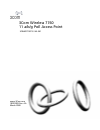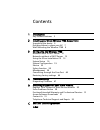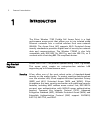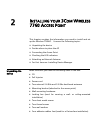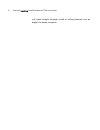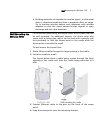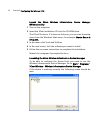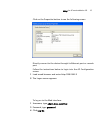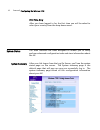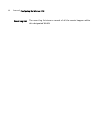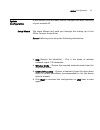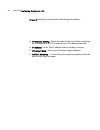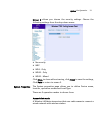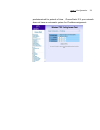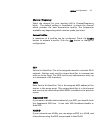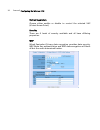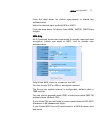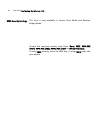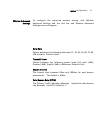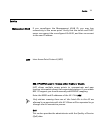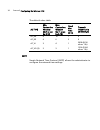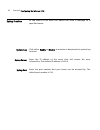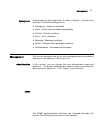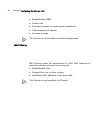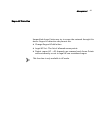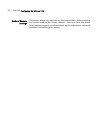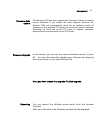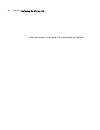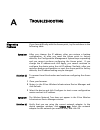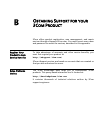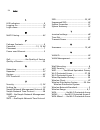- DL manuals
- 3Com
- Wireless Access Point
- 3CRWE776075
- Owner's Manual
3Com 3CRWE776075 Owner's Manual
Summary of 3CRWE776075
Page 1
3com wireless 7760 11 a/b/g poe access point 3crwe776075 / wl-561 www.3com.Com 10015003 rev. Aa march 2006.
Page 2
3com corporation 350 campus drive marlborough, ma 01752-3064 copyright © 2006, 3com corporation. All rights reserved. No part of this documentation may be reproduced in any form or by any means or used to make any derivative work (such as translation, transformation, or adaptation) without written p...
Page 3
Contents 1 introduction key product features 2 2 installing your 3com wireless 7760 access point unpacking the device 6 deciding where to place your ap 7 wall mounting the wireless 7760 9 3 configuring the wireless 7760 networks with a dhcp server 12 networks without a dhcp server 13 using the 3com ...
Page 4
2 c hapter 1 introduction 1 i ntroduction the 3com wireless 7760 11a/b/g poe access point is a high performance access point that allows you to join isolated wired ethernet networks into a unified wireless local area network (wlan). The access point (ap) supports wi-fi protected access security stan...
Page 5
Key product features 3 performance and reliability 3com wireless access point performance features ensure reliable and seamless connections for users wherever they roam. Automatic channel selection automatically finds the least loaded channel for interference-free communication. Auto network connect...
Page 6
4 c hapter 1 introduction the higher spectrum provides about 50m (164ft) of coverage. Consider 802.11a when you need high throughput in a confined space and you are: running high-bandwidth applications like voice, video, or multimedia over a wireless network that can benefit from a five-fold increas...
Page 7
Key product features 5 ieee 802.3af the ieee 802.3af-2003 power over ethernet standard defines terminology to describe a port that acts as a power source (pse) to a powered device (pd). The ieee 802.3af standard states that power may be delivered by an end-point pse, using either the active data wir...
Page 8
2 i nstalling your 3c om w ireless 7760 a ccess p oint this chapter contains the information you need to install and set up the wireless 7760ap. It covers the following topics: unpacking the device decide where to place the ap connecting the access point checking the led indicators attaching an exte...
Page 9
Deciding where to place your ap 7 the figure below shows the front view of the ap, including the leds and connecting ports. Deciding where to place your ap place the ap in a dry, clean location near the hub, switch, computer or printer that will be connected to the ap. The location must have a power...
Page 10
8 c hapter 2 installing your 3c om w ireless 7760 a ccess p oint will travel straight through a wall or ceiling (instead of at an angle) for better reception..
Page 11
Wall mounting the wireless 7760 9 building materials can impede the wireless signal - a solid metal door or aluminum studs may have a negative effect on range. Try to position wireless devices and computers with wireless adapters so that the signal passes through drywall or open doorways and not oth...
Page 12
10 c hapter 2 installing your 3com wireless 7760 access point to install the locking bar, push the locking bar through the opening in the side of the mounting bracket until the hole on the locking bar is exposed. Insert a lock (not provided) through the hole on the locking bar, and then close the lo...
Page 13
Wall mounting the wireless 7760 11 power up self test (post) at power up, the product will carry out a self-test (post). Post will run a test on the wireless circuit to check it is functioning correctly. When running the post test, 11a and 11b/g’s leds will flash alternatively. When firmware is corr...
Page 14
3 c onfiguring the w ireless 7760 if the default ap configuration does not meet your network requirements, or if you want to customize the settings for your own network, you can use these tools to change the configuration: 1 launch the 3com wireless infrastructure device manager (widman) utility 2 d...
Page 15
Networks without a dhcp server 13 networks without a dhcp server if your network does not have a dhcp server, the access point uses a factory assigned ip address (169.254.2.2). You can use that ip address to configure the access point, or you can assign a new ip address to the access point. To verif...
Page 16
14 c hapter 3 configuring the wireless 7760 launch the 3com wireless infrastructure device manager (widman) utility 1 turn on the computer. 2 insert the 3com installation cd into the cd-rom drive. The cd will autorun. If it does not autorun, you can start the setup menu from the windows start menu. ...
Page 17
Using the 3com installation cd 15 click on the properties button to see the following screen directly connect to the device through its ethernet port or console port follow the instructions below to login into the ap configuration screen: 1 load a web browser and enter http://169.254.2.2 2 the logon...
Page 18
16 c hapter 3 configuring the wireless 7760 first time only after you have logged in for the first time you will be asked to select your country from the drop down menu. System status the web interface has been designed to enable you to easily perform advanced configuration tasks and view informatio...
Page 19
System status 17 wireless station list through this page, you can easily identify the adjacent wireless stations. It will automatically observe the adjacent wireless station’s id (if specified), mac address, ssid and current status..
Page 20
18 c hapter 3 configuring the wireless 7760 event log list the event log list stores a record of all the events happen within this designated wlan..
Page 21
System configuration 19 system configuration in this section, you will learn how to configure the basic functions of your wireless ap. Setup wizard the setup wizard will walk you through the setting up of the office connect access point screen 1 allows you to setup the following information: ssid (s...
Page 22
20 c hapter 3 configuring the wireless 7760 screen 2 allows you to setup the following information: ip network setting- check the radio button for either obtaining an ip address via dhcp or specifying an ip address manually. Ip address – enter the ip address that you want to assign. Ip subnet mask -...
Page 23
System configuration 21 screen 3 allows you choose the security settings. Choose the following settings from the drop down menu: no security wep wpa - only wpa2 - only wpa2 - mixed click close to close without saving, click finish to save the settings, click back to return to screen 2. System proper...
Page 24
22 c hapter 3 configuring the wireless 7760 wireless workgroup bridge mode (client bridge mode) it acts as a wireless client in the network. Through this mode, you can connect to an access point through this device. Ad-hoc mode (peer to peer) an ad-hoc mode allows 2 wireless clients to communicate t...
Page 25
System configuration 23 predetermined for periods of time. Choose static ip if your network does not have an automatic system for ip address assignment..
Page 26
24 c hapter 3 configuring the wireless 7760 wireless network the wireless 7760 supports multiple ssids which allows it to act as multiple aps appearing in a wireless lan network. You can configure up to 4 ssids on the device. Wireless mode you can select your desired wireless operating mode from the...
Page 27
System configuration 25 channel / frequency select the channel for your wireless lan in channel/frequency block. The default setting is smartselect it selects the channel which provides the best transmission quality. The frequencies available vary depending which wireless mode you select. Current pr...
Page 28
26 c hapter 3 configuring the wireless 7760 station separation choose either enable or disable to control the selected vap (virtual access point). Security there are 4 levels of security available and all have differing properties: wep wired equivalent privacy data encryption provides data security....
Page 29
System configuration 27 from the drop down list choose open-system or shared key authentication. Select the desired input method (hex or ascii) from the drop down list choose from 40/64, 104/128, 128/152 key lengths. Wpa only wi-fi protected access was constructed to provide improved data encryption...
Page 30
28 c hapter 3 configuring the wireless 7760 wpa2-only only allows wpa 2 clients to connect to the vap. You can choose tkip or aes for the encryption method the group key update interval is configurable, default value is 1800 seconds you can choose personal mode (psk) or enterprise mode (802.1x) auth...
Page 31
System configuration 29 wds link settings wds (wireless distribution system) allows access points to communicate with one another wirelessly in a standardized way. It can also simplify the network infrastructure by reducing the amount of cabling required. Basically the access points will act as a cl...
Page 32
30 c hapter 3 configuring the wireless 7760 wds security settings this item is only available in access point mode and wireless bridge mode. Choose the required security level from: none, wep, wpa-psk (tkip), wpa-psk (aes), wpa2-psk (tkip) or wpa2-psk (aes). If using wep security enter the wep key, ...
Page 33
System configuration 31 wireless advanced settings to configure the advanced wireless setting, click wireless advanced settings and the tool bar and wireless advanced settings menu will appear. Data rate choose between the following data rates 12, 18, 24, 36, 48, 72, 96, 108, and best. Default is be...
Page 34
32 c hapter 3 configuring the wireless 7760 fragment length the maximum packet size is used for fragmentation. Packets larger than the size programmed in this field will be fragmented. The fragment threshold value must be larger than the rts threshold value. The default is 2346. Rts threshold reques...
Page 35
Service 33 service management vlan if you reconfigure the management vlan id, you may lose connectivity to the access point. Verify that the switch and dhcp server can support the reconfigured vlan id, and then re-connect to the new ip address. Iapp inter-access point protocol (iapp) 802.11f (iapp) ...
Page 36
34 c hapter 3 configuring the wireless 7760 the qos setting is only available in ap mode and wireless client mode. The qos setting should be modified with caution because radio behavior is affected. These parameters can be modified when the radio for qos service is enabled. Ack-policy - when the ack...
Page 37
Service 35 setting description min contention window for each access category, enter the minimum contention window value. Channel access is prioritized by assigning smaller contention window values to a higher priority traffic class. If a channel is busy or a transmission collides, a node chooses a ...
Page 38
36 c hapter 3 configuring the wireless 7760 the default value table: min contention window (2x-1; x can be 0-10) max contention window (2x-1; x can be 0-10) fixed slot time (0-15) transmit opportunity (0-65535 μs) ac type ac_bk 4 10 7 0 ac_be 4 6 3 0 3008 (6016 when 11b) ac_vi 3 4 1 1554 (3264 when ...
Page 39
Service 37 the following settings can be configured. Sntp client enable/disable click the radio button to enable. If it is disabled, the user has to input time manually. If it is enabled, the device will try to fetch time from configured sntp servers. Set time includes year, month, day, hour and min...
Page 40
38 c hapter 3 configuring the wireless 7760 syslog function in the event of an error the device can send a message to a specified server. Click either enable or disable to activate or deactivate the system log function. System log syslog server enter the ip address of the server that will receive th...
Page 41
Management 39 syslog level choose from the following levels - in order of severity - of detail to be recorded. The default setting is error. Emergency - system is unusable alert - action must be taken immediately critical - critical condition error - error condition warning - warning condition notic...
Page 42
40 c hapter 3 configuring the wireless 7760 enable/disable snmp contact info community names for read-only and read/write trap destination ip address community name this function is not ava ilable in wireless bridge mode. Mac filtering mac filtering allows the administrator to filter mac addresses o...
Page 43
Management 41 rogue ap detection unspecified access points may try to access the network through this device. Rogue ap detection can prevent this. Change rogue ap definition legal ap list - the list of allowed access points. Detect rogue ap – all channels are scanned and access points without securi...
Page 44
42 c hapter 3 configuring the wireless 7760 backup/ restore settings this section allows the user back up the access point’s current settings and restore back to the factory default. Once you have the access point working properly you should back up the information to have it available if something ...
Page 45
Management 43 firmware auto update the wireless 7760 can auto upgrade the firmware if there is a newer version available. If you enable the auto upgrade function, the wireless 7760 will automatically check for an updated version of firmware in the assigned ftp server for each time interval assigned....
Page 46
44 c hapter 3 configuring the wireless 7760 after rebooting the login page will automatically be displayed..
Page 47
Connecting through the com port 45 connecting through the com port instead of using an ip address to configure the access point a null modem cable, connected to the ap’s serial port, can be used. In your terminal settings ensure that the following configuration is met: bits per second – 9600 data bi...
Page 48
A t roubleshooting diagnosing problems if you have difficulty with the access point, try the solutions in the following table. Symptom after you change the ip address, after you restore a backup configuration, or after you reset the access point to factory defaults, the configuration management syst...
Page 49
Diagnosing problems 47 symptom the access point has a yellow exclamation point (!) next to it in the wireless infrastructure device manager. Solution (s) the access point is on a different subnet than the computer attempting to configure it. To recover from this situation and continue configuring th...
Page 50
48 a ppendix a troubleshooting configured properly on the ip network page and applied just before ending the session. Symptom disconnecting the access point solution (s) to disconnect the access point: caution: disconnecting the access point ends the network association. To avoid possible data loss,...
Page 51
B o btaining s upport for your 3c om p roduct 3com offers product registration, case management, and repair services through esupport.3com.Com. You must have a user name and password to access the services, described in this appendix. Register your product to gain service benefits to take advantage ...
Page 52
50 a ppendix b obtaining s upport for your 3c om p roduct purchase extended warranty and professional services to enhance response times or extend your warranty benefits, you can purchase value-added services such as 24x7 telephone technical support, software upgrades, onsite assistance, or advanced...
Page 53
Telephone technical support and repair 51 telephone technical support and repair to obtain telephone support as part of your warranty and other service benefits, you must first register your product at: http://esupport.3com.Com/ when you contact 3com for assistance, have the following information re...
Page 54
C e nd u ser l icense a greement customer shall take all steps necessary to protect wind river's and its licensors' proprietary rights in the run-time module and to ensure that each run-time module distributed by customer will be accompanied by a localized copy of an end user license agreement. Such...
Page 55
I ndex 8 802.11a ...................................................... 3 802.11b/g................................................... 4 802.11d .................................................... 33 a access point detection............................ 44 access point mode ............................
Page 56
54 index l led indicators............................................9 logging on.............................................. 14 login name..............................................12 m mac filtering .......................................... 43 p package contents.................................