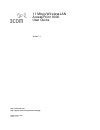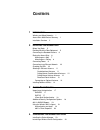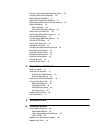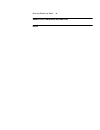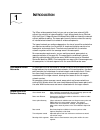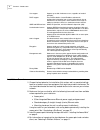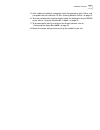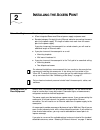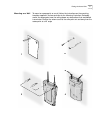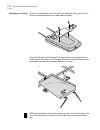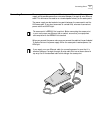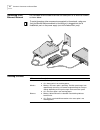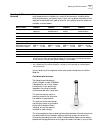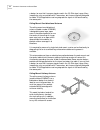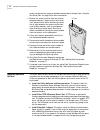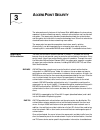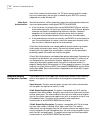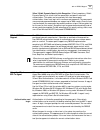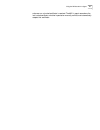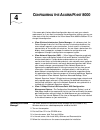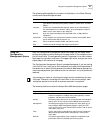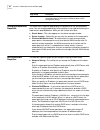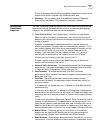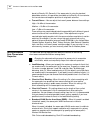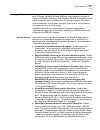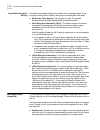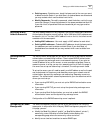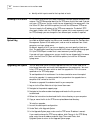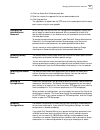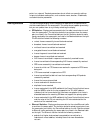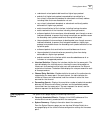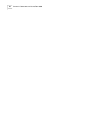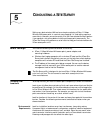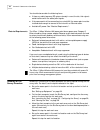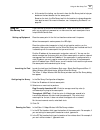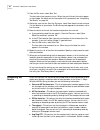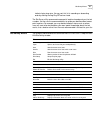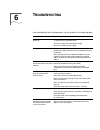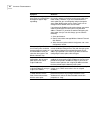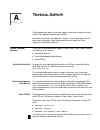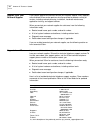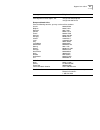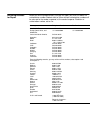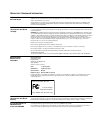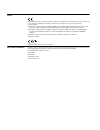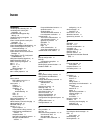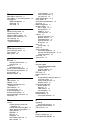- DL manuals
- 3Com
- Wireless Access Point
- 3CRWE80096A - 11 Mbps Wireless LAN Access Point 8000
- User Manual
3Com 3CRWE80096A - 11 Mbps Wireless LAN Access Point 8000 User Manual
Summary of 3CRWE80096A - 11 Mbps Wireless LAN Access Point 8000
Page 1
Http://www.3com.Com/ http://support.3com.Com/registration/frontpg.Pl/ 11 mbps wireless lan access point 8000 user guide version 1.1 published april, 2002 version 1.1.2.
Page 2
3com corporation 5400 bayfront plaza santa clara, california 95052-8145 copyright © 2002 3com corporation. All rights reserved. No part of this documentation may be reproduced in any form or by any means or used to make any derivative work (such as translation, transformation, or adaptation) without...
Page 3: Ontents
C ontents 1 i ntroduction wireless and wired networks 1 access point 8000 feature summary 1 installation overview 2 2 i nstalling the a ccess p oint before you begin 5 deciding where to place equipment 5 connecting the standard antenna 6 placing the access point 6 mounting on a wall 7 mounting on a ...
Page 4
Using the configuration management system 25 changing access point properties 26 setting network properties 26 setting data transmission properties 27 setting advanced data transmission properties 28 setting up security 29 security settings 29 access point encryption settings 30 setting up a user ac...
Page 5
Returning products for repair 48 r egulatory c ompliance i nformation i ndex.
Page 7: Ntroduction
1 i ntroduction the 3com wireless product family lets you set up a local area network (lan) without the restraints of network cabling. If your office already has an ethernet lan, the 3com 11 mbps wireless lan access point 8000 can extend the network without additional cabling. The access point secur...
Page 8
2 c hapter 1: i ntroduction installation overview 1 choose the best place for the installation (flat surface, wall, or acoustical ceiling). Look for a location away from equipment that might cause radio interference. The site should be elevated and centrally located relative to the users on your wir...
Page 9
Installation overview 3 5 after hardware installation is complete, install the access point tools, utilities, and user guide from the installation cd. See “installing software utilities” on page 14. 6 to set up a wireless client to authenticate through the access point to your radius server, refer t...
Page 11: Nstalling
2 i nstalling the a ccess p oint before you begin the following items are required for installation: ■ 3com integrated power-over-ethernet power supply and power cord. ■ standard category 5 straight (8-wire) ethernet cable for connecting the access point to the power supply. This length of cable mus...
Page 12
6 c hapter 2: i nstalling the a ccess p oint selecting the final location and be sure to allow for routing the antenna cable as required. Do not install the access point in wet or dusty areas without protection. Make sure the temperature ranges between –20˚ c to 55˚ c (–4˚ f to 131˚ f). Connecting t...
Page 13
Placing the access point 7 mounting on a wall to mount an access point on a wall, follow the instructions on the mounting template supplied in the box and refer to the following illustration. Preferably, mount the access point near the ceiling above any obstructions that could block transmission. Po...
Page 14
8 c hapter 2: i nstalling the a ccess p oint mounting on a ceiling to mount an access point to the t-rail grid of an acoustical ceiling, you must first attach the mounting bracket to the access point as shown. Align the t-rail grips with the ceiling t-rail, adjusting them so they grip the t-rail snu...
Page 15
Connecting power 9 connecting power the access point is powered by the 3com integrated power-over-ethernet power supply, which provides power over a standard category 5 straight (8-wire) ethernet cable. This eliminates the need to run standard power directly to the access point. The power supply can...
Page 16
10 c hapter 2: i nstalling the a ccess p oint connecting to an ethernet network use a standard ethernet cable to connect the access point to an ethernet network, as shown below. Checking the leds to avoid damaging other components connected to the network, make sure that the ethernet cable connected...
Page 17
Selecting a different antenna 11 selecting a different antenna the standard detachable portable antenna supplied with the access point is a multi-purpose antenna suitable for a variety of environments, including office lans, physical plants, and factory floors. If your site has special requirements ...
Page 18
12 c hapter 2: i nstalling the a ccess p oint a design, be sure that it can pass signals used in the 2.5 ghz signal range. Many inexpensive units are available with f connectors, but these are typically designed for cable tv-uhf applications and may degrade the signals in the band used by the access...
Page 19
Selecting a different antenna 13 directional panel antenna the ceiling, wall, and corner-mount flat-panel directional antenna (model 3cwe498) provides stable coverage both indoors and outdoors. The panel can be mounted virtually anywhere and in any orientation. The flat-panel directional antenna ope...
Page 20
14 c hapter 2: i nstalling the a ccess p oint antenna to achieve the maximum possible received signal strength. See “using the site survey tool” on page 39 for more information. 1 position the antenna so that there are minimal obstacles between it and any client with which it will communicate. While...
Page 21
Installing software utilities 15 ■ install the 3com network supervisor. The 3com network supervisor v. 3.5 (3ns) graphically discovers, maps, and displays network links and ip devices, including 3com wireless access points. It is not required for access point management. It is included for sites tha...
Page 23: Ccess
3 a ccess p oint s ecurity the advanced security features of the access point 8000 address the two primary aspects of wireless networking security: network authentication and transmission encryption. The access point provides standardized methods for authentication and encryption, but also offers in...
Page 24
18 c hapter 3: a ccess p oint s ecurity them. After successful authentication, the tls server securely sends the session keys to the access point and user data is allowed to pass. Eap-tls is currently supported only under windows xp. 3com serial authentication serial authentication, a 3com-proprieta...
Page 25
802.1x radius support 19 3com 128-bit dynamic security link encryption. 3com’s proprietary 128-bit dynamic security link is built into the access point and permits user-level authentication. This option can be used only with local access point authentication. Users must log in with username and pass...
Page 26
20 c hapter 3: a ccess p oint s ecurity if authentication fails, the access point will continue to block traffic from that client. The user may also manually log off and stop the agent, which suspends the authentication process until the client manually logs on again or intentionally re-associates w...
Page 27
Using the wireless 802.1x agent 21 whenever an untrusted certificate is received. The 802.1x agent remembers the last trusted certificate, whether imported or manually verified, and automatically accepts that certificate..
Page 29: Onfiguring
4 c onfiguring the a ccess p oint 8000 if the access point factory default configuration does not meet your network requirements, or if you want to customize the configuration settings, you can use these tools, which are included on the 3com access point 8000 installation cd, to change the configura...
Page 30
24 c hapter 4: c onfiguring the a ccess p oint 8000 6 after you install the device manager, you can launch it by double-clicking the device manager icon on your computer desktop, or, from the windows start menu select start / programs / 3com wireless infrastructure device manager / 3com wireless inf...
Page 31
Using the configuration management system 25 the following table describes the functions of the buttons in the 3com wireless infrastructure device manager window. Using the configuration management system from the configuration management system main page, you can select which configuration page to ...
Page 32
26 c hapter 4: c onfiguring the a ccess p oint 8000 changing access point properties the access point properties page displays the properties of the selected access point. You can change properties by entering values in the fields and clicking the radio buttons described below. When you are finished...
Page 33
Setting data transmission properties 27 to turn off the access point dhcp server capability regardless of whether or not another dhcp server is available, click disable and click save. ■ gateways—you can specify up to three additional gateway ip addresses. These settings are optional. (only the defa...
Page 34
28 c hapter 4: c onfiguring the a ccess p oint 8000 be set to diversity off. Generally, if the access point is using the standard detachable antennas, this parameter should be set to diversity on to maximize the transmission and reception qualities of using both antennas. ■ transmit power—you can ad...
Page 35
Setting up security 29 setting up security the encryption page lets you select the type of security to be used on the access point. The page is divided into security settings, which determine the type of access authentication, and access point encryption settings, which determine the type of encrypt...
Page 36
30 c hapter 4: c onfiguring the a ccess p oint 8000 access point encryption settings the following encryption settings are available on the encryption page. These encryption settings are for security settings that use access point encryption: ■ no security (open system)—no encryption is used. The ne...
Page 37
Setting up a mac address access list 31 ■ deleting users—to delete users, check the boxes next to the users you want to delete and click delete. If you click reset, all checked boxes are cleared and you may reselect which users to delete from the list. ■ modify passwords—to modify a password, select...
Page 38
32 c hapter 4: c onfiguring the a ccess p oint 8000 ■ identify which traps to send to the trap host or hosts. Defining a tftp server a tftp server must be set up in order to perform firmware updates, backups, and restores. The tftp setup page identifies the tftp server that will be used. If you do n...
Page 39
Changing the administration password 33 4 click the access point firmware check box. 5 enter the name of the upgrade file that you downloaded earlier. 6 click upgrade now. The upgrade file is copied from the tftp server to the access point and the access point restarts using the new upgrade. Changin...
Page 40
Points in a network. Template parameters do not affect nor overwrite settings unique to individual access points, such as device name, location, ip addresses, and administration passwords. Viewing statistics the statistics pages display various categories of operational and performance statistics as...
Page 41
Viewing system status 35 ■ subnetwork unicast packets delivered to a higher-layer protocol ■ packets that higher-level protocols requested be transmitted to a non-unicast (a subnetwork-broadcast or subnetwork-multicast) address, including those that were discarded or not sent ■ non-unicast (subnetwo...
Page 42
36 c hapter 4: c onfiguring the a ccess p oint 8000
Page 43: Onducting
5 c onducting a s ite s urvey setting up a basic wireless lan can be as simple as placing a 3com 11 mbps wireless lan access point in a central area, plugging it in, and setting up one or more clients. However, you can be certain that you have selected the best location if you conduct a site survey ...
Page 44
38 c hapter 5: c onducting a s ite s urvey you should also consider the following items: ■ if there any radio frequency (rf) systems already in use at the site, their signals could interfere with the access point signals. ■ if the access point will be connecting to a wired lan, the access point must...
Page 45
Using the site survey tool 39 ■ at the end of the testing, use the results from the site survey tool to help you decide on the best location for the access point. Based on the tests, the site survey tool lists the locations in descending order from best to worst. For more information, see “interpret...
Page 46
40 c hapter 5: c onducting a s ite s urvey 3 from the run menu, select start test. The tests take a few moments to run. When they are finished, the results appear in the window. For details on the information that is presented, see “interpreting test results” on page 40. 4 optionally, save the test:...
Page 47
Site survey menus 41 indicate faster ping rates. You can sort this list in ascending or descending order by clicking the avg ping rtt column head. The site survey utility recommends access point locations based purely on the test numbers. You can use the recommendations to guide your decision about ...
Page 49: Roubleshooting
6 t roubleshooting if you have difficulty with the access point, try the solutions in the following table. Symptom solutions access point does not power up. Make sure the ethernet cable is plugged into the port labeled to access point on the power brick. Check for a faulty access point power supply....
Page 50
44 c hapter 6: t roubleshooting while you are configuring the access point, the configuration management system stops responding. To maintain wireless association, the wlan service area and the security settings on the client and the access point must match exactly. Therefore, if you are associated ...
Page 51: Echnical
A t echnical s upport 3com provides easy access to technical support information through a variety of services. This appendix describes these services. Information contained in this appendix is correct at time of publication. For the most recent information, 3com recommends that you access the 3com ...
Page 52
46 a ppendix a: t echnical s upport support from your network supplier if you require additional assistance, contact your network supplier. Many suppliers are authorized 3com service partners who are qualified to provide a variety of services, including network planning, installation, hardware maint...
Page 53
Support from 3com 47 europe, middle east and africa from anywhere in these regions, call: +44 (0)1442 435529 phone +44 (0)1442 436722 fax europe and south africa from the following countries, you may use the toll-free numbers: austria belgium denmark finland france germany hungary ireland israel ita...
Page 54
Returning products for repair before you send a product directly to 3com for repair, you must first obtain an authorization number. Products sent to 3com without authorization numbers will be returned to the sender unopened, at the sender’s expense. To obtain an authorization number, call or fax: co...
Page 55
R egulatory c ompliance i nformation fcc r adio -f requency e xposure n otice this device generates and radiates radio-frequency energy. In order to comply with fcc radio-frequency radiation exposure guidelines for an uncontrolled environment, this equipment has to be installed and operated while ma...
Page 56
E uropean c ommunity - ce n otice marking by the symbol: indicates compliance with the essential requirements of directive 73/23/ec and the essential requirements of articles 3.1(b), 3.2 and 3.3 of directive 1999/5/ec. Such marking is indicative that this equipment meets or exceeds the following tec...
Page 57: Ndex
I ndex numbers 128-bit dynamic security link 30 128-bit dynamic security link encryption 19 128-bit shared encryption key settings 30 128-bit shared key encryption 18 3cdaemon 14 3com 128-bit dynamic security link encryption 19 3com 802.1x agent 17 3com knowledgebase web services 45 3com network sup...
Page 58
M mac address access list 31 mac address, use in locating devices 24 management snmp management 31 system log 32 tftp setup 32 n network privacy mode 28 network properties 26 network supplier support 46 network traffic accelerator 27 nic, choosing 25 nondedicated circuit, recommendations 38 o omnidi...