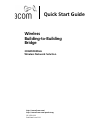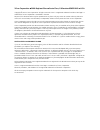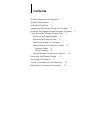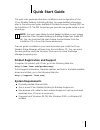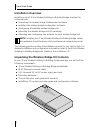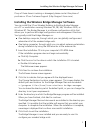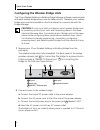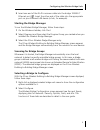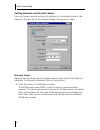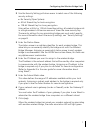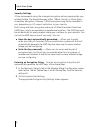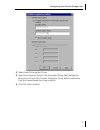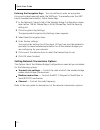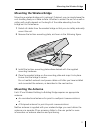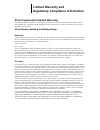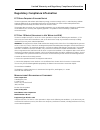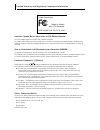- DL manuals
- 3Com
- Network Hardware
- 3CRWE90096A - Wireless Access Point
- Quick Start Manual
3Com 3CRWE90096A - Wireless Access Point Quick Start Manual
Summary of 3CRWE90096A - Wireless Access Point
Page 1
Wireless building-to-building bridge 3crwe90096a wireless network solution quick start guide http://www.3com.Com/ http://www.3com.Com/productreg 09-2099-000 published june 2001.
Page 2
3com corporation ■ 5400 bayfront plaza ■ santa clara, california ■ 95052-8145 ■ u.S.A copyright © 2001 3com corporation. All rights reserved. 3com is a registered trademark and the 3com logo is a trademark of 3com corporation. Assembled in the usa. No part of this documentation may be reproduced in ...
Page 3: Contents
Contents product registration and support 1 system requirements 1 installation overview 2 unpacking the wireless bridge kit contents 2 installing the wireless bridge manager software 3 configuring the wireless bridge units 4 starting the bridge manager 5 scanning for bridge groups 5 selecting a brid...
Page 5: Quick Start Guide
1 quick start guide this quick start guide describes basic installation and configuration of the 3com wireless building-to-building bridge. For more detailed information, refer to the online user guide, available in portable document format (pdf) on the installation cd. The pdf format lets you view ...
Page 6: Installation Overview
Quick start guide 2 installation overview installing a set of 3com wireless building-to-building bridges involves the following tasks: ■ unpacking the wireless bridge hardware and software ■ installing the wireless bridge configuration software ■ configuring all available wireless bridge units ■ mou...
Page 7
Installing the wireless bridge manager software 3 if any of these items is missing or damaged, please contact the place of purchase or 3com customer support (http://support.3com.Com). Installing the wireless bridge manager software you can install the 3com wireless building-to-building bridge manage...
Page 8
Quick start guide 4 configuring the wireless bridge units the 3com wireless building-to-building bridge manager software communicates with each wireless bridge using a non-routable protocol. Therefore, your wireless bridge units must be accessible on the local subnet to communicate with the bridge m...
Page 9
Configuring the wireless bridge units 5 3 insert one end of the rj-45 crossover cable into the bridge 10base-t ethernet port 3 . Insert the other end of the cable into the appropriate port on your ethernet lan device (a hub, for example). Starting the bridge manager to run the wireless bridge manage...
Page 10
Quick start guide 6 setting network and security values you can change network and security settings for the wireless bridge in the network / security tab of the wireless bridge configuration screen. Network values network settings determine the wireless network with which the bridge can associate. ...
Page 11
Configuring the wireless bridge units 7 2 use the security setting pull-down menu to select one of the following security settings: ■ no security (open system) ■ 40-bit shared key for basic encryption ■ 128-bit shared key for strong encryption using either a 40-bit or 120-bit shared key setting, all...
Page 12
Quick start guide 8 security settings 3com recommends using the strongest encryption setting supported by your wireless bridge. The bridge manager offers 128-bit (strong) or 40-bit (basic) shared-key encryption; however, 128-bit encryption may not be available to you, depending on u.S. Export restri...
Page 13
Configuring the wireless bridge units 9 3 select specify encryption string. 4 type the encryption string in the encryption string field. Retype the encryption string in the confirm encryption string field to make sure that you have entered the string correctly. 5 click ok when finished..
Page 14
Quick start guide 10 entering the encryption keys you can decline to enter an encryption string and instead manually enter the wep keys. To manually enter the wep keys in hexadecimal notation, follow these steps: 1 in the network / security tab of the wireless bridge configuration screen, select eit...
Page 15: Mounting The Antenna
Mounting the wireless bridge 11 mounting the wireless bridge mounting a wireless bridge unit is optional. If desired, you can simply leave the unit standing freely on a table surface. Whether to mount the unit on a wall or ceiling will usually depend on the length of the cable extending from the bri...
Page 16
Quick start guide 12 to fine-tune the position of a particular antenna, it can be helpful to use a mobile pc loaded with the wireless bridge manager so that you can use a diagnostic tool, the rssi monitor, to adjust the angle and direction of the antenna at the antenna site. Perform the following st...
Page 17: Limited Warranty And
Limited warranty and regulatory compliance information 3com corporation limited warranty this warranty applies to customers located in the united states, australia, canada (except quebec), ireland, new zealand, u.K., and other english language countries, and countries for which a translation into th...
Page 18
Limited warranty and regulatory compliance information o btaining w arranty s ervice customer must contact a 3com corporate service center or an authorized 3com service center within the applicable warranty period to obtain warranty service authorization. Dated proof of purchase from 3com or its aut...
Page 19
Limited warranty and regulatory compliance information regulatory compliance information fcc r adio -f requency e xposure n otice this device generates and radiates radio-frequency energy. In order to comply with fcc radio-frequency radiation exposure guidelines for an uncontrolled environment, this...
Page 20
Limited warranty and regulatory compliance information i ndustry c anada n otice (a pplicable to u se w ithin c anada ) this class b digital apparatus complies with canadian ices-003. To prevent radio interference to the licensed service, this device is intended to be operated indoors and away from ...