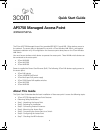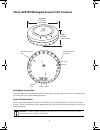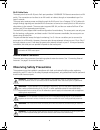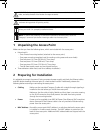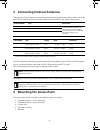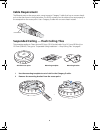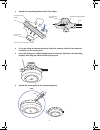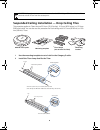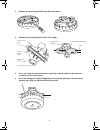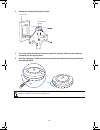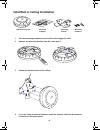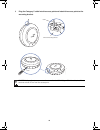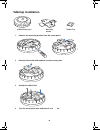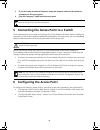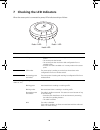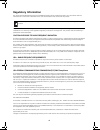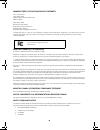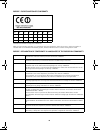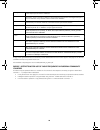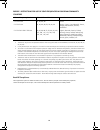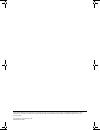Quick start guide ap3750 managed access point 3crwx375075a 1 the 3com ap3750 managed access point provides ieee 802.11a and 802.11b/g wireless access to the network. The access point is designed for use with a 3com wireless lan switch, and requires hardware installation only. All configuration for t...
2 3com ap3750 managed access point features kensington security slot the access point has a slot for attachment of a kensington security cable. The cable is not included with the access point but can be ordered separately. Lock and unlock holes on one side of the access point there is a lock hole. O...
3 rj-45 cable ports the access point has two rj-45 ports. Each port provides a 10/100base-tx ethernet connection to a wx switch. The connection can be direct to an wx switch or indirect through an intermediate layer 2 or layer 3 network. The access point receives power and data through the rj-45 por...
4 1 unpacking the access point make sure that you have the following items, which are included with the access point: • mounting kit: • one universal mounting bracket (attached to the access point) • one paper mounting template (used for marking cutting areas and screw holes) • one two-piece 14.2-mm...
5 3 connecting external antennas the access point has connectors for attaching optional external antennas and antenna cables. The tables below list the external antenna and cable models that are certified for use with the access point. The 3com antennas are dual-band, which means that they operate i...
6 cable requirement the ethernet ports on the access point cannot accept a category 5 cable that has an uneven sheath such as the one shown in the figure below. The rj-45 connector on the cable will not seat properly in the receptacle on the access point. Use a category 5 cable with an even sheath i...
7 3 attach the mounting bracket to the t-bar clamp. 4 if you are using an external antenna, insert the antenna cable into the antenna connector on the access point. 5 insert the category 5 cable through the port connector opening in the mounting bracket, then plug the cable into the access point. 6 ...
8 suspended ceiling installation — drop ceiling tiles this procedure applies to t-bars that are 23.9 mm (15/16 inches), 14.2 mm (9/16 inches), or 15.9 mm (5/8 inches) wide. You can also use this procedure for flush ceilings with 14.2-mm (9/16-inch) or 15.9- mm (5/8-inch) t-bars. 1 use the mounting t...
9 3 remove the mounting bracket from the access point. 4 attach the mounting bracket to the t-bar clamp. 5 if you are using an external antenna, insert the antenna cable into the antenna connector on the access point. 6 insert the category 5 cable through the port connector opening in the mounting b...
10 7 attach the access point to the mounting bracket. Junction box installation 1 remove the mounting bracket from the access point. Caution: if you plan to use an external antenna for the 802.11b/g or 802.11a radio, install the antenna at least 20 cm from the access point. 840-9502-0006 lock t-bar ...
11 2 attach the bracket to the junction box. 3 if you are using an external antenna, insert the antenna cable into the antenna connector on the access point. 4 plug the category 5 cable into the access point and attach the access point to the mounting bracket. Caution: if you plan to use an external...
12 solid wall or ceiling installation 1 use the mounting template to cut a hole for the category 5 cable. 2 remove the mounting bracket from the access point. 3 attach the bracket to the wall or ceiling. 4 if you are using an external antenna, insert the antenna cable into the antenna connector on t...
13 5 plug the category 5 cable into the access point and attach the access point to the mounting bracket. Caution: if you plan to use an external antenna for the 802.11b/g or 802.11a radio, install the antenna at least 20 cm from the access point. 840-9502-0016 universal mounting bracket cable tm 84...
14 tabletop installation 1 remove the mounting bracket from the access point. 2 reverse the bracket and reattach it to the access point. 3 attach the rubber feet. 4 turn the access point over and place it on the table. Rubber feet mounting bracket mobility point tm ap3750 access point mounting brack...
15 5 if you are using an external antenna, insert the antenna cable into the antenna connector on the access point. 6 plug the category 5 cable into the access point. 5 connecting the access point to a switch 3com recommends that you install and configure the 3com wireless lan switch before installi...
16 7 checking the led indicators when the access point is connected to power, leds indicate activity as follows: leds color indicates health solid green • the access point has a valid management link with a wireless switch. • the access point has booted. • the access point has received a valid confi...
17 regulatory information the 3com ap3750 managed access point (3crwx375075a) must be installed and used in strict accordance with the manufacturer's instructions as described in the user documentation that comes with the product. This product does not contain any user serviceable components. Any un...
18 manufacturer's fcc declaration of conformity 3com corporation 350 campus drive marlborough, ma 01752-3064, usa (800) 527-8677 date: may 6, 2005 declares that the product: brand name: 3com corporation model number: ap3750 equipment type: managed access point complies with part 15 of the fcc rules....
19 europe - eu declaration of conformity intended use: ieee 802.11a/b/g radio lan device note: to ensure product operation is in compliance with local regulations, select the country in which the product is installed. Refer to the wireless lan mobility system, wireless lan switch and controller conf...
20 a copy of the signed declaration of conformity can be downloaded from the product support web page for the ap3750 (3crwx375075a) at http://www.3com.Com. Also available at http://support.3com.Com/doc/ap3750_eu_doc.Pdf europe - restrictions for use of 2.4ghz frequencies in european community countr...
21 europe - restrictions for use of 5ghz frequencies in european community countries • this device may be not be operated outdoors when using the bands 5150-5350mhz (channels 36, 40, 44, 48, 52, 56, 50, 64). • in italy the end-user must apply for a license from the national spectrum authority to ope...
Copyright © 2006 3com corporation. All rights reserved. 3com and the 3com logo are registered trademarks of 3com corporation. All other company and product names may be trademarks of the respective companies with which they are associated. Part number 10015414, rev. Aa published july 2006 10015414-a...