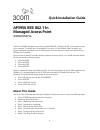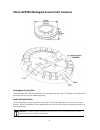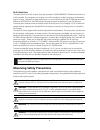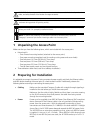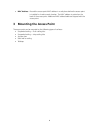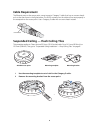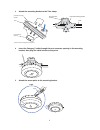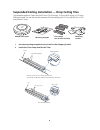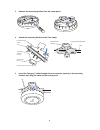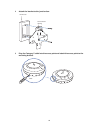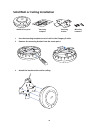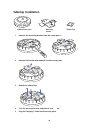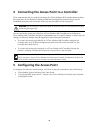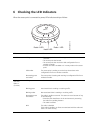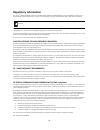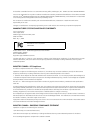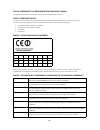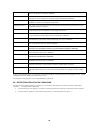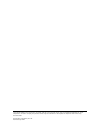Quick installation guide ap3950 ieee 802.11n managed access point 3crwx395075a 1 the 3com ap3950 managed access point provides ieee 802.11n/b/g, and 802.11n/a wireless access to the network. The access point is designed for use with a 3com wireless lan controller, and requires hardware installation ...
2 3com ap3950 managed access point features kensington security slot the access point has a slot for attachment of a kensington security cable. The cable is not included with the access point but can be ordered separately. Lock and unlock holes on one side of the access point there is a lock hole. O...
3 rj-45 cable ports the access point has two rj-45 ports. Each port provides a 10/100/1000base-tx ethernet connection to a wx controller. The connection can be direct to an wx controller or indirect through an intermediate layer 2 or layer 3 network. For best performance, it is not recommend that th...
4 1 unpacking the access point make sure that you have the following items, which are included with the access point: • mounting kit: • one universal mounting bracket (attached to the access point) • one paper mounting template (used for marking cutting areas and screw holes) • one two-piece 14.2-mm...
5 • mac address record the access point mac address in a safe place before the access point is installed in a hard-to-reach location. The mac address is printed on the back of the access point. Additional mac address labels are shipped with the access point. 3 mounting the access point the access po...
6 cable requirement the ethernet ports on the access point cannot accept a category 5 cable that has an uneven sheath such as the one shown in the figure below. The rj-45 connector on the cable will not seat properly in the receptacle on the access point. Use a category 5 cable with an even sheath i...
7 3 attach the mounting bracket to the t-bar clamp. 4 insert the category 5 cable through the port connector opening in the mounting bracket, then plug the cable into the access point. 5 attach the access point to the mounting bracket t-bar (viewed from above ceiling tiles, looking down.) 840-9502-0...
8 suspended ceiling installation — drop ceiling tiles this procedure applies to t-bars that are 23.9 mm (15/16 inches), 14.2 mm (9/16 inches), or 15.9 mm (5/8 inches) wide. You can also use this procedure for flush ceilings with 14.2-mm (9/16-inch) or 15.9- mm (5/8-inch) t-bars. 1 use the mounting t...
9 3 remove the mounting bracket from the access point. 4 attach the mounting bracket to the t-bar clamp. 5 insert the category 5 cable through the port connector opening in the mounting bracket, then plug the cable into the access point. 840-9502-0011 840-9502-0008 t- bar t-bar clamps (attached to t...
10 6 attach the access point to the mounting bracket. Junction box installation 1 remove the mounting bracket from the access point. 840-9502-0006 lock t-bar tm tm mounting hardware mounting bracket mobility point tm ap3950 access point mounting bracket mounting hardware 840-9502-0011 840-9502-0008.
11 2 attach the bracket to the junction box. 3 plug the category 5 cable into the access point and attach the access point to the mounting bracket. 840-9502-0017 junction box port connector opening 840-9502-0062 lock tm tm.
12 solid wall or ceiling installation 1 use the mounting template to cut a hole for the category 5 cable. 2 remove the mounting bracket from the access point. 3 attach the bracket to the wall or ceiling. Mounting hardware mounting template mounting bracket mobility point tm ap3950 access point mount...
13 4 plug the category 5 cable into the access point and attach the access point to the mounting bracket. 840-9502-0016 universal mounting bracket cable tm 840-9502-0062 lock tm tm.
14 tabletop installation 1 remove the mounting bracket from the access point. 2 reverse the bracket and reattach it to the access point. 3 attach the rubber feet. 4 turn the access point over and place it on the table. 5 plug the category 5 cable into the access point. Rubber feet mounting bracket m...
15 4 connecting the access point to a controller 3com recommends that you install and configure the 3com wireless lan controller before installing the access point. If the controller is already installed and configured for the access point, you can immediately verify the cable connection when you pl...
16 6 checking the led indicators when the access point is connected to power, leds indicate activity as follows: leds color indicates health solid green • the access point has a valid management link with a wireless controller. • the access point has booted. • the access point has received a valid c...
17 regulatory information the 3com ® wlan managed access point ap3950 (m/n: ap3950; 3crwx395075a) must be installed and used in strict accordance with the manufacturer's instructions as described in the user documentation that comes with the product. This product does not contain any user serviceabl...
18 this booklet is available from the u.S. Government printing office, washington, d.C. 20402. Stock no. 004-000-0034504. 3com is not responsible for any radio or television interference caused by unauthorized modification of the devices included with this 3com ® wlan managed access point ap3950 (m/...
19 avis de conformitÉ À la rÉglementation d'industrie canada cet appareil numérique de la classe b est conform à la norme nmb-003 du canada. Safety compliance notice this device has been tested and certified according to the following safety standards and is intended for use only in information tech...
20 a copy of the signed declaration of conformity can be downloaded from the product support web page for 3com ® wlan managed access point ap3950 at http://www.3com.Com. Also available at http://support.3com.Com/doc/ap3950_eu_doc.Pdf eu - restrictions for use in the 2.4ghz band this device may be op...
21 eu - restrictions for use in the 5ghz band • this device may be not be operated outdoors when using the bands 5150-5350mhz (channels 36, 38, 40, 44, 46, 48, 52, 54, 56, 60, 62, 64). • in italy the end-user must apply for a license from the national spectrum authority to operate this device outdoo...
Copyright © 2008 3com corporation. All rights reserved. 3com and the 3com logo are registered trademarks of 3com corporation. All other company and product names may be trademarks of the respective companies with which they are associated. Part number 10016916, rev. Aa published july 2008.