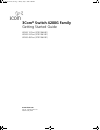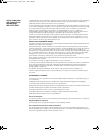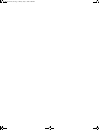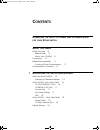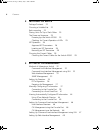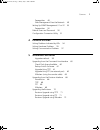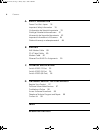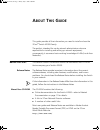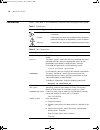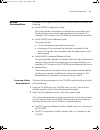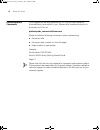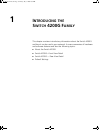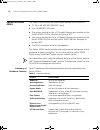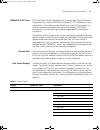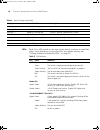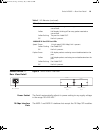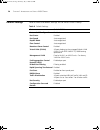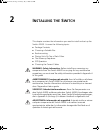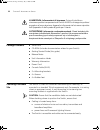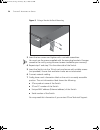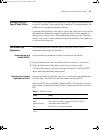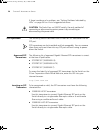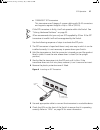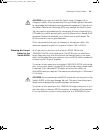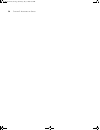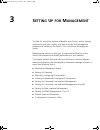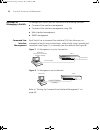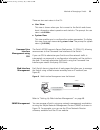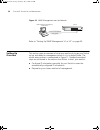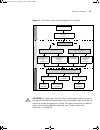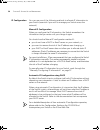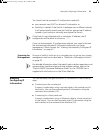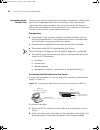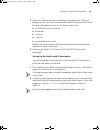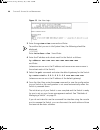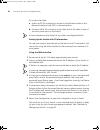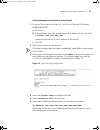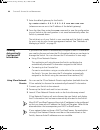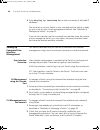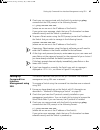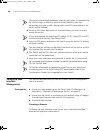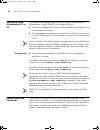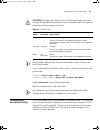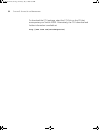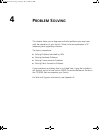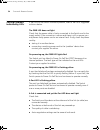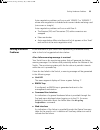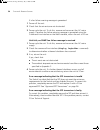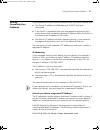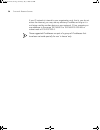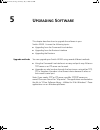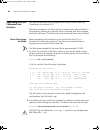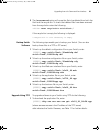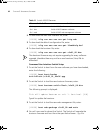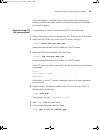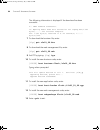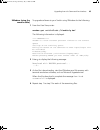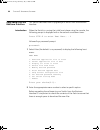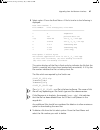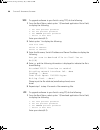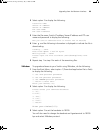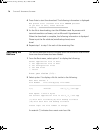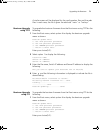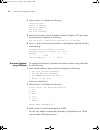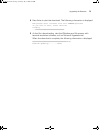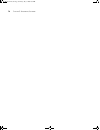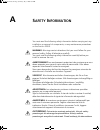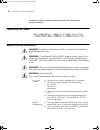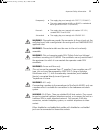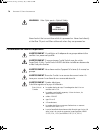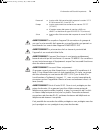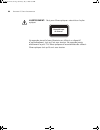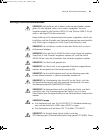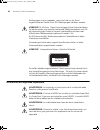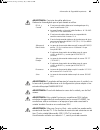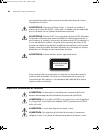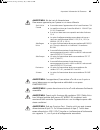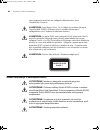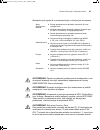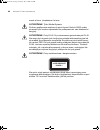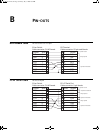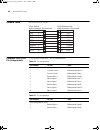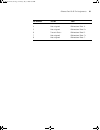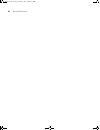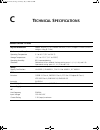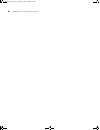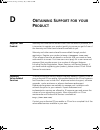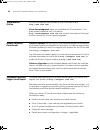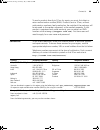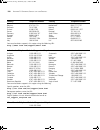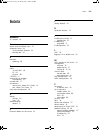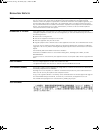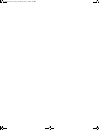- DL manuals
- 3Com
- Switch
- 4200G PWR
- Getting Started Manual
3Com 4200G PWR Getting Started Manual
Summary of 4200G PWR
Page 1
Www.3com.Com part no. 10014914 rev. Aa published july 2006 3com ® switch 4200g family getting started guide 4200g 12-port (3cr17660-91) 4200g 24-port (3cr17661-91) 4200g 48-port (3cr17662-91) 10014914aa.Book page 1 friday, july 7, 2006 2:08 pm.
Page 2
3com corporation 350 campus drive marlborough, ma 01752-3064 copyright © 2006, 3com corporation. All rights reserved. No part of this documentation may be reproduced in any form or by any means or used to make any derivative work (such as translation, transformation, or adaptation) without written p...
Page 3: Ownload
D ownload the latest software and documentation for your 3c om switch thank you for purchasing a 3com switch 4200g family switch. As part of our commitment to bringing you the most capable and dependable network equipment, 3com offers free software maintenance updates and documentation updates on ou...
Page 4
10014914aa.Book page 4 friday, july 7, 2006 2:08 pm.
Page 5: Ontents
C ontents d ownload the latest software and documentation for your 3c om switch a bout t his g uide before you start 9 release notes 9 about your cd-rom 9 conventions 10 related documentation 11 accessing online documentation 11 documentation comments 12 1 i ntroducing the s witch 4200g f amily abou...
Page 6: 2 I
6 c ontents 2 i nstalling the s witch package contents 22 choosing a suitable site 22 rack-mounting 23 placing units on top of each other 25 the power-up sequence 25 powering-up the switch 4200g 25 checking for correct operation of leds 25 sfp operation 26 approved sfp transceivers 26 inserting an s...
Page 7: 4 P
C ontents 7 prerequisites 48 web management over the network 49 setting up snmp management v1 or v2 50 prerequisites 50 default users and passwords 50 configuration conversion utility 51 4 p roblem s olving solving problems indicated by leds 54 solving hardware problems 55 solving communication prob...
Page 8: A S
8 c ontents a s afety i nformation power cord set—japan 76 important safety information 76 l’information de sécurité importante 78 wichtige sicherheitsinformationen 81 información de seguridad importante 82 importanti informazioni di sicurezza 84 wa żne informacje o zabezpieczeniach 86 b p in - outs...
Page 9: Bout
A bout t his g uide this guide provides all the information you need to install and use the 3com ® switch 4200g family. The guide is intended for use by network administrators who are responsible for installing and setting up network equipment; consequently, it assumes a basic working knowledge of l...
Page 10
10 a bout t his g uide conventions table 1 and table 2 list conventions that are used throughout this guide. Table 1 notice icons icon notice type description information note information that describes important features or instructions caution information that alerts you to potential loss of data ...
Page 11
Related documentation 11 related documentation in addition to this guide, switch 4200g documentation set includes the following: ■ switch 4200g configuration guide this guide contains information on the features supported by your switch and how they can be used to optimize your network. It is suppli...
Page 12
12 a bout t his g uide documentation comments your suggestions are very important to us. They will help make our documentation more useful to you. Please e-mail comments about this document to 3com at: pddtechpubs_comments@3com.Com please include the following information when commenting: ■ document...
Page 13: Ntroducing
1 i ntroducing the s witch 4200g f amily this chapter contains introductory information about the switch 4200g and how it can be used in your network. It covers summaries of hardware and software features and also the following topics: ■ about the switch 4200g ■ switch 4200g—front view detail ■ swit...
Page 14
14 c hapter 1: i ntroducing the s witch 4200g f amily about the switch 4200g the switch 4200g family are mixed media devices which consist of: ■ 12, 24 or 48 10/100/1000base-t ports ■ four 1000base-x sfp ports ■ one option module slot for a 10 gigabit ethernet port module on the switch 4200g 12-port...
Page 15
Switch 4200g—front view detail 15 switch 4200g—front view detail figure 1 switch 4200g 12-port—front view figure 2 switch 4200g 24-port—front view mounting 19-inch rack or standalone mounting clustering up to 16 units can be linked together (15 members and 1 commander) table 3 hardware features (con...
Page 16
16 c hapter 1: i ntroducing the s witch 4200g f amily figure 3 switch 4200g 48-port—front view warning: rj-45 ports. These are shielded rj-45 data sockets. They cannot be used as standard traditional telephone sockets, or to connect the unit to a traditional pbx or public telephone network. Only con...
Page 17
Switch 4200g—front view detail 17 1000base-x sfp ports sfp (small form factor pluggable) ports support fiber gigabit ethernet long-wave (lx), long-haul (lh70) and copper (t) sfp transceivers in any combination. This offers you the flexibility of using sfp transceivers to provide connectivity between...
Page 18
18 c hapter 1: i ntroducing the s witch 4200g f amily leds table 5 lists leds visible on the front of the switch, and how to read their status. For information on using the leds for problem solving, see “solving problems indicated by leds” on page 54. Rotating bar segment mode led flashing green sof...
Page 19
Switch 4200g — rear view detail 19 switch 4200g — rear view detail figure 4 switch 4200g—rear view power socket the switch automatically adjusts its power setting to any supply voltage in the range 100–240 vac. 10 gbps interface slots the mod 1 and mod 2 interface slots accept the 10 gbps sfp module...
Page 20
20 c hapter 1: i ntroducing the s witch 4200g f amily default settings table 6 shows the default settings for the switch 4200g family. Table 6 default settings feature switch 4200g automatic ip configuration enabled port status enabled port speed auto-negotiated duplex mode auto-negotiated flow cont...
Page 21: Nstalling
2 i nstalling the s witch this chapter contains the information you need to install and set up the switch 4200g. It covers the following topics: ■ package contents ■ choosing a suitable site ■ rack-mounting ■ placing units on top of each other ■ the power-up sequence ■ sfp operation ■ choosing the c...
Page 22
22 c hapter 2: i nstalling the s witch avvertenza: informazioni di sicurezza. Prima di installare o rimuovere qualsiasi componente dal switch 4200g o di eseguire qualsiasi procedura di manutenzione, leggere le informazioni di sicurezza riportate nell'appendice a della presente guida per l'utente. Os...
Page 23
Rack-mounting 23 ■ water or moisture cannot enter the case of the switch. ■ air flow is not restricted around the switch or through the vents in the side of the switch. 3com recommends that you provide a minimum of 25mm (1in.) clearance. ■ air temperature around the switch does not exceed 40 °c (104...
Page 24
24 c hapter 2: i nstalling the s witch figure 5 fitting a bracket for rack-mounting 3 insert the two screws and tighten with a suitable screwdriver. You must use the screws supplied with the mounting brackets. Damage caused to the unit by using incorrect screws invalidates your warranty. 4 repeat st...
Page 25
Placing units on top of each other 25 placing units on top of each other if the switch units are free-standing, up to four units can be placed one on top of the other. If you are mixing a variety of 3com equipment, the smaller units must be positioned at the top. If you are placing switch units one ...
Page 26
26 c hapter 2: i nstalling the s witch if there is evidence of a problem, see “solving problems indicated by leds” on page 54 for a list of suggested solutions. Caution: the switch has no on/off switch; the only method of connecting or disconnecting mains power is by connecting or disconnecting the ...
Page 27
Sfp operation 27 ■ 1000base-t sfp transceiver this transceiver uses category 5 copper cabling with rj-45 connectors and supports segment lengths of up to 100 m (328 ft). If the sfp transceiver is faulty, it will not operate within the switch. See “solving hardware problems” on page 55. 3com recommen...
Page 28
28 c hapter 2: i nstalling the s witch removing an sfp transceiver if you wish to remove the transceiver (it is not necessary to power-down your switch): 1 disconnect the cable from the transceiver. 2 move the wire release lever downwards until it is pointing toward you. 3 pull the wire release leve...
Page 29
Choosing the correct cables 29 caution: if you want to install the switch using a category 5e or category 6 cable, 3com recommends that you briefly connect the cable to a grounded port before connecting network equipment. If you do not, the cable’s electrostatic discharge (esd) may damage the switch...
Page 30
30 c hapter 2: i nstalling the s witch 10014914aa.Book page 30 friday, july 7, 2006 2:08 pm.
Page 31: Etting
3 s etting u p for m anagement to make full use of the features offered by your switch, and to change and monitor the way it works, you have to access the management software that resides on the switch. This is known as managing the switch. Managing the switch can help you to improve the efficiency ...
Page 32
32 c hapter 3: s etting u p for m anagement methods of managing a switch to manage your switch you can use one of the following methods: ■ command line interface management ■ command line interface management using ssh ■ web interface management ■ snmp management command line interface management ea...
Page 33
Methods of managing a switch 33 there are two main views in the cli: ■ user view this view is shown when you first connect to the switch and shows basic information about operation and statistics. The prompt for user view is . ■ system view this view enables you to configure the system parameters. T...
Page 34
34 c hapter 3: s etting u p for m anagement figure 10 snmp management over the network refer to “setting up snmp management v1 or v2” on page 50. Setting up overview this section gives an overview of what you need to do to get your switch set up and ready for management when it is in its default sta...
Page 35
Setting up overview 35 figure 11 initial switch setup and management flow diagram caution: to protect your switch from unauthorized access, you must change all three default passwords as soon as possible, even if you do not intend to actively manage your switch. For more information on default users...
Page 36
36 c hapter 3: s etting u p for m anagement ip configuration you can use one of the following methods to allocate ip information to your switch (essential if you wish to manage your switch across the network). Manual ip configuration when you configure the ip information, the switch remembers the in...
Page 37
Manually configuring ip information 37 you should use the automatic ip configuration method if: ■ your network uses dhcp to allocate ip information, or ■ flexibility is needed. If the switch is deployed onto a different subnet, it will automatically reconfigure itself with an appropriate ip address,...
Page 38
38 c hapter 3: s etting u p for m anagement connecting to the console port to set up your switch manually you can make a connection to the console port, (this example describes a local connection to the console port, rather than one using a modem). You can do this whilst the switch is offline, that ...
Page 39
Manually configuring ip information 39 2 open your terminal emulation software and configure the com port settings to which you have connected the cable. The settings must be set to match the default settings for the switch, which are: ■ 19,200 baud (bits per second) ■ 8 data bits ■ no parity ■ 1 st...
Page 40
40 c hapter 3: s etting u p for m anagement figure 13 user view login 3 enter the system-view command and enter. To confirm that you are in the system view, the following should be displayed: [s4200g] enter interface vlan 1 and enter. 4 enter the ip address and subnet mask for the switch as follows:...
Page 41
Manually configuring ip information 41 connecting to a front panel port to set up your switch manually you can, alternatively, make a connection to a front panel port. To do this you will need an ip address, refer to “viewing automatically configured ip information” on page 44 for more information. ...
Page 42
42 c hapter 3: s etting u p for m anagement to connect the cable: a attach an rj-45 connector at one end of the ethernet cable to the network interface card (nic) in the workstation. B connect the rj-45 connector at the other end of the cable to one of the front panel ports on the switch. Do not int...
Page 43
Manually configuring ip information 43 using command line interface using telnet 1 to start a telnet session to the unit, click start in microsoft windows 95/98/2000/nt/xp. A click run. B in the dialogue box that appears type the ip address of the unit, that is: telnet xxx.Xxx.Xxx.Xxx (where xxx.Xxx...
Page 44
44 c hapter 3: s etting u p for m anagement 7 enter the default gateway for the switch: ip route-static 0.0.0.0 0.0.0.0 xxx.Xxx.Xxx.Xxx (where xxx.Xxx.Xxx.Xxx is the ip address of the default gateway) 8 from the user view, enter the save command to save the configuration to your switch as the config...
Page 45
Viewing automatically configured ip information 45 connecting to the console port alternatively, you can view the automatically configured ip information using the command line interface (cli) through a connection to the console port. (this example describes a local connection to the console port, r...
Page 46
46 c hapter 3: s etting u p for m anagement 4 enter display ip interface br to view a summary of allocated ip addresses. The initial set up of your switch is now complete and the switch is ready for you to set up your chosen management method. See “methods of managing a switch” on page 32. If you do...
Page 47
Setting up command line interface management using ssh 47 3 check you can communicate with the switch by entering a ping command at the dos prompt in the following format: c:\ ping xxx.Xxx.Xxx.Xxx (where xxx.Xxx.Xxx.Xxx is the ip address of the switch) if you get an error message, check that your ip...
Page 48
48 c hapter 3: s etting u p for m anagement the switch automatically generates a host key pair when it is powered up for the first time, or after any reset to factory defaults. Host key generation may take a while, during which time ssh connections to the switch will be refused. 4 install an ssh cli...
Page 49
Setting up web interface management 49 table 9 supported web browsers and platforms for the browser to operate the web interface correctly, javascript™ and cascading style sheets must be enabled on your browser. These features are enabled on a browser by default. You will only need to enable them if...
Page 50
50 c hapter 3: s etting u p for m anagement setting up snmp management v1 or v2 any network management application running the simple network management protocol (snmp) can manage a switch if: ■ the correct management information bases (mibs) are installed on the management workstation. ■ the manage...
Page 51
Configuration conversion utility 51 caution: to protect your switch from unauthorized access, you must change all three default passwords as soon as possible, even if you do not intend to actively manage your switch. Table 10 default users use the admin default user name (no password) to login and c...
Page 52
52 c hapter 3: s etting u p for m anagement to download the ccu package, select the ccu link on the cd that accompanies your switch 4200g. Alternatively, the ccu download and further information is available at: http://www.3com.Com/switchmigration/ 10014914aa.Book page 52 friday, july 7, 2006 2:08 p...
Page 53: Roblem
4 p roblem s olving this chapter helps you to diagnose and solve problems you may have with the operation of your switch. There is also an explanation of ip addressing and upgrading software. The topics covered are: ■ solving problems indicated by leds ■ solving hardware problems ■ solving communica...
Page 54
54 c hapter 4: p roblem s olving solving problems indicated by leds if the leds on the switch indicate a problem, refer to the list of suggested solutions below. The pwr led does not light check that the power cable is firmly connected to the switch and to the supply outlet. If the connection is sec...
Page 55
Solving hardware problems 55 auto-negotiation problems will occur with 10base-t or 100base-t where auto-negotiation is disabled and incorrect cables are being used (cross-over or straight) auto-negotiation problems will occur with fiber if: ■ the receiver (rx) and transceiver (tx) cable connectors a...
Page 56
56 c hapter 4: p roblem s olving if a fan failure warning message is generated: 1 power off the unit. 2 check that the air vents are not obstructed. 3 power cycle the unit. To do this, remove and reconnect the ac mains supply. If another fan failure warning message is generated using the command lin...
Page 57
Solving communication problems 57 solving communication problems if you experience communication problems with the switch, ensure that: ■ the switch ip address and management vlan id has been configured. ■ if the switch is separated from your management application by a router, ensure that the defau...
Page 58
58 c hapter 4: p roblem s olving if your ip network is internal to your organization only, that is, you do not access the internet, you may use any arbitrary ip address as long as it is not being used by another device on your network. 3com suggests you use addresses in the range 192.168.0.0 to 192....
Page 59: Pgrading
5 u pgrading s oftware this chapter describes how to upgrade the software in your switch 4200g. It covers the following topics: ■ upgrading from the command line interface ■ upgrading from the bootrom interface ■ upgrading the bootrom upgrade methods you can upgrade your switch 4200g using several d...
Page 60
60 c hapter 5: u pgrading s oftware upgrading from the command line interface this section describes how to upgrade files to your switch from the command line interface (cli). The basic procedure is to check that you have enough space available in flash memory, backup your existing switch software, ...
Page 61
Upgrading from the command line interface 61 3 the /unreserved option will cause the file to be deleted from both the flash and the recycle-bin. To check that deleted files have been removed from the recycle-bin enter the following: reset recycle-bin unit1>flash:/ if the recycle-bin is empty the fol...
Page 62
62 c hapter 5: u pgrading s oftware table 11 switch 4200g filenames 2 to download the web user interface file, enter: [4200g] tftp aaa.Aaa.Aaa.Aaa get http.Web 3 to download the default configuration file, enter: [4200g] tftp aaa.Aaa.Aaa.Aaa get 3comoscfg.Def 4 to download the bootrom file, enter: [...
Page 63
Upgrading from the command line interface 63 after the update is complete and you have verified that everything is working, the files that were saved in the backup phase can be deleted from the file system. Upgrade using ftp (via network port) to upgrade your switch’s software using ftp do the follo...
Page 64
64 c hapter 5: u pgrading s oftware the following information is displayed if the download has been successful: 200 port command successful. 150 opening ascii mode data connection for vrpcfg.Def(10986 bytes).......226 transfer complete. Ftp: 10986 byte(s) received in 8.046 second(s) 1000.00 byte(s)/...
Page 65
Upgrading from the command line interface 65 xmodem (using the console cable) to upgrade software to your switch using xmodem do the following: 1 from the user view, enter: xmodem get unit1>flash:/3comoscfg.Def the following information is displayed: **** warning **** xmodem is a slow transfer proto...
Page 66
66 c hapter 5: u pgrading s oftware upgrading from the bootrom interface this section describes how to upgrade your switch from the bootrom interface. Introduction when the switch is running the initial boot phase using the console, the following prompt is displayed with a five second countdown time...
Page 67
Upgrading from the bootrom interface 67 3 select option 3 from the boot menu. A file list similar to the following is displayed: boot menu choice: 3 free space: 10469376 bytes the current application file is s3t03_01_00s56.App (*)-with main attribute; (b)-with backup attribute (*b)-with main and bac...
Page 68
68 c hapter 5: u pgrading s oftware tftp to upgrade software to your switch using tftp, do the following: 1 from the boot menu, select option 1 (download application file to flash) to display the following: 1. Set tftp protocol parameter 2. Set ftp protocol parameter 3. Set xmodem protocol parameter...
Page 69
Upgrading from the bootrom interface 69 2 select option 2 to display the following: load file name: switch ip address: server ip address: ftp user name: ftp user password: 3 enter the file name, switch ip address, server ip address and ftp user name and password to display the following: are you sur...
Page 70
70 c hapter 5: u pgrading s oftware 4 press enter to start the download. The following information is displayed: now please start transfer file with xmodem protocol if you want to exit, press loading...Ccccccccccccccccccccccccccccc 5 as the file is downloading, start the xmodem send file process wit...
Page 71
Upgrading the bootrom 71 a similar screen will be displayed for the configuration files and the web files. In each case, the file is given the attribute “main” or “backup” bootrom upgrade using tftp to upgrade the bootrom firmware from the boot menu using tftp do the following: 1 from the boot menu,...
Page 72
72 c hapter 5: u pgrading s oftware 2 select option 2 to display the following: load file name: switch ip address: server ip address: ftp user name: ftp user password: 3 enter the file name, switch ip address, server ip address, ftp user name and password to display the following: are you sure to up...
Page 73
Upgrading the bootrom 73 4 press enter to start the download. The following information is displayed: now please start transfer file with xmodem protocol if you want to exit, press loading ...Ccccccccccccccccccccccccccccc 5 as the file is downloading, start the xmodem send file process with terminal...
Page 74
74 c hapter 5: u pgrading s oftware 10014914aa.Book page 74 friday, july 7, 2006 2:08 pm.
Page 75: Afety
A s afety i nformation you must read the following safety information before carrying out any installation or removal of components, or any maintenance procedures on the switch 4200g. Warning: warnings contain directions that you must follow for your personal safety. Follow all directions carefully....
Page 76
76 a ppendix a: s afety i nformation urządzenia należy uważnie przeczytać poniższe informacje o bezpieczeństwie. Power cord set—japan important safety information warning: installation and removal of the unit must be carried out by qualified personnel only. Warning: if installing the switch 4200g to...
Page 77
Important safety information 77 warning: the appliance coupler (the connector to the unit and not the wall plug) must have a configuration for mating with an en60320/iec320 appliance inlet. Warning: the socket outlet must be near to the unit and easily accessible. Warning: this unit operates under s...
Page 78
78 a ppendix a: s afety i nformation warning: fiber optic ports—optical safety never look at the transmit laser while it is powered on. Never look directly at the fiber tx port and fiber cable ends when they are powered on. L’information de sécurité importante avertissement: l'installation et la dép...
Page 79
L’information de sécurité importante 79 avertissement: le coupleur d'appareil (le connecteur du groupe et non pas la prise murale) doit respecter une configuration qui permet un branchement sur une entrée d'appareil en60320/cei 320. Avertissement: la prise secteur doit se trouver à proximité de l’ap...
Page 80
80 a ppendix a: s afety i nformation avertissement: ports pour fibres optiques—sécurité sur le plan optique. Ne regardez jamais le laser d'émission en utilisant un dispositif d'agrandissement, tant qu'il est sous tension. Ne regardez jamais directement le port tx à fibres optiques et les extrémités ...
Page 81
Wichtige sicherheitsinformationen 81 wichtige sicherheitsinformationen vorsicht: alle verfahren die in dieser anleitung beschrieben werden gelten für alle modelle, sofern nicht anders angegeben. Wo eine vorgehensweise für die schalter 5500-si 24 und schalter 5500-si 52 gilt wird nur der begriff scha...
Page 82
82 a ppendix a: s afety i nformation bedingungen sind nur gegeben, wenn auch die an das gerät angeschlossenen geräte unter selv-bedingungen betrieben werden. Vorsicht: rj-45-porte. Diese porte sind geschützte datensteckdosen. Sie dürfen weder wie normale traditionelle telefonsteckdosen noch für die ...
Page 83
Información de seguridad importante 83 advertencia: conjunto de cables eléctricos: debe estar homologado para el país donde se utilice: advertencia: el acoplador del equipo (el conector para la unidad y no la toma de la pared) debe tener una configuración que se adapte a una entrada del equipo en603...
Page 84
84 a ppendix a: s afety i nformation secundario etiquetado como neutro conectado directamente a tierra. †impédance à la terre. Advertencia: sólo para el reino unido: si conecta un módem al puerto de consola del 4200g, utilice sólo un módem que sea adecuado para la conexión con el sistema de telecomu...
Page 85
Importanti informazioni di sicurezza 85 avvertenza: set dei cavi di alimentazione deve essere approvato per il paese in cui viene utilizzato. Avvertenza: l'accoppiatore (il connettore all'unità e non la spina a muro) deve avere una configurazione abbinabile a una presa en60320/iec320. Avvertenza: la...
Page 86
86 a ppendix a: s afety i nformation contrassegnato come neutro, collegato direttamente a terra. †impédance à la terre. Avvertenza: solo regno unito. Se si collega un modem alla porta console dello 4200g, utilizzare solo un modem idoneo per il collegamento con il sistema di telecomunicazioni. Avvert...
Page 87
Wa żne informacje o zabezpieczeniach 87 niezbędna jest zgodność z przepisami kraju, w którym jest stosowany: ostrzeŻenie: złączka urządzenia (podłączona do przełącznika, a nie do wtyczki ściennej) musi być odpowiednio dopasowana do normy en60320/iec320 otworu wlotowego. OstrzeŻenie: gniazdo zasilają...
Page 88
88 a ppendix a: s afety i nformation mente a tierra. †impédance ŕ la terre. OstrzeŻenie: tylko wielka brytania: podczas podłączania modemu do portu konsoli switch 4200g należy stosować tylko modem odpowiedni do podłączenia do sieci telekomuni- kacyjnej. OstrzeŻenie: porty rj-45. Są to ekranowane gni...
Page 89: Outs
B p in - outs null modem cable rj-45 to rs-232 25-pin pc-at serial cable rj-45 to 9-pin screen txd rxd ground rts cts dsr dcd dtr screen rxd txd ground rts dtr cts dsr dcd shell 3 2 5 7 8 6 1 4 1 3 2 7 4 20 5 6 8 3com switch cable connector: rj-45 female pc/terminal cable connector: 25-pin male/fema...
Page 90
90 a ppendix b: p in - outs modem cable rj-45 to rs-232 25-pin ethernet port rj-45 pin assignments 10/100 and 1000base-t rj-45 connections. Table 10 pin assignments table 11 pin assignments screen txd rxd rts cts dsr ground dcd dtr screen txd rxd rt s cts dsr ground dcd dtr shell 3 2 7 8 6 5 1 4 1 2...
Page 91
Ethernet port rj-45 pin assignments 91 3 transmit data + bidirectional data a+ 4 not assigned bidirectional data a- 5 not assigned bidirectional data d+ 6 transmit data – bidirectional data d- 7 not assigned bidirectional data c+ 8 not assigned bidirectional data c- pin number 10/100 1000 10014914aa...
Page 92
92 a ppendix b: p in - outs 10014914aa.Book page 92 friday, july 7, 2006 2:08 pm.
Page 93: Echnical
C t echnical s pecifications switch 4200g 12-port physical dimensions height: 44 mm (1.7 in.) x width: 440 mm (17.3 in.) x depth: 274 mm (10.8 in.) weight: 4.4kg (9.72 ibs) environmental requirements operating temperature 0 ° to 40 °c (32 ° to 104 °f) storage temperature –10 ° to +70 °c (14 ° to 158...
Page 94
94 a ppendix c: t echnical s pecifications switch 4200g 24-port physical dimensions height: 44 mm (1.7 in.) x width: 440 mm (17.3 in.) x depth: 274 mm (10.8 in.) weight: 4.4kg (9.72 ibs) environmental requirements operating temperature 0 ° to 40 °c (32 ° to 104 °f) storage temperature –10 ° to +70 °...
Page 95
Switch 4200g (48-port) 95 switch 4200g (48-port) physical dimensions height: 44 mm (1.7 in.) x width: 440 mm (17.3 in.) x depth: 274 mm (10.8 in.) weight: 4.7kg (10.9 lbs) environmental requirements operating temperature 0 ° to 40 °c (32 ° to 104 °f) storage temperature –10 ° to +70 °c (14 ° to 158 ...
Page 96
96 a ppendix c: t echnical s pecifications 10014914aa.Book page 96 friday, july 7, 2006 2:08 pm.
Page 97: Btaining
D o btaining s upport for your p roduct register your product warranty and other service benefits start from the date of purchase, so it is important to register your product quickly to ensure you get full use of the warranty and other service benefits available to you. Warranty and other service be...
Page 98
98 a ppendix d: o btaining s upport for your p roduct troubleshoot online you will find support tools posted on the 3com web site at http://www.3com.Com/ 3com knowledgebase helps you troubleshoot 3com products. This query-based interactive tool is located at http://knowledgebase.3com.Com and contain...
Page 99
Contact us 99 to send a product directly to 3com for repair, you must first obtain a return authorization number (rma). Products sent to 3com, without authorization numbers clearly marked on the outside of the package, will be returned to the sender unopened, at the sender’s expense. If your product...
Page 100
100 a ppendix d: o btaining s upport for your p roduct austria belgium denmark finland france germany hungary ireland israel italy 01 7956 7124 070 700 770 7010 7289 01080 2783 0825 809 622 01805 404 747 06800 12813 1407 3387 1800 945 3794 199 161346 luxembourg netherlands norway poland portugal sou...
Page 101: Ndex
I ndex 101 i ndex numbers 3c number 24 a access levels of default users 50 automatic setup 44 3com network director 44 console port 45 b browsers choosing 48 c cable 10/100/1000 28 fx 29 pin-outs 89 cd-rom 11 command line interface management 32 console port 17 conventions notice icons, about this g...
Page 102
102 i ndex r rack mounting a switch 5500 23 related documentation 11 s safety information english 76 french 78 german 81 italian 84 spanish 82 serial number of the switch 24 sfp transceivers 26 simple network management protocol. See snmp snmp 50 snmp management 33 setting up 50 socket power 19 spec...
Page 103
R egulatory n otices fcc s tatement this equipment has been tested and found to comply with the limits for a class a digital device, pursuant to part 15 of the fcc rules. These limits are designed to provide reasonable protection against harmful interference when the equipment is operated in a comme...
Page 104
10014914aa.Book page 104 friday, july 7, 2006 2:08 pm.