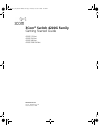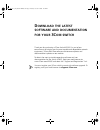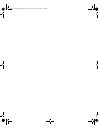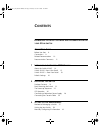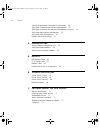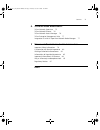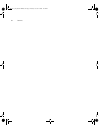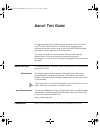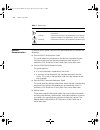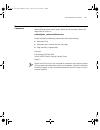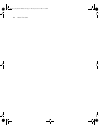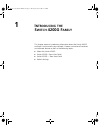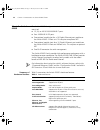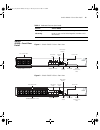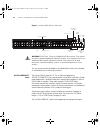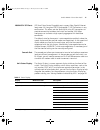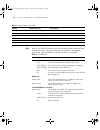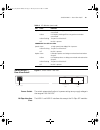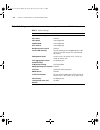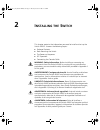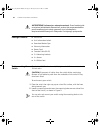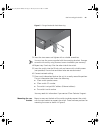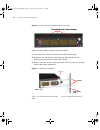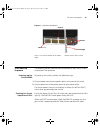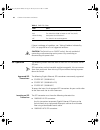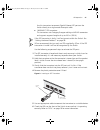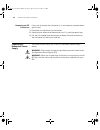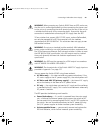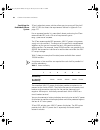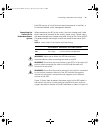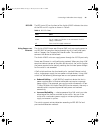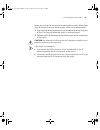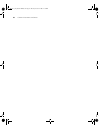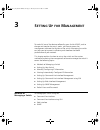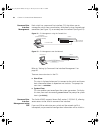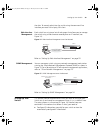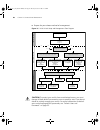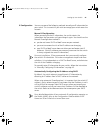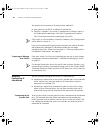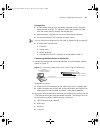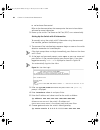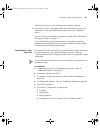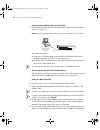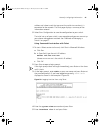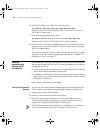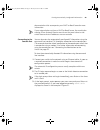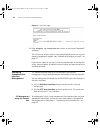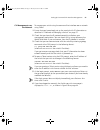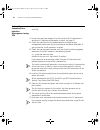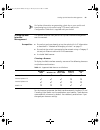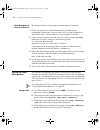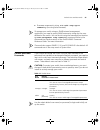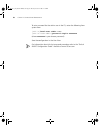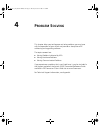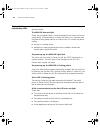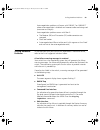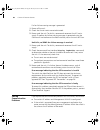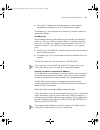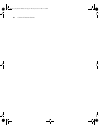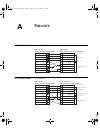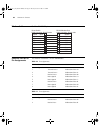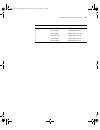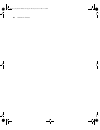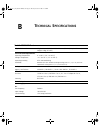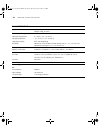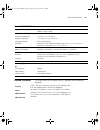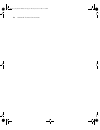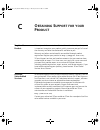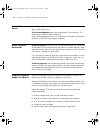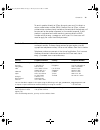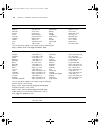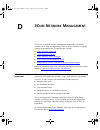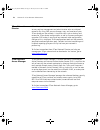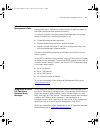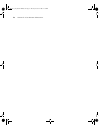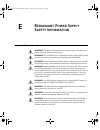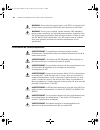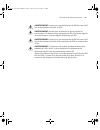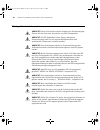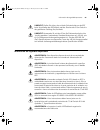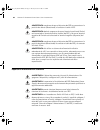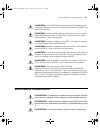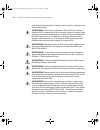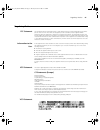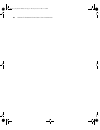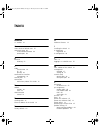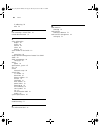- DL manuals
- 3Com
- Switch
- 4200G - Switch - Stackable
- Getting Started Manual
3Com 4200G - Switch - Stackable Getting Started Manual
Summary of 4200G - Switch - Stackable
Page 1
Www.3com.Com part no. 10014914 rev. Ab published october 2007 3com ® switch 4200g family getting started guide 4200g 12-port 4200g 24-port 4200g 48-port 4200g pwr 24-port 10014914_ab_switch 4200g.Book page 1 tuesday, october 2, 2007 12:13 pm.
Page 2
3com corporation 350 campus drive marlborough, ma 01752-3064 copyright © 2006-2007, 3com corporation. All rights reserved. No part of this documentation may be reproduced in any form or by any means or used to make any derivative work (such as translation, transformation, or adaptation) without writ...
Page 3: Ownload
D ownload the latest software and documentation for your 3c om switch thank you for purchasing a 3com switch 4200g. As part of our commitment to bringing you the most capable and dependable network equipment, 3com offers free software maintenance updates and documentation updates on our website. To ...
Page 4
10014914_ab_switch 4200g.Book page 4 tuesday, october 2, 2007 12:13 pm.
Page 5: Ontents
C ontents d ownload the latest software and documentation for your 3c om switch a bout t his g uide before you start 9 conventions 9 related documentation 10 documentation comments 11 1 i ntroducing the s witch 4200g f amily about the switch 4200g 14 switch 4200g—front view detail 15 switch 4200g — ...
Page 6
6 c ontents viewing automatically configured ip information 48 setting up command line interface management 50 setting up command line interface management using ssh 52 setting up web interface management 53 setting up snmp management 54 default users and passwords 55 4 p roblem s olving solving pro...
Page 7
C ontents 7 d 3c om n etwork m anagement 3com network supervisor 75 3com network director 76 3com network access manager 76 3com enterprise management suite 77 integration kit with hp openview network node manager 77 e r edundant p ower s upply s afety i nformation important safety information 79 l’...
Page 8
8 c ontents 10014914_ab_switch 4200g.Book page 8 tuesday, october 2, 2007 12:13 pm.
Page 9: Bout
A bout t his g uide this guide provides all the information you need to install and use the 3com ® switch 4200g family. For information on upgrading your software to the latest version, refer to the switch 4200g release notes available on 3com’s web site at www.3com.Com. The guide is intended for us...
Page 10
10 a bout t his g uide related documentation in addition to this guide, switch 4200g documentation set includes the following: ■ switch 4200g configuration guide this guide contains information on the features supported by your switch and how they can be used to optimize your network. It available i...
Page 11
Documentation comments 11 documentation comments your suggestions are very important to us. They will help make our documentation more useful to you. Please e-mail comments about this document to 3com at: pddtechpubs_comments@3com.Com please include the following information when commenting: ■ docum...
Page 12
12 a bout t his g uide 10014914_ab_switch 4200g.Book page 12 tuesday, october 2, 2007 12:13 pm.
Page 13: Ntroducing
1 i ntroducing the s witch 4200g f amily this chapter contains introductory information about the switch 4200g and how it can be used in your network. It covers summaries of hardware and software features as well as the following topics: ■ about the switch 4200g ■ switch 4200g—front view detail ■ sw...
Page 14
14 c hapter 1: i ntroducing the s witch 4200g f amily about the switch 4200g the switch 4200g family products include mixed media devices that consist of: ■ 12, 24, or 48 10/100/1000base-t ports ■ four 1000base-x sfp ports ■ one optional module slot for a 10 gigabit ethernet port module on the switc...
Page 15
Switch 4200g—front view detail 15 switch 4200g—front view detail figure 1 switch 4200g 12-port—front view figure 2 switch 4200g 24-port—front view mounting 19-inch rack or standalone mounting clustering up to 32 units can be linked together (members and 1 commander) table 2 hardware features (contin...
Page 16
16 c hapter 1: i ntroducing the s witch 4200g f amily figure 3 switch 4200g 48-port—front view warning: rj-45 ports. These are shielded rj-45 data sockets. They cannot be used as standard traditional telephone sockets, or to connect the unit to a traditional pbx or public telephone network. Only con...
Page 17
Switch 4200g—front view detail 17 1000base-x sfp ports sfp (small form factor pluggable) ports support fiber gigabit ethernet long-wave (lx), long-haul (lh70) and copper (t) sfp transceivers in any combination. This offers you the flexibility of using sfp transceivers to provide connectivity between...
Page 18
18 c hapter 1: i ntroducing the s witch 4200g f amily leds table 4 lists the leds that are visible on the front of the switch and how to read their status. For information on using the leds for problem solving, see “solving problems indicated by leds” on page 58. Flashing “f” mode led steady red fan...
Page 19
Switch 4200g — rear view detail 19 switch 4200g — rear view detail figure 4 switch 4200g—rear view power socket the switch automatically adjusts its power setting to any supply voltage in the range of 100–240 vac. 10 gbps interface slots the mod 1 and mod 2 interface slots accept the 10 gbps sfp mod...
Page 20
20 c hapter 1: i ntroducing the s witch 4200g f amily default settings table 5 shows the default settings for the switch 4200g family. Table 5 default settings feature switch 4200g automatic ip configuration enabled port status enabled port speed auto-negotiated duplex mode auto-negotiated flow cont...
Page 21: Nstalling
2 i nstalling the s witch this chapter contains the information you need to install and set up the switch 4200g. It covers the following topics: ■ package contents ■ rack-mounting the switch ■ the power-up sequence ■ sfp operation ■ connecting the console cable warning: safety information. Before in...
Page 22
22 c hapter 2: i nstalling the s witch ostrze Ż enie: informacje o zabezpieczeniach . Przed instalacj ą lub usuni ę ciem jakichkolwiek elementów z product lub przeprowadzeniem prac konserwacyjnych nale ż y zapozna ć si ę z informacjami o bezpiecze ń stwie zawartymi w za łą czniku a niniejszego podr ...
Page 23
Rack-mounting the switch 23 figure 5 fitting a bracket for rack-mounting 3 insert the two screws and tighten with a suitable screwdriver. You must use the screws supplied with the mounting brackets. Damage caused to the unit by using incorrect screws invalidates your warranty. 4 repeat step 2 and st...
Page 24
24 c hapter 2: i nstalling the s witch figure 6 positions for mounting the screw on the switch follow the steps below to mount the rear bracket: 1 use screws to fix the rear bracket to the rear mount angle. 2 determine the position for mounting the screw on the switch according to the position of th...
Page 25
The power-up sequence 25 figure 8 installation completed 2 the power-up sequence the following sections describe how to powered-up your switch 4200g and prepare it for operation. Powering-up the switch 4200g to power up the switch, perform the following steps: 1 plug the power cord into the power so...
Page 26
26 c hapter 2: i nstalling the s witch table 6 pwr led colors if there is evidence of a problem, see “solving problems indicated by leds” on page 58 for a list of suggested solutions. Caution: the switch has no on/off switch; the only method of connecting or disconnecting mains power is by connectin...
Page 27
Sfp operation 27 use this transceiver to connect gigabit ethernet sfp ports on the switch directly to a single-mode fiber-optic cable. ■ 1000base-t sfp transceiver this transceiver uses category 5 copper cabling with rj-45 connectors and supports segment lengths of up to 100 m (328 ft). If the sfp t...
Page 28
28 c hapter 2: i nstalling the s witch removing an sfp transceiver if you wish to remove the transceiver (it is not necessary to power-down your switch): 1 disconnect the cable from the transceiver. 2 move the wire release lever downwards until it is pointing toward you. 3 pull the wire release leve...
Page 29
Connecting a redundant power supply 29 warning: when powering any switch 4200g from an rps, make sure that the unit is earthed (grounded) by either connecting the power cord to the unit or by connecting the earth terminal on the rear of the unit to a reliable electrical earth (or by connecting both)...
Page 30
30 c hapter 2: i nstalling the s witch specifying the redundant power system 3com’s redundant power solution allows you to use any off-the-shelf -48v dc rps that meets the requirements defined in appendix c on page 127. For an approved vendor list, more details about purchasing the 3com recommended ...
Page 31
Connecting a redundant power supply 31 each rps consists of a shelf that can house from one to six rectifiers, a distribution module, and a management module. Connecting the switch to the redundant power system when connecting the rps to the switch, the circuit breaker and 2-core cables need to be m...
Page 32
32 c hapter 2: i nstalling the s witch figure 10 rps connection to the switch when the rps is connected to the switch, you can move the circuit breaker in the rps to the closed (on) position and the switch will be powered by the -48v dc power. The -48v dc power takes priority over the ac mains and p...
Page 33
Connecting a redundant power supply 33 rps led the rps status led on the front of the switch 4200g indicates the status of the rps and ac supplies as shown in table 9. Table 9 rps led colors using power over ethernet the switch 4200g power over ethernet (poe) units can supply power to any ieee 802.3...
Page 34
34 c hapter 2: i nstalling the s witch the switch 4200g supports 3com 802.3af equipment. For the latest list of supported devices, refer to the product page on the 3com web site at http://www.3com.Com/ for additional information on power over ethernet, refer to the power over ethernet configuration ...
Page 35
Connecting the console cable 35 when you want to use the terminal to configure the switch, follow these steps to connect a terminal device to your switch using console cables: 1 plug the db-9 female connector of the console cable to the serial port of the pc or terminal where the switch is to be con...
Page 36
36 c hapter 2: i nstalling the s witch 10014914_ab_switch 4200g.Book page 36 tuesday, october 2, 2007 12:13 pm.
Page 37: Etting
3 s etting u p for m anagement to make full use of the features offered by your switch 4200g, and to change and monitor the way it works, you have to access the management software that resides on the switch. Managing the switch can help you to improve its efficiency and therefore the overall perfor...
Page 38
38 c hapter 3: s etting u p for m anagement command line interface management each switch has a command line interface (cli) that allows you to manage the switch from a workstation, either locally using a console port connection (see figure 12), or remotely over the network (see figure 13). Figure 1...
Page 39
Setting up your switch 39 the data. To securely administer the switch using the command line interface you need a third party ssh client. Web interface management each switch has an internal set of web pages that allows you to manage the switch using a web browser remotely over an ip network (see fi...
Page 40
40 c hapter 3: s etting u p for m anagement ■ prepare for your chosen method of management. Figure 16 initial switch setup and management flow diagram caution: to protect your switch from unauthorized access, you must change all three default passwords as soon as possible, even if you do not intend ...
Page 41
Setting up your switch 41 ip configuration you can use one of the following methods to configure ip information for your switch. This is essential if you wish to manage your switch across the network. Manual ip configuration when you configure the ip information, the switch retains the information t...
Page 42
42 c hapter 3: s etting u p for m anagement you should use the automatic ip configuration method if: ■ your network uses dhcp to allocate ip information ■ flexibility is needed. If the switch is deployed on a different subnet, it will automatically reconfigure itself with an appropriate ip address. ...
Page 43
Manually configuring ip information 43 prerequisites ■ a workstation with terminal emulation software such as microsoft hyperterminal installed. This software allows you to communicate with the switch directly through the console port. ■ documentation supplied with the terminal emulation software. ■...
Page 44
44 c hapter 3: s etting u p for m anagement ■ no hardware flow control refer to the documentation that accompanies the terminal emulation software for more information. 3 power up the switch. The power on self test (post) runs automatically. Setting up the switch with ip information to manually set ...
Page 45
Manually configuring ip information 45 (where xxx.Xxx.Xxx.Xxx is the ip address of the default gateway) 7 from the user view, type save to save the switch’s configuration (this information is not saved automatically when the switch is powered down). You can to set up your chosen management method. S...
Page 46
46 c hapter 3: s etting u p for m anagement connecting the workstation to the switch 1 connect the workstation to a front panel port using an ethernet cable as shown in figure 19. Figure 19 connecting a workstation to the switch through a front panel port to connect the cable: a attach an rj-45 conn...
Page 47
Manually configuring ip information 47 address and subnet mask that you want the switch to use when it is connected to the network. The final page displays a summary of the information entered. 5 select save configuration to save the configuration to your switch. The initial set up of your switch is...
Page 48
48 c hapter 3: s etting u p for m anagement 6 enter the ip address and subnet mask for the switch: ip address xxx.Xxx.Xxx.Xxx mmm.Mmm.Mmm.Mmm (where xxx.Xxx.Xxx.Xxx is the ip address and mmm.Mmm.Mmm.Mmm is the switch’s subnet mask) 7 enter a default gateway for the switch: ip route-static 0.0.0.0 0....
Page 49
Viewing automatically configured ip information 49 documentation that accompanies your dhcp or bootp serverfor more informaiton. If your network does not have a dhcp or bootp server, the workstation running 3com network director must be on the same subnet as the switch because auto-ip addresses are ...
Page 50
50 c hapter 3: s etting u p for m anagement figure 21 user view login 4 enter display ip interface br to view a summary of allocated ip addresses. The initial set up of your switch is now complete and you can set up your chosen management method. See “methods of managing a switch” on page 37. If you...
Page 51
Setting up command line interface management 51 cli management over the network to manage your switch using the command line interface over a network using telnet: 1 ensure that you have already set up the swwitch with ip information as described in “methods of managing a switch” on page 37. 2 check...
Page 52
52 c hapter 3: s etting u p for m anagement setting up command line interface management using ssh to manage a switch using the command line interface over a network with ssh: 1 ensure that you have already set up the switch with ip information as described in “methods of managing a switch” on page ...
Page 53
Setting up web interface management 53 for further information on generating a host key on your switch and transferring keys to the switch using tftp server, refer to the configuration guide that is supplied with your switch. Setting up web interface management this section describes how you can set...
Page 54
54 c hapter 3: s etting u p for m anagement web management over the network to manage a switch using the web interface over an ip network: 1 check that you have the ip protocol correctly installed on your management workstation. You can check this by trying to browse the world wide web. If you can b...
Page 55
Default users and passwords 55 ■ to remove a community string, enter undo snmp-agent community (the string to be removed). To manage your switch using an snmp network management application, you need to specify snmp community strings for the users defined on the switch. You can do this using the com...
Page 56
56 c hapter 3: s etting u p for m anagement to set a password for the admin user in the cli, enter the following from system view: [s4200g] local-user admin [s4200g-luser-admin] password simple xxxxxxxx (where xxxxxxxx is your chosen password). Save the configuration in the user view. For informatio...
Page 57: Roblem
4 p roblem s olving this chapter helps you to diagnose and solve problems you may have with the operation of your switch and provides a description of ip addressing and upgrading software. The topics covered are: ■ solving problems indicated by leds ■ solving hardware problems ■ solving communicatio...
Page 58
58 c hapter 4: p roblem s olving solving problems indicated by leds if the leds on the switch indicate a problem, refer to the list of suggested solutions below. The pwr led does not light check that the power cable is firmly connected to the switch and to the supply outlet. If the connection is sec...
Page 59
Solving hardware problems 59 auto-negotiation problems will occur with 10base-t or 100base-t where auto-negotiation is disabled and incorrect cables are being used (cross-over or straight). Auto-negotiation problems occur with fiber if: ■ the receiver (rx) and transceiver (tx) cable connectors are s...
Page 60
60 c hapter 4: p roblem s olving if a fan failure warning message is generated: 1 power off the unit. 2 check that the air vents are not obstructed. 3 power cycle the unit. To do this, remove and reconnect the ac mains supply. If another fan failure warning message is generated using the command lin...
Page 61
Solving communication problems 61 ■ the switch’s ip address was entered correctly in your network management application (such as 3com network director). The following is a brief overview of ip addressing, and how to obtain a registered ip address. Ip addressing to be managed correctly, each device ...
Page 62
62 c hapter 4: p roblem s olving 10014914_ab_switch 4200g.Book page 62 tuesday, october 2, 2007 12:13 pm.
Page 63: Outs
A p in - outs null modem cable rj-45 to rs-232 25-pin pc-at serial cable rj-45 to 9-pin screen txd rxd ground rts cts dsr dcd dtr screen rxd txd ground rts dtr cts dsr dcd shell 3 2 5 7 8 6 1 4 1 3 2 7 4 20 5 6 8 3com switch cable connector: rj-45 female pc/terminal cable connector: 25-pin male/fema...
Page 64
64 a ppendix a: p in - outs modem cable rj-45 to rs-232 25-pin ethernet port rj-45 pin assignments 10/100 and 1000base-t rj-45 connections. Table 10 pin assignments table 11 pin assignments screen txd rxd rts cts dsr ground dcd dtr screen txd rxd rt s cts dsr ground dcd dtr shell 3 2 7 8 6 5 1 4 1 2...
Page 65
Ethernet port rj-45 pin assignments 65 3 transmit data + bidirectional data a+ 4 not assigned bidirectional data a- 5 not assigned bidirectional data d+ 6 transmit data – bidirectional data d- 7 not assigned bidirectional data c+ 8 not assigned bidirectional data c- pin number 10/100 1000 10014914_a...
Page 66
66 a ppendix a: p in - outs 10014914_ab_switch 4200g.Book page 66 tuesday, october 2, 2007 12:13 pm.
Page 67: Echnical
B t echnical s pecifications switch 4200g 12-port physical dimensions height: 44 mm (1.7 in.) x width: 440 mm (17.3 in.) x depth: 274 mm (10.8 in.) weight: 4.4kg (9.72 ibs) environmental requirements operating temperature 0 ° to 40 °c (32 ° to 104 °f) storage temperature –10 ° to +70 °c (14 ° to 158...
Page 68
68 a ppendix b: t echnical s pecifications switch 4200g 24-port physical dimensions height: 44 mm (1.7 in.) x width: 440 mm (17.3 in.) x depth: 274 mm (10.8 in.) weight: 4.4kg (9.72 ibs) environmental requirements operating temperature 0 ° to 40 °c (32 ° to 104 °f) storage temperature –10 ° to +70 °...
Page 69
Switch 4200g (48-port) 69 switch 4200g (48-port) related standards the 3com switch 4210 product family is designed to the following standards: physical dimensions height: 44 mm (1.7 in.) x width: 440 mm (17.3 in.) x depth: 274 mm (10.8 in.) weight: 4.7kg (10.9 lbs) environmental requirements operati...
Page 70
70 a ppendix b: t echnical s pecifications 10014914_ab_switch 4200g.Book page 70 tuesday, october 2, 2007 12:13 pm.
Page 71: Btaining
C o btaining s upport for your p roduct register your product warranty and other service benefits start from the date of purchase, so it is important to register your product quickly to ensure you get full use of the warranty and other service benefits available to you. Warranty and other service be...
Page 72
72 a ppendix c: o btaining s upport for your p roduct troubleshoot online you will find support tools posted on the 3com web site at http://www.3com.Com/ . 3com knowledgebase helps you troubleshoot 3com products. This query-based interactive tool is located at http://knowledgebase.3com.Com and conta...
Page 73
Contact us 73 to send a product directly to 3com for repair, you must first obtain a return authorization number (rma). Products sent to 3com, without authorization numbers clearly marked on the outside of the package, will be returned to the sender unopened, at the sender’s expense. If your product...
Page 74
74 a ppendix c: o btaining s upport for your p roduct austria belgium denmark finland france germany hungary ireland israel italy 01 7956 7124 070 700 770 7010 7289 01080 2783 0825 809 622 01805 404 747 06800 12813 1407 3387 1800 945 3794 199 161346 luxembourg netherlands norway poland portugal sout...
Page 75: Etwork
D 3c om n etwork m anagement 3com has a range of network management applications to address networks of all sizes and complexity, from small and medium businesses through large enterprises. The applications include: ■ 3com network supervisor ■ 3com network director ■ 3com network access manager ■ 3c...
Page 76
76 a ppendix d: 3c om n etwork m anagement 3com network director 3com network director (3nd) is a standalone application that allows you to carry out key management and administrative tasks on midsized networks. By using 3nd you can discover, map, and monitor all your 3com devices on the network. It...
Page 77
3com enterprise management suite 77 3com enterprise management suite 3com enterprise management suite (ems) delivers comprehensive management that is flexible and scalable enough to meet the needs of the largest enterprises and advanced networks. This solution provides particularly powerful configur...
Page 78
78 a ppendix d: 3c om n etwork m anagement 10014914_ab_switch 4200g.Book page 78 tuesday, october 2, 2007 12:13 pm.
Page 79: Edundant
E r edundant p ower s upply s afety i nformation important safety information warning: this device has more than one power input. Disconnect all power inputs to power off this device. Warning: the installation of the redundant power supply (rps) should only be carried out by properly trained and qua...
Page 80
80 a ppendix e: r edundant p ower s upply s afety i nformation warning: ensure that the circuit breaker in the rps is in the open (off) position when connecting the rps cable and connector to the switch. Warning: do not use a standard 'positive-earthed' -48v redundant power system suitable for use w...
Page 81
L’information de sécurité importante 81 avertissement: assurez-vous que le disjoncteur du rps est ouvert (off) lors du branchement du câble au rps. Avertissement: assurez-vous de brancher la borne positive du commutateur à la borne positive (commune) du rps, et la borne négative du commutateur à la ...
Page 82
82 a ppendix e: r edundant p ower s upply s afety i nformation wichtige sicherheitsinformationen vorsicht: dieses gerät besitzt mehrere eingänge zur stromversorgung. Trennen sie das gerät zum ausschalten von allen stromquellen. Vorsicht: die rps (redundant power supply, redundante stromversorgung) d...
Page 83
Información de seguridad importante 83 vorsicht: stellen sie sicher, dass sich der schutzschalter an der rps beim anschließen des rps-kabels und des steckers des 3com switch in der geöffneten stellung (aus) befindet. Vorsicht: verwenden sie mit den 3com poe-netzwerkswitches kein "positiv geerdetes" ...
Page 84
84 a ppendix e: r edundant p ower s upply s afety i nformation advertencia: asegúrese de que el disyuntor del rps se encuentra en la posición de abierto (desactivado) al conectar el cable al rps. Advertencia: deberá asegurarse de que el terminal positivo del switch está conectado al terminal positiv...
Page 85
Wa¿ne informacje o zabezpieczeniach 85 avvertenza: tutti gli rps devono essere approvati come dispositivi di uscita selv non messi a terra in conformità con le norme iec 60950-1/ul 60950-1/en 60950-1. Avvertenza : queste istruzioni devono essere lette insieme ai valori di ingresso dell'alimentazione...
Page 86
86 a ppendix e: r edundant p ower s upply s afety i nformation dotycz ą cymi bezpiecze ń stwa i instalacji dostarczonymi z systemem zasi- lania nadmiarowego. Ostrze Ż enie: je ś li dowolny prze łą cznik switch 4210 jest zasilany z zasilacza rps, urz ą dzenie musi by ć uziemione. Mo ż na to uzyska ć ...
Page 87
Regulatory notices 87 regulatory notices fcc statement this equipment has been tested and found to comply with the limits for a class a digital device, pursuant to part 15 of the fcc rules. These limits are designed to provide reasonable protection against harmful interference when the equipment is ...
Page 88
88 a ppendix e: r edundant p ower s upply s afety i nformation 10014914_ab_switch 4200g.Book page 88 tuesday, october 2, 2007 12:13 pm.
Page 89: Ndex
I ndex numbers 3c number 23 a access levels of default users 55 automatic setup 48 3com network director 48 console port 49 b browsers choosing 53 c cable 10/100/1000 34 fx 34 pin-outs 63 command line interface management 38 console port 17 conventions notice icons, about this guide 10 d default set...
Page 90
90 i ndex ip addressing 59 leds 58 r rack mounting a switch 5500 22 related documentation 10 s safety information english 79 french 80 german 82 italian 84 spanish 83 serial number of the switch 23 sfp transceivers 26 simple network management protocol. See snmp snmp 54 snmp management 39 setting up...