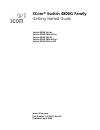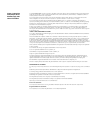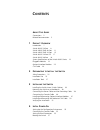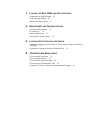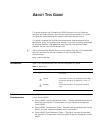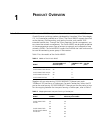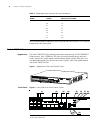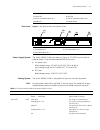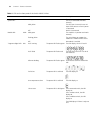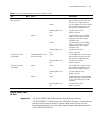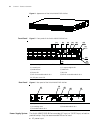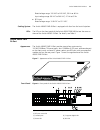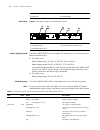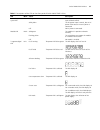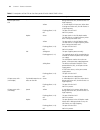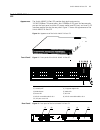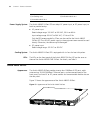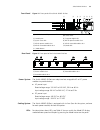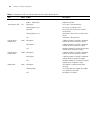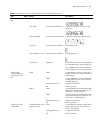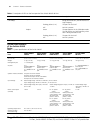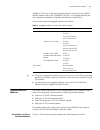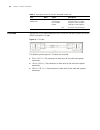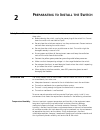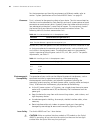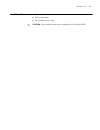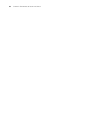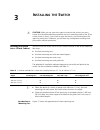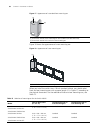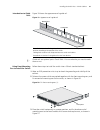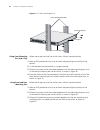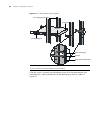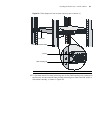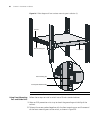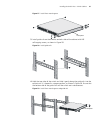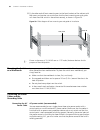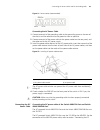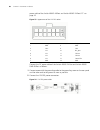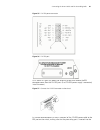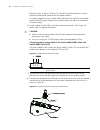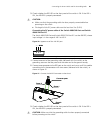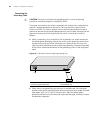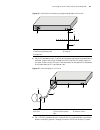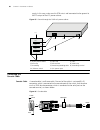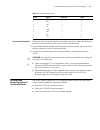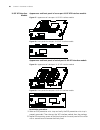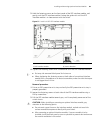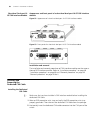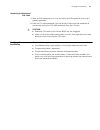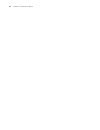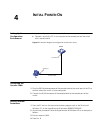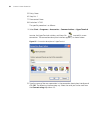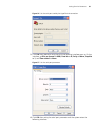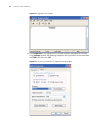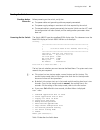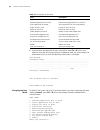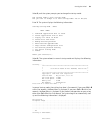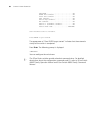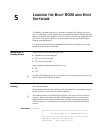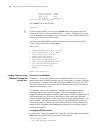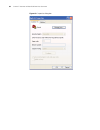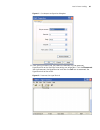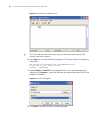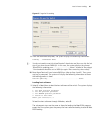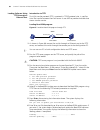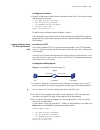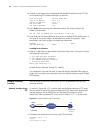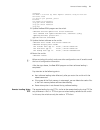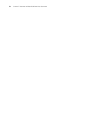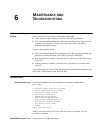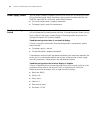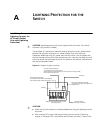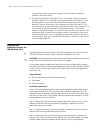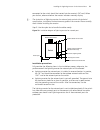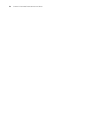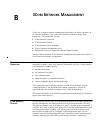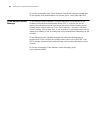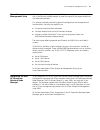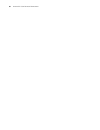- DL manuals
- 3Com
- Switch
- 4800G PWR
- Getting Started Manual
3Com 4800G PWR Getting Started Manual
Summary of 4800G PWR
Page 1
Www.3com.Com part number: 10016617 rev aa published: april 2008 3com ® switch 4800g family getting started guide switch 4800g 24-port switch 4800g pwr 24-port switch 4800g 48-port switch 4800g pwr 48-port switch 4800g 24-port sfp.
Page 2
3com corporation 350 campus drive marlborough, ma usa 01752-3064 copyright © 2006-2008, 3com corporation. All rights reserved. No part of this documentation may be reproduced in any form or by any means or used to make any derivative work (such as translation, transformation, or adaptation) without ...
Page 3: Ontents
C ontents a bout t his g uide conventions 5 related documentation 5 1 p roduct o verview introduction 7 switch 4800g 24-port 8 switch 4800g pwr 48-port 11 switch 4800g pwr 24-port 13 switch 4800g 24-port sfp 17 switch 4800g 48-port 18 system specifications of the switch 4800g series 22 pluggable mod...
Page 4
5 l oading the b oot rom and h ost s oftware introduction to loading modes 61 local software loading 61 remote software loading 70 6 m aintenance and t roubleshooting software loading failure 73 password loss 73 power supply failure 74 configuration system failure 74 a l ightning p rotection for the...
Page 5: Bout
A bout t his g uide this guide describes the 3com ® switch 4800g and how to install hardware, configure and boot software, and maintain software and hardware. This guide also provides troubleshooting and support information for your switch. This guide is intended for qualified service personnel who ...
Page 6
6 a bout t his g uide ■ switch 4800g release notes — contains the latest information about your product. If information in this guide differs from information in the release notes, use the information in the release notes. These documents are available in adobe acrobat reader portable document forma...
Page 7: Roduct
1 p roduct o verview introduction 3com switch 4800g family (hereinafter referred to as the switch 4800g) are gigabit ethernet switching products developed by hangzhou 3com technologies co., ltd. (hereinafter referred to as 3com). The switch 4800g support diversified service features, ipv6 forwarding...
Page 8
8 c hapter 1: p roduct o verview for the convenience of monitoring the running of the switch 4800g, leds are also equipped on their front panel. Switch 4800g 24-port appearance the switch 4800g 24-port provides twenty-four auto-sensing 10/100/1000base-t ethernet ports, four 1000base-x sfp ports, and...
Page 9
Switch 4800g 24-port 9 rear panel figure 3 rear panel of the switch 4800g 24-port power supply system the switch 4800g 24-port can adopt ac input, or 12 v rps input, or both to provide backup. Only the recommended rps can be used. ■ ac power input rated voltage range: 100 vac to 240 vac, 50 hz or 60...
Page 10
10 c hapter 1: p roduct o verview redundant power system led rps solid green the ac power supply is normal and the rps is connected and works normally. Solid yellow the rps input is normal, but an ac input failure occurs or no ac power is connected. Off no rps is connected. Module led mod solid gree...
Page 11
Switch 4800g pwr 48-port 11 switch 4800g pwr 48-port appearance the switch 4800g pwr 48-port provides forty-eight auto-sensing 10/100/1000base-t ethernet ports, four 1000base-x sfp ports, and one console port on the front panel, and one ac power socket, one rps port, and two extended module slots on...
Page 12
12 c hapter 1: p roduct o verview figure 4 appearance of the switch 4800g pwr 48-port front panel figure 5 front panel of the switch 4800g pwr 48-port rear panel figure 6 rear panel of the switch 4800g pwr 48-port power supply system the switch 4800g pwr 48-port can adopt ac input, or 12v rps input,...
Page 13
Switch 4800g pwr 24-port 13 rated voltage range: 100 vac to 240 vac, 50 hz or 60 hz input voltage range: 90 vac to 264 vac, 47 hz to 63 hz ■ rps input rated voltage range: 10.8 vdc to 13.2 vdc cooling system the switch 4800g pwr 48-port is equipped with four fans for heat dissipation. Leds the leds ...
Page 14
14 c hapter 1: p roduct o verview rear panel figure 9 rear panel of the switch 4800g pwr 24-port power supply system the switch 4800g pwr 24-port can adopt ac power input, or dc power input, or both to provide backup. ■ ac power input rated voltage range: 100 vac to 240 vac, 50 hz or 60 hz rated vol...
Page 15
Switch 4800g pwr 24-port 15 redundant power system led rps solid green the ac power input and the dc power input are both normal. Solid yellow the dc power input is normal, but an ac power failure occurs or no ac power is connected. Off no dc power is connected. Module led mod solid green the module...
Page 16
16 c hapter 1: p roduct o verview 10/100/1000base-t ethernet port status led - speed green a 1000 mbps link is present. When data is being received or sent, the led flashes at a high frequency. Yellow a 10/100 mbps link is present. When data is being received or sent, the led flashes at a high frequ...
Page 17
Switch 4800g 24-port sfp 17 switch 4800g 24-port sfp appearance the switch 4800g 24-port sfp provides forty-eight auto-sensing 10/100/1000base-t ethernet ports, four 1000base-x sfp ports and one console port on the front panel, and one ac power socket, one rps port, and two 10 ge interface module sl...
Page 18
18 c hapter 1: p roduct o verview power supply system the switch 4800g 24-port sfp can adopt ac power input, or dc power input, or both to provide backup. ■ ac power input rated voltage range: 100 vac to 240 vac, 50 hz or 60 hz input voltage range: 90 vac to 264 vac, 47 hz or 63 hz only the rps reco...
Page 19
Switch 4800g 48-port 19 front panel figure 14 front panel of the switch 4800g 48-port rear panel figure 15 rear panel of the switch 4800g 48-port power system the switch 4800g 48-port can adopt two hot-swappable ac or dc power modules to provide backup. ■ ac power input rated voltage range: 100 vac ...
Page 20
20 c hapter 1: p roduct o verview table 6 description of leds on the front panel of the switch 4800g 48-port led mark status description mode led mode speed solid green rate of the port duplex solid yellow duplex of the port system power led sys solid green the switch is started normally. Flashing g...
Page 21
Switch 4800g 48-port 21 7-segment digital led unit post running the power led flashes green. The led displays the post test id. Post failed the power led flashes red. The led flashes the post test id of the failed test. Software loading the power led flashes green. A bar rotates clockwise around the...
Page 22
22 c hapter 1: p roduct o verview system specifications of the switch 4800g series pluggable modules the switch 4800g 24-port, switch 4800g pwr 48-port, switch 4800g pwr 24-port, switch 4800g 24-port sfp, and switch 4800g 24-port-dc all provide four sfp port status led (100 mbps) - speed yellow a 10...
Page 23
Optional interface modules 23 1000base-x sfp ports to connect pluggable modules, while the switch 4800g 48-port provides twenty-four 1000base-x sfp ports. All pluggable modules are hot swappable and optional. Therefore, networking is more flexible. You can select required pluggable modules from tabl...
Page 24
24 c hapter 1: p roduct o verview cx4 cable you can use a cx4 cable to connect the cx4 port on the rear panel of the switch 4800g to another cx4 port. Figure 16 cx4 cable the following three types of cx4 cables are available: ■ 50 cm (19.7 in.): the connectors at both ends of the cable are bayonet c...
Page 25: Reparating
2 p reparating to i nstall the s witch safety precautions to avoid any device impairment and bodily injury caused by improper use, observe these rules: ■ before cleaning the switch, unplug the power plug of the switch first. Do not clean the switch with wet cloth or liquid. ■ do not place the switch...
Page 26
26 c hapter 2: p reparating to i nstall the s witch for the temperature and humidity requirements of different models, refer to section “system specifications of the switch 4800g series” on page 22. Cleanness dust is a hazard to the operating safety of your device. The dust accumulated on the chassi...
Page 27
Installation tools 27 installation tools ■ flat-module screwdriver ■ phillips screwdriver ■ esd-preventive wrist strap c caution: the installation tools are not shipped with the switch 4800g..
Page 28
28 c hapter 2: p reparating to i nstall the s witch.
Page 29: Nstalling
3 i nstalling the s witch c caution: when you ask your sales agent to maintain the switch, you must ensure that the dismantlement-preventive seal on a mounting screw of the 3com switch chassis is intact. If you want to open the chassis, you should contact the agent for permission. Otherwise, you wil...
Page 30
30 c hapter 3: i nstalling the s witch figure 17 appearance of a standard front mounting ear figure 18 shows the appearance of a rear mounting ear. Figure 18 appearance of a rear mounting ear when you install the switch into a 19-inch standard cabinet, you should select front and rear mounting ears ...
Page 31
Installing the switch into a 19-inch cabinet 31 introduction to guide rails figure 19 shows the appearance of a guide rail. Figure 19 appearance of a guide rail n guide rails are optional parts. Check table 12 to see whether you need to order them or not. Using front mounting ears to install the swi...
Page 32
32 c hapter 3: i nstalling the s witch figure 21 fix front mounting ears (2) using front mounting ears and a tray follow these steps to install the switch into a 19-inch standard cabinet: 1 wear an esd-preventive wrist strap to check the grounding and stability of the cabinet. 2 fix the delivered tr...
Page 33
Installing the switch into a 19-inch cabinet 33 figure 22 fix front mounting ears and load-bearing screws n there are three positions to mount a load-bearing screw on both sides of a switch (only two positions on both sides of the switch 4800g 48-port). You should select a proper position according ...
Page 34
34 c hapter 3: i nstalling the s witch figure 24 fix front and rear mounting ears after the switch is pushed into the cabinet, ensure that the upper edge of rear mounting ears is tightly contacted with the load-bearing screw, as shown in figure 25. Screw 1: used to bear the weight screw 2: used to f...
Page 35
Installing the switch into a 19-inch cabinet 35 figure 25 effect diagram of front and rear mounting ear installation (1) 6 fix the other end of the front mounting ears to the front brackets with screws and captive nuts and ensure that front and rear mounting ears have fixed the switch in the cabinet...
Page 36
36 c hapter 3: i nstalling the s witch figure 26 effect diagram of front and rear mounting ear installation (2) using front mounting ears and guide rails follow these steps to install a switch into a 19-inch standard cabinet: 1 wear an esd-preventive wrist strap to check the grounding and stability ...
Page 37
Installing the switch into a 19-inch cabinet 37 figure 27 install front mounting ears 3 install guide rails on the brackets on both sides of the cabinet with m5 self-tapping screws, as shown in figure 28. Figure 28 install guide rails 4 hold the two sides of the switch and slide it gently along the ...
Page 38
38 c hapter 3: i nstalling the s witch 5 fix the other end of front mounting ears to the front brackets of the cabinet with m6 screws and captive nuts and ensure that the front mounting ears and guide rails have fixed the switch in the cabinet securely, as shown in figure 30. Figure 30 effect diagra...
Page 39
Connecting the power cables and the grounding cable 39 figure 31 power socket (recommended) connecting the ac power cable 1 connect one end of the grounding cable to the grounding screw on the rear of the chassis and the other end to the ground as near as possible. 2 connect one end of the power cab...
Page 40
40 c hapter 3: i nstalling the s witch power cable of the switch 4800g 48-port and switch 4800g 24-port-dc” on page 43. Figure 33 appearance of the 12v rps socket connect the dc power cable of the switch 4800g 24-port and switch 4800g pwr 48-port as follows: 1 connect one end of the grounding cable ...
Page 41
Connecting the power cables and the grounding cable 41 figure 35 12v rps power connector figure 36 12v rps port a) as shown in figure 36, loosen the fastening screws and remove the rps connector cover from the 12v rps port. (if no 12v rps power supply is connected, install the cover.) figure 37 conn...
Page 42
42 c hapter 3: i nstalling the s witch positioning slot, as shown in figure 37. Connect the other connector (in the p2 direction) to the power socket of the rps power module. C) connect one end of the ac power cable (delivered with the rps) to the power socket of the rps power module and the other e...
Page 43
Connecting the power cables and the grounding cable 43 3 check whether the rps led on the front panel of the switch is on. If the led is on, the 48v rps is properly connected. C caution: ■ make sure that the grounding cable has been properly connected before powering on the switch. ■ the length of t...
Page 44
44 c hapter 3: i nstalling the s witch connecting the grounding cable c caution: correctly connecting the grounding cable is crucial to lightning protection and electromagnetic susceptibility (ems). The power input end of the switch is equipped with a noise filter, whose central ground is directly c...
Page 45
Connecting the power cables and the grounding cable 45 figure 43 ground the switch by burying the grounding body into the earth ■ for an ac-powered switch, if neither of the above-mentioned two conditions is available, ground the switch through the pe wire of the ac power supply. In this case, make ...
Page 46
46 c hapter 3: i nstalling the s witch supply. In this case, make sure this rtn wire is well connected to the ground at the dc output of the dc power cabinet. Figure 45 ground through the pgnd of a power cabinet connecting the console cable console cable a console cable is an 8-core cable. One end o...
Page 47
Installing and removing optional interface modules 47 connection procedure when you want to use the terminal to configure the switch, follow these steps to connect a terminal device to the switch using the console cable: 1 plug the db-9 female connector of the console cable to the serial port of the...
Page 48
48 c hapter 3: i nstalling the s witch 10 ge xfp interface module appearance and front panel of a one-port 10 ge xfp interface module figure 47 appearance of a one-port 10 ge xfp interface module figure 48 front panel of a one-port 10 ge xfp interface module appearance and front panel of a dual-port...
Page 49
Installing and removing optional interface modules 49 3 hold the fastening screws on the front panel of the xfp interface module, and gently push the xfp interface module in along the guide rails until the xfp interface module is in close contact with the switch. Figure 51 install a 10 ge xfp interf...
Page 50
50 c hapter 3: i nstalling the s witch short-haul dual-port 10 ge cx4 interface module appearance and front panel of a short-haul dual-port 10 ge cx4 interface module figure 52 appearance of a short-haul dual-port 10 ge cx4 interface module figure 53 front panel of a short-haul dual-port 10 ge cx4 i...
Page 51
Verifying the installation 51 removing the dedicated cx4 cable 1 wear an esd-preventive wrist strap and verify the esd-preventive wrist strap is properly grounded. 2 hold the cx4 cable connector, pull the handle at the end of the connector to horizontally unplug the cx4 cable connector from the cx4 ...
Page 52
52 c hapter 3: i nstalling the s witch.
Page 53: Nitial
4 i nitial p ower -o n setting up the configuration environment set up the configuration environment as follows: ■ connect a terminal (a pc in this example) to the console port on the switch with a console cable. Figure 54 network diagram for configuration environment setup connecting the console ca...
Page 54
54 c hapter 4: i nitial p ower -o n 5 parity: none 6 stop bits: 1 7 flow control: none 8 emulation: vt100 the specific procedure is as follows: 1 select start > programs > accessories > communications > hyperterminal to enter the hyperterminal window, and then click to establish a new connection. Th...
Page 55
Setting terminal parameters 55 figure 56 set the serial port used by the hyperterminal connection 3 click ok after selecting a serial port and the following interface pops up. On the interface, set bits per second to 9600, data bits to 8, parity to none, stop bits to 1, and flow control to none. Fig...
Page 56
56 c hapter 4: i nitial p ower -o n figure 58 hyperterminal window 5 click properties in the hyperterminal window to enter the properties window. Click settings to enter the following properties setting window, set the emulation to vt100, and then click ok. Figure 59 set terminal emulation in proper...
Page 57
Booting the switch 57 booting the switch checking before power-on before powering on the switch, verify that: ■ the power cable and grounding cable are properly connected. ■ the power supply voltage is consistent with that required by the switch. ■ the console cable is properly connected; the termin...
Page 58
58 c hapter 4: i nitial p ower -o n ■ if you perform no operation or press a key other than ctrl + b within two seconds, once the remaining waiting time becomes zero, the system begins to automatically start up and the following information is displayed: auto-booting... Decompress image................
Page 59
Booting the switch 59 select 9, and the system prompts you to change the startup mode: the current mode is fast startup mode! Are you sure to change it to full startup mode? Yes or no(y/n) enter y. The system displays the following information: setting startup mode...Done! Boot menu 1. Download appl...
Page 60
60 c hapter 4: i nitial p ower -o n lsp2ltsua..................................Ok! Sdram fast selftest........................Ok! Flash fast selftest........................Ok! Cpld selftest..............................Ok! Switch chip selftest.......................Ok! Phy selftest....................
Page 61: Oading
5 l oading the b oot rom and h ost s oftware traditionally, the loading of switch software is accomplished through the serial port. This approach is slow, inconvenient, and cannot be used for remote real-time loading. To resolve these problems, the tftp and ftp modules are introduced into the switch...
Page 62
62 c hapter 5: l oading the b oot rom and h ost s oftware cpu clock speed : 533mhz bus clock speed : 133mhz memory size : 256mb mac address : 00e0fc005502 press ctrl-b to enter boot menu... 0 press ctrl+b. The system displays: password : n to enter the boot menu, you must press ctrl+b within two sec...
Page 63
Local software loading 63 2. Set ftp protocol parameter 3. Set xmodem protocol parameter 0. Return to boot menu enter your choice(0-3): 2 select 3 in the above menu to load the boot rom and host software using xmodem protocol. The system displays the following download baud rate setting menu: please...
Page 64
64 c hapter 5: l oading the b oot rom and h ost s oftware figure 60 properties dialog box.
Page 65
Local software loading 65 figure 61 console port configuration dialog box 5 after setting the baud rate, you need to disconnect and the reconnect hyperterminal so that the baud rate setting can take effect. Click the disconnect icon to disconnect the hyperterminal and then the call icon to reconnect...
Page 66
66 c hapter 5: l oading the b oot rom and h ost s oftware figure 63 reconnect the hyperterminal n the new baud rate takes effect only after you disconnect and reconnect the terminal emulation program. 6 press enter to start downloading the program. The system displays the following information: now ...
Page 67
Local software loading 67 figure 65 page for file sending 9 after the download completes, the system displays the following information: loading ...Cccccccccc done! N you do not need to reset the hyperterminal’s baud rate and thus can skip the last step if you have chosen 9600 bps. In this case, the...
Page 68
68 c hapter 5: l oading the b oot rom and h ost s oftware loading software using tftp through an ethernet port introduction to tftp trivial file transfer protocol (tftp), a protocol in tcp/ip protocol suite, is used for trivial file transfer between client and server. It uses udp to provide unreliab...
Page 69
Local software loading 69 loading host software 1 select 1 in boot menu to load the host software of the switch. The system displays the following information: 1. Set tftp protocol parameter 2. Set ftp protocol parameter 3. Set xmodem protocol parameter 0. Return to boot menu enter your choice(0-3):...
Page 70
70 c hapter 5: l oading the b oot rom and h ost s oftware 4 select 2 in the above menu to download the bootrom software using ftp. Then set the following ftp-related parameters as required: load file name :switch 4800g.Btm switch ip address :10.1.1.2 server ip address :10.1.1.1 ftp user name :s5500 ...
Page 71
Remote software loading 71 connected. 220 wftpd 2.0 service (by texas imperial software) ready for new user user(none):s5500 331 give me your password, please password: 230 logged in successfully [ftp] get switch 4800g.Bin [ftp] get switch 4800g.Btm [ftp] bye 2 update the boot rom program on the swi...
Page 72
72 c hapter 5: l oading the b oot rom and h ost s oftware.
Page 73: Aintenance
6 m aintenance and t roubleshooting software loading failure if software loading fails, the system still runs the original version. In this case, check whether the physical ports are properly connected. ■ if not, reconnect them correctly and restart the loading procedure. ■ if so, view the loading p...
Page 74
74 c hapter 6: m aintenance and t roubleshooting power supply failure you can check whether the power system of the switch fails by viewing the pwr led on the front panel. When the power supply system functions normally, the pwr led should be on. Otherwise, please check whether ■ the switch power ca...
Page 75: Ightning
A l ightning p rotection for the s witch installating the lightning arrester for ac power (socket strip with lightning protection) c caution: lightning arrester will not be shipped with the switch. You should purchase it by yourself if needed. If an outdoor ac power cord should be directly led to th...
Page 76
76 c hapter a: l ightning p rotection for the s witch the lightning arrester of power is running and the function of lightning protection has taken effect. ■ pay adequate attention if the red led is on. You should correctly locate the problem, whether it is caused because the ground wire of the arre...
Page 77
Installing the lightning arrester for the network port 77 connected to the switch should be inserted into the arrester’s out end). When you do that, observe whether the arrester indicators normally display. N the instruction of lightning arrester for network port contains the technical specification...
Page 78
78 c hapter a: l ightning p rotection for the s witch.
Page 79: Etwork
B 3c om n etwork m anagement 3com has a range of network management applications to address networks of all sizes and complexity, from small and medium businesses through large enterprises. The applications include: ■ 3com network supervisor ■ 3com network director ■ 3com network access manager ■ 3c...
Page 80
80 a ppendix b: 3c om n etwork m anagement to find out more about how 3com network director can help you manage your 3com network and to download a trial version, go to: www.3com.Com/3nd 3com network access manager 3com network access manager is installed seamlessly into microsoft active directory a...
Page 81
3com enterprise management suite 81 3com enterprise management suite 3com enterprise management suite (ems) delivers comprehensive management that is flexible and scalable enough to meet the needs of the largest enterprises and advanced networks. This solution provides particularly powerful configur...
Page 82
82 a ppendix b: 3c om n etwork m anagement.