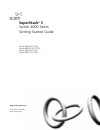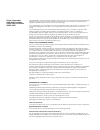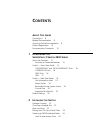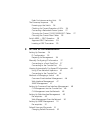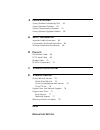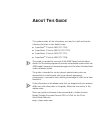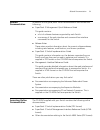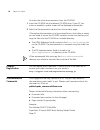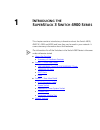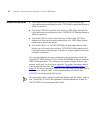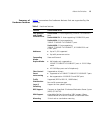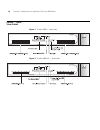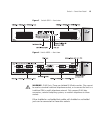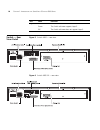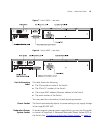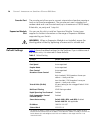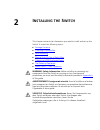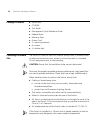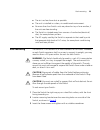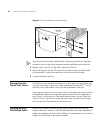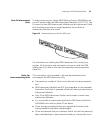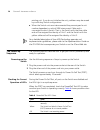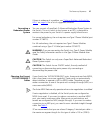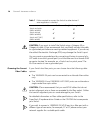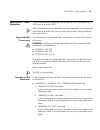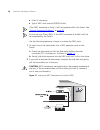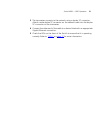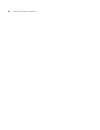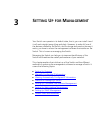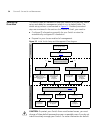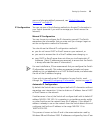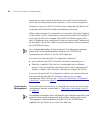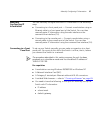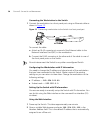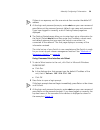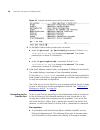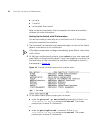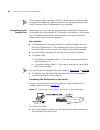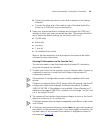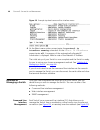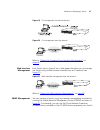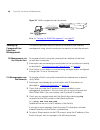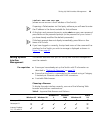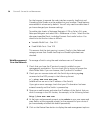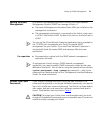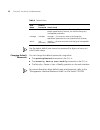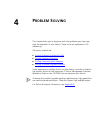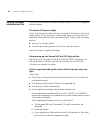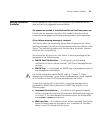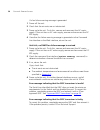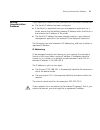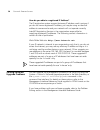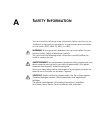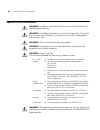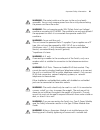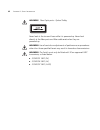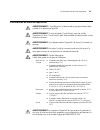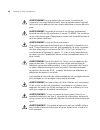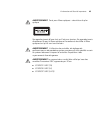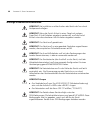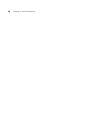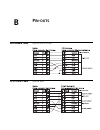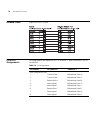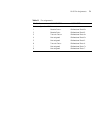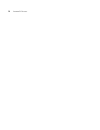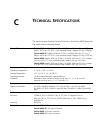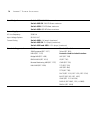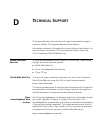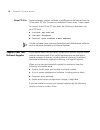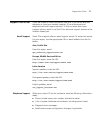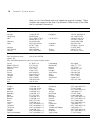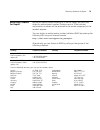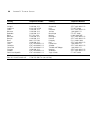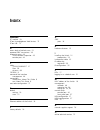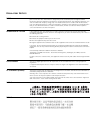- DL manuals
- 3Com
- Network Router
- 4900 (3C17700)
- Getting Started Manual
3Com 4900 (3C17700) Getting Started Manual
Summary of 4900 (3C17700)
Page 1
Http://www.3com.Com/ part no. Dua1770-0aaa04 published august 2002 superstack ® 3 switch 4900 series getting started guide switch 4900 (3c17700) switch 4900 sx (3c17702) switch 4924 (3c17701) switch 4950 (3c17706).
Page 2
3com corporation 5400 bayfront plaza santa clara, california 95052-8145 copyright © 2002, 3com technologies. All rights reserved. No part of this documentation may be reproduced in any form or by any means or used to make any derivative work (such as translation, transformation, or adaptation) witho...
Page 3: Ontents
C ontents a bout t his g uide conventions 8 related documentation 9 accessing online documentation 9 product registration 10 documentation comments 10 1 i ntroducing the s uper s tack 3 s witch 4900 s eries about the switches 12 summary of hardware features 13 switch — front view detail 14 100/1000b...
Page 4
Rules for interconnecting units 25 the power-up sequence 26 powering-up the switch 26 checking for correct operation of leds 26 connecting a redundant power system 27 choosing the correct 10/100/1000base-t cables 27 choosing the correct fiber cables 28 switch 4950 — gbic operation 29 approved gbic t...
Page 5
4 p roblem s olving solving problems indicated by leds 54 solving hardware problems 55 solving communication problems 57 solving software upgrade problems 58 a s afety i nformation important safety information 60 l’information de sécurité importante 63 wichtige sicherheitsinformationen 66 b p in - o...
Page 7: Bout
A bout t his g uide this guide provides all the information you need to install and use the following switches in their default state: ■ superstack ® 3 switch 4900 (3c17700) ■ superstack ® 3 switch 4900 sx (3c17702) ■ superstack ® 3 switch 4924 (3c17701) ■ superstack ® 3 switch 4950 (3c17706) this g...
Page 8
8 a bout t his g uide conventions table 1 and table 2 list conventions that are used throughout this guide. Table 1 notice icons icon notice type description information note information that describes important features or instructions. Caution information that alerts you to potential loss of data ...
Page 9
Related documentation 9 related documentation in addition to this guide, each switch documentation set includes the following: ■ superstack 3 management quick reference guide this guide contains: ■ a list of software features supported by each switch. ■ a summary of the web interface and command lin...
Page 10
10 a bout t his g uide to access the online documentation from the cd-rom: 1 insert the cd-rom into the relevant cd-rom drive. If your pc has auto-run enabled, a splash screen will be displayed automatically. 2 select the documentation section from the contents page. If the online documentation is t...
Page 11: Ntroducing
1 i ntroducing the s uper s tack 3 s witch 4900 s eries this chapter contains introductory information about the switch 4900, 4900 sx, 4924 and 4950 and how they can be used in your network. It covers summary information about the hardware. The information for all the switches in the switch 4900 ser...
Page 12
12 c hapter 1: i ntroducing the s uper s tack 3 s witch 4900 s eries about the switches ■ the switch 4900 connects your existing 100 mbps devices and high-performance workgroups with a 1000 mbps copper backbone or server connection. ■ the switch 4900 sx connects your existing 1000 mbps devices and h...
Page 13
About the switches 13 summary of hardware features table 3 summarizes the hardware features that are supported by the switches. Table 3 hardware features feature switch 4900 series fast ethernet and gigabit ethernet ports switch 4900: 12 auto-negotiating 100base-tx/1000base-t ports switch 4900 sx: 1...
Page 14
14 c hapter 1: i ntroducing the s uper s tack 3 s witch 4900 s eries switch — front view detail figure 1 switch 4900 — front view figure 2 switch 4900 sx — front view.
Page 15
Switch — front view detail 15 figure 3 switch 4924 — front view figure 4 switch 4950 — front view warning: rj-45 ports. These are shielded rj-45 data sockets. They cannot be used as standard traditional telephone sockets, or to connect the unit to a traditional pbx or public telephone network. Only ...
Page 16
16 c hapter 1: i ntroducing the s uper s tack 3 s witch 4900 s eries 100/1000base-t and 10/100/1000base-t ports the 100base-tx/1000base-t and 10base-t/100base-tx/1000base-t ports have rj-45 connectors and are configured as auto mdix (cross-over). The default state for these ports is auto-negotiation...
Page 17
Switch — front view detail 17 leds table 4 lists leds visible on the front of the switch, and how to read their status according to color. For information on using the leds for problem solving, see “checking for correct operation of leds” on page 26 . Table 4 led behavior led color indicates port st...
Page 18
18 c hapter 1: i ntroducing the s uper s tack 3 s witch 4900 s eries switch — rear view detail figure 5 switch 4900 — rear view figure 6 switch 4900 sx — rear view layer 3 led green the switch software supports layer 3. Off the switch software does not support layer 3. Led color indicates.
Page 19
Switch — rear view detail 19 figure 7 switch 4924 — rear view figure 8 switch 4950 — rear view unit information label this label shows the following: ■ the 3com product name of the switch ■ the 3com 3c number of the switch ■ the unique mac address (ethernet address) of the switch ■ the serial number...
Page 20
20 c hapter 1: i ntroducing the s uper s tack 3 s witch 4900 s eries console port the console port allows you to connect a terminal and perform remote or local out-of-band management. The console port uses a standard null modem cable and is set to auto-baud (up to a maximum of 19200 baud), 8 data bi...
Page 21: Nstalling
2 i nstalling the s witch this chapter contains the information you need to install and set up the switch. It covers the following topics: ■ package contents ■ choosing a suitable site ■ rack-mounting ■ placing units on top of each other ■ creating an xrn distributed fabric ■ the power-up sequence ■...
Page 22
22 c hapter 2: i nstalling the s witch package contents ■ switch unit ■ cd-rom ■ this guide ■ management quick reference guide ■ release notes ■ warranty flyer ■ power cord ■ 2 x securing brackets ■ 6 x screws ■ 4 x rubber feet choosing a suitable site the switch is suited for use in an internal wir...
Page 23
Rack-mounting 23 ■ the air is as free from dust as possible. ■ the unit is installed in a clean, air conditioned environment. ■ no more than four switch units are placed on top of one another, if the units are free-standing. ■ the switch is situated away from sources of conductive (electrical) dust,...
Page 24
24 c hapter 2: i nstalling the s witch figure 9 fitting a bracket for rack-mounting you must use the screws supplied with the securing brackets. Damage caused to the unit by using incorrect screws invalidates your warranty. 4 repeat steps 2 and 3 for the other side of the switch. 5 insert the switch...
Page 25
Creating an xrn distributed fabric 25 how to interconnect units to interconnect any two switch 4900 series or switch 4050/4060 units you will need to order the xrn interconnect module kit (3c17715). The kit consists of two xrn interconnect modules and an interconnect cable. Both switches must have a...
Page 26
26 c hapter 2: i nstalling the s witch existing unit. If you do not initialize the unit, problems may be caused by conflicting switch configurations. ■ when the switch units are interconnected they are assigned a unit number dependent on which xrn interconnect cable end is connected to which switch....
Page 27
The power-up sequence 27 if there is evidence of a problem, see “solving problems indicated by leds” on page 54 for a list of suggested solutions. Connecting a redundant power system you can connect a superstack 3 advanced redundant power system to the switch. This unit, which is also known as an rp...
Page 28
28 c hapter 2: i nstalling the s witch table 7 cables required to connect the switch to other devices if auto-negotiation is disabled caution: if you want to install the switch using a category 5e or category 6 cable, 3com recommends that you briefly connect the cable to a grounded port before conne...
Page 29
Switch 4950 — gbic operation 29 switch 4950 — gbic operation the following sections describes how to insert a gbic transceiver into a gbic port on a switch 4950. Gbic transceivers are hot-insertable and hot-swappable. You can remove them from and insert then into any gbic port without having to powe...
Page 30
30 c hapter 2: i nstalling the s witch ■ fiber sc connector ■ type 4 gbic with internal eeprom fitted. If the gbic transceiver is faulty, it will not operate within the switch. See “solving hardware problems” on page 55 . Do not use non-3com gbics. If the gbic transceiver is invalid it will not be r...
Page 31
Switch 4950 — gbic operation 31 3 the transceiver connects to the network using a duplex sc connector. Attach a male duplex sc connector on the network cable into the duplex sc connector on the transceiver. 4 connect the other end of the cable to a device fitted with an appropriate gigabit ethernet ...
Page 32
32 c hapter 2: i nstalling the s witch.
Page 33: Etting
3 s etting u p for m anagement your switch can operate in its default state, that is, you can install it and it will work straight away (plug-and-play). However, to make full use of the features offered by the switch, and to change and monitor the way it works, you have to access the management soft...
Page 34
34 c hapter 3: s etting u p for m anagement setting up overview this section gives an overview of what you need to do to get your switch set up and ready for management when it is in its default state. The whole setup process is summarised in figure 12 . Detailed procedural steps are contained in th...
Page 35
Setting up overview 35 users and changing default passwords, see “default users and passwords” on page 51 . Ip configuration you can use one of the following methods to allocate ip information to your switch (essential if you wish to manage your switch across the network). Manual ip configuration yo...
Page 36
36 c hapter 3: s etting u p for m anagement temporary as they cannot be routed but are useful for small networks which are not connected to other networks, or for initial configuration. However, as soon as a dhcp or bootp server is detected, the switch will configure itself with the ip address alloc...
Page 37
Manually configuring ip information 37 manually configuring ip information you can manually configure the switch ip information in the following ways: ■ connecting to a front panel port — connect a workstation using an ethernet cable to a front panel port of the switch. You can then manually enter i...
Page 38
38 c hapter 3: s etting u p for m anagement connecting the workstation to the switch 1 connect the workstation to a front panel port using an ethernet cable as shown in figure 13 . Figure 13 connecting a workstation to the switch via a front panel port to connect the cable: a attach an rj-45 connect...
Page 39
Manually configuring ip information 39 if there is no response, wait for one minute then re-enter the default ip address. 3 at the login and password prompts, enter admin as your user name and press return at the password prompt (default user name and password). If you have logged on correctly, a se...
Page 40
40 c hapter 3: s etting u p for m anagement figure 14 example top-level command line interface menu 4 at the select menu option prompt you can either: ■ enter the protocol ip basicconfig command. At the enter configuration method prompt enter manual. The screen prompts you to enter ip information. O...
Page 41
Manually configuring ip information 41 ■ documentation supplied with the terminal emulation software. ■ a suitable cable: ■ a standard null modem cable — if you are connecting directly to the console port, or ■ a standard modem cable — if you are connecting to the console port using a modem. You can...
Page 42
42 c hapter 3: s etting u p for m anagement ■ no parity ■ 1 stop bit ■ no hardware flow control refer to the documentation that accompanies the terminal emulation software for more information. Setting up the switch with ip information you are now ready to manually set up the switch with ip informat...
Page 43
Viewing automatically configured ip information 43 4 enter the ip address, subnet mask, and gateway ip address for the switch. The screen displays a summary of the information entered. If using the gettingstarted command you will then be prompted to enter system information, change passwords, and th...
Page 44
44 c hapter 3: s etting u p for m anagement if your network does not have a dhcp or bootp server, the workstation running 3com network supervisor must be on the same subnet as the switch, because auto-ip addresses are non-routable. Connecting to the console port alternatively, you can view the autom...
Page 45
Viewing automatically configured ip information 45 b tighten the retaining screws on the cable to prevent it from being loosened. C connect the other end of the cable to one of the serial ports (also known as a com port) on your workstation. 2 open your terminal emulation software and configure the ...
Page 46
46 c hapter 3: s etting u p for m anagement figure 18 example top-level command line interface menu 4 at the select menu option prompt enter the protocol ip interface summary command. At the select ip interfaces prompt enter all. A summary of the automatically allocated ip information is displayed. ...
Page 47
Methods of managing a switch 47 figure 19 cli management via the console port figure 20 cli management over the network refer to “setting up command line interface management” on page 48 . Web interface management each switch has an internal set of web pages that allow you to manage the switch using...
Page 48
48 c hapter 3: s etting u p for m anagement figure 22 snmp management over the network refer to “setting up snmp management” on page 51 . Setting up command line interface management this section describes how you can set up command line interface management using a local console port connection or ...
Page 49
Setting up web interface management 49 >telnet xxx.Xxx.Xxx.Xxx (where xxx.Xxx.Xxx.Xxx is the ip address of the switch) if opening a telnet session via third party software you will need to enter the ip address in the format suitable for that software. 5 at the login and password prompts, enter admin...
Page 50
50 c hapter 3: s etting u p for m anagement for the browser to operate the web interface correctly, javascript and cascading style sheets must be enabled on your browser. These features are enabled on a browser by default. You will only need to enable them if you have changed your browser settings. ...
Page 51
Setting up snmp management 51 setting up snmp management any network management application running the simple network management protocol (snmp) can manage a switch if: ■ the correct management information bases (mibs) are installed on the management workstation. ■ the management workstation is con...
Page 52
52 c hapter 3: s etting u p for m anagement table 9 default users use the admin default user name (no password) to login and carry out initial switch setup. Changing default passwords you can change the default passwords using either: ■ the gettingstarted command on the cli, or ■ the security device...
Page 53: Roblem
4 p roblem s olving this chapter helps you to diagnose and solve problems you may have with the operation of your switch. There is also an explanation of ip addressing. The topics covered are: ■ solving problems indicated by leds ■ solving hardware problems ■ solving communication problems ■ solving...
Page 54
54 c hapter 4: p roblem s olving solving problems indicated by leds if the leds on the switch indicate a problem, refer to the list of suggested solutions below. The power led does not light check that the power cable is firmly connected to the switch and to the supply outlet. If the connection is s...
Page 55
Solving hardware problems 55 solving hardware problems in the rare event of your switch unit experiencing a hardware failure, refer to the list of suggested solutions below. An expansion module is installed and the unit will not power up ensure that the expansion module is fully seated in the slot a...
Page 56
56 c hapter 4: p roblem s olving if a fan failure warning message is generated: 1 power off the unit. 2 check that the air vents are not obstructed. 3 power cycle the unit. To do this, remove and reconnect the ac mains supply. If the unit has no ac main supply, remove and reconnect the dc rps supply...
Page 57
Solving communication problems 57 solving communication problems if you experience communication problems with the switch, ensure that: ■ the switch ip address has been configured. ■ if the switch is separated from your management application by a router, ensure that the default gateway ip address w...
Page 58
58 c hapter 4: p roblem s olving how do you obtain a registered ip address? The ip registration system ensures that every ip address used is unique; if you do not have a registered ip address, you may be using an identical address to someone else and your network will not operate correctly. Internic...
Page 59: Afety
A s afety i nformation you must read the following safety information before carrying out any installation or removal of components, or any maintenance procedures on the switch 4900, 4900 sx, 4924, or 4950. Warning: warnings contain directions that you must follow for your personal safety. Follow al...
Page 60
60 a ppendix a: s afety i nformation important safety information warning: installation and removal of the unit must be carried out by qualified personnel only. Warning: if installing the switch in a stack with superstack 3 units that are narrower than the switch, the switch unit must be installed b...
Page 61
Important safety information 61 warning: the socket outlet must be near to the unit and easily accessible. You can only remove power from the unit by disconnecting the power cord from the outlet. Warning: this unit operates under selv (safety extra low voltage) conditions according to iec 60950. The...
Page 62
62 a ppendix a: s afety i nformation warning: fiber optic ports - optical safety never look at the transmit laser while it is powered-up. Never look directly at the fiber ports and fiber cable ends when they are powered-up. Warning: use of controls or adjustments of performance or procedures other t...
Page 63
L’information de sécurité importante 63 l’information de sécurité importante avertissement: l'installation et la dépose de ce groupe doivent être confiés à un personnel qualifié. Avertissement: si vous entassez l'unité switch avec les unités superstack 3 hub, l'unité switch doit être installée en de...
Page 64
64 a ppendix a: s afety i nformation avertissement: la prise secteur doit se trouver à proximité de l’appareil et son accès doit être facile. Vous ne pouvez mettre l’appareil hors circuit qu'en débranchant son cordon électrique au niveau de cette prise. Avertissement: l’appareil fonctionne à une ten...
Page 65
L’information de sécurité importante 65 avertissement: ports pour fibres optiques – sécurité sur le plan optique ne regardez jamais le laser tant qu'il est sous tension. Ne regardez jamais directement le port à fibres optiques et les embouts de câbles à fibres optiques tant qu'ils sont sous tension....
Page 66
66 a ppendix a: s afety i nformation wichtige sicherheitsinformationen vorsicht : die installation und der ausbau des geräts darf nur durch fachpersonal erfolgen. Vorsicht : wenn die switch einheit in einer stapel mit anderen superstack 3 hub einheiten eingebaut werden soll, muß die switch einheit u...
Page 67
Wichtige sicherheitsinformationen 67 vorsicht : rj-45-porte. Diese porte sind geschützte datensteckdosen. Sie dürfen weder wie normale traditionelle telefonsteckdosen noch für die verbindung der einheit mit einem traditionellem privatem oder öffentlichem telefonnetzwerk gebraucht werden. Nur rj-45-d...
Page 68
68 a ppendix a: s afety i nformation.
Page 69: Outs
B p in - outs null modem cable 9-pin to rs-232 25-pin pc-at serial cable 9-pin to 9-pin.
Page 70
70 a ppendix b: p in - outs modem cable 9-pin to rs-232 25-pin rj-45 pin assignments pin assignments are identical for 10/100base-t and 1000base-t rj-45 connectors. Table 10 pin assignments pin number 10/100base-t 1000base-t ports configured as mdi 1 transmit data + bidirectional data a+ 2 transmit ...
Page 71
Rj-45 pin assignments 71 table 11 pin assignments pin number 10/100base-t 1000base-t ports configured as mdix 1 receive data + bidirectional data b+ 2 receive data - bidirectional data b- 3 transmit data + bidirectional data a+ 4 not assigned bidirectional data d+ 5 not assigned bidirectional data d...
Page 72
72 a ppendix b: p in - outs.
Page 73: Echnical
C t echnical s pecifications the technical specifications for the switches in the switch 4900 series are the same unless otherwise stated. Physical dimensions switch 4900: switch height: 65.8 mm (2.59 in.) x width: 440 mm (17.3 in.) x depth: 363.4 mm (14.30 in.) (not including bulge). Weight: 6.3 kg...
Page 74
74 a ppendix c: t echnical s pecifications heat dissipation switch 4900: 1050 btu/hour maximum switch 4900 sx: 560 btu/hour maximum switch 4924: 870 btu/hour maximum switch 4950: 685 btu/hour maximum power supply ac line frequency 50/60 hz input voltage options 90–240 vac current rating switch 4900:...
Page 75: Echnical
D t echnical s upport 3com provides easy access to technical support information through a variety of services. This appendix describes these services. Information contained in this appendix is correct at time of publication. For the most recent information, 3com recommends that you access the 3com ...
Page 76
76 a ppendix d: t echnical s upport 3com ftp site download drivers, patches, software, and mibs across the internet from the 3com public ftp site. This service is available 24 hours a day, 7 days a week. To connect to the 3com ftp site, enter the following information into your ftp client: ■ hostnam...
Page 77
Support from 3com 77 support from 3com if you are unable to obtain assistance from the 3com online technical resources or from your network supplier, 3com offers email and telephone technical support services. To find out more about your support options, email or call the 3com technical support serv...
Page 78
78 a ppendix d: t echnical s upport here is a list of worldwide technical telephone support numbers. These numbers are correct at the time of publication. Refer to the 3com web site for updated information. Country telephone number country telephone number asia, pacific rim australia hong kong india...
Page 79
Returning products for repair 79 returning products for repair before you send a product directly to 3com for repair, you must first obtain an authorization number. Products sent to 3com without authorization numbers will be returned to the sender unopened, at the sender’s expense. You can obtain an...
Page 80
80 a ppendix d: t echnical s upport latin america antigua argentina aruba bahamas barbados belize bermuda bonaire brazil cayman chile colombia costa rica curacao ecuador dominican republic 1 800 988 2112 0 810 444 3com 1 800 998 2112 1 800 998 2112 1 800 998 2112 52 5 201 0010 1 800 998 2112 1 800 9...
Page 81: Ndex
I ndex numbers 3c number 19 3com knowledgebase web services 75 3com url 75 a access levels of default users 51 approved gbic transceivers 29 automatic setup 43 3com network supervisor 43 console port 44 c cable 10/100/1000base-t 27 fiber 28 pin-outs 69 cd-rom 9 command line interface management 46 c...
Page 82
82 i ndex p passwords of default users 51 pin assignments modem cable 70 null modem cable 69 rj-45 70 serial cable 69 pin-outs 69 ports 10/100/1000base-t 16 1000base-sx 16 gbic 16 power socket 19 powering-up a switch 26 problem solving 53 communication problems 57 hardware problems 55 ip addressing ...
Page 83
R egulatory n otices fcc s tatement this equipment has been tested and found to comply with the limits for a class a digital device, pursuant to part 15 of the fcc rules. These limits are designed to provide reasonable protection against harmful interference when the equipment is operated in a comme...