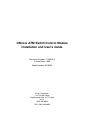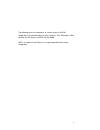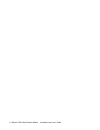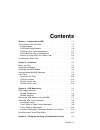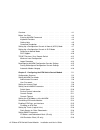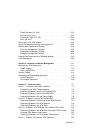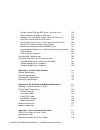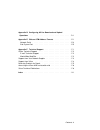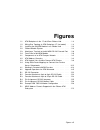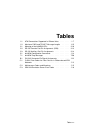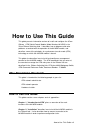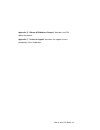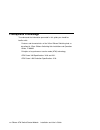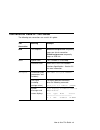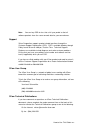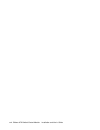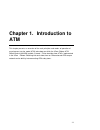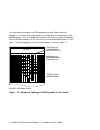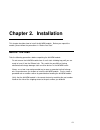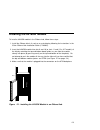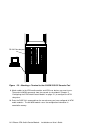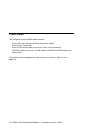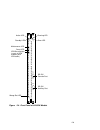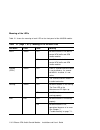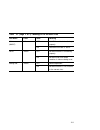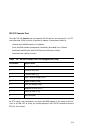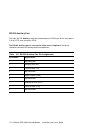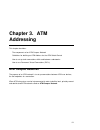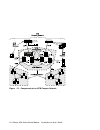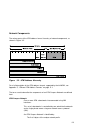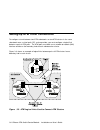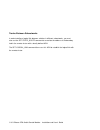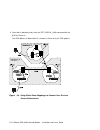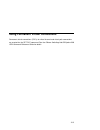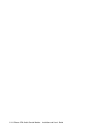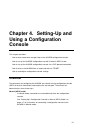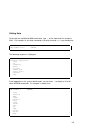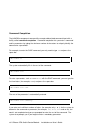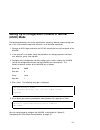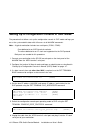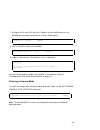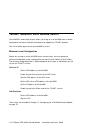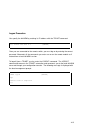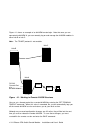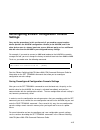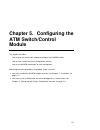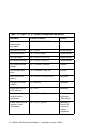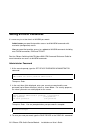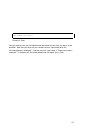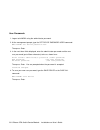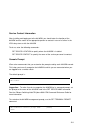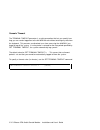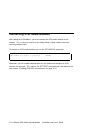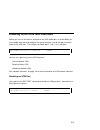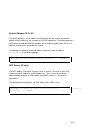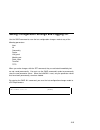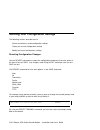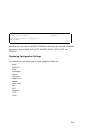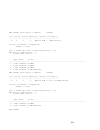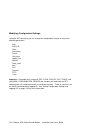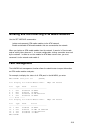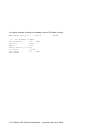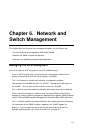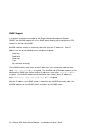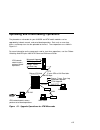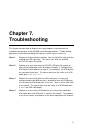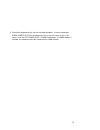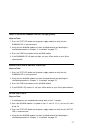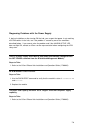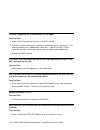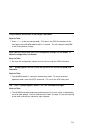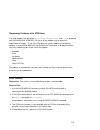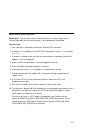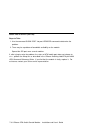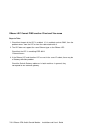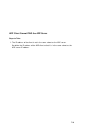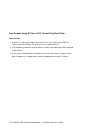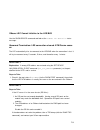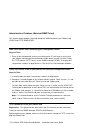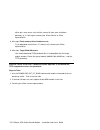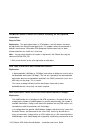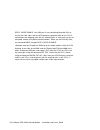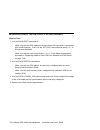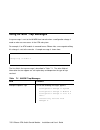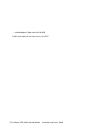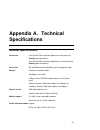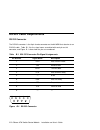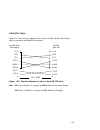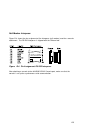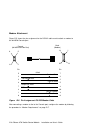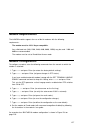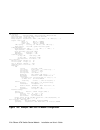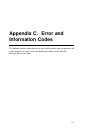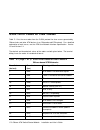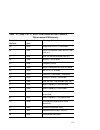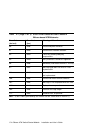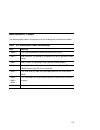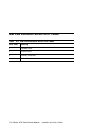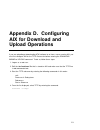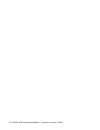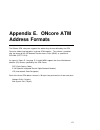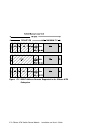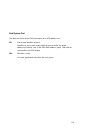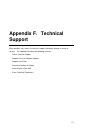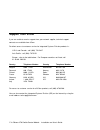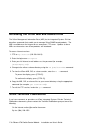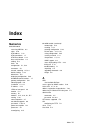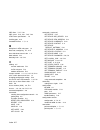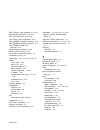- DL manuals
- 3Com
- Switch
- 6416SW
- Installation And User Manual
3Com 6416SW Installation And User Manual
Summary of 6416SW
Page 1
Oncore atm switch/control module installation and user's guide document number: 17-00616-3 printed march 1996 model number: 6416sw 3com corporation 118 turnpike road southborough, ma 01772-1886 u.S.A. (508) 460-8900 fax: (508) 460-8950
Page 2
Federal communication commission notice this equipment has been tested and found to comply with the limits for a class a digital device, pursuant to part 15 of the fcc rules. These limits are designed to provide reasonable protection against harmful interference when the equipment is operated in a c...
Page 3
This is to certify that the (6416sw) is shielded against radio interference in accordance with the provisions of vfg 243/1991. The german postal services have been advised that this equipment is being placed on the market and that they have been given the right to inspect the series for compliance w...
Page 4
Fiber cable classification use this equipment only with fiber cable classified by underwriters laboratories as to fire and smoke characteristics in accordance with section 770-2(b) and section 725-2(b) of the national electrical code. Uk general approval statement the online system concentrator and ...
Page 5
The following terms are trademarks or service marks of the ibm corporation in the united states or other countries: aix, aixwindows, ibm, netview for aix, nways and risc system 6000. Xns is a trademark and ethernet is a registered trademark of xerox corporation. V.
Page 6
Vi oncore atm switch/control module: installation and user's guide.
Page 7: Contents
Contents chapter 1. Introduction to atm . . . . . . . . . . . . . . . . . . . . . 1-1 3com oncore atm subsystem . . . . . . . . . . . . . . . . . . . . . . 1-2 atm backplane . . . . . . . . . . . . . . . . . . . . . . . . . . . . . . 1-3 atm switch/control module . . . . . . . . . . . . . . . . . . ...
Page 8
Overview . . . . . . . . . . . . . . . . . . . . . . . . . . . . . . . . . . . . 4-1 before you start . . . . . . . . . . . . . . . . . . . . . . . . . . . . . . . 4-3 entering 6416sw commands . . . . . . . . . . . . . . . . . . . . . . 4-3 keyboard functions . . . . . . . . . . . . . . . . . . . . ...
Page 9
Default gateway (ip & le) . . . . . . . . . . . . . . . . . . . . . . . 5-21 arp server (ip only) . . . . . . . . . . . . . . . . . . . . . . . . . . 5-21 community table (ip & le) . . . . . . . . . . . . . . . . . . . . . . 5-22 alerts (ip & le) . . . . . . . . . . . . . . . . . . . . . . . . . . ....
Page 10
Oncore cannot ping the arp servers and vice-versa . . . . . . 7-25 oncore hub cannot ping an arp client . . . . . . . . . . . . . . 7-27 oncore lec cannot ping another client and vice-versa . . . . 7-28 arp client cannot ping the arp server . . . . . . . . . . . . . . 7-29 two devices using ip over ...
Page 11
Appendix d. Configuring aix for download and upload operations . . . . . . . . . . . . . . . . . . . . . . . . . . . . . . . . . D-1 appendix e. Oncore atm address formats . . . . . . . . . . . . . E-1 network prefix . . . . . . . . . . . . . . . . . . . . . . . . . . . . . . . E-3 end system part ....
Page 12
Xii oncore atm switch/control module: installation and user's guide.
Page 13: Figures
Figures 1-1. Atm backplane in the 17-slot 3com oncore hub . . . . . . 1-3 1-2. Wiring star topology in atm backplane (17-slot model) . . . 1-4 2-1. Installing the 6416sw module in an oncore hub . . . . . . . 2-3 2-2. Oncore module ejectors . . . . . . . . . . . . . . . . . . . . . 2-4 2-3. Attaching...
Page 14
Xiv oncore atm switch/control module: installation and user's guide.
Page 15: Tables
Tables 1-1. Atm connections supported in oncore hubs . . . . . . . . . 1-7 1-2. Maximum ping and telnet message lengths . . . . . . 1-15 2-1. Meaning of the 6416sw leds . . . . . . . . . . . . . . . . . 2-10 2-2. Rs-232 console port pin assignments (db9) . . . . . . . . 2-13 2-3. Rs-232 auxiliary po...
Page 16
Xvi oncore atm switch/control module: installation and user's guide.
Page 17: How To Use This Guide
How to use this guide this guide presents information on how to install and configure the 3com oncore atm switch/control module (model number 6414sw) in the 3com oncore switching hub. It describes how to diagnose and solve problems associated with the operation of the 6416sw module, and describes so...
Page 18
Chapter 3, “atm addressing” describes the components of an atm campus network, guidelines for defining atm addresses for the 6416sw, how to set up trunk connections within and between networks, and how to use permanent virtual connections (pvcs). It also describes how to connect a console to the 641...
Page 19
Appendix e, “oncore atm address formats” describes the atm addressing formats. Appendix f, “technical support” describes the support services provided by 3com corporation. How to use this guide xix.
Page 20: Prerequisite Knowledge
Prerequisite knowledge to understand the information presented in this guide you should be familiar with: features and characteristics of the 3com oncore switching hub, as described in 3com oncore switching hub installation and operation guide, 17-00362. Principles of asynchronous transfer mode (atm...
Page 21
Conventions used in this guide the following text conventions are used in this guide: text convention meaning example bold text emphasis selective backpressure temporarily stops one virtual connection. Global backpressure temporarily stops an atm link. Italics special term this is known as a hot swa...
Page 22: Related Documents
Related documents this section provides information on supporting documentation, including: 3com documents reference documents 3com documents the following documents provide additional information on 3com products: oncore switching hub installation and operation guide 17-00362 - provides information...
Page 23
Reference documents the following documents supply related background information: case, j., fedor, m., scoffstall, m., and j. Davin, the simple network management protocol, rfc 1157, university of tennessee at knoxville, performance systems international and the mit laboratory for computer science,...
Page 24: Service And Support
Service and support 3com corporation is committed to providing our customers with a full range of support services to provide maximum network uptime. This section describes: warranty information software subscription service support warranty information 3com products are covered under a limited fact...
Page 25
Note: you can buy sss for less that a full year period so that all software products have the same renewal date for your convenience. Support 3com corporation supports product-related questions through the customer support organization (cso). Cso is available monday through friday from 8:30 am to 8:...
Page 26
Xxvi oncore atm switch/control module: installation and user's guide.
Page 27: Atm
Chapter 1. Introduction to atm this chapter presents an overview of the main principles and modes of operation of asynchronous transfer mode (atm) technology on which the 3com oncore atm switch/control (6416sw) module is based. It also describes how atm is implemented in the 3com oncore switching hu...
Page 28: 3Com Oncore Atm Subsystem
3com oncore atm subsystem by interconnecting 3com oncore switching hubs, you can build a private campus network that uses atm to provide: the backbone structure, with possible extensions to the wan new lan capability for attaching workstations and servers with dedicated bandwidth and isochronous tra...
Page 29
Atm backplane all data transmitted between modules in the atm subsystem passes through the atm backplane. Data is switched between atm media modules in the atm subsystem by a 6416sw module. 6416sw modules are installed in slot positions 9 and 10 in the atm backplane of 10-slot models, and slot posit...
Page 30
The major difference between the atm backplane and other oncore hub lan backplanes is that each atm media module has a dedicated set of connections to the 6416sw module. This set of dedicated connections constitutes a wiring star topology in which atm media modules are at the tips of the star and th...
Page 31
The main characteristics of the atm backplane are as follows: modular structure full floating atm media modules support of two 6416sw modules for reliability and redundancy (in 17-slot models) full coexistence with existing legacy lan modules. Atm media modules can be hot-swapped into any open slot....
Page 32
Atm switch/control module the atm switch/contol module (6416sw) module used in the oncore hub consists of two cards packaged into a double-slot module: a base card (atm switch fabric) that switches cells from one atm port to another atm port or to another output link on the same module. Atm cell swi...
Page 33
The 3com oncore switch imbedded control point provides a complete set of functions to control an atm campus network and to interconnect local atm networks over atm wide area networks. The control point supports an extensive set of atm connections, including: switched (svc) and permanent (pvc) point-...
Page 34
Each 3com oncore switch/control provides the following functions: control plane: – support of atm signaling (svcs) according to atm forum v3.0 and v3.1 specifications. – switch-to-switch interface (ssi) based on an extension of the atm forum uni v3.0 as stated in the atm forum p-nni framework – topo...
Page 35
Management plane: – full snmp support (get, getnext, set, and traps) – mib-ii support – ietf atomib – full interim local management interface (ilmi) support at uni and from the network management station – ospf mib support for managing topology and route computation – 3com extension — hub-specific: ...
Page 36
The snmp atm agent is a function of the control program in the 6416sw module and implements the atm mib defined in the v3.0 uni specification of the atm forum. The atomib is defined by the ietf and by the 3com extensions. It can be driven by snmp managers, such as ibm netview for aix . The 3com atm ...
Page 37
Atm subsystem traffic management high-speed atm networks support a variety of applications with different traffic and quality of service (qos) requirements. For example, multimedia and time critical data applications require guaranteed levels of delay and throughput, while other applications can tol...
Page 38
Atm subsystem chassis management management of the atm subsystem can be achieved in two ways: via a distributed management module (dmm) installed in the oncore hub. Via the 6416sw module, which contains a subset of dmm, when the oncore hub is only running atm. (check the release notes for the level ...
Page 39
Atm switch/control redundancy by installing a second 6416sw in a 17-slot hub, a backup to the active 6416sw is provided (check the release notes for the level of 6416sw and the level of code required). If the active 6416sw fails, the standby will take over control. The active 6416sw continually upda...
Page 40
Benefits of using atm in the oncore hub the use of atm in the oncore hub offers the following benefits: use of atm in local and wide area networks, and in both private and public networks atm support for multimedia applications and mixed traffic, such as voice, video, and data extension of current a...
Page 41
Lan emulation client (lec) the 6416sw contains an integrated ‘lite’ lec that provides basic lan emulation client functions for use by an snmp agent or for internet ftp functions. Such functions include netview, telnet, and tftp. The lec implementation is fully atm forum compliant. The maximum length...
Page 42
1-16 oncore atm switch/control module: installation and user's guide.
Page 43: Chapter 2. Installation
Chapter 2. Installation this chapter describes how to install the 6416sw module. Before you unpack the module, please follow the precautions in “before you start.” before you start take the following precautions before unpacking the 6416sw module: do not remove the 6416sw module from its anti-static...
Page 44: Unpacking The Module
Unpacking the module to unpack the 6416sw module, follow these steps: 1. Remove the 6416sw module from the shipping carton. 2. Remove the 6416sw module from the anti-static bag and inspect it for damage. Always handle the module by the faceplate being careful not to touch the internal components. If...
Page 45
Installing the 6416sw module to install a 6416sw module in the oncore hub, follow these steps: 1. Install the oncore hub in its rack or on a desktop by following the instructions in the 3com oncore hub installation guide (17-00362). 2. Insert the 6416sw module into slots 9 and 10 (or slots 11 and 12...
Page 46
4. Close the top and bottom ejectors simultaneously. Figure 2-2. Oncore module ejectors 2-4 oncore atm switch/control module: installation and user's guide.
Page 47
5. Fasten the spring-loaded screws on the front panel of the module to the hub using your fingers. Do not over-tighten. 6. (optional) press the led test button on the controller module to verify that all leds are functional. 7. If you want to use a local console to configure (out-of-band) the atm su...
Page 48
St at st at reset reset module reset module reset activity activity port 1 port 1 1 1 2 2 3 3 4 4 port 2 port 2 port 3 port 3 port 4 port 4 rs-232 console port figure 2-3. Attaching a terminal to the 6416sw rs-232 console port 9. Attach cables to the atm media modules and atm user devices you want t...
Page 49
Verifying normal 6416sw operation after installing the 6416sw module, you can verify that it is operating properly by checking the status of the leds and the message displayed on the console screen. The position of the leds is shown in figure 2-4 on page 2-9. The running led on the module should lig...
Page 50: Front Panel
Front panel the front panel of the 6416sw module contains: seven leds that show the operating state of the module 9-pin rs-232 console port 9-pin rs-232 auxiliary port (reserved for 3com service personnel) atm reset button that resets all atm modules (6416sw and atm media) in the oncore hub. The pos...
Page 51
Active led error led rs-232 console port rs-232 auxiliary port standby led maintenance led reset led atm reset button (resets all atm modules and atm traffic) running led rs-232 console rs-232 auxiliary wrong slot led wrong slot stb y running activ e maint res et at m res et error figure 2-4. Front ...
Page 52
Meaning of the leds table 2-1 shows the meaning of each led on the front panel of the 6416sw module. Table 2-1 (page 1 of 2). Meaning of the 6416sw leds led name color state meaning active yellow off 6416sw module is not able to control atm traffic and atm media modules. On 6416sw module is able to ...
Page 53
Table 2-1 (page 2 of 2). Meaning of the 6416sw leds led name color state meaning maintenance (maint) yellow off 6416sw module is functioning properly. On maintenance mode is active. Reset yellow off 6416sw module is functioning properly. On 6416sw and atm media modules in hub are being reset. Wrong ...
Page 54
Atm reset button the atm reset button resets the 6416sw and all atm media modules in the oncore hub. All data traffic and connections in the atm subsystem are stopped. Press this button when instructed after you correct an error condition. Before pressing it, be sure to save any configuration settin...
Page 55
Rs-232 console port the 9-pin rs-232 console port (the topmost rs-232 port on the front panel) is a dte male connector (db-9) to which a console or modem is connected in order to: initialize the 6416sw module at installation. Enter 6416sw network management commands (described in the oncore switchin...
Page 56
Rs-232 auxiliary port the 9-pin rs-232 auxiliary serial port (the bottommost rs-232 port on the front panel) is also a dte male connector (db-9). The rs-232 auxiliary port is reserved for 3com service engineers. No device should be connected to it during normal hub operation. Table 2-3. Rs-232 auxil...
Page 57: Chapter 3. Atm
Chapter 3. Atm addressing this chapter describes: the components of an atm campus network guidelines for defining an atm address for the atm switch/control how to set up trunk connections within and between subnetworks how to use permanent virtual connections (pvcs). Atm campus networks the purpose ...
Page 58
Figure 3-1. Components of an atm campus network 3-2 oncore atm switch/control module: installation and user's guide.
Page 59
Network components the various parts of the atm address form a hierarchy of network components, as shown in figure 3-2. Figure 3-2. Atm address hierarchy for a full description of the atm address formats supported by the 6416sw, see appendix e, “oncore atm address formats” on page e-1. The terms use...
Page 60
Atm subnetwork one or more atm clusters interconnected using nni interfaces. An atm subnetwork is identified by: the first 9 bytes of the network prefix, which are the same for all subnetworks in a campus network, plus a 2-byte routing domain number (rdn), which is unique within the atm campus netwo...
Page 61
An atm user device is identified by: the first 13 bytes of the network prefix, which are the same for all user devices attached to an atm subsystem, plus a 6-byte end system identifier (esi), unique within the atm subsystem, plus a 1-byte selector field that may be used by the user device. The 6416s...
Page 62
Network interfaces atm standards define three protocols used across the interfaces connecting the components of an atm campus network: uni defines the interface between an atm user device (such as a terminal, router, bridge, server, workstation, or concentrator equipped with an atm adapter) and the ...
Page 63
Defining the atm address of the 6416sw a default atm address is provided with the 6416sw. You can continue to use this default address only if you use your 6416sw as a stand-alone atm switch. If you want to connect the 6416sw to other atm subsystems, the atm address must be defined as follows: afi-r...
Page 64
Setting-up atm trunk connections to configure a trunk between two atm subnetworks or two atm clusters in the same subnetwork over a virtual path (vp) service provider, you must configure a logical link between a pair of atm ports. The atm ports must both use a network-to-network (nni) interface and ...
Page 65
You can configure multiple logical links over the same physical port. However, you can only configure one logical link (using one pair of atm ports) for each atm cluster-to-cluster or subnetwork-to-subnetwork connection. Using static routes in an oncore/cellplex 4000 atm network, you can only set a ...
Page 66
Trunks between subnetworks in order to define a logical link between switches in different subnetworks, you must also use the set static_route command to associate the address of the boundary hub in the remote cluster with a locally defined acn. The set logical_link command then uses this acn to est...
Page 67
Example: configuring a connection between user devices when configuring a connection between two atm user devices attached to different subnetworks (for example, between workstation d and workstation e in figure 3-4 on page 3-12), you must: configure the route between the clusters in the first subne...
Page 68
4. From hub h (boundary hub), enter the set logical_link command with the acn for cluster a. The atm address of workstation d is known in cluster a by the trs updates. Figure 3-4. Using static route mappings to connect user devices across subnetworks 3-12 oncore atm switch/control module: installati...
Page 69
Using permanent virtual connections permanent virtual connections (pvcs) for virtual channel and virtual path connections are created via the set pvc command. See the oncore switching hub/cellplex 4000 atm command reference guide for details. 3-13.
Page 70
3-14 oncore atm switch/control module: installation and user's guide.
Page 71: Chapter 4. Setting-Up And
Chapter 4. Setting-up and using a configuration console this chapter describes: how to enter commands and get help on the 6416sw configuration console how to set up the 6416sw configuration console in normal (ascii) mode how to set up the 6416sw configuration console via a slip protocol connection h...
Page 72
Slip mode in slip mode, commands are entered via a telnet session between an ip workstation and the 6416sw. If your workstation supports tftp, it can also be used as a tftp server to perform download and upload operations between your workstation and the oncore. (see “uploading and downloading opera...
Page 73: Before You Start
Before you start the following section describes keystrokes and the command syntax to use to enter 6416sw commands from a configuration console. For a complete description of all 6416sw configuration commands, see the oncore switching hub/cellplex 4000 atm command reference guide. Entering 6416sw co...
Page 74
Keyboard functions when entering 6416sw commands the following keyboard functions are available: keystroke function bs or backspace moves the cursor one space backward and deletes the character. Enter runs the command or prompts you to enter missing parameters. Space bar types the complete 6416sw co...
Page 75
Getting help to get help on available 6416sw commands, type ? On the command line and press enter. For example, to see what commands start with the word save , you would enter: @ oncoreatm> save ? [enter] the following response is displayed: @ possible completions: alert all community device lan_emu...
Page 76
Command completion the 6416sw management command line accepts abbreviated command input with a facility called command completion. Command completion lets you enter a command and its parameters by typing the minimum number of characters to uniquely identify the command or a parameter. For example, t...
Page 77: (Ascii) Mode
Setting up a configuration console in normal (ascii) mode the following procedure sets up the configuration console in normal mode and logs you on as the system administrator with full access to all 6416sw commands: 1. Connect an ascii-type terminal to the rs-232 console port on the front panel of t...
Page 78
Setting up a configuration console in slip mode the procedure that follows sets up the configuration console in slip mode and logs you on as the system administrator with full access to all 6416sw commands. Note: a typical workstation includes two serial ports (com1, com2): one dedicated to an ascii...
Page 79
7. Configure the ip stack slip with the ip address of the 6416sw and verify the 6416sw-to-workstation connectivity by issuing a ping request. @ c:\ping 9.1 .86.138 [enter] 8. Start a telnet session to the 6416sw. @ oncoreatm> telnet 9.1 .86.139 [enter] 9. Logon as administrator. The welcome screen i...
Page 80
Slip support the slip function is supported on: tcp/ip for aix version 3.2.5 tcp/ip v2.1.2 for ibm dos v7 (no tftp support) tcp/ip v2.0 for os/2 v3 (warp) chameleonnfs v4.0 for windows using tcp/ip for aix version 3.2.5 1. Enter smitty mkinet 2. Enter serial line internet network interface 3. Config...
Page 81
Using tcp/ip v2.0 for os/2 v3 (warp) 1. Configure the slip connection using the tcpipcfg icon then slip. 2. Enable the slip interface on the correct comm port. 3. Keep vj compression off and use 1000 as mtu size. 4. Configure the local and remote ip addresses. 5. The mask is not required. 6. Configu...
Page 82
Telnet sessions via a remote switch the 6416sw’s remote login feature allows you to log on to an 6416sw from a remote configuration console or network workstation that supports the telnet protocol. You can remotely log on to only one 6416sw at a time. Minimum local configuration before you can log o...
Page 83
Logon procedure you specify the 6416sw by entering its ip address with the telnet command: @ c:\ telnet 123.94.2 2.9 [enter] once you are connected to the remote switch, you must log on by entering the correct password. Afterwards all the commands you enter are run on the remote module as if entered...
Page 84
Figure 4-1 shows an example of an 6416sw remote login. Note that once you are connected to 6416sw a, you can remotely log on and manage the 6416sw modules in either hub b or hub c. Note: the telnet protocol is not routable. Modem modem hub b hub c hub a rs-232 console port of a 6416sw module figure ...
Page 85: Settings
Reconfiguring 6416sw configuration console settings carry out the procedures in this section only if you need to connect another device (besides the 6416sw configuration console) to the 6416sw, and if the other device runs at a slower baud rate, uses a different parity, or has a different data bit v...
Page 86
Automatic modem hangup if you use a modem to connect to the 6416sw, you can use the set terminal hangup command to automatically hang up the modem connection when you log off the 6416sw. If you do not hang up the modem connection, an unauthorized user can pick up your open session and work in it. Th...
Page 87: Atm Switch/control
Chapter 5. Configuring the atm switch/control module this chapter describes: how to enter the commands needed to configure the 6416sw module how to save, modify and revert configuration settings how to use 6416sw commands for fault management. Before beginning the procedures listed below, make sure ...
Page 88: Configuration Summary
Configuration summary to configure the 6416sw, follow the steps listed below. Each of these steps is described in a subsequent section of this chapter. 1. Set the 6416sw user and administrator passwords. 2. Set the internal clock. 3. Set the local 6416sw parameters such as: switch name switch locati...
Page 89
9. If you want external lan emulation configuration server (lecs) support, configure the lecs atm address or fixed pvc, depending on the configuration requirements of the lecs and external lecs (workstations, bridges, and so on). 10. Save all the configuration settings for the 6416sw. Some of these ...
Page 90
Table 5-1 (page 1 of 2). 6416sw configuration commands procedure 6416sw command priority set user and administrator passwords set device password mandatory set the internal clock set clock recommended set 6416sw name set device name recommended set hub location set device location recommended set co...
Page 91
Table 5-1 (page 2 of 2). 6416sw configuration commands procedure 6416sw command priority set snmp parameters - classical ip set device ip_address set device default_gateway set device arp_server set community set alert mandatory to manage the 6416sw from a classical ip subnetwork set snmp parameters...
Page 92: Setting 6416Sw Passwords
Setting 6416sw passwords it is necessary to set two levels of 6416sw passwords: administrator password that provides access to all 6416sw commands with read-write (configuration) access user password that provides access to a subset of 6416sw commands including most show commands, ping and telnet. S...
Page 93
@ oncoreatm> save device then press enter. You will need to enter the new administrator password the next time you log on to the 6416sw. Note that you have only ten seconds to enter a password when the password prompt is displayed. If you do not enter a password, a timeout message is displayed. To r...
Page 94
User passwords 1. Log on to 6416sw using the administrator password. 2. At the management prompt, type the set device password user command: oncoreatm> set device password user then press enter. 3. In the next three fields displayed, enter the administrator password and the new user password (up to ...
Page 95
Setting the internal clock you need to set the 6416sw's 24-hour internal clock only once, when you install the 6416sw. When you set the internal clock, you establish a starting time, date, and day. To set the internal clock, enter the set clock command and specify the time and date parameters. Then ...
Page 96
Setting local 6416sw parameters the 6416sw is pre-configured with default settings that may need to be changed before you can use the switch. To modify these 6416sw parameters, you must log on using the system administrator password. Then use the set command to change the values for any of the follo...
Page 97
Service contact information after installing and logging on to the 6416sw, you should enter the location of the 6416sw and the name of the appropriate person to contact in case of a failure in the atm subsystem or with the 6416sw to do so, enter the following commands: set device location to specify...
Page 98
Console timeout the terminal timeout parameter is a safety precaution that lets you specify how long you can remain logged on to the 6416sw console without entering any data from the keyboard. This prevents unauthorized users from accessing the 6416sw if you forget to log off the system. If no keyst...
Page 99
Setting the atm address of the 6416sw a default atm address is provided with the 6416sw. You can use this default address only for a stand-alone (isolated) 6416sw. For all other 6416sw configurations, a new atm address must be defined. See “defining the atm address of the 6416sw” on page 3-7 for mor...
Page 100
Connecting atm media modules after setting the atm address, you must connect the atm media modules to the network. This is necessary because the factory default setting isolates them from receiving network traffic. To connect an atm media module, you use the set module command: @ oncoreatm> set modu...
Page 101
Enabling atm ports and interfaces before you can use the devices attached to the atm media ports in the 6416sw, you must enable each port and configure the type of interface used by the port to receive and transmit atm data. For example, to enable port 2 (‘slot’ 1) as a uni port: @ oncoreatm> set po...
Page 102
Setting up trunks (logical links) to connect the 6416sw to another atm switch, you must create a trunk using the set logical_link command. See “setting-up atm trunk connections” on page 3-8 for a description of the strategy for setting up trunk links in an atm network. The oncore switching hub/cellp...
Page 103: Setting Snmp Parameters
Setting snmp parameters carry out the procedures in this section only if you want to manage your atm subsystem from an snmp workstation. If you want to manage the atm subsystem in the 6416sw from an snmp workstation, you may access the 6416sw through either a classical ip subnetwork or a lan emulati...
Page 104
Ip address and subnetwork mask (ip only) in order for snmp to run properly, every device in the network must have a unique ip address and subnetwork mask. In a classical ip subnetwork, you must use the set device ip_address command to assign a unique ip address and subnetwork mask to the 6416sw for ...
Page 105
Lan emulation client (le only) in order for snmp to run properly, every device in the network must have a unique ip address and subnetwork mask. In a lan emulation subnetwork, you must use the set device lan_emulation_client command to assign a unique ip address and subnetwork mask to the 6416sw. To...
Page 106
@ oncoreatm>set device lan_emulation_client eth ip_address 9.1 .2 .55 [enter] client starting. Oncoreatm> after the eth parameter, the other parameters may be entered in any order. The first time the set device lan_emulation_client eth is used, you must configure all four parameters before saving th...
Page 107
Default gateway (ip & le) the default gateway is the ip address of the gateway that will receive and forward packets whose addresses are unknown to the atm subnetwork. The default gateway is useful when sending 6416sw alert packets to a management workstation that is on a different network and is ac...
Page 108
Community table (ip & le) the community table defines which snmp stations in the network can access information from the 6416sw, and which station(s) will receive a trap from the 6416sw when the detects an error. To create an entry in the community table, you use the set community command. For examp...
Page 109
Setting the lecs atm address to set the atm address of the lan emulation configuration server (lecs) enter the set lan_emul configuration_server command. This is to support lecs which get their associated les atm address from a lecs. Lecs have three possible ways to establish a connection to the lec...
Page 110
Active_wka the lecs address table is to contain an atm address to be substituted to the well known address (wka). There can be only one active_wka entry in the lecs table. The atm address you specify will be the one selected to be substituted with the wka (wka active). If an active_wka entry already...
Page 111
Saving configuration settings and logging off use the save command to save the last configuration changes made to any of the following parameters: alert all community device lan_emul module_port static_route terminal tftp. When you make changes with the set command, they are activated immediately bu...
Page 112
To save the changes made to an individual parameter, enter the parameter name in the save command. For example, if you changed the type of interface used on an atm port, you would save this setting as follows: @ oncoreatm> set port 1.3 enable uni [enter] port set oncoreatm> save module_port [enter] ...
Page 113
When all your configuration changes are saved, log off the console by entering the logout command and pressing enter. The system prompts you when you are logged off: @ oncoreatm> logout [enter] bye if, when logging off, you have changed 6416sw configuration parameters but forgotten to save them, the...
Page 114
Working with configuration settings the following sections describe how to: revert to previously saved configuration settings display the current configuration settings modify the current configuration settings. Reverting configuration changes use the revert command to restore the configuration para...
Page 115
@ atm2: revert terminal [enter] reverting terminal configuration. Oncoreatm> note that when you enter the revert terminal command, you revert all terminal parameters, such as baud, data_bits, hangup, parity, stop_bits, and timeout. Displaying configuration settings the 6416sw lets you display your c...
Page 116
To do so, use the show command. For example, to view information on the status of the ports in the hub, use the show module all command: oncoreatm> show module all [enter] slot install connect operation general information ---------------------------------------------------------------- 1 y n n - 2 ...
Page 117
Oncoreatm> show module 4 verbose [enter] slot install connect operation general information -------------------------------------------------- 4 y y y oncore atm 1 mbps module status: connected / hardware ok enable / normal p/n: f 4ffff ec level: g 4ggg manufacture: i 41 operational fpga version : 7...
Page 118
Modifying configuration settings using the set command, you can change the configuration settings for any of the following parameters: alert atm_esi clock community device lan_emul logical_link module static_route port pvc terminal tftp trace. Important: remember that (except for set clock, atm_esi,...
Page 119: Fault Management
Isolating and reconnecting atm media modules use the set module command to: isolate and reconnect atm media modules to the atm network. Enable and disable atm media modules that are connected to the network. When you isolate an atm media module from the network, it remains in reset mode and no activ...
Page 120
As another example, to display the complete status of atm port 10, enter: oncoreatm> show port 1.1 verbose [enter] 1.1 :ssi enabled up-okay ssi bandwidth : 25 kbps connector : rj45 media : none remote device is active ix status : ix ok port speed : 25 kbps oncoreatm> 5-34 oncore atm switch/control m...
Page 121: Chapter 6. Network And
Chapter 6. Network and switch management this chapter gives an overview of the management options for the oncore hub: the three methods for managing the atm switch/control guidelines for snmp network management procedures for uploading and downloading operations. Managing the atm subsystem you can m...
Page 122
Snmp support in a campus environment managed by the simple network management protocol (snmp), the 6416sw module acts as an snmp agent allowing you to configure all atm modules in the hub using snmp. 6416sw software contains a community table with up to ten ip addresses. Each ip address has one of t...
Page 123
Accessing mib files for information on the commands that can be used to manage the atm subsystem from snmp via a 6416sw module, refer to the management information base (mib) documents for atm. Mib documents are available over internet and intended to help you with configuration and performance mana...
Page 124: Security Control
Security control to prevent unauthorized access to an atm subsystem, the 6416sw module provides two password levels to protect against network tampering and unauthorized access to the 6416sw console. The administrator password allows full use of all 6416sw commands; the user password allows use of a...
Page 125
Uploading and downloading operations the picocode or microcode for your 6416sw and atm media modules can be upgraded by inband, manual, and out-of-band operations. Data such as error logs, traces, and dumps can also be uploaded to the host. These operations are shown in figure 6-1. For more informat...
Page 126
Inband operations to upgrade atm microcode, atm network administrators perform inband operations from a server connected to a oncore hub, using a workstation connected to the 6416sw module as the 6416sw console. After locating the directory where the microcode updates are stored, log on using the ad...
Page 127
Upgrading fpga picocode in atm modules to upgrade hardware picocode in the fpga of 6416sw and atm media modules, enter the following commands at the directory prompt: 1. Set tftp server_ip_address (to define the server where the picocode is stored) 2. Set tftp file_name (to define the file on the se...
Page 128
Uploading traces to upload a trace log to the host, enter the following 6416sw commands at the directory prompt: 1. Set trace (to enable and disable trace recording) 2. Set tftp server_ip_address (to define the server connected to the 6416sw module) 3. Set tftp file_name (to define the path name of ...
Page 129
Out-of-band operations atm network administrators can upgrade 6416sw microcode (but not atm media modules) using an out-of-band operation with an rs-232 plug. To do this, you must attach a workstation with an emulated vt100 protocol to the 6416sw module. After locating the directory where the microc...
Page 130
6-10 oncore atm switch/control module: installation and user's guide.
Page 131: Chapter 7.
Chapter 7. Troubleshooting this chapter describes how to diagnose and solve problems associated with the installation and operation of the 6416sw and atm media modules. Troubleshooting operations are described according to the phase in which they are necessary. Phase 1 problems that occur during ins...
Page 132
Phase 1: installation and power problems this section describes the troubleshooting operations for problems that occur after you turn on the oncore hub and wait for the 6416sw active led to light on (yellow). “verifying normal 6416sw operation” on page 2-7 describes the other led conditions. Phase 1...
Page 133
Prerequisites for atm troubleshooting in order to determine the cause of a problem during installation of 6416sw and atm media modules or after turning on the hub: the correct microcode must be installed. 6416sw leds must function properly. 6416sw and atm media modules must be plugged into the hub. ...
Page 134
Diagnosing problems from the atm media leds the following section details problems that can occur with atm media modules. Wrong slot led is on. Explanation: either the atm backplane is not installed in the oncore or the atm media module has been inserted in an incorrect slot. Steps to take: 1. Check...
Page 135
4. Check that the power of the slot has not been disabled. Issue the command show power slot all to determine if that is the real cause. If this is the cause, issue the set power slot n enable command. If a dmm module is installed, this command must be issued from the dmm console. 7-5.
Page 136
Diagnosing problems from the 6416sw leds after installing the 6416sw module, the following should occur when you turn on the oncore hub: all seven leds on the front panel light (on) and then turn off, except for the running led. The running led stays lit (yellow). After 7 seconds, the active led lig...
Page 137
Power is on but the running led does not light (yellow). Steps to take: 1. Press the test led button on the power supply module to verify that the running led is not burned out. 2. Verify that the 6416sw module has been installed correctly by following the installation procedure in chapter 2, “insta...
Page 138
5. Press the atm reset button on the 6416sw module. 6. If the active led still does not light, call your 3com dealer or your 3com representative. Maint led is lit and you have not entered the maintain command. Steps to take: 1. Make sure that the console cable is plugged into the topmost rs-232 port...
Page 139
Diagnosing problems with the power supply if, during installation or after turning on the hub, you suspect that power is not reaching all atm modules in the hub, see if the problem is caused by one of the conditions described below. If you cannot solve the problem and if the 6416sw active led does n...
Page 140
Phase 2: problems during atm configuration the problems in this phase occur after you turn on the oncore hub and the 6416sw active led lights on (yellow). This indicates that the 6416sw module is ready to control the atm subsystem. Phase 2 problems concern the configuration tasks described in chapte...
Page 141
Diagnosing problems concerning the 6416sw console the following section describes the problems that may arise after attaching the local console to the 6416sw module through the rs-232 console port. If you find that the problem does not concern the 6416sw console, continue troubleshooting with “diagn...
Page 142
Characters appear on the screen but they are not legible. Steps to take: 1. Make sure that the attached console is an ascii terminal. 2. Check the terminal parameters, especially the baud-rate, parity, and data bits. The default parameters are: 9600 bauds, 8 data bits, 1 stop bit, no parity. If thes...
Page 143
The passwords do not work or you forgot a password. Steps to take: 1. Enter force at the password prompt. Then press the atm reset button on the front panel of the 6416sw module within 3 seconds. This will reboot the 6416sw to the factory default settings. When you turn on the hub, your last configu...
Page 144
Diagnosing problems with atm modules if the cause of a phase 2 problem is not due to the 6416sw console connection, make sure that all atm modules are operational by following these steps: 1. Enter the show module all command as described in the oncore switching hub/cellplex 4000 atm command referen...
Page 145
Diagnosing problems with atm ports if all atm modules are operational ( connected , hardware okay , and normal displayed with show module verbose), the cause of the problem may be due to an inoperational atm port. To see if the atm ports on a given module are functioning correctly, use the show modu...
Page 146
Status: error explanation: an internal error is detected on the port. Steps to take: 1. Reset the atm media module using the reset module command. 2. If the problem persists, replace the atm media module. Status: no activity explanation: no physical layer activity is detected (either there is no cab...
Page 147
Status: not in service (uni port) explanation: physical layer activity is detected (there is a receive signal on the receive fiber/cable) but the remote device is not responding to ilmi polling. Steps to take: 1. See if the port is enabled by entering the show port command. 2. If the port is not ena...
Page 148
Status: not in service (ssi port) steps to take: 1. Use the command show port slot.Port verbose command to determine the problem. 2. There may be a problem of bandwidth availability on the module. Spread the ssi ports over several modules. If, after trying to solve the problem, the status of atm med...
Page 149: Atm Traffic
Phase 3: problems on atm media ports without atm traffic the problems in this phase occur after the status of all atm media ports is no activity and atm devices have been attached to atm media ports. No atm traffic is started in the hub. Phase 3 problems occur because one or more atm media ports are...
Page 150
Diagnosing problems with atm ports attached to atm devices after you attach atm devices to atm media ports, the status of the ports may still not change to okay (ready for atm traffic). To diagnose this type of phase 3 problem, follow these steps: 1. Use the show port verbose command (described in t...
Page 151
For ssi ports, the bandwidth allocated must be the same at both ends of the trunk. 5. If the status of an ssi port is acn mismatch , make sure that the hub belongs to the same atm cluster as the attached device. Enter the show device command to check the configured atm address. 6. If the status of a...
Page 152
Checking atm address registration if you suspect that a phase 3 problem is due to faulty atm address registration between a oncore hub and an attached atm device, follow these steps: 1. Enter the show port command to make sure that the atm media port is configured with a uni interface. If not, enter...
Page 153
Diagnosing problems in the hardware configuration if you suspect that a phase 3 problem is due to a problem in your hardware configuration (for example, using a lan emulation server, onsemble atm 25 mbps concentrator, 25mbps client, and so on), check the following: if the attached device is an onsem...
Page 154
Phase 4: problems with normal atm operation the problems in this phase occur after atm traffic is started in the network between atm devices attached to atm media ports. The atm port status is okay . Important: problems in the normal operation of your atm subnetwork may occur when the maximum number...
Page 155
Oncore cannot ping the arp servers and vice-versa use the show device command and look at the q2931 cause: cause code: 31 explanation: the ip address of the hub is not in the same ip subnet as the arp server. Steps to take: 1. Change the ip address or ip subnet mask of the oncore hub. Cause code: 1 ...
Page 156
Cause code: 3 steps to take: if the arp-server is in another cluster (nni links): 1. The nni network-side/user-side definition rules have not been applied. Check that one side of the nni link is defined as user, and that the other side is defined as network. 2. No logical-link has been defined for t...
Page 157
Oncore hub cannot ping an arp client steps to take: check if the oncore hub can ping the arp server. If not, then see “oncore cannot ping the arp servers and vice-versa” on page 7-25. If it can ping the server: 1. The port of the arp client is not okay. Check that the port of that arp client is enab...
Page 158
Oncore lec cannot ping another client and vice-versa steps to take: 1. Check that the port of the lec is enabled. If it is enabled, and not okay, then the problem comes from the lec or from the cable attached to it. 2. The lec does not support the same ethernet type as the oncore lec. Check that the...
Page 159
Arp client cannot ping the arp server steps to take: 1. The ip address of the client is not in the same subnet as the arp server. Re-define the ip address of the arp client so that it is in the same subnet as the arp server ip address. 7-29.
Page 160
Two devices using ip over a pvc cannot ping each other steps to take: 1. If the pvc is not active, make sure that the pvc is 'in-service' from atmc or 'active' (from the terminal). If not, then try to re-enable that pvc. 2. The hardware connections may be failing, in which case replug the cables att...
Page 161
Oncore lec cannot initialize to the les/bus use the show device command and look at the subnet lan emulation status message: abnormal termination: les connection cleared. Atm forum cause xx: the lec automatically tries to reconnect to the les/bus when the connection is lost. It will try to reconnect...
Page 162
If the le server is in another cluster (nni links): 1. The nni network-side/user-side definition rules have not been applied. Check that one side of the nni link is defined as user, and that the other side is defined as network. 2. No logical-link has been defined for the nni port. Define the logica...
Page 163
Lan emulation join failed. Atm forum le status xx: when this message occurs, the lec is stopped. To restart the lec, enter the set device lan_emulation_client eth command (the additional parameters will automatically retain their previous values). For more information, see the oncore switching hub/c...
Page 164
Administrative problems (netview/snmp/telnet) this section details problems occuring during the administration of your oncore hub (ping,telnet,tftp,snmp/atmc). Ping: your oncore hub cannnot ping your management station. Steps to take: 1. Since all the management services are running over ip, you hav...
Page 165
When an upload fails, an error code is returned. That error code can be different between the terminal dialog and the atmc/mib browser, which is why both return codes are documented. Note: when the upload fails from the terminal dialog (console or telnet), check the return code by using the show tft...
Page 166
4. Message: file not found/file-not-found. You tried to upload without specifying the name of the file to be uploaded. Specify the name of the file. 5. Message: file too big/file-too-big. There is no space left on the server. Check that space is made available before retrying the upload. Tftp: downl...
Page 167
2. Message: cannot connect to host/no-repsonse-from-host. Check that you can ping the host from the oncore hub. If the ping fails, see the previous sections on ping failures. 3. Message: connection lost/connection-lost. The svc connection between the oncore hub and the host has been cleared during t...
Page 168
Either get a new source (re-install the source file from your installation package), or, if it fails again, contact your 3com service or 3com representative. 8. Message: flash memory failure/hardware-error. Try to download several times. If it always fails, contact your 3com representative. 9. Messa...
Page 169
Communication problems in an ibm lan emulation environment this section details the problems that may occur during the setup of the ibm lan emulation environment. Such an environment may include concentrators (onsemble atm workgroup concentrator) and bridges (4404b), the external ibm lan emulation s...
Page 170
Les monitor statistics: default vccs counter oscillating, too few registered workstations. Steps to take: explanation: the workstation knows its atm address, but that address has been de-registered at the switch/control-point level. This happens when the workstation is behind a concentrator (onsembl...
Page 171
Originating atm station. In a network where the number of atm stations exceeds 256, which is the maximum number of svcs per 4404b, some stations will not be able to connect until the bridges clear their svcs that are unused (aging out process). Steps to take: 1. Wait up to 4 minutes (aging time on t...
Page 172
Les monitor: bridge is on general multicast tree, but not on bridge multicast tree. (valid only for ibm proprietary lan emulation). Explanation: the bridge did not send its route descriptors to the les. Steps to take: 1. The bridge is faulty. Contact your 3com representative. At workstation reboot: ...
Page 173
No traffic in a client environment. Steps to take: 1. Make sure that each les client does not have more than 12 virtual connections. Problems between two lan-emulated stations, or between a lan-emulated station and a lan station located behind a bridge (valid only for ibm proprietary lan emulation)....
Page 174
Other problems cannot create a pvc between two oncore hub/cellplex 4000s located in different clusters. Explanation: this is normal. The oncore hub/cellplex 4000 does not allow the creation of pvcs over network-to-network (nni) links. You have created two different pvcs, each one ending at the nni p...
Page 175
At a time until the telnet session gives a normal response time. The last port that you disabled should be the one through which the congesting calls were coming. 2. If you can be in front on the oncore hub/cellplex 4000, log on to the console, make sure that the trace is not active, then if the atm...
Page 176
Reply_mode enable. Your nni port is now redirecting received cells to the transmit side. Now, from the atm analyzer, generate traffic on the vci=5, and compare the outgoing cells with the incoming cells. If some cells are lost or corrupted, contact your public network provider. When you are finished...
Page 177
Atm connection problems no connection between two atm hub in the same cluster steps to take: 1. Use the show port command to: make sure that the atm media port at each end of the connection is configured with an ssi interface. If not, use the set port command and specify ssi as the interface paramet...
Page 178
No connection between two atm clusters in the same subnetwork steps to take: 1. Use the show port command to: make sure that the atm media port at each end of the connection is configured with an nni interface. If not, use the set port command and specify nni as the interface parameter. Make sure th...
Page 179
No connection between two atm subnetworks steps to take: 1. Use the show port command to: make sure that the atm media port at each end of the connection is configured with an nni interface. If not, use the set port command and specify nni as the interface parameter. Make sure that the status of eac...
Page 180
Using 6416sw trap messages a trap message is sent to the 6416sw local console when a configuration change is made or when an error occurs in the atm subsystem. For example, if an atm module is removed from a oncore hub, a message describing this change is sent to the console. A sample message is sho...
Page 181
Contacting your 3com service representative to get technical help to solve installation and operation problems with the atm subsystem in a oncore hub, call your local 3com customer support center. Depending on the phase in which the problem occurs, an 3com service engineer will ask you to write down...
Page 182
Troubleshooting phase 3 problems to troubleshoot phase 3 problems, an 3com service engineer needs the information listed in this section. In order to record trace information, follow these steps: 1. Use a tftp file server in ip over atm or lan emulation mode. 2. Reproduce the problem and activate th...
Page 183
Troubleshooting phase 4 problems to troubleshoot phase 4 problems, an 3com service engineer needs the information listed in this section. Note that in order to record trace information, perform dumps, and upload the error log, you must use a tftp file server in ip over atm or lan emulation mode. For...
Page 184
– atmfatmaddresstable from the ilmi mib q.2931 error code for the clear cause in the svc. 7-54 oncore atm switch/control module: installation and user's guide.
Page 185: Appendix A. Technical
Appendix a. Technical specifications general specifications connectors one rs-232 db-9 connector (topmost on front panel) for console port connections. One rs-232 db-9 connector (bottommost on front panel) for auxiliary port connections. Processors mc 68ec040 and mc 68en360 used in companion mode. M...
Page 186: Electrical Specifications
Electrical specifications power consumption 45w @ + 5v 3.5w @ + 12v fuses two 1a ( + 12v) for the switch/control cards (one for each card). Two 7a ( + 5v) for the switch/control cards (one for each card). Environmental specifications operating temperature 0° to 50° c (32° to 122° f) humidity less th...
Page 187: Appendix B. Rs-232 Cable
Appendix b. Rs-232 cable and modem requirements this appendix describes: how to attach a console, modem, or server to the 6416sw module rs-232 cable pin assignments used for connecting a console, modem, or server to the 6416sw module. Requirements for using a modem with the 6416sw module. Attaching ...
Page 188: Rs-232 Cable Requirements
Rs-232 cable requirements rs-232 connector the rs-232 connector is the 9-pin female connector on the 6416sw that attaches to an eia 232 cable. Table b-1 lists the signal name associated with each pin on this connector, and figure b-1 shows how the pins are numbered. Table b-1. Eia 232 connector-pin ...
Page 189
9-pin/9-pin cable figure b-2 shows the pin assignments for the 9-pin to 9-pin rs-232 cable used to attach a console to the 6416sw console port: 6416sw 9-pin console port console 9-pin port not used cd1 1 cd rd2 2 rd td 3 3 td dtr 4 4 dtr gnd 5 5 gnd dsr 6 6 dsr rts 7 7 rts cts 8 8 cts 9 9 figure b-2...
Page 190
9-pin/25-pin cable figure b-3 shows the pin assignments for the 9-pin to 25-pin rs-232 cable used to attach a console to the 6416sw console port. A-cpsw 9-pin console port console 25-pin port rd 2 td 3 rts 7 cts 8 dtr 4 dsr 6 cd 1 gnd 5 2 td 3 rd 5 cts 4 rts 8 cd 6 dsr 20 dtr 7 gnd figure b-3. Conso...
Page 191
Null-modem interposer figure b-4 shows the pin assignment of the interposer (null modem) used for a console attachment. The rs-232 interposer is shipped with the oncore hub. Figure b-4. Pin assignment: rs-232 interposer after attaching a console to the 6416sw rs-232 console port, make sure that the ...
Page 192
Modem attachment figure b-5 shows the pin assignment for the rs-232 cable used to attach a modem to the 6416sw console port. 5 1 9 14 1 13 6 25 female (6416sw console port) male (modem) pin 5 2 3 8 7 4 1 6 pin 7 3 2 5 4 20 8 6 transmitted data request to send dtr received data clear to send carrier ...
Page 193: Modem Requirements
Modem requirements the 6416sw module supports the use of dial-in modems with the following requirements: the modem must be 100% hayes-compatible. Any valid baud rate (300, 1200, 2400, 4800, 9600, 19200) may be used. 2400 and 9600 are recommended. The modem must be set to dumb/auto answer mode. Modem...
Page 194
Dte interface data type idle/data async async format.8n1 xmitclock 7855 async dte speed dts speed..Telco connect char.Yes async data path direct path...No escape sequence asynchronous ...Yes ... 43 (/5 )... 5 signals 7855 to dte rfs(1 6) rfs on....Always rlsd(1 9) rlsd on...Always dsr(1 7)psn dsr on...
Page 195: Appendix C. Error And
Appendix c. Error and information codes this appendix contains explanations of the error and information codes displayed for the q.2931 protocol, the codes issued from maintenance mode, and the ibm lan emulation server error codes. C-1.
Page 196
Q.2931 error codes for clear causes table c-1 lists the error codes from the q.2931 protocol for clear causes generated by oncore hubs and other atm devices in an oncore-based atm network. For a detailed explanation of each cause, see the atm user-network interface specification - version 3.0 and ve...
Page 197
Table c-1 (page 2 of 3). Q.2931 error codes for clear causes in oncore-based atm networks error code (decimal) error code (hex) meaning of clear cause 35* 0x23* requested vpi/vci is unavailable. 36 0x24 vpi/vci assignment failed (on user side) (uni 3.1). 37 0x25 user cell rate not available (uni 3.1...
Page 198
Table c-1 (page 3 of 3). Q.2931 error codes for clear causes in oncore-based atm networks error code (decimal) error code (hex) meaning of clear cause 89* 0x59* invalid end-point reference. 91 0x5b invalid transit network selection. 92* 0x5c* too many pending add-party requirements. 93* 0x5d* aal pa...
Page 199: Maintenance Codes
Maintenance codes the following table explains the prompts that can be displayed in maintenance mode. Table c-2. Maintenance codes and meanings code meaning >> 0020 >> the nvram diagnostics failed, the battery may be low. >> 0021 >> bad checksum, the loading or de-compression of the operational code...
Page 200
Ibm lan emulation server error codes table c-3. Ibm lan emulation server error codes error code meaning 1 network cause 2 internal cause 3 memory exhausted 4 network is down c-6 oncore atm switch/control module: installation and user's guide.
Page 201: Appendix D. Configuring
Appendix d. Configuring aix for download and upload operations if you are uploading or downloading atm software to or from a server running aix, you must first configure aix for the tftp file transfer before entering the download inband or upload command. To do so, follow these steps: 1. Log on as a...
Page 202
D-2 oncore atm switch/control module: installation and user's guide.
Page 203: Appendix E. Oncore Atm
Appendix e. Oncore atm address formats the oncore atm subsystem supports the addressing scheme defined by the atm forum for addressing end-points in private atm networks. The scheme is modeled after the format of the osi network service access point (nsap) as specified in iso-8348 (ccitt x.213). As ...
Page 204
Figure e-1. Nsap address formats supported in the oncore atm subsystem e-2 oncore atm switch/control module: installation and user's guide.
Page 205
Network prefix the fields that make up the network prefix part of an atm address include: afi the one-byte afi identifies the authority allocating the portion of the address that follows. It defines the structure of the nsap format. The afi values accepted by the oncore atm subsystem are as follows:...
Page 206
E.164 e.164 idi (8 bytes) specifies the international addressing format used by b-isdn public transport providers and is up to 15 digits long (bcd syntax). This field is padded with leading '0000' semi-bytes to reach the maximum length. A closing semi-byte '1111' is used to obtain an integral number...
Page 207
End system part the fields that make up the end system part of an atm address are: esi end system identifier (6 bytes) identifies an end system unique within an area or within any larger addressing structure such as the ieee mac address space. Not used for routing within the atm network. Sel selecto...
Page 208
E-6 oncore atm switch/control module: installation and user's guide.
Page 209: Appendix F. Technical
Appendix f. Technical support 3com provides easy access to technical support information through a variety of services. This appendix describes the following services: online technical support support from your network supplier support from 3com returning products for repair accessing the 3com mib 3...
Page 210: Online Technical Support
Online technical support 3com offers worldwide product support through the following online systems: e-mail technical support world wide web site e-mail technical support you can contact the integrated systems division (formerly chipcom) on the internet for technical support using the e-mail address...
Page 211
Support from your network supplier if additional assistance is required, contact your network supplier. Many suppliers are authorized 3com partners who are qualified to provide a variety of services, including network planning, installation, hardware maintenance, application training, and support se...
Page 212: Support From 3Com
Support from 3com if you are unable to receive support from your network supplier, technical support contracts are available from 3com. For direct access to customer service for integrated systems division products in: u.S.A. And canada - call (800) 724-2447 asia pacific - call (508) 787-5151 europe...
Page 213
Returning products for repair a product sent directly to 3com for repair must first be assigned a return materials authorization (rma) number. A product sent to 3com without an rma number will be returned to the sender unopened, at the sender's expense. To obtain an rma number for integrated systems...
Page 214
Accessing the 3com mib and atswitch.Mib the 3com management information base (mib) for the integrated systems division describes commands that enable you to manage 3com snmp-based products. The mib is available over the internet on an anonymous ftp server. Updates to these mibs are released as new 3...
Page 215: Index
Index numerics 6416sw module accessing mib files 6-3 alerts 5-22 atm address 5-13 atm connections 1-7 atm reset button 2-12 base card functions 1-6 cabling b-2 clock 5-9 configuration 5-1, 5-32 connectors a-1 console, attaching 2-5, 6-1 default settings 5-10 dimensions a-2 displaying configuration 5...
Page 216
Arp client 7-27, 7-29 arp server 5-18, 5-21, 7-25, 7-29 atm forum specifications 1-8 auxiliary port 2-14 available bit rate 1-7, 1-9 b backplane in atm subsystem 1-3 baud rate, configuring 4-7, 4-15 best effort data transmission 1-11 boot software 6-6 boundary hub 3-8, 5-16 c cabling 2-5 console att...
Page 217
Console attaching to rs-232 port b-1 cabling b-2 configuration 4-7, 5-32 default settings 2-5, 4-7 displaying configuration 5-29 entering 6416sw commands 4-3 installation message 2-7 logging off 5-12, 5-26 modem configuration b-7 rs-232 port attachment 2-5, 2-13 sending alerts 5-22 setting prompt 5-...
Page 218
Isolated mode 5-33 k keystroke functions for 6416sw commands 4-4 l lans, interconnecting via oncore atm hub 1-2 le client 7-28 le server 7-31 leds error conditions 7-4, 7-6 module and port status 2-10 normal 6416sw operation 2-7, 7-6 on front panel 2-8 location of 6416sw 5-11 logging off 4-12, 4-14,...
Page 219
Ports (continued) configuring logical links 3-8, 5-16 console port 2-13 displaying configuration 5-29 status displayed by leds 2-10 troubleshooting 7-15, 7-19, 7-20 using nni interface 3-8, 5-16 power supply problems 7-2, 7-9 problem determination see troubleshooting prompt, configuring 5-11 q q.293...
Page 220
Set logical_link command 3-8, 5-16 set module command 5-32, 5-33 set port command 5-15, 5-32 set static_route command 5-16 set terminal hangup command 4-16 set terminal prompt command 5-11 set terminal time_out command 5-12 show module command 5-29 show port command 5-29 slot positions for 6416sw mo...
Page 221
Troubleshooting (continued) lan emulation 7-39 other problems 7-44 ping operation 7-25, 7-27, 7-28, 7-29, 7-31 power supply 7-9 using rs-232 ports 2-14 using trap messages 7-50 u uni see user-to-network interface unpacking 2-2 upgrading 6416sw microcode 2-13, 6-6 fpga picocode 6-7 upload command d-1...