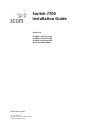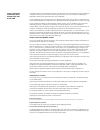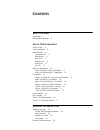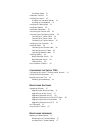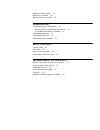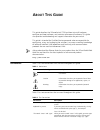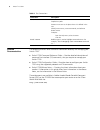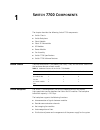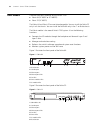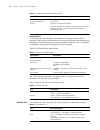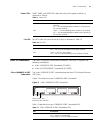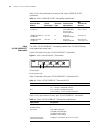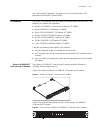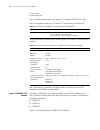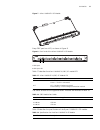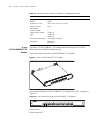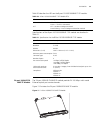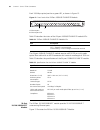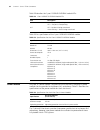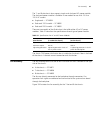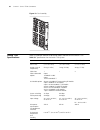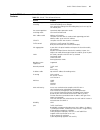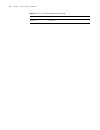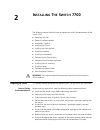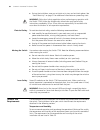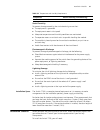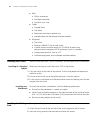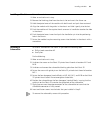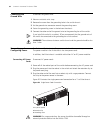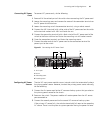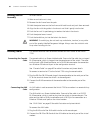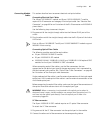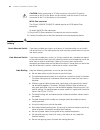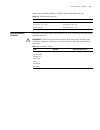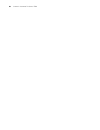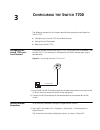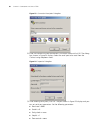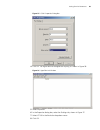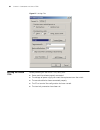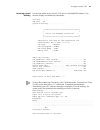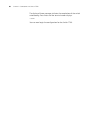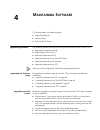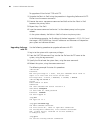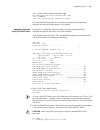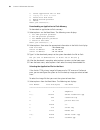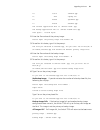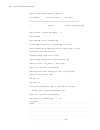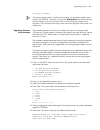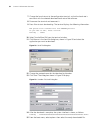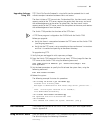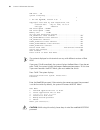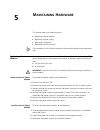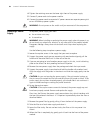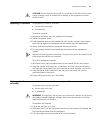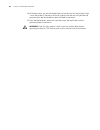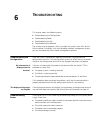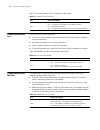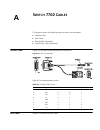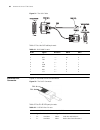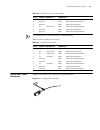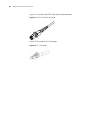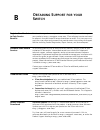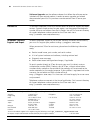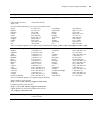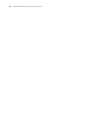- DL manuals
- 3Com
- Switch
- 7700R
- Installation Manual
3Com 7700R Installation Manual
Summary of 7700R
Page 1
Http://www.3com.Com/ switch 7700 installation guide version 3.0 3c16850 7-slot starter kit 3c16852 8-slot starter kit 3c16870 4-slot starter kit and associated modules part no. 10014180 document number: dua1685-0aa02 published november 2004.
Page 2
3com corporation 350 campus drive marlborough, ma 01752-3064 copyright © 2004, 3com corporation. All rights reserved. No part of this documentation may be reproduced in any form or by any means or used to make any derivative work (such as translation, transformation, or adaptation) without written p...
Page 3: Ontents
C ontents a bout t his g uide conventions 7 related documentation 8 s witch 7700 c omponents switch chassis 9 switch backplane 9 fabric module 10 submodule slot 11 reset button 11 fixed ports 11 module leds 12 power leds 13 fan led 13 fabric 32 submodules 13 4-port 1000base-x-gbic submodule 13 4-por...
Page 4
Installation space 31 installation checklist 31 installing the chassis 32 installing in a standard cabinet 32 installing on a workbench 32 installing the cabling rack 32 installing a module 33 installing a submodule 33 connecting the ground wire 34 connecting and configuring power 34 connecting ac p...
Page 5
Replacing a power supply 58 replacing i/o modules 59 replacing the fan assembly 59 t roubleshooting troubleshooting the configuration 61 no information is displayed on the terminal 61 the displayed characters are illegible 61 troubleshooting power 61 troubleshooting the fan 62 troubleshooting the mo...
Page 7: Bout
A bout t his g uide this guide describes the 3com ® switch 7700 and how to install hardware, configure and boot software, and maintain software and hardware. This guide also provides troubleshooting and support information for your switch. This guide is intended for qualified service personnel who a...
Page 8
8 a bout t his g uide related documentation the following manuals offer additional information necessary for managing your switch 7700: ■ switch 7700 command reference guide — provides detailed descriptions of command line interface (cli) commands, that you require to manage your switch 7700. ■ swit...
Page 9: Witch
1 s witch 7700 c omponents the chapter describes the following switch 7700 components: ■ switch chassis ■ switch backplane ■ fabric module ■ fabric 32 submodules ■ i/o modules ■ power module ■ fan assembly ■ switch 7700 specifications ■ switch 7700 software features switch chassis there are three sw...
Page 10
10 c hapter 1: s witch 7700 c omponents fabric module there are two fabric modules for the switch 7700: ■ fabric 64 (3c16857 or 3c16857r) ■ fabric 32 (3c16872) the fabric 64 and fabric 32 are not interchangeable. You can install the fabric 32 only in a 4-slot chassis. You can install the fabric 64 o...
Page 11
Fabric module 11 table 4 lists fabric specifications. Submodule slot the submodule slot in the fabric 32 offers extended ethernet capacity using the following submodules: ■ 4-port 1000base-x-gbic submodule ■ 4-port 10/100/1000base-t submodule for more information on these submodules, see “fabric 32 ...
Page 12
12 c hapter 1: s witch 7700 c omponents ethernet port the ethernet port on the fabric is connected to a computer using an rj-45 connector. You can use the ethernet port for system application downloading and debugging. The ethernet port can also be connected to devices such as a network management w...
Page 13
Fabric 32 submodules 13 power leds pwr1, pwr2, and pwr3 leds show the status of the power modules, as described in table 9. Fan led fan leds show the status of the fan frame, as described in table 10. Fabric 32 submodules the fabric 32 provides a slot for one submodule. The fabric 32 supports the fo...
Page 14
14 c hapter 1: s witch 7700 c omponents table 12 lists the specifications for each of the 4-port 1000base-x-gbic submodule. 4-port 10/100/1000base-t submodule the 4-port 10/100/1000base-t submodule provides four 10/100/1000 mbps auto-negotiation service ports. Figure 4 illustrates the 4-port 10/100/...
Page 15
I/o modules 15 see “electrical port connector” on page 64 for an illustration of the rj-45 connector and mdi/mdi-x pinout details. I/o modules the switch 7700 provides slots for three or six modules below the fabric slots. The following i/o modules are supported: ■ 48-port 10/100base-t auto-sensing ...
Page 16
16 c hapter 1: s witch 7700 c omponents 1 ethernet port 2 ethernet port led each 100 mbps ethernet port has a green led, indicating link/active status. Table 15 describes the 48-port 10/100base-t auto-sensing fe module led. Table 16 describes the specifications of the 48-port 10/100base-t auto-sensi...
Page 17
I/o modules 17 figure 7 8-port 1000base-x ge module every gbic port has a led, as shown in figure 8. Figure 8 front panel of the 8-port 1000base-x ge module 1 gbic port 2 gbic port led table 17 describes the 8-port 1000base-x (gbic) ge module led. The cables for each of the supported 8gbic modules a...
Page 18
18 c hapter 1: s witch 7700 c omponents 8-port 10/100/1000base-t ge module the 8-port 10/100/1000base-t ge module provides 8 external 10/100/1000 mbps auto-sensing ethernet electrical ports. Figure 9 illustrates the 8-port 10/100/1000base-t ge module. Figure 9 8-port 10/100/1000base-t ge module each...
Page 19
I/o modules 19 table 20 describes the leds on the 8-port 10/100/1000base-t ge module. Specifications of the 8-port 10/100/1000base-t ge module are described in table 21. 24-port 100base-fx mmf fe module the 24-port 100base-fx mmf fe module provides 24 100 mbps multi-mode ethernet optical port servic...
Page 20
20 c hapter 1: s witch 7700 c omponents each 100 mbps optical port has a green led, as shown in figure 12. Figure 12 front panel of the 24-port 100base-fx mmf fe module 1 ethernet port 2 ethernet port led table 22 describes the status of the 24-port 100base-fx mmf fe module leds. The 24-port 100base...
Page 21
I/o modules 21 figure 13 20-port 10/100/1000base-t module figure 14 illustrates the front panel of the 20-port 10/100/1000base-t module. Figure 14 front panel of the 20-port 10/100/1000base-t module 1 ethernet port 2 ethernet port led table 24 describes the 20-port 10/100/1000base-t module leds. Tab...
Page 22
22 c hapter 1: s witch 7700 c omponents 20-port 1000base-x-sfp module the 20-port 1000base-x-sfp module provides 20 1000 base-x full duplex ports and uses an sfp cable. Figure 15 illustrates the 20-port 1000base-x-sfp module. Figure 15 20-port 1000base-x-sfp module figure 16 illustrates the front pa...
Page 23
I/o modules 23 table 27 lists specifications of the 20-port 1000base-x-sfp module. 1-port 10gbase-r-xenpak module the 1-port 10gbase-r-xenpak module provides a single 10 gbps xenpak interface. Figure 17 illustrates the 1-port 10gbase-r-xenpak module. Figure 17 1-port 10gbase-r-xenpak module figure 1...
Page 24
24 c hapter 1: s witch 7700 c omponents table 28 describes the 1-port 10gbase-r-xenpak module leds. Table 29 lists specificatons of the 1-port 10gbase-r-xenpak module. Power module only one ac power module is required for the 4-slot chassis although 2 power module slots are provided to implement n+1...
Page 25
Fan assembly 25 the 7- and 8-slot chassis also supports single- and dual-cord ac power module the dual-cord power module is available in two models for use with 110 v or 120 v ac current: ■ single-cord — 3c16854 ■ dual-cord 120 v model — 3c16892 ■ dual-cord 220 v model — 3c16893 there are two models...
Page 26
26 c hapter 1: s witch 7700 c omponents figure 19 fan assembly switch 7700 specifications table 32 provides detailed information about features of the switch 7700. Table 32 specifications for the switch 7700 system item 4-slot chassis 7-slot chassis 8-slot chassis dimensions (w x h x d) 436 x 352.8 ...
Page 27
Switch 7700 software features 27 switch 7700 software features table 33 describes the software features of the switch 7700. Table 33 switch 7700 software features service support wire speed layer 2 switching switching capacity of 64gbps packet forwarding rate at 48mpps wire speed forwarding (with fo...
Page 28
28 c hapter 1: s witch 7700 c omponents load and upgrade system software xmodem protocol ftp and tftp table 33 switch 7700 software features (continued) service support.
Page 29: Nstalling
2 i nstalling t he s witch 7700 the following sections describe how to prepare and install the components of the switch 7700: ■ preparing to install ■ general site requirements ■ installation checklist ■ installing the chassis ■ installing the cabling rack ■ installing a module ■ installing a submod...
Page 30
30 c hapter 2: i nstalling t he s witch 7700 ■ during the installation, wear an antistatic wrist strap and antistatic gloves. See “static electricity” on page 31 for additional information on preventing static. Warning: follow local safety regulations when performing any operation with the switch 77...
Page 31
Installation checklist 31 static electricity to prevent damage caused by the static electricity, ensure that: ■ the equipment is grounded ■ the equipment room is dust-proof ■ adequate temperature and humidity conditions are maintained. ■ the operator wears an antistatic wrist strapwhile handling the...
Page 32
32 c hapter 2: i nstalling t he s witch 7700 ■ tools ■ phillips screwdriver ■ flat-head screwdriver ■ antistatic wrist strap ■ cables ■ console cable ■ aux cable ■ power cord and chassis ground wire ■ interface cables for the selected interface modules ■ equipment ■ the switch ■ ethernet 100base-t h...
Page 33
Installing a module 33 installing a module to install a module: 1 wear an antistatic wrist strap. 2 remove the blanking plate from the chassis slot and save it for future use. 3 hold the ejector levers of the module with both hands and push them outward. 4 align the module with the guides in the cha...
Page 34
34 c hapter 2: i nstalling t he s witch 7700 connecting the ground wire to connect the ground wire: 1 wear an antistatic wrist strap. 2 remove the screw from the grounding hole in the switch chassis. 3 set the ground wire connector around the grounding screw. 4 fasten the grounding screw in the hole...
Page 35
Connecting and configuring power 35 connecting dc power cords to connect dc power cords, do the following: 1 power off all the related parts of the switch when connecting the dc power cord. 2 loosen the mounting screw and remove the cover of the connection terminals on the dc power distribution box....
Page 36
36 c hapter 2: i nstalling t he s witch 7700 installing the fan assembly to install the fan: 1 wear an antistatic wrist strap. 2 remove the fan frame from the pack. 3 hold the ejector levers on the fan frame with both hands and push them outward. 4 align the fan with the guides in the chassis and sl...
Page 37
Installing cables 37 connecting module cables this section describes how to connect electrical and optical cables. Connecting electrical port cables the 48-port 10/100base-t module and 8-port 10/100/1000base-t module require a rj-45 connector and category-5 twisted pair cable. See “electrical port c...
Page 38
38 c hapter 2: i nstalling t he s witch 7700 caution: when connecting an sc fiber connector, the switch tx must be connected to the rx of the device on the network, and the switch rx must be connected to the tx of the device on the network. Mt-rj fiber connector the 24-port 100base-fx mmf fe module ...
Page 39
Post-installation checklist 39 follow the parameters defined in table 35 for binding cables with ties. Post-installation checklist after you install your switch, use the checklist in table 36 to verify that your switch operates correctly. Warning: confirm that you have turned off the power before ch...
Page 40
40 c hapter 2: i nstalling t he s witch 7700
Page 41: Onfiguring
3 c onfiguring the s witch 7700 the following sections of this chapter describe how to configure and boot the switch 7700: ■ configuring the switch 7700 and a local terminal ■ setting terminal parameters ■ booting the switch 7700 configuring the switch 7700 and a local terminal configure the local t...
Page 42
42 c hapter 3: c onfiguring the s witch 7700 figure 23 connection description dialog box 2 enter the name of the new connection in the name field and click ok. The dialog box, shown in figure 24 displays. Select the serial port to be used from the connect using dropdown menu. Figure 24 properties di...
Page 43
Setting terminal parameters 43 figure 25 com1 properties dialog box 4 click ok. The hyperterminal dialogue box displays, as shown in figure 26. Figure 26 hyperterminal window 5 select properties. 6 in the properties dialog box, select the settings tab, shown in figure 27. 7 select vt100 in the emula...
Page 44
44 c hapter 3: c onfiguring the s witch 7700 figure 27 settings tab booting the switch 7700 before powering on the switch 7700, verify that: ■ power cords have been properly connected. ■ the voltage of power supply can meet the requirements on the switch. ■ the console cable has been connected prope...
Page 45
Booting the switch 7700 45 powering up and booting turn on the power for the switch 7700 and run the bootrom program. The terminal displays the following information: starting...... Ram line....Ok system is booting..................... ****************************************** * * * switch 7700 boo...
Page 46
46 c hapter 3: c onfiguring the s witch 7700 the display of these messages indicates the completion of the switch auto-booting. Press enter and the terminal screen displays: you can now begin the configuration for the switch 7700..
Page 47: Aintaining
4 m aintaining s oftware this chapter covers the following topics: ■ upgrading software ■ lost passwords ■ using the boot menu upgrading software the following sections describe how to upgrade software on your switch 7700: ■ upgrading the software image ■ upgrading an 8-slot chassis ■ upgrading soft...
Page 48
48 c hapter 4: m aintaining s oftware to upgrade an 8-slot switch 7700 with ftp: 1 upgrade the fabric in slot0 using the procedure in upgrading software with ftp. Do not issue the reboot command. 2 execute the slave switchover command on slot0 so that the fabric in slot1 becomes the primary fabric. ...
Page 49
Upgrading software 49 boot boot-loader sw7700003.App the specified file will be booted next time! Reboot this will reboot switch. Continue? [y/n] y for more detailed descriptions of the setup and procedures for upgrading software, see the remaining sections in this chapter. Upgrading software using ...
Page 50
50 c hapter 4: m aintaining s oftware 2: select application file to boot 3: display all files in flash 4: delete file from flash 5: modify bootrom password 0: reboot enter your choice(0-5): downloading an application to flash memory to download an application to flash memory: 1 select option 1 on th...
Page 51
Upgrading software 51 10. 199696 8241btm.App 11. 2427 vrpcfg.Txt 12. 203460 lpcom400.App 13. 228308 snec400.App the current application file is :sw7700-v300r-.App the backup application file is :sw7700-v300re-8016.App free space : 7536640 bytes 2 enter the file number of the primary image: please in...
Page 52
52 c hapter 4: m aintaining s oftware there is one passed image in addition: file number file size(bytes) file name ======================================================== 1. 6256229 sw7700-v300re-8016.App press ctrl+b to enter boot menu... 0 auto-booting.................... Auto booting file is sn...
Page 53
Upgrading software 53 starting at 0x60000... The primary image name is saved in flash memory, the secondary image name is saved in the epprom. However, if you use the display boot command to display the boot image it will only read from flash so only the primary image will be displayed. The secondar...
Page 54
54 c hapter 4: m aintaining s oftware 7 change the baud rate set at the configuration terminal, so that the baud rate is consistent with the selected download baud rate of the software. 8 disconnect the terminal and reconnect it. 9 press enter to start downloading. The terminal displays the followin...
Page 55
Lost passwords 55 upgrading software using tftp tftp (trivial file transfer protocol) is a simple file transfer protocol that is used without complex interaction between clients and servers. The client initiates a tftp transmission. To download files, the client sends a read request packet to the tf...
Page 56
56 c hapter 4: m aintaining s oftware ram line....Ok system is booting................ * * • sw 7700 bootrom, version 4.00 * * * copyright© 2001-2005 by 3com corporation, inc. Creation date : may 26 2002, 10:23:31 cpu type : mpc8260 cpu clock speed : 200mhz bus clock speed : 66mhz memory size : 128m...
Page 57: Aintaining
5 m aintaining h ardware this chapter covers the following topics: ■ replacing a power module ■ replacing a power supply ■ replacing i/o modules ■ replacing the fan assembly the procedures in this chapter should be performed by trained service personnel only. Replacing a power module the single-cord...
Page 58
58 c hapter 5: m aintaining h ardware 4 tighten the retaining screw on the lower right front of the power supply. 5 connect 2 power cords to the power module. 6 connect the power cords to separate ac power sources on separate power grids or to a ups/backup power system. Warning: do not power on the ...
Page 59
Replacing i/o modules 59 caution: do not clean the filter while it is in position at the front of the power supply. Attempts to do so could result in damage to the equipment or severe electrical shock. Replacing i/o modules to replace an i/o module, you need: ■ an antistatic wrist strap ■ a screwdri...
Page 60
60 c hapter 5: m aintaining h ardware 4 with both hands, pull out the ejector levers of the fan that will be installed. Align it with the guides in the chassis and slide it gently into the slot until you feel the positioning pin on the handle bar touch the hole in the chassis. 5 press the ejector le...
Page 61: Roubleshooting
6 t roubleshooting this chapter covers the following topics: ■ troubleshooting the configuration ■ troubleshooting power ■ troubleshooting the fan ■ troubleshooting the modules the simplest way to diagnose a fault is to check the system status leds on the fabric modules. In addition, with the device...
Page 62
62 c hapter 6: t roubleshooting table 37 describes power leds on the fabric. (continued) troubleshooting the fan if the fan ok led is off, check that: ■ the fan has been installed in the correct position for normal communication with the backplane. ■ every heat dissipation fan is working normally. ■...
Page 63: Witch
A s witch 7700 c ables this appendix covers the following types of cables and connectors: ■ console cable ■ aux cable ■ electrical port connector ■ optical fiber cable connectors console cable figure 30 illustrates the console cable and connectors. Figure 30 the console cable table 40 lists console ...
Page 64
64 a ppendix a: s witch 7700 c ables figure 31 the aux cable table 41 lists the aux cable pin-outs. Electrical port connector figure 32 illustrates the rj-45 connector. Figure 32 the rj-45 connector table 42 lists rj-45 mdi port pin-outs. Table 41 aux cable pin-outs rj-45 signal direction db-25 db-9...
Page 65
Optical fiber cable connectors 65 tx = send data rx = receive data bi = i-directional data. Table 43 lists rj-45 mdi-x port pin-outs. Optical fiber cable connectors figure 33 illustrates the sc optical fiber cable connector. Figure 33 sc optical fiber connector 3 rx+ receive data bidb+ send data to ...
Page 66
66 a ppendix a: s witch 7700 c ables figure 34. Illustrates the mt-rj fiber optic cable connector. Figure 34 the mt-rj fiber connector figure 35 illustrates the lc connector. Figure 35 lc connector.
Page 67: Btaining
B o btaining s upport for your s witch register your product to gain service benefits to take advantage of warranty and other service benefits, you must first register your product at http://esupport.3com.Com/ . 3com esupport services are based on accounts that you create or have authorization to ac...
Page 68
68 a ppendix b: o btaining s upport for your s witch software upgrades are the software releases that follow the software version included with your original product. In order to access upgrades and related documentation you must first purchase a service contract from 3com or your reseller. Contact ...
Page 69
Telephone technical support and repair 69 europe, middle east, and africa telephone technical support and repair from anywhere in these regions, call: +44 (0)1442 435529 from the following countries, you may use the numbers shown: austria belgium denmark finland france germany hungary ireland israel...
Page 70
70 a ppendix b: o btaining s upport for your s witch.