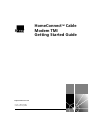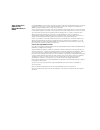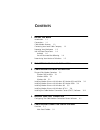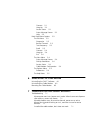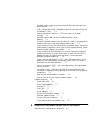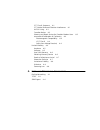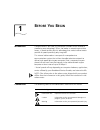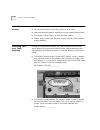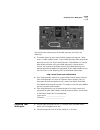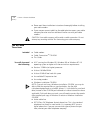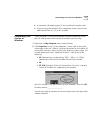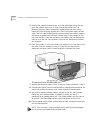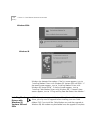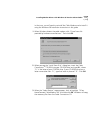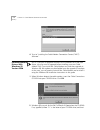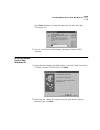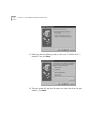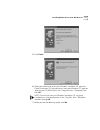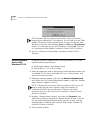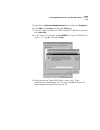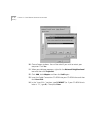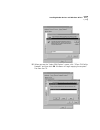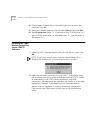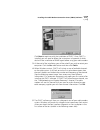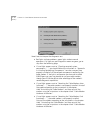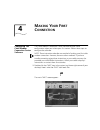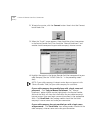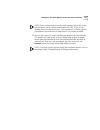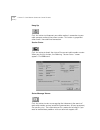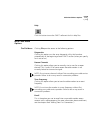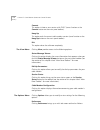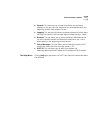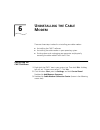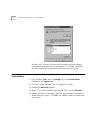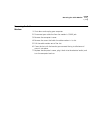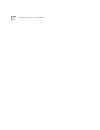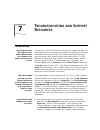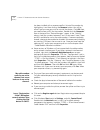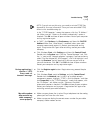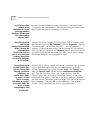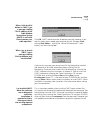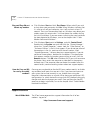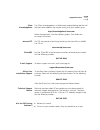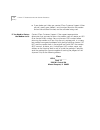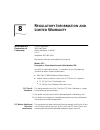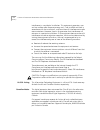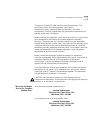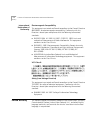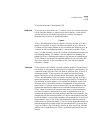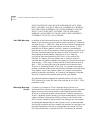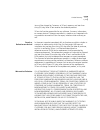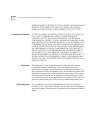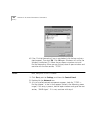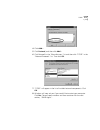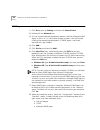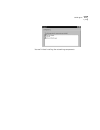- DL manuals
- 3Com
- Modem
- 8R-002700-00
- Getting Started Manual
3Com 8R-002700-00 Getting Started Manual
Summary of 8R-002700-00
Page 1
® http://www.3com.Com/ homeconnect tm cable modem tmi getting started guide part no. 1.024.2398-00 published february 2000
Page 2
3com corporation 3800 golf rd. Rolling meadows, il 60008 copyright © 2000, 3com corporation. All rights reserved. No part of this documentation may be reproduced in any form or by any means or used to make any derivative work (such as translation, transformation, or adaptation) without written permi...
Page 3: Ontents
C ontents 1 b efore y ou b egin introduction 1-1 conventions 1-1 cable modem features 1-2 contacting your local cable company 1-2 preparing your workspace 1-3 you will need these items 1-4 included 1-4 you will also need the following 1-4 determining your version of windows 1-5 2 c able m odem h ard...
Page 4
Connect 5-1 hang up 5-2 session status 5-2 status message viewer 5-2 help 5-3 main panel menu options 5-3 the file menu 5-3 diagnostics 5-3 rescan channels 5-3 tune frequency 5-3 enroll 5-3 connect 5-4 hang up 5-4 exit 5-4 the view menu 5-4 status message viewer 5-4 dial-up parameters 5-4 session st...
Page 5
My cable modem scans for an active channel, but never locks on to an active channel. 7-2 i see a "registration failed" dialog box several minutes after clicking the dial button in cmcc. 7-2 during registration, i receive a " code =4, timeout" message. 7-3 my cable modem does not dial my cable compan...
Page 6
Fcc class b statement 8-1 fcc notice: radio and television interference 8-1 ul/cul listing 8-2 canadian notice 8-2 warranty and repair service for canadian modem users 8-3 international declaration of conformity 8-4 electromagnetic compatibility 8-4 vcci class b 8-4 safety (low voltage directive) 8-...
Page 7: Efore
1 b efore y ou b egin introduction congratulations! You have just purchased a modem which features a pioneering new technology. 3com, the leader in networking and data access, is proud to offer you this technology that makes internet access possible at speeds previously only imagined! This internal ...
Page 8
1-2 c hapter 1: b efore y ou b egin cable modem features ■ docsis compatibility ensures interoperability with cable operators. ■ you can achieve data transfer burst rates up to 38 mbps. ■ local and remote diagnostic capabilities ensure troubleshooting ease. ■ the modem’s design allows for easy softw...
Page 9
Preparing your workspace 1-3 you should now contact your local cable company and verify the following: ■ the cable service to your home should support one-way (or “telco return”) cable modem access. If your cable company does not provide one-way service, the 3com homeconnect cable modem will not be ...
Page 10
1-4 c hapter 1: b efore y ou b egin ■ please read these installation instructions thoroughly before installing your cable modem. ■ if you use your current cable line for cable television access, your cable company can also install an additional line for use with your cable modem. Caution: your cable...
Page 11
Determining your version of windows 1-5 ■ a screwdriver (for opening your pc and installing the modem card) ■ if you are using the windows nt 4.0 operating system, you will also need service pack 4.0, 5.0, or 6.0 installed. Determining your version of windows if your computer is running a microsoft ...
Page 12
1-6 c hapter 1: b efore y ou b egin.
Page 13: Able
2 c able m odem h ardware i nstallation note: before installing your modem, write its 16-digit serial number in the space provided here (you’ll find the serial number underneath the bar code on the white sticker on the modem and on the outside of the box): _____________________ if you ever need to c...
Page 14
2-2 c hapter 2: c able m odem h ardware i nstallation 5 holding the modem at each corner, with the gold edge facing the slot, push the modem down until it snaps into the expansion slot. The following diagram shows horizontally aligned expansion slots. Some computers have vertically aligned slots. Th...
Page 15: Able
3 c able m odem s oftware i nstallation plug and play modem detection note: this guide uses "a" as the letter for the 3.5-inch diskette drive and "d" as the letter for the cd-rom drive. Your computer may use different letters for these drives. Note: if you are installing this modem on a windows nt 4...
Page 16
3-2 c hapter 3: c able m odem s oftware i nstallation windows 950b windows 98 windows has detected the modem. If the first screen appears, turn to "installing modem drivers with windows 95 versions 950 and 950a”. If the second screen appears, turn to "installing modem drivers with windows 95 version...
Page 17
Installing modem drivers with windows 95 versions 950 and 950a 3-3 in that case, you will need to uninstall the cable modem and re-install it using the windows 98 installation instructions in this guide. 1 when windows detects the cable modem, click “driver from disk provided by hardware manufacture...
Page 18
3-4 c hapter 3: c able m odem s oftware i nstallation 4 turn to "installing the cable modem connection center (cmcc) software". Installing modem drivers with windows 95 version 950b note: if you plan to upgrade windows 95 to windows 98 in the near future, you may want to upgrade before installing yo...
Page 19
Installing modem drivers with windows 98 3-5 press enter. Windows will copy the necessary files from the cable connections cd. 3 turn to "installing the cable modem connection center (cmcc) software". Installing modem drivers with windows 98 1 when windows detects the cable modem, insert the cable c...
Page 20
3-6 c hapter 3: c able m odem s oftware i nstallation 3 when you see the following screen, make sure “cd-rom drive” is checked. Then click next. 4 the next screen tells you that windows has found the driver for your modem. Click next..
Page 21
Installing modem drivers with windows 98 3-7 5 click finish. 6 when you are asked to insert your windows installation cd, eject the cable connections cd from your drive, insert your windows cd, type the letter for your cd-rom drive in the "copy files from:" dialog box, and click ok. Note: if you do ...
Page 22
3-8 c hapter 3: c able m odem s oftware i nstallation note: windows 98 may reboot automatically at this point without prompting you beforehand. If this happens, you will need to install cable modem connection center manually when you see your desktop after the reboot. To do this, click windows start...
Page 23
Installing modem drivers with windows nt 4.0 3-9 5 right-click the network neighborhood icon and then click properties. 6 click add, click services and then click add again. 7 insert the cable connections cd-rom into your cd-rom drive and then click have disk. 8 in the "insert disk" text box, type d...
Page 24
3-10 c hapter 3: c able m odem s oftware i nstallation 10 close all open windows. You will be asked if you wish to restart your computer. Click yes. 11 when your desktop reappears, right-click the network neighborhood icon and then click properties. 12 click add, click adapter and then click add aga...
Page 25
Installing modem drivers with windows nt 4.0 3-11 15 when you see the “select oem option” screen, click “3com cm dialup protocol” and then click ok. Windows will begin copying the required files from the cd..
Page 26
3-12 c hapter 3: c able m odem s oftware i nstallation 16 close all open windows. You will be asked if you wish to restart your computer. Click yes. 17 when your desktop reappears, click windows start and the click run. 18 type d:\setup.Exe, where "d" is the letter of your cd-rom drive (i.E. If your...
Page 27
Installing the cable modem connection center (cmcc) software 3-13 click next to continue with the installation of cmcc. Once cmcc is installed, you will need to follow the instructions in appendix a which deal with the installation of snmp agent before using your cable modem. 3 at the end of the ins...
Page 28
3-14 c hapter 3: c able m odem s oftware i nstallation here’s how to interpret the diagnostic test: ■ red lights indicate problems, green lights indicate normal operation. If all lights on your diagnostic screen are green, go to step 6 on the following page. ■ if a red light appears next to “checkin...
Page 29
Installing the cable modem connection center (cmcc) software 3-15 ■ if a red light appears next to "searching for cable signal ... ", the cable modem is not detecting an active data signal from your cable line. Check the connection of the coaxial cable to the modem. If this connection seems secure, ...
Page 30
3-16 c hapter 3: c able m odem s oftware i nstallation.
Page 31: Aking
4 m aking y our f irst c onnection configuring the cable modem connection center software the cable modem connection center software requires some configuration when you initiate your first session. Follow these steps to configure the software. Note: these instructions describe one method of making ...
Page 32
4-2 c hapter 4: m aking y our f irst c onnection 2 to begin the session, click the connect button. Here’s what the connect button looks like: 3 when the "enroll" screen appears, there should be at least two options in the service provider field. One should be "manual enrollment" and another should c...
Page 33
Configuring the cable modem connection center software 4-3 note: if your analog modem (not the cable modem) fails to dial, make sure the phone line is properly connected to the telco jack on the modem and an analog phone jack. If this connection is correct, refer to the modem’s documentation to dete...
Page 34
4-4 c hapter 4: m aking y our f irst c onnection.
Page 35: Able
5 c able m odem c onnection c enter f eatures overview here is an overview of the cable modem connection center's features. Main panel toolbar connect click this button to initiate a cable modem session. This button is grayed out when there is already an established connection..
Page 36
5-2 c hapter 5: c able m odem c onnection c enter f eatures hang up click this button to disconnect your cable modem's connection to your cable company and end the current session. This button is grayed-out when there is no established connection. Session status click this button to check the status...
Page 37
Main panel menu options 5-3 help click this button to use the cmcc software's built-in help files. Main panel menu options the file menu clicking file provides access to the following options: diagnostics clicking this option runs the same diagnostic utility that launches automatically at the beginn...
Page 38
5-4 c hapter 5: c able m odem c onnection c enter f eatures connect this option initiates a new session with cmcc (same function as the connect button on the main panel toolbar). Hang up this option ends the current cable modem session (same function as the hang up button on the main panel toolbar)....
Page 39
Main panel menu options 5-5 ■ general: this tab brings up a screen that allows you to choose whether or not you want the diagnostic test to be performed at the beginning of each cable modem session. ■ logging: this tab gives you access to options concerning which event messages are stored in the mes...
Page 40
5-6 c hapter 5: c able m odem c onnection c enter f eatures.
Page 41: Ninstalling
6 u ninstalling the c able m odem there are three steps involved in uninstalling your cable modem: ■ uninstalling the cmcc software ■ uninstalling the cable modem in your operating system ■ shutting down and unplugging your computer and physically removing the cable modem from the pci slot uninstall...
Page 42
6-2 c hapter 6: u ninstalling the c able m odem windows asks "are you sure you want to remove the cable modem connection center and all of its components?". Click yes. Follow the on-screen instructions to remove the software from your system. Uninstalling the cable modem 1 click windows start, point...
Page 43
Removing the cable modem 6-3 removing the cable modem 1 shut down and unplug your computer. 2 disconnect your cable line from the modem's cable jack. 3 remove the computer's cover. 4 remove the screw that holds the cable modem in its slot. 5 pull the cable modem out of the slot. 6 cover the slot wit...
Page 44
6-4 c hapter 6: u ninstalling the c able m odem.
Page 45: Roubleshooting
7 t roubleshooting and s upport r esources troubleshooting my computer went into "power save" mode. When it came out of power save mode, my screen was frozen. If the upstream (telco) connection is active when a computer goes into power save mode, the computer may freeze when coming out of power save...
Page 46
7-2 c hapter 7: t roubleshooting and s upport r esources has been installed with a resource conflict. Uninstall the modem by highlighting it and then clicking the remove button. You will be asked if you are sure you wish to uninstall the device. Click ok. Next, you need to free an irq for the modem....
Page 47
Troubleshooting 7-3 note: if you do not see this entry, you need to re-install tcp/ip. See appendix a for more information. Once you have reinstalled tcp/ip, return to this troubleshooting tip. In the "tcp/ip properties" screen that appears, click the "ip address" tab. Make sure the "obtain an ip ad...
Page 48
7-4 c hapter 7: t roubleshooting and s upport r esources i installed my cable modem using windows 95. I have since upgraded to windows 98 and now the cable modem doesn't work. Uninstall the cable modem using the instructions in the chapter titled "uninstalling the cable modem". Then reinstall the ca...
Page 49
Troubleshooting 7-5 when i click the dial button in cmcc, i get a message reading “the ip address of the cable modem termination system (cmts) is not valid. Please contact your cable operator.” click ok. Cmcc should continue to operate normally. However, if you see this screen again, reboot your com...
Page 50
7-6 c hapter 7: t roubleshooting and s upport r esources plug and play did not detect my modem. ■ click windows start and click shut down. When asked if you wish to shut down your computer, click yes. When windows indicates that it is safe to turn off your computer, turn it off and wait at least 15 ...
Page 51
Support resources 7-7 3com knowledgebase the 3com knowledgebase is a web-based troubleshooting tool that will help you solve problems you may be having with your modem go to: http://knowledgebase.3com.Com when the page loads, click the modems graphic. Then follow the on-screen instructions. Internet...
Page 52
7-8 c hapter 7: t roubleshooting and s upport r esources ■ if your dealer can't help you, contact 3com customer support. When you call, specify your modem's serial number (found on the modem and on the outside of the box) and the software being used. If you need to return the modem to us contact 3co...
Page 53: Egulatory
8 r egulatory i nformation and l imited w arranty manufacturer's declaration of conformity 3com corporation 3800 golf road rolling meadows, il 60008 u.S.A. Telephone: 847-262-5000 we declare under our sole responsibility that the model: 0771 description: 3com homeconnect cable modem tmi to which thi...
Page 54
8-2 c hapter 8: r egulatory i nformation and l imited w arranty interference in a residential installation. This equipment generates, uses and can radiate radio frequency energy and, if not installed and used in accordance with the instructions, may cause harmful interference to radio communications...
Page 55
Manufacturer's declaration of conformity 8-3 the industry canada (ic) label identifies certified equipment. This certification means that the equipment meets certain telecommunications network protective, operation, and safety requirements. Industry canada does not guarantee the equipment will opera...
Page 56
8-4 c hapter 8: r egulatory i nformation and l imited w arranty international declaration of conformity electromagnetic compatibility this equipment was tested and found to conform to the council directive 89/336/eec for electromagnetic compatibility. Conformity with this directive is based upon com...
Page 57
Limited warranty 8-5 3com homeconnect cable modem tmi hardware 3com warrants to the end user ("customer") that this hardware product will be free from defects in workmanship and materials, under normal use and service, for the following length of time from the date of purchase from 3com or its autho...
Page 58
8-6 c hapter 8: r egulatory i nformation and l imited w arranty this 3com product may include or be bundled with third party software, the use of which is governed by a separate end user license agreement. This 3com warranty does not apply to such third party software. For the applicable warranty, p...
Page 59
Limited warranty 8-7 item will be shipped to customer, at 3com's expense, not later than thirty (30) days after 3com receives the defective product. 3com shall not be responsible for any software, firmware, information, or memory data of customer contained in, stored on, or integrated with any produ...
Page 60
8-8 c hapter 8: r egulatory i nformation and l imited w arranty repair or modify the product, or any other cause beyond the range of the intended use, or by accident, fire, lightning, power cuts or outages, other hazards, or acts of god. Limitation of liability to the full extent allowed by law, 3co...
Page 61: Nstalling
A i nstalling n etworking c omponents if you choose not to have the cmcc software installer automatically install the networking components your pc requires to properly use your cable modem, you should install them manually before you begin using the modem. Follow these instructions to install the n...
Page 62
A-2 a ppendix a: i nstalling n etworking c omponents 6 if the "dial-up networking" box is not checked, click the box so that a check appears. Then click ok. Click ok again. Windows will ask for the windows installation cd. Follow the on-screen instructions to install dial-up networking. When you are...
Page 63
Tcp/ip a-3 4 click add... 5 click protocol, and then click add... 6 click microsoft in the "manufacturers:" list and then click “tcp/ip” in the "network protocols:" list. Then click ok. 7 "tcp/ip" will appear in the list of installed network components. Click ok. 8 windows will now ask you if you wo...
Page 64
A-4 a ppendix a: i nstalling n etworking c omponents snmp agent finally, verify that snmp agent is installed on your pc. 1 click start, point to settings, and then click control panel. 2 double-click the network icon. 3 a list of installed network components appears. Look for microsoft snmp agent in...
Page 65
Snmp agent a-5 you are finished installing the networking components..
Page 66
A-6 a ppendix a: i nstalling n etworking c omponents.