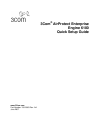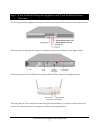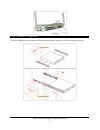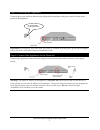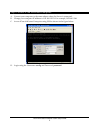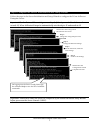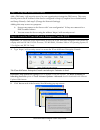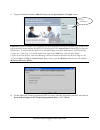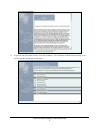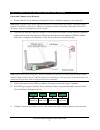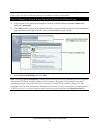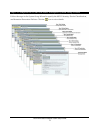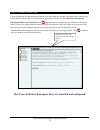- DL manuals
- 3Com
- Network Accessory
- AirProtect Enterprise Engine 6100
- Quick Setup Manual
3Com AirProtect Enterprise Engine 6100 Quick Setup Manual
Summary of AirProtect Enterprise Engine 6100
Page 1
3com ® airprotect enterprise engine 6100 quick setup guide www.3com.Com part number: 10015863 rev. Aa june 2007.
Page 2
3com corporation 350 campus drive, marlborough, ma usa 01752-3064 copyright © 2003 – 2007 3com corporation and its licensors. All rights reserved. 3com corporation reserves the right to revise this documentation and to make changes in content from time to time without obligation on the part of 3com ...
Page 3
3com airprotect enterprise quick setup guide 1 step 1: 3com airprotect enterprise appliance and 3com airprotect sensor overview the front panel of the appliance has a power switch and status leds as shown in the figure below. The rear panel of the appliance has power and port connectors as shown in ...
Page 4
3com airprotect enterprise quick setup guide 2 step 2: mount the appliance place the appliance on the rack and mount the appliance using the rack mounting accessories..
Page 5
3com airprotect enterprise quick setup guide 3 step 3: power up the appliance connect the power cable as shown in the figure below and press the power switch on the front panel of the appliance. Important! On connecting the power cable, the power led should turn solid green. If this does not happen,...
Page 6
3com airprotect enterprise quick setup guide 4 step 5: access 3com airprotect enterprise a. Connect your computer to the same subnet where the server is connected. B. Change your computer ip address to 192.168.1.Xxx. For example, 192.168.1.244. C. Access 3com airprotect enterprise using ssh as shown...
Page 7
3com airprotect enterprise quick setup guide 5 step 6: complete the server initialization and setup wizard follow the steps in the server initialization and setup wizard to configure the 3com airprotect enterprise server. Important! On the date and time settings screen‐step 3, if the day exceeds 31 ...
Page 8
3com airprotect enterprise quick setup guide 6 step 7: set up the server dns entry add a dns entry ‘wifi‐security‐server’ in your organization’s/enterprise dns server. This entry should point to the ip address of the server configured in step 6 (complete server initialization and setup wizard)—sub s...
Page 9
3com airprotect enterprise quick setup guide 7 c. Type the default username: admin and password: password on the login screen. Important! If you see a blank screen instead of the 3com airprotect enterprise console login screen in the pop‐up window, despite having sun jre 1.4.2, then sun jre 1.4.2 ma...
Page 10
3com airprotect enterprise quick setup guide 8 e. If you see the welcome screen, close the window. You are done with the server setup. You will revisit the welcome screen later..
Page 11
3com airprotect enterprise quick setup guide 9 step 9: connect 3com airprotect sensors to the network power and connect to the network a. Ensure that the 3com airprotect enterprise server is already running on your network. Note: make sure that a dns entry ‘wifi‐security‐server’ is set up on all dns...
Page 12
3com airprotect enterprise quick setup guide 10 important! If the led status at the end of step d does not match the status shown in this quick setup guide, refer to the 3com airprotect enterprise installation guide for more details. Step 10: begin the system setup wizard and select installation typ...
Page 13
3com airprotect enterprise quick setup guide 11 step 11: complete the 3com airprotect enterprise system setup wizard follow the steps in the system setup wizard to specify the 802.11 security, device classification, and intrusion prevention policies. Click the icon to view details..
Page 14
3com airprotect enterprise quick setup guide 12 step 12: enable global flags event generation and intrusion prevention activation flags are turned off globally on completion of the system setup wizard to avoid spurious generation of events. The activation of intrusion prevention and event generation...