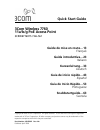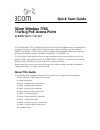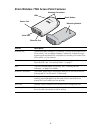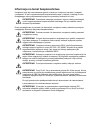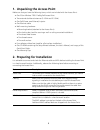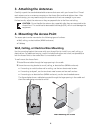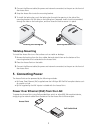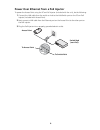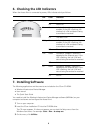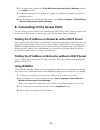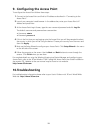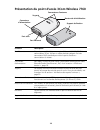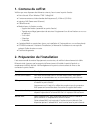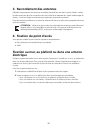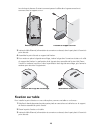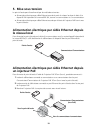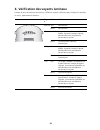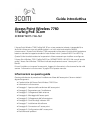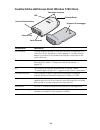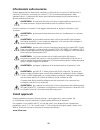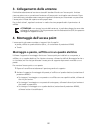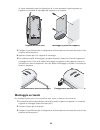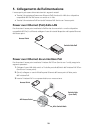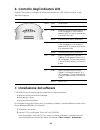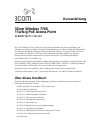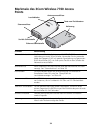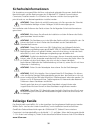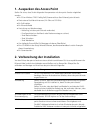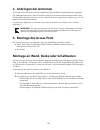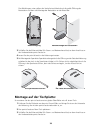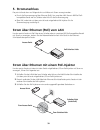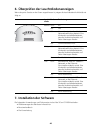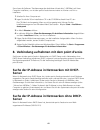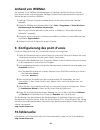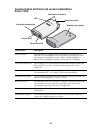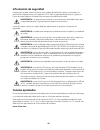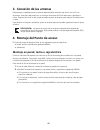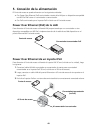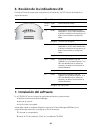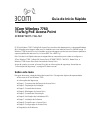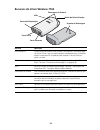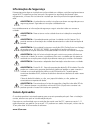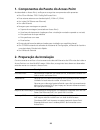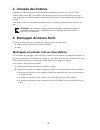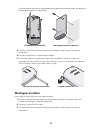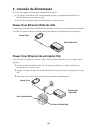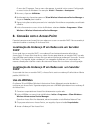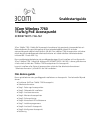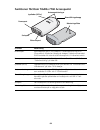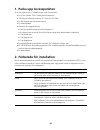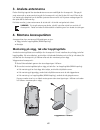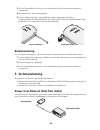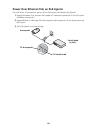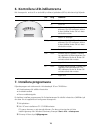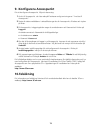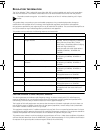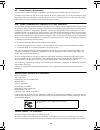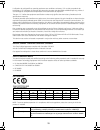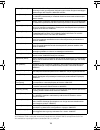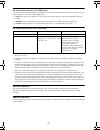- DL manuals
- 3Com
- Wireless Access Point
- AP7760
- Quick Start Manual
3Com AP7760 Quick Start Manual
Copyright © 2006 3Com Corporation. All rights reserved. 3Com and the 3Com logo are registered
trademarks of 3Com Corporation. All other company and product names may be trademarks of the
respective companies with which they are associated.
Part Number 10015002 Rev. AA
Published April 2006
Quick Start Guide
3Com Wireless 7760
11a/b/g PoE Access Point
3CRWE776075 / WL-561
Guide de mise en route…13
Français
Guida introduttiva…23
Italiano
Kurzanleitung…33
Deutsch
Guía de inicio rápido…43
Español
Guia de Início Rápido…53
Portuguese
Snabbstartguide…63
Svenska
Summary of AP7760
Page 1
Copyright © 2006 3com corporation. All rights reserved. 3com and the 3com logo are registered trademarks of 3com corporation. All other company and product names may be trademarks of the respective companies with which they are associated. Part number 10015002 rev. Aa published april 2006 quick star...
Page 3: Quick Start Guide
Quick start guide 3com wireless 7760 11a/b/g poe access point 3crwe776075 / wl-561 the 3com wireless 7760 11a/b/g poe access point combines high-performance, interoperability, and ease of-use to join isolated wired networks into a cohesive wireless local area network (wlan). The wireless 7760 access...
Page 4
2 3com wireless 7760 access point features feature description ethernet port the ethernet port provides a 10/100base-tx ethernet connection to a 3com switch. Use a suitable category 5 cable with straight-through signaling and standard rj-45 connectors to connect your access point to the switch on th...
Page 5: Safety Information
3 safety information this equipment must be installed in compliance with local and national building codes, regulatory restrictions, and fcc rules. For the safety of people and equipment, only professional network personnel should install the access point. You must read the following safety informat...
Page 6
4 informacje na temat bezpieczeñstwa urządzenie musi być zamontowane zgodnie z lokalnymi i krajowymi normami, ustawami i przepisami. W celu zagwarantowania bezpieczeństwa osób i urządzeń, instalację punktu dostępowęgo może przeprowadzać wyłącznie wyszkolony fachowiec ds. Sieci. Przed przystąpieniem ...
Page 7
5 1. Unpacking the access point make sure that you have the following items, which are included with the access point: • one 3com wireless 7760 11a/b/g poe access point • two external dual-band antennas (2.4 ghz and 5.3 ghz) • one poe (power over ethernet) injector • one ethernet cable • wall-mounti...
Page 8: 3. Attaching The Antennas
6 3. Attaching the antennas carefully unpack the standard detachable antennas that came with your access point. Thread each antenna on to an antenna connector on the access point and hand-tighten them. After network startup, you may need to adjust the antennas to fine-tune coverage in your area. For...
Page 9: Tabletop Mounting
7 3 connect the ethernet cable (for power and network connection) to the port on the front of the access point. 4 snap the access point onto the mounting bracket. 5 to install the locking bar, push the locking bar through the opening in the side of the mounting bracket until the hole on the locking ...
Page 10
8 power over ethernet from a poe injector to power the access point using the 3com poe injector (included with the unit), do the following: 1 connect the lan cable from the switch or hub to the hub/switch port on the 3com poe injector (included with access point). 2 next connect a lan cable from the...
Page 11: 7. Installing Software
9 6. Checking the led indicators when the access point is connected to power, leds indicate activity as follows: 7. Installing software the following applications and documents are included on the 3com cd-rom: • wireless infrastructure device manager • user manual • this quick start guide you need t...
Page 12: Using Widman
10 4 on the next screen, double-click 3com wireless infrastructure device manager and then click install to install it. 5 follow the instructions on the screens to complete the installation. Reboot the computer if prompted to do so. 6 launch the tool from the windows start menu: select start > progr...
Page 13: 10.Troubleshooting
11 9. Configuring the access point to configure the access point follows these steps: 1 connect to the access point and find its ip address as described in “connecting to the access point”. 2 launch your computer’s web browser. In the address bar, enter your access point’s ip address and press enter...
Page 14
12.
Page 15: Guide De Mise En Route
Guide de mise en route 3com wireless 7760 11a/b/g poe access point 3crwe776075 / wl-561 le point d’accès sans fil 3com wireless 7760 11a/b/g poe access point associe hautes performances, interopérabilité et simplicité d’utilisation pour englober des réseaux câblés isolés dans un seul et même réseau ...
Page 16
14 présentation du point d’accès 3com wireless 7760 fonction description port ethernet ce port permet d’établir une connexion ethernet 10/100base-tx à un commutateur 3com. Utilisez un câble droit de catégorie 5 et des connecteurs rj45 standard pour relier le point d’accès au commutateur du réseau. C...
Page 17: Canaux Approuvés
15 informations relatives à la sécurité cet équipement doit être installé conformément aux normes de construction locales et nationales, aux restrictions réglementaires et au règlement du fcc. Pour garantir la sécurité des personnes et des équipements, seul le personnel chargé de la gestion du résea...
Page 18: 1. Contenu Du Coffret
16 1. Contenu du coffret vérifiez que vous disposez des éléments suivants, fournis avec le point d’accès : • point d’accès 3com wireless 7760 11a/b/g poe • 2 antennes externes à deux bandes de fréquences (2,4 ghz et 5,3 ghz) • injecteur poe (power over ethernet) • câble ethernet • matériel pour la f...
Page 19: Électrique
17 3. Raccordement des antennes déballez soigneusement les antennes amovibles standard fournies avec le point d’accès. Insérez les deux antennes dans les connecteurs du point d’accès et redressez-les. Après le démarrage du réseau, il vous faut régler les antennes pour optimiser la zone de couverture...
Page 20: Fixation Sur Table
18 les schémas ci-dessous illustrent comment passer le câble dans la grosse encoche et comment fixer le support au mur. 3 insérez le câble ethernet (alimentation et connexion au réseau) dans le port placé à l’avant du point d’accès. 4 assemblez le point d’accès au support de fixation. 5 pour mettre ...
Page 21: 5. Mise Sous Tension
19 5. Mise sous tension le point d’accès peut être alimenté par les méthodes suivantes : • alimentation électrique par câble ethernet assurée à partir du réseau local par le biais d’un dispositif poe répondant à la norme 802.3af, comme un commutateur ou un concentrateur. • alimentation électrique pa...
Page 22
20 6. Vérification des voyants lumineux lorsque le point d’accès est sous tension, différents voyants s’allument pour indiquer les activités en cours, répertoriées ci-dessous : voyan t couleur indication marche vert sous tension Éteint hors tension 11a vert la connexion au réseau sans fil est établi...
Page 23: 7. Installation Du Logiciel
21 7. Installation du logiciel le cd-rom 3com inclut les applications et documents suivants : • wireless infrastructure device manager (gestionnaire de périphériques pour infrastructure sans fil) • manuel de l’utilisateur • guide de mise en route vous devez installer le logiciel wireless infrastruct...
Page 24: Utilisation De Widman
22 utilisation de widman le logiciel 3com widman (wireless infrastructure device manager) vous permet de détecter et de configurer le point d’accès. Suivez la procédure ci-après pour déterminer l’adresse ip du point d’accès à l’aide de widman. 1 connectez votre ordinateur au point d’accès, directeme...
Page 25: Guida Introduttiva
Guida introduttiva access point wireless 7760 11a/b/g poe 3com 3crwe776075 / wl-561 l'access point wireless 7760 11a/b/g poe 3com unisce prestazioni elevate, interoperabilità e facilità di utilizzo per unire reti cablate isolate in un'unica rete locale wireless (wlan) interconnessa. L'access point w...
Page 26
24 caratteristiche dell'access point wireless 7760 3com caratteristica descrizione porta ethernet la porta ethernet fornisce un'interfaccia ethernet 10/100base-tx a uno switch 3com. Utilizzare un cavo categoria 5 "straight-through" adatto e connettori rj-45 standard per collegare l'access point allo...
Page 27: Informazioni Sulla Sicurezza
25 informazioni sulla sicurezza questa apparecchiatura deve essere installata in conformità con le norme sull'edilizia locali e nazionali, le restrizioni normative e le norme fcc. Per la sicurezza delle persone e delle apparecchiature, l'installazione dell'access point deve essere eseguita esclusiva...
Page 28
26 1. Apertura della confezione dell'access point assicurarsi che la confezione dell'access point contenga i seguenti componenti: • un access point wireless 7760 11a/b/g poe 3com • due antenne esterne dual-band (2,4 ghz e 5,3 ghz) • un iniettore poe (power over ethernet) • un cavo ethernet • accesso...
Page 29
27 3. Collegamento delle antenne disimballare attentamente le antenne staccabili standard fornite con l'access point. Avvitare ciascuna antenna a un connettore di antenna sull'access point e stringerle manualmente. Dopo l'avvio della rete, potrebbe essere necessario regolare le antenne per sintonizz...
Page 30: Montaggio Su Tavolo
28 la figura sottostante mostra la disposizione di un cavo attraverso l'apertura grande sul supporto e la modalità di montaggio del supporto su una parete. 3 collegare il cavo ethernet (per il collegamento all'alimentazione e alla rete) alla porta sul lato anteriore dell'access point. 4 applicare l'...
Page 31
29 5. Collegamento dell'alimentazione l'access point può essere alimentato tramite i seguenti metodi: • tramite l'alimentazione power over ethernet (poe) fornita sulla lan da un dispositivo compatibile 802.3af poe come uno switch o un hub. • tramite l'alimentazione poe fornita dall'iniettore poe for...
Page 32
30 6. Controllo degli indicatori led quando l'access point è collegato all'alimentazione elettrica, i led indicano l'attività, come descritto di seguito: 7. Installazione del software il cd-rom 3com contiene le seguenti applicazioni e documentazione: • wireless infrastructure device manager • manual...
Page 33: Uso Di Widman
31 3 nel menu, fare clic su utilities. 4 nella schermata successiva, fare doppio clic su 3com wireless infrastructure device manager, quindi fare clic su install per installare il software. 5 seguire le istruzioni visualizzate sullo schermo per completare l'installazione. Riavviare il computer se vi...
Page 34: 10.Risoluzione Dei Problemi
32 9. Configurazione dell' access point per configurare l'access point eseguire le seguenti operazioni: 1 collegare l'access point e individuare il suo indirizzo ip come descritto nella sezione “connessione all' access point”. 2 avviare il browser web sul computer. Nella barra degli indirizzi, immet...
Page 35: Kurzanleitung
Kurzanleitung 3com wireless 7760 11a/b/g poe access point 3crwe776075 / wl-561 der 3com wireless 7760 11a/b/g poe access point verbindet hohe leistungsfähigkeit, die fähigkeit zur zusammenarbeit und leichte anwendbarkeit, um isolierte verdrahtete netzwerke in ein zusammenhängendes drahtloses bereich...
Page 36: Points
34 merkmale des 3com wireless 7760 access points funktion beschreibung ethernet-schnittstelle die ethernet-schnittstelle bietet eine 10/100base-tx ethernet- verbindung zu einem 3com-schalter. Verwenden sie ein passendes kabel der kategorie 5 (us) mit gerader signalgebung und genormten rj-45-anschlüs...
Page 37: Sicherheitsinformationen
35 sicherheitsinformationen die ausstattung muss gemäß den örtlichen und national geltenden baunormen, behördlichen beschränkungen und den bestimmungen der us-behörde fcc (federal communications commission) installiert werden. Zur sicherheit von personen und der ausrüstung darf der point d’accès nur...
Page 38
36 1. Auspacken des access point stellen sie sicher, dass sie die folgenden komponenten mit dem point d’accès mitgeliefert wurden: • ein 3com wireless 7760 11a/b/g poe (stromanschluss über ethernet) point d’accès • zwei externe dual-band antennen (2.4 ghz und 5.3 ghz) • ein poe-injektor • ein ethern...
Page 39: 3. Anbringen Der Antennen
37 3. Anbringen der antennen vorsichtig die mit dem point d’accès mitgelieferte abschraubbare standardantenne auspacken. Die jeweilige antenne am antennenanschluss des point d’accès von hand festschrauben. Nach der netzwerkinbetriebnahme kann es sein, dass die antenne ausgerichtet werden muss, um ih...
Page 40: Montage Auf Der Tischplatte:
38 die abbildungen unten stellen den verlauf eines kabels durch die große Öffnung der basisstation und dann die montage der basisstation an der wand dar. 3 schließen sie das ethernet-kabel (für strom- und netzwerkanschluss) an dem anschluss an der vorderseite des point d’accès an. 4 lassen sie den p...
Page 41: 5. Stromanschluss
39 5. Stromanschluss der point d’accès kann auf folgende art und weise mit strom versorgt werden: • durch die stromversorgung über ethernet (poe); hier sorgt das lan über ein 802.3af poe- kompatibles gerät wie ein schalter oder hub für die stromversorgung. • Über poe, wobei der mit dem point d’accès...
Page 42
40 6. Überprüfen der leuchtdiodenanzeigen wenn der point d’accès an den strom angeschlossen ist, zeigen die leuchtdioden die aktivität wie folgt an: 7. Installation der software die folgenden anwendungen und dokumente sind auf der 3com cd-rom enthalten: • gerätemanager der drahtlosen infrastruktur •...
Page 43: Server
41 sie müssen die software "gerätemanager der drahtlosen infrastruktur" (widman) auf ihrem computer installieren, um mit dem point d’accès kommunizieren zu können und ihn zu installieren. 1 schalten sie ihren computer ein. 2 legen sie die die 3com-installations-cd in das cd-rom-laufwerk ihres pcs ei...
Page 44: Anhand Von Widman
42 anhand von widman der software 3 com widman (gerätemanager für drahtlose infrastruktur) können sie ihren point d’accès finden und konfigurieren. Befolgen sie diese schritte bei der bestimmung der ip- adresse des point d’accès mit widman. 1 verbinden sie ihren computer entweder direkt mit dem poin...
Page 45: Guía De Inicio Rápido
Guía de inicio rápido punto de acceso inalámbrico poe 11a/b/g 3com 7760 3crwe776075 / wl-561 el punto de acceso inalámbrico poe 11a/b/g 3com 7760 combina alto rendimiento, interoperabilidad y facilidad de uso para unir redes alámbricas aisladas en una cohesiva red de área local inalámbrica (wlan, wi...
Page 46: 3Com 7760
44 características del punto de acceso inalámbrico 3com 7760 característica descripción puerto ethernet el puerto ethernet proporciona una conexión de 10/100base-tx ethernet a un conmutador 3com. Para hacer la conexión del punto de acceso al conmutador en la red, utilice un cable categoría 5 adecuad...
Page 47: Información De Seguridad
45 información de seguridad este equipos se debe instalar conforme a los códigos de edificación locales y nacionales, las restricciones reglamentarias y las reglas de la fcc. Para la seguridad de personas y equipos, el punto de acceso debe ser instalado sólo por personal profesional de redes. Antes ...
Page 48
46 1. Desempaque del punto de acceso asegúrese de tener los siguientes elementos, que vienen con el punto de acceso: • un punto de acceso inalámbrico poe 11a/b/g 3com 7760 • dos antenas externas de doble banda (2,4 ghz y 5,3 ghz) • un inyector poe (power over ethernet) • un cable ethernet • herrajes...
Page 49: 3. Conexión De Las Antenas
47 3. Conexión de las antenas desempaque cuidadosamente las antenas desmontables estándar que vienen con el punto de acceso. Atornille cada antena en un conector de antena del punto de acceso y apriétela a mano. Después de iniciar la red, puede que deba ajustar las antenas para mejorar la cobertura ...
Page 50: Montaje De Sobremesa
48 las siguientes figuras ilustran el enrutamiento de un cable a través de la abertura grande en el soporte y luego el montaje del soporte en una pared. 3 conecte el cable ethernet (para la alimentación y la conexión a la red) al puerto en la parte delantera del punto de acceso. 4 encaje el punto de...
Page 51
49 5. Conexión de la alimentación el punto de acceso se puede alimentar con los siguientes métodos: • con power over ethernet (poe) suministrado a través de la lan por un dispositivo compatible con 802.3af poe como un conmutador o concentrador. • con poe suministrado por el inyector poe incluido con...
Page 52
50 6. Revisión de los indicadores led cuando el punto de acceso está conectado a la alimentación, los led indican actividad de la siguiente manera: 7. Instalación del software en el cd-rom 3com se incluyen las siguientes aplicaciones y documentos: • wireless infrastructure device manager • manual de...
Page 53: Uso De Widman
51 aparece el menú del cd. Si no aparece, usted puede iniciar el menú setup (configuración) desde el menú inicio de windows. Por ejemplo: inicio > ejecutar > d:setup.Exe. 3 en el menú, haga clic en utilities (utilidades). 4 en la siguiente pantalla, haga doble clic en 3com wireless infrastructure de...
Page 54: 10.Solución De Problemas
52 9. Configuración del punto de acceso para configurar el punto de acceso siga estos pasos: 1 conéctese al punto de acceso y encuentre su dirección ip como se describe en “conexión al punto de acceso”. 2 lance el explorador web de su computadora. En la barra de dirección, ingrese la dirección ip de...
Page 55: Guia De Início Rápido
Guia de início rápido 3com wireless 7760 11a/b/g poe access point 3crwe776075 / wl-561 o 3com wireless 7760 11a/b/g poe access point combina alto desempenho, interoperabilidade e fácil utilização para integrar redes com fio isoladas com uma rede local sem fio (wlan) coesa. O wireless 7760 access poi...
Page 56
54 recursos do 3com wireless 7760 recurso descrição porta ethernet a porta ethernet oferece uma conexão 10/100base-tx ethernet para um switch 3com. Use um cabo categoria 5 adequado com sinalização direta e conectores rj-45 padrão para conectar o access point ao switch na rede. Porta de alimentação n...
Page 57: Informações De Segurança
55 informações de segurança este equipamento deve ser instalado em conformidade com códigos, restrições regulamentares e regras de fcc específicas ao local e ao país. Para garantir a segurança das pessoas e dos equipamentos, o access point só deve ser instalado por técnicos profissionais especializa...
Page 58
56 1. Componentes do pacote do access point ao desembalar o access point, verifique se os seguintes componentes estão presentes: • one 3com wireless 7760 11a/b/g poe access point • duas antenas externas com banda dupla (2,4 ghz e 5,3 ghz) • um injetor poe (power over ethernet) • um cabo ethernet • f...
Page 59: 3. Conexão das Antenas
57 3. Conexão das antenas desembale cuidadosamente as antenas destacáveis padrão fornecidas com o access point. Parafuse cada antena em um conector da antena do access point até que elas fiquem firmes. Após a rede ser inicializada, pode ser necessário fazer o ajuste fino das antenas para a cobertura...
Page 60: Montagem Em Mesa
58 as figuras abaixo mostram um cabo passando pela abertura grande na base e, em seguida, a base sendo montada em uma parede. 3 conecte o cabo ethernet (para conexão de alimentação e rede) à porta na frente do access point. 4 encaixe o access point no suporte de montagem. 5 para instalar a barra de ...
Page 61
59 5. Conexão da alimentação o access point pode ser alimentado das seguintes maneiras: • por power over ethernet (poe) fornecida pela lan por um dispositivo compatível com 802.3af poe como um switch ou hub. • por poe fornecida pelo injetor poe fornecido com o access point. Power over ethernet (poe)...
Page 62: 7. Instalação Do Software
60 6. Verificação dos indicadores led quando o access point for conectado à eletricidade, os leds indicarão a atividade como a seguir: 7. Instalação do software os aplicativos e documentos a seguir estão incluídos no cd-rom da 3com: • wireless infrastructure device manager • manual do usuário • este...
Page 63: Dhcp
61 o menu do cd aparece. Caso o menu não apareça, é possível iniciar o menu configuração no menu iniciar do windows. Por exemplo: iniciar > executar > d:setup.Exe. 3 no menu, clique em utilitários. 4 na tela seguinte, clique duas vezes em 3com wireless infrastructure device manager e clique em insta...
Page 64: 10.Diagnóstico De Problemas
62 9. Configuração do access point para configurar o access point siga estas etapas: 1 conecte-se ao access point e localize seu endereço ip conforme descrito em “conexão com o access point”. 2 inicie o navegador da web do computador. Na barra de endereço, digite o endereço ip do access point e pres...
Page 65: Snabbstartguide
Snabbstartguide 3com wireless 7760 11a/b/g poe accesspunkt 3crwe776075 / wl-561 3com trådlös 7760 11a/b/g poe accesspunkt kombinerar hög prestanda, interoperabilitet och lättanvändbarhet för sammankoppling av flera isolerade kablade nätverk till ett enda sammanhängande trådlöst lokalt nätverk (wlan)...
Page 66
64 funktioner för3com trådlös 7760 accesspunkt funktion beskrivning ethernetport ethernetporten ger en 10/100base-tx ethernetanslutning till en 3com-switch. Använd en lämplig rak kategori 5-kabel med standard rj-45-kontakter för att ansluta dinaccesspunkt till nätverkets switch. Powerport stöds ej. ...
Page 67: Säkerhetsinformation
65 säkerhetsinformation denna utrustning måste installeras i enlighet med lokala och nationella byggregler, lagstadgade restriktioner samt fcc:s regler. För att skydda både människor och utrustning bör endast proffs på nätverk installera accesspunkt . . Du måste läsa igenom följande säkerhetsinforma...
Page 68: 1. Packa Upp Accesspunkten
66 1. Packa upp accesspunkten se till att följande finns i förpackningen med accesspunkt : • en 3com trådlös 7760 11a/b/g poe accesspunkt • två externa tvåbands antenner (2.4 ghz och 5.3 ghz) • en poe (power over ethernet) injector • en ethernetkabel • järnvaror för väggmontering: • monteringsfäste ...
Page 69: 3. Ansluta Antennerna
67 3. Ansluta antennerna plocka försiktigt upp de lösa standardantennerna som medföljde din accesspunkt . Gänga på varje antenn på en antennanslutning på din accesspunkt och dra åt dem för hand. Efter att du har startat upp nätverket kan du behöva justera antennerna för att finjustera mottagningen f...
Page 70: Bordsmontering
68 3 anslut ethernetkabeln (för ström- och nätverksanslutning) till porten på framsidan av accesspunkt . 4 fäst accesspunkt på monteringsfästet. 5 för att installera låskolven, tryck på låskolven genom öppningen på sidan av monteringsfästet tills hålet på låskolven blir synligt. Sätt i ett lås (ej i...
Page 71
69 power over ethernet från en poe injector för att få ström till accesspunkt genom 3com poe injector (inkluderad), gör följande: 1 koppla lan-kabeln från switchen eller hubben till hubb/switch-porten på 3com poe injector (medföljer accesspunkt ). 2 koppla därefter en lan-kabel från ethernetporten p...
Page 72: 7. Installera Programvara
70 6. Kontrollera led-indikatorerna när accesspunkt ansluts till en strömkälla, indikerar lysdioderna (led:s) aktivitet enligt följande: 7. Installera programvara följande program och dokument är inkluderade på 3com-cd-rom:en: • enhetshanterare för trådlös infrastruktur • användarhandbok • denna sna...
Page 73: 8. Ansluta Till Accesspunkt
71 4 på nästa skärm dubbelklickar du på 3com:s enhetshanterare för trådlös infrastruktur och klicka sedan på installera för att installera denna. 5 följ instruktionerna på skärmen för att utföra installationen. Starta om datorn när du uppmanas att göra detta. 6 starta verktyget från windows startmen...
Page 74: 9. Konfigurera Accesspunkt
72 9. Konfigurera accesspunkt för att konfigurera accesspunkt följer du dessa steg: 1 anslut till accesspunkt och leta reda på ip-adressen enligt anvisningarna i “ansluta till accesspunkt”. 2 starta din dators webbläsare. I adressfältet anger du din accesspunkt s ip-adress och trycker på enter. 3 på...
Page 75
73 r egulatory i nformation the 3com wireless 7760 11a/b/g poe access point (wl-561) must be installed and used in strict accordance with the manufacturer’s instructions as described in the user documentation that comes with the product. This product contains encryption. It is unlawful to export out...
Page 76
74 us — r adio f requency r equirements this device must not be co-located or operated in conjunction with any other antenna or transmitter. This device is for indoor use only when using channels 36, 40, 44 or 48 in the 5.15 to 5.25 ghz frequency range. High power radars are allocated as primary use...
Page 77
75 l’utilisation de ce dispositif est autorisée seulement aux conditions suivantes: (1) il ne doit pas produire de brouillage et (2) l’utilisateur du dispositif doit étre prêt à accepter tout brouillage radioélectrique reçu, même si ce brouillage est susceptible de compromettre le fonctionnement du ...
Page 78
76 a copy of the signed declaration of conformity can be downloaded from the product support web page for the 3com wireless 7760 11a/b/g poe access point, model wl-561 (3crwe776075) at http://www.3com.Com. Also available at http://support.3com.Com/doc/wl-561_eu_doc.Pdf deutsch [german] hiermit erklä...
Page 79
77 eu - r estrictions for u se in the 2.4gh z band this device may be operated indoors or outdoors in all countries of the european community using the 2.4 ghz band: channels 1–13, except where noted below. • in italy the end-user must apply for a license from the national spectrum authority to oper...