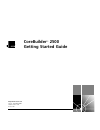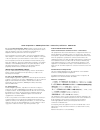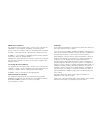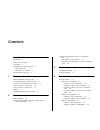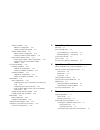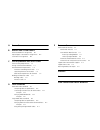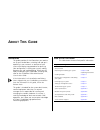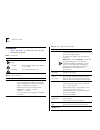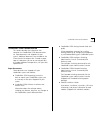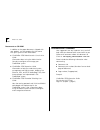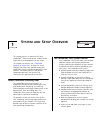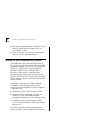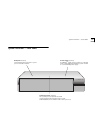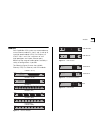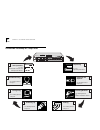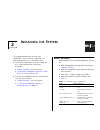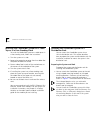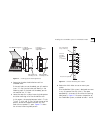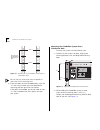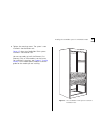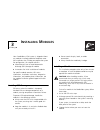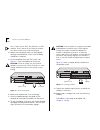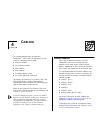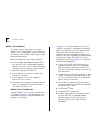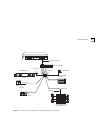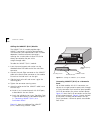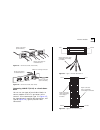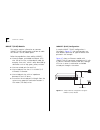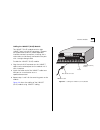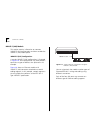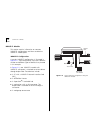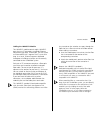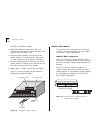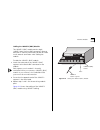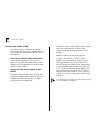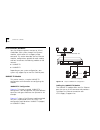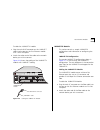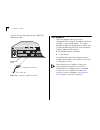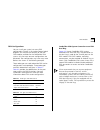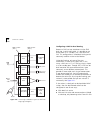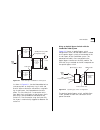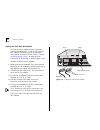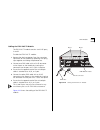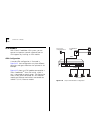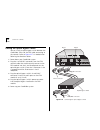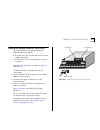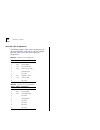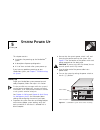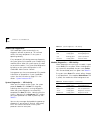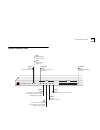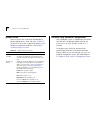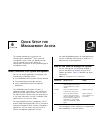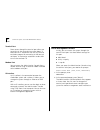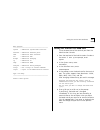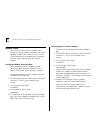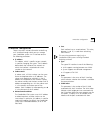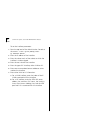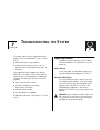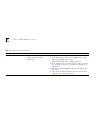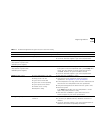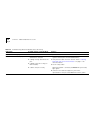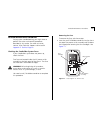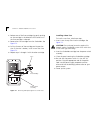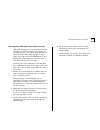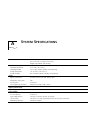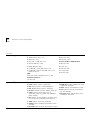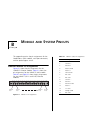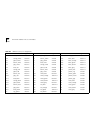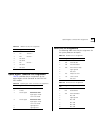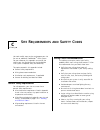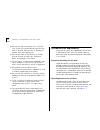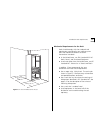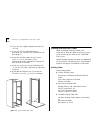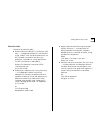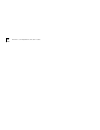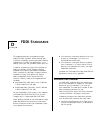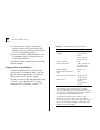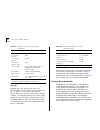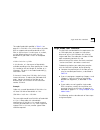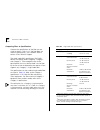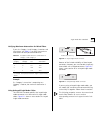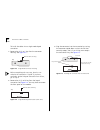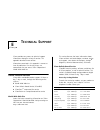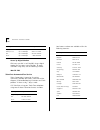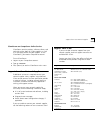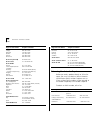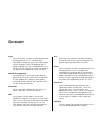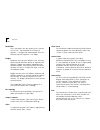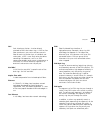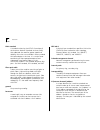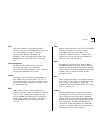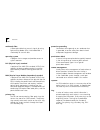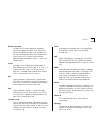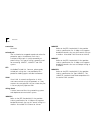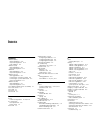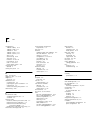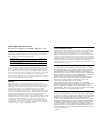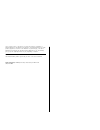- DL manuals
- 3Com
- Switch
- CoreBuilder 2500
- Getting Started Manual
3Com CoreBuilder 2500 Getting Started Manual
Summary of CoreBuilder 2500
Page 1
® http://www.3com.Com/ corebuilder ™ 2500 getting started guide part no. 801-00376-000 published june 1997 revision 02.
Page 2
3com corporation ■ 5400 bayfront plaza ■ santa clara, california ■ 95052-8145 © copyright 3com corporation, 1997. All rights reserved. No part of this documentation may be reproduced in any form or by any means or used to make any derivative work (such as translation, transformation, or adaptation) ...
Page 3
Emc directive compliance this equipment was tested and found to conform to the council directive 89/336/eec for electromagnetic compatibility. Conformity with this directive is based on compliance with the following harmonized standards: en 55022 — limits and methods of measurement of radio interfer...
Page 5: Ontents
C ontents a bout t his g uide introduction 1 how to use this guide 1 conventions 2 corebuilder 2500 documentation 3 paper documents 3 documents on cd-rom 4 documentation comments 4 1 s ystem and s etup o verview about corebuilder switching hubs 1-1 the corebuilder 2500 system solution 1-1 features o...
Page 6
10base-fl module 4-10 10base-fl configuration 4-10 cabling the 10base-fl module 4-11 10base-2 (bnc) module 4-12 10base-2 (bnc) configuration 4-12 cabling the 10base-2 (bnc) module 4-13 unterminated 10base-2 (bnc) 4-14 unterminated 10base-2 (bnc) configuration 4-14 cabling the unterminated 10base-2 (...
Page 7
A s ystem s pecifications b m odule and s ystem p inouts ethernet module pin assignments b-1 optical bypass connector pin assignments b-3 serial port pin assignments b-3 c s ite r equirements and s afety c odes general safety requirements c-1 wiring closet recommendations c-1 distribution rack requi...
Page 9: Bout
A bout t his g uide introduction this guide provides all the information you need to set up your corebuilder ™ switching hub and get it operating in your network: an overview of your system and step-by-step procedures for planning your configuration, installing your system, cabling, powering up, and...
Page 10
2 a bout t his g uide conventions table 1 and table 2 list conventions that are used throughout this guide. Table 1 notice icons icon notice type alerts you to... Information note important features or instructions. Caution risk of personal safety, system damage, or loss of data warning risk of seve...
Page 11
Corebuilder 2500 documentation 3 corebuilder 2500 documentation this section describes the information that comprises the corebuilder 2500 documentation set. Paper documents are shipped with your system. Additional documents are included on the 3com docsoncd compact disc. To order a paper copy of a ...
Page 12
4 a bout t his g uide documents on cd-rom in addition to the paper documents shipped with your product, use the compact disc that comes with your system to view these books: ■ corebuilder 2500 administration console user guide information about using the administration console to configure and manag...
Page 13: Ystem
1 s ystem and s etup o verview this chapter contains an overview of 3com’s corebuilder ™ 2500 switching hub. It identifies the major features and components of the system. This chapter also contains the “corebuilder roadmap of setup tasks ” on page 1-6, which highlights the major tasks required to g...
Page 14
1-2 c hapter 1: s ystem and s etup o verview ■ connects to legacy backbones using fddi or fast ethernet and connects to ethernet lans on non-10base-t media ■ makes a seamless transition from frame-based networks to atm cell-based networks features of the corebuilder 2500 system the corebuilder 2500 ...
Page 15
System overview — front panel 1-3 system overview — front panel backplane (internal) the backplane interconnects the system processor and the modules. System processor (internal) the system processor provides local and remote management and control of the system. Administration console software resi...
Page 16
1-4 c hapter 1: s ystem and s etup o verview system overview — back panel system processor leds provide system status information ethernet modules the corebuilder 2500 system supports up to 16 ethernet ports. Ethernet modules are installed in slot 3 or 4 and are available in six different media opti...
Page 17
Modules 1-5 modules each corebuilder 2500 system can accommodate up to two ethernet modules in slots 3 and 4, and up to two high-speed modules (fddi, fast ethernet, or atm) in slots 1 and 2 for a maximum of two high-speed ports and sixteen ethernet ports. Because of the range of media options availa...
Page 18
1-6 c hapter 1: s ystem and s etup o verview corebuilder roadmap of setup tasks unpacking see the unpacking instructions 1 installing the system see getting started chapter 2 2 installing modules see getting started or module installation guides 3 powering up 5 configuring 6 troubleshooting 7 cablin...
Page 19: Nstalling
2 i nstalling the s ystem this chapter describes how to install your corebuilder ™ 2500 system on a table top, in a free-standing stack, or in a distribution rack. ■ to install the corebuilder system on a table top or in a free-standing stack, read these instructions: ■ “before you begin ” (the next...
Page 20
2-2 c hapter 2: i nstalling the s ystem installing the corebuilder system on a table top or in a free-standing stack to install the corebuilder system on a table top or in a free-standing stack, follow the instructions: 1 turn the system on its side. 2 remove the protective covering from the rubber ...
Page 21
Installing the corebuilder system in a distribution rack 2-3 figure 2-1 installing system mounting brackets 2 determine whether the distribution rack has threaded holes. If the rack holes are not threaded, you will need to insert “g” clips into the holes you identify in the following steps. If the h...
Page 22
2-4 c hapter 2: i nstalling the s ystem figure 2-3 placement of the corebuilder ™ 2500 system in a distribution rack be sure that you select holes that are parallel to each other on the mounting rails. 5 if the rack does not have threaded holes, insert the “g” clips into the holes you have identifie...
Page 23
Installing the corebuilder system in a distribution rack 2-5 3 tighten the mounting screws. The system is now installed in the distribution rack. Figure 2-5 shows two corebuilder 2500 systems installed in a distribution rack. You are now ready to install the ethernet, fast ethernet, fddi, or atm mod...
Page 24
2-6 c hapter 2: i nstalling the s ystem.
Page 25: Nstalling
3 i nstalling m odules your corebuilder ™ 2500 system is shipped without any modules installed; protective faceplates cover the installation slots. To help you prepare the system for configuration, this chapter contains: ■ information on how to avoid electrostatic discharge (esd) damage of modules ■...
Page 26
3-2 c hapter 3: i nstalling m odules slots 1 and 2 are for fddi, fast ethernet, or atm modules. Slots 3 and 4 are for ethernet modules. Slots do not have to be used consecutively. 4 loosen the two captive screws on the faceplate covering the selected slot. Use a small flat-blade screwdriver if neces...
Page 27: Abling
4 c abling this chapter describes how to cable your corebuilder ™ 2500 system for connection to your network. It describes how to cable: ■ ethernet modules ■ fast ethernet modules ■ fddi modules ■ atm modules ■ the optical bypass switch ■ the system processor serial ports the sections on ethernet, f...
Page 28
4-2 c hapter 4: c abling 10base-t (rj-21) module this section contains information on common 10base-t (rj-21) configurations, how to cable the 10base-t (rj-21) media option, and how to connect the modules to the network using harmonica panels and punch-down blocks. Follow these guidelines when cabli...
Page 29
Ethernet modules 4-3 figure 4-1 sample ethernet configuration using the 10base-t (rj-21) module proprietary utp hub (non-10base-t) active error active active active active active active active error error error error error error error board error 1 2 3 4 5 6 7 8 tx tx tx tx tx tx tx tx rx rx rx rx r...
Page 30
4-4 c hapter 4: c abling cabling the 10base-t (rj-21) module the 10base-t (rj-21) module provides eight 10base-t connections with one telco connector. The connections are implemented as mdi-x (media dependent interface crossover) connections, meaning that a workstation or other dte can be directly c...
Page 31
Ethernet modules 4-5 figure 4-3 harmonica panel (front view) figure 4-4 harmonica panel (rear view) connecting 10base-t (rj-21) to a punch-down block you can use two types of punch-down blocks to connect modules with rj-21 connectors to the network. 3com recommends type 110 ( figure 4-5 ), the type ...
Page 32
4-6 c hapter 4: c abling 10base-t (rj-45) module this section contains information on common 10base-t (rj-45) configurations and how to cable the 10base-t (rj-45) media option. Follow these guidelines when cabling 10base-t: ■ use only copper, unshielded twisted-pair (utp) wire. Do not use flat, mult...
Page 33
Ethernet modules 4-7 cabling the 10base-t (rj-45) module the 10base-t (rj-45) module contains eight 10base-t ports using rj-45 connectors. The ports are implemented as mdi-x (media dependent interface crossover) connections, meaning that a workstation can be directly connected to the port with a str...
Page 34
4-8 c hapter 4: c abling 10base-5 (aui) module this section contains information on common 10base-5 (aui) configurations and how to cable the 10base-5 (aui) media option. 10base-5 (aui) configuration a sample 10base-5 (aui) configuration is illustrated in figure 4-9 . Your configuration may have dif...
Page 35
Ethernet modules 4-9 cabling the 10base-5 (aui) module the 10base-5 (aui) module contains four 10base-5 ports that use four female 15-pin, d subminiature, attachment unit interface (aui) connectors. The aui is a dte interface that must be attached to a transceiver through a standard aui cable. This ...
Page 36
4-10 c hapter 4: c abling 10base-fl module this section contains information on common 10base-fl configurations and how to cable the 10base-fl media option. 10base-fl configuration a sample 10base-fl configuration is illustrated in figure 4-11 . Your configuration may have a different number and dif...
Page 37
Ethernet modules 4-11 cabling the 10base-fl module the 10base-fl module contains eight 10base-fl ports that use st connectors to provide ethernet connections over fiber. To each port, you can attach an ethernet/ieee 802.3 segment that is up to 2km long. As a result, ethernet segments dispersed throu...
Page 38
4-12 c hapter 4: c abling to cable the 10base-fl module: 1 remove the protective plastic covers from the module’s fiber optic ports and from the ends of the connectors on each fiber strand. 2 locate the fiber attached to the receiver of the remote 10base-fl transceiver/system and connect it to the s...
Page 39
Ethernet modules 4-13 cabling the 10base-2 (bnc) module the 10base-2 (bnc) module contains eight 10base-2 ports that use bnc connectors. Because each port is internally terminated, you do not need to use external terminators when cabling the module. To cable the 10base-2 (bnc) module: 1 attach the m...
Page 40
4-14 c hapter 4: c abling unterminated 10base-2 (bnc) this section contains information on common unterminated 10base-2 (bnc) configurations and how to cable the unterminated 10base-2 (bnc) media option. Unterminated 10base-2 (bnc) configuration the sample configuration in figure 4-13 on page 4-12 u...
Page 41
Ethernet modules 4-15 figure 4-15 terminating bnc ports with a y connector figure 4-16 terminating bnc ports with a feed-thru terminator y connector bnc terminating plug port status active error 1 2 3 4 5 6 7 8 inserted cmcia port status 2 3 4 5 6 7 8 active error unterminated 10base-2 (bnc) module ...
Page 42
4-16 c hapter 4: c abling fast ethernet modules your fast ethernet segments connect to 3com’s corebuilder 2500 system through fast ethernet modules, which come with a copper or fiber connector. This section describes the fast ethernet modules, configurations possible for each module, and how to conn...
Page 43
Fast ethernet modules 4-17 to cable the 100base-tx module: 1 plug the male rj-45 connector on the 100base-t cable into the port on the fast ethernet module until it clicks into place. 2 attach the other end of the cable to the network device you wish to connect. Figure 4-18 shows the cabling of the ...
Page 44
4-18 c hapter 4: c abling figure 4-19 shows the cabling of the 100base-fx module with fiber. Figure 4-19 cabling the 100base-fx module fddi modules your fddi segments connect to 3com’s corebuilder 2500 through fddi modules, which are available in various media options. This section describes sample ...
Page 45
Fddi modules 4-19 fddi configurations you can install your system into many fddi configurations. Figures in this section present logical diagrams that illustrate the flexibility of the two fddi modules available for the corebuilder 2500 system. Only the most common configurations are presented. Your...
Page 46
4-20 c hapter 4: c abling figure 4-20 connecting corebuilder ™ systems to fddi dual ring (logical diagram) configuring a das for dual homing because a das has two attachments to the fddi dual ring, a-to-m and b-to-m, it is possible to use one of them as a “standby” link if the active link fails. Thi...
Page 47
Fddi modules 4-21 figure 4-21 dual homing a corebuilder™ 2500 system as shown in figure 4-21 , the dual-homed device has two connections to the primary ring: a-to-m and b-to-m. When a device has connections using both the a and b ports, the b precedence rule takes effect. This rule states that if a ...
Page 48
4-22 c hapter 4: c abling cabling the fddi das mic module the fddi das mic module contains two media interface connector ports, a and b. The fddi das mic module also comes with an optical bypass switch power connector. See the section “cabling the optical bypass switch ” on page 4-26 for information...
Page 49
Fddi modules 4-23 cabling the fddi das tp module the fddi das tp module contains two rj-45 ports, a and b. To cable the fddi das tp module: 1 remove the plastic protectors from the transceiver connectors on the module by squeezing the spring clips together and sliding the protector out. 2 connect on...
Page 50
4-24 c hapter 4: c abling atm module with 3com’s corebuilder 2500 system, you can connect to important network resources over an atm segment by installing an atm module. Atm configuration a sample atm configuration is illustrated in figure 4-25 . Your configuration may have different quantities and ...
Page 51
Atm module 4-25 cabling the atm module the atm module offers a single oc-3 interface, providing a 155 mbps connection over multimode fiber. To cable the atm module: 1 plug the male sc connectors on the multimode fiber cable into the port on the atm module until they click into place. 2 attach the ot...
Page 52
4-26 c hapter 4: c abling cabling the optical bypass switch you can install an optical bypass switch between the corebuilder 2500 and the fddi cable connecting to the network. Refer to figure 4-27 as needed when following the directions below. 1 power down your corebuilder system. 2 plug the a and b...
Page 53
Cabling the system processor serial ports 4-27 cabling the system processor serial ports the system processor serial ports provide the following connectivity options: ■ one serial (rs-232c) modem port for an external modem connection ■ one serial (rs-232c) terminal port for a terminal connection pin...
Page 54
4-28 c hapter 4: c abling serial port pin assignments the following tables show the pin assignments for the two serial ports. See table 4-3 for the modem port and table 4-4 for the terminal port pin assignments. Table 4-3 modem port pin assignments pin no. Signal description 1 dcd data carrier detec...
Page 55: Ystem
5 s ystem p ower u p this chapter contains: ■ instructions for powering up the corebuilder ™ system ■ a description of power-up diagnostics ■ a list of items to check after system power up if you have any problems powering up your corebuilder system, see chapter 7: troubleshooting the system . Power...
Page 56
5-2 c hapter 5: s ystem p ower u p power-up diagnostics the corebuilder system automatically runs diagnostic software at power up. This software verifies that every component in the system is operating correctly. If any component fails during power-up diagnostics, the system either fails to power up...
Page 57
System processor leds 5-3 run blinking green system operating green system running diagnostics processor yellow system processor failed at power up inserted green pcmcia card inserted in system fan yellow fan has slowed or shut down note: lights only in systems with redundant power supplies power gr...
Page 58
5-4 c hapter 5: s ystem p ower u p system checks after the system has successfully completed the power-up diagnostics, check the items in table 5-3 to verify that the system is operating correctly. If you discover any abnormal conditions, see chapter 7: troubleshooting the system . The next step: so...
Page 59: Uick
6 q uick s etup for m anagement a ccess this chapter provides easy instructions for configuring the corebuilder ™ 2500 system for management access. When you decide how you want to manage your system, follow the configuration instructions for your preferred type of management access. About corebuild...
Page 60
6-2 c hapter 6: q uick s etup for m anagement a ccess terminal port direct access through the terminal port allows you to remain on the system during system boots. A macintosh or pc attachment can use any terminal emulation program for connecting to the terminal serial port. A workstation attachment...
Page 61
Setting the terminal port baud rate 6-3 menu options: ----------------------------------------------- system - administer system-level functions ethernet - administer ethernet ports fddi - administer fddi resources atm - administer atm bridge - administer bridging ip - administer ip snmp - administe...
Page 62
6-4 c hapter 6: q uick s etup for m anagement a ccess modem setup you can set up your system for modem access through an external modem attached to the system processor’s modem port. To do this, you must first set the baud rate of the modem port (if necessary), and then attach and configure your ext...
Page 63
Ip interface configuration 6-5 ip interface configuration these instructions include information on defining an ip interface through which you can manage your corebuilder system. An ip interface contains the following parameters: ■ ip address this address, which is specific to your network, is used ...
Page 64
6-6 c hapter 6: q uick s etup for m anagement a ccess to set the interface parameters: 1 from the top level of the administration console at the select a menu option prompt, enter: ip interface define 2 enter the ip address of the interface. 3 enter the subnet mask of the subnet to which the interfa...
Page 65: Roubleshooting
7 t roubleshooting the s ystem this chapter explains how to troubleshoot certain problems within the corebuilder ™ system. It covers how to: ■ identify and correct system problems ■ perform related maintenance tasks, such as replacing fuses or cleaning fiber optic ports and connectors if you experie...
Page 66
7-2 c hapter 7: t roubleshooting the s ystem table 7-1 troubleshooting power failures symptom possible sources of the problem try this... System does not power up ■ system is not receiving power ■ power supply malfunction ■ broken fuse 1 verify that the building’s power outlet has power. 2 check tha...
Page 67
Diagnosing problems 7-3 table 7-2 troubleshooting abnormal system processor status led activity led status possible sources of the problem try this... Run led does not illuminate diagnostic software is not running call 3com technical support or your service representative. Processor led lights yello...
Page 68
7-4 c hapter 7: t roubleshooting the s ystem table 7-3 troubleshooting abnormal module status led activity led status possible sources of the problem try this... Board error led lights yellow module failure replace the module with a new one. Error led (port status) lights yellow ■ system does not re...
Page 69
Related maintenance procedures 7-5 related maintenance procedures during system troubleshooting, you might have to perform the minor maintenance procedures described in this section. For other assistance, contact 3com technical support as discussed in appendix e: technical support . Checking the cor...
Page 70
7-6 c hapter 7: t roubleshooting the s ystem 2 release one of the fuse cartridges by gently pushing on the cartridge in the direction of the arrow until the fuse cartridge is released. 3 remove the fuse cartridge from the fuseholder. See figure 7-2 . 4 pull the fuse out of the cartridge and inspect ...
Page 71
Related maintenance procedures 7-7 cleaning dirty fiber optic ports and connectors fiber optic transceivers are sensitive optical devices that you must handle carefully. If dirt collects on the fiber optic lens, you might notice that the led for an fddi port either does not light or lights yellow. Y...
Page 72
7-8 c hapter 7: t roubleshooting the s ystem.
Page 73: Ystem
A s ystem s pecifications physical dimensions 3.0 inches (h) x 19.0 inches (w) x 14.0 inches (d) [7.6 cm (h) x 48.3 cm (w) x 35.4 cm (d)] weight (fully loaded): 20 lb (9.0 kg) environmental requirements operating temperature 32˚ to 104˚ f (0˚ to 40˚ c) operating humidity 10% to 90% relative humidity...
Page 74
A-2 a ppendix a: s ystem s pecifications (continued) standards supported snmp ■ snmp protocol (rfc 1157) ■ mib-ii (rfc 1213) ■ fddi smt 7.3 mib (rfc 1512) ■ ethernet mib (rfc 1398) ■ bridge mib (rfc 1493) ■ corebuilder ™ system mib version 1.2.0 ■ corebuilder ™ optional fddi mib version 1.2.0 based ...
Page 75: Odule
B m odule and s ystem p inouts this appendix contains the pin assignments for the corebuilder ™ 2500 modules, serial port connectors, and the optical bypass switch. Ethernet module pin assignments figure b-1 shows the pin assignments for the 10base-fl ethernet module. Table b-1 shows the pin assignm...
Page 76
B-2 a ppendix b: m odule and s ystem p inouts table b-2 10base-t (rj-21) pin assignments pin/port color code signal pin/port color code signal pin/port color code signal 1/8 blue_white receive – 18 green_yellow unused 35/4 red_gray receive + 2/8 orange_white transmit – 19 brown_yellow unused 36/3 bl...
Page 77
Optical bypass connector pin assignments b-3 optical bypass connector pin assignments table b-4 provides the pin assignments for the optical bypass switch connector on the fddi das mic module. Serial port pin assignments the following tables show the pin assignments for the system processor serial p...
Page 78
B-4 a ppendix b: m odule and s ystem p inouts.
Page 79: Ite
C s ite r equirements and s afety c odes you took careful steps to plan and prepare your site for new or additional corebuilder ™ 2500 systems. For your reference, this appendix summarizes the criteria your site should meet for the corebuilder 2500 system to operate safely and effectively. The topic...
Page 80
C-2 a ppendix c: s ite r equirements and s afety c odes ■ be sure that the wiring closet floor is flat and level. If you are using distribution racks and the floor is not level, bolt the racks to the floor to prevent them from tipping over. ■ be sure that each wiring closet has a suitable ground. Gr...
Page 81
Distribution rack requirements c-3 figure c-1 recommended service access mechanical requirements for the rack racks should comply with the standards and requirements mentioned in your cabling system plan and should also conform to certain conventional standards: ■ in the united states, use eia stand...
Page 82
C-4 a ppendix c: s ite r equirements and s afety c odes ■ use a rack that supports approximately 600 lb (272 kg). ■ use a rack that has adequate electrical grounding, for instance, with a distribution rack grounding kit. ■ verify that the floor under the rack is level within 3 / 16 inch (5 millimete...
Page 83
Building and electrical codes c-5 electrical codes authorities on electrical codes: ■ national electrical code (nec) classification (usa only) — a recognized authority on safe electrical wiring. Federal, state, and local governments use nec standards to establish their own laws, ordinances, and code...
Page 84
C-6 a ppendix c: s ite r equirements and s afety c odes.
Page 85: Fddi S
D fddi s tandards this appendix describes multimode and single mode fddi fiber standards. When planning your installation, thoroughly inspect your present cabling to determine if it meets the specifications in the cabling system plan and standards used at your site. In addition to adhering to your l...
Page 86
D-2 a ppendix d: fddi s tandards ■ if unlike fibers are mated in the cable plant, calculate insertion losses to see whether they exceed the maximum attenuation value allowed for a link, as described on page d-3. ■ verify that the fiber’s modal bandwidth is within an acceptable range for the length o...
Page 87
Multimode fiber standards d-3 if you are using fiber with a diameter of 50 mm and have 3com equipment at both ends of the link, substitute 8 db for the maximum attenuation in table d-1 . If 3com equipment is only at one end, substitute 6 db for the maximum attenuation value. If you are using equipme...
Page 88
D-4 a ppendix d: fddi s tandards example suppose that a link consisting of one km of 62.5/125 fiber with a maximum attenuation rating of 1.75 db/km is transmitting into one km of 50/125 fiber with a maximum attenuation rating of 3 db/km. The fibers are joined using a fusion splice rated at 0.3 db an...
Page 89
Single mode fiber standards d-5 the modal bandwidth specified in table d-1 on page d-2 is 500 mhz • km, which allows the cable plant to support end-to-end bandwidth of 250 mhz at the maximum 2 km distance. As a check, use the following formula to verify that the bandwidth of your fiber is within an ...
Page 90
D-6 a ppendix d: fddi s tandards comparing fiber to specifications compare the specifications of the fiber you are using to those in table d-6 . If the fiber does not meet the specifications, use a different fiber or contact 3com technical support. The single mode pmd specification (smf-pmd) defines...
Page 91
Single mode fiber standards d-7 verifying maximum attenuation for mixed fibers if you mix category 1 and category 2 receivers and transmitters, use table d-7 to verify the maximum attenuation for each possible combination. Example if a category 2 transmitter is outputting to a category 1 receiver, t...
Page 92
D-8 a ppendix d: fddi s tandards to install the cables into a single mode keyed transceiver: 1 remove the a, b, or s key from the connector housing. See figure d-3 . Figure d-3 single mode connector housing before completing the next step, check to see whether the transceiver is keyed. If you have r...
Page 93: Echnical
E t echnical s upport 3com provides easy access to technical support information through a variety of services. This appendix describes these services. Information contained in this appendix is correct at time of publication. For the very latest, we recommend that you access 3com corporation’s world...
Page 94
E-2 a ppendix e: t echnical s upport access by digital modem isdn users can dial in to 3combbs using a digital modem for fast access up to 56 kbps. To access 3combbs using isdn, use the following number: 408 654 2703 3comfacts automated fax service 3com corporation’s interactive fax service, 3comfac...
Page 95
Support from your network supplier e-3 3comforum on compuserve online service 3comforum contains patches, software, drivers, and technical articles about all 3com products, as well as a messaging section for peer support. To use 3comforum, you need a compuserve account. To use 3comforum: 1 log on to...
Page 96
E-4 a ppendix e: t echnical s upport returning products for repair before you send a product directly to 3com for repair, you must first obtain a return materials authorization (rma) number. Products sent to 3com without rma numbers will be returned to the sender unopened, at the sender’s expense. T...
Page 97: Lossary
G lossary a port each das contains two ports, one designated a and one designated b. Port a is intended to be connected to the primary ring on the incoming fiber and the secondary ring on the outgoing fiber. A properly formed trunk ring is composed of a set of stations with the a port of one station...
Page 98
2 g lossary bandwidth data, measured in bits per second, that a channel can transmit. The bandwidth of an ethernet segment is 10 mbps and the bandwidth for a fast ethernet and fddi segment is 100 mbps. Bridges equipment that connects different lans, allowing communication between devices on separate...
Page 99
G lossary 3 das dual attachment station. A station directly attached to fddi’s dual token rings. A das has four fiber attachments, one receive and one transmit fiber for each ring. Rather than an individual user workstation, a das is most likely to be the device controlling lan operation, such as an...
Page 100
4 g lossary fddi standard a standard written by the x3t9.5 committee of the american national standards institute (ansi), that addressed the need for greater speed and reliability than what was available in other standard lan technologies at the time. It is a major factor contributing to the expecte...
Page 101
G lossary 5 lan local area network. A data communications network spanning a limited geographical area, such as a single building or campus. It provides communication between computers and peripherals. Lans are distinguished by their small geographical size, high data rate, and low error rate. Local...
Page 102
6 g lossary multimode fiber a fiber optic cable that transmits signals by using light-emitting diodes (leds). Multimode fiber is used widely to transmit data. Operating system a program that manages and provides access to system resources. Phy (physical layer) standard a portion of the ansi fddi sta...
Page 103
G lossary 7 rs-232 serial port the ports on the system processor accepting a terminal or modem connector. They change the parallel arrangement of data within computers to the serial (one after the other) form used on data transmissions links. This port can be used for dedicated local management acce...
Page 104
8 g lossary transceiver see mau. Twisted pair two insulated wires wrapped around each other for protection against interference. Each wire is insulated, and the pair is usually covered by an overall casing. This type of wiring is generally used for connecting 10base-t, 100base-t and cddi systems. Ut...
Page 105: Ndex
I ndex numerics 10base-2 (bnc) cabling guidelines 4-13 sample configurations 4-12 with 10base-t 4-2 10base-5 (aui) cabling guidelines 4-9 sample configuration 4-8 10base-fl cabling guidelines 4-11 sample configuration 4-10 10base-t (rj-21) cabling guidelines 4-4 connecting to a harmonica panel 4-4 c...
Page 106
2 i ndex configurations 10base-2 (bnc) 4-12 10base-5 (aui) 4-8 10base-fl 4-10 10base-t (rj-21) 4-2 10base-t (rj-45) 4-6 atm 4-24 dual homing 4-20 dual ring 4-19 ethernet 4-2 to 4-13 fast ethernet 4-16 fddi 4-19 to 4-21 optical bypass switch 4-21 conventions in text defined 2 cooling the system c-2 d...
Page 107
I ndex 3 l corebuilder system management access 6-1 to 6-6 overview 1-1 table top installation 2-2 leds abnormal activity 7-1 error indications, system processor 7-3 modules 5-2 status 5-3 local management 6-1 m m port in fddi configurations 4-19 to 4-21 management access ports on the system process...
Page 108
4 i ndex r rebooting system troubleshooting 7-3 release notes 1 remote management 6-1 repeaters in 10base-t configurations 4-2 returning products for repair e-4 rj-45 connectors 4-2 run led 5-2, 5-3 troubleshooting 7-3 s s port in fddi configurations 4-19 safety connect to proper ground 3-1 requirem...
Page 109
3com corporation l imited w arranty the duration of the warranty for the corebuilder ™ 2500 system is 1 year. H ardware 3com warrants its hardware products to be free from defects in workmanship and materials, under normal use and service, for the following lengths of time from the date of purchase ...
Page 110
Some countries, states, or provinces do not allow the exclusion or limitation of implied warranties or the limitation of incidental or consequential damages for certain products supplied to consumers or the limitation for personal injury, so the above limitations and exclusions may be limited in the...