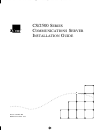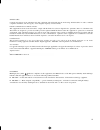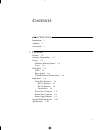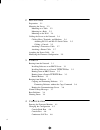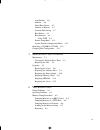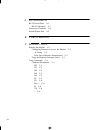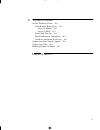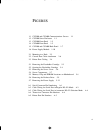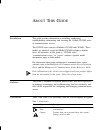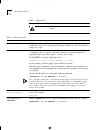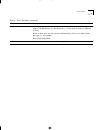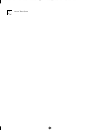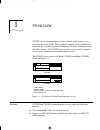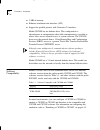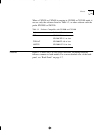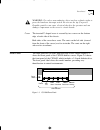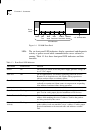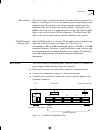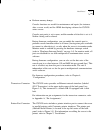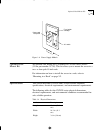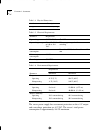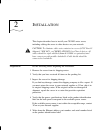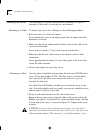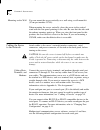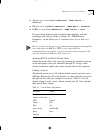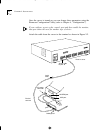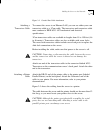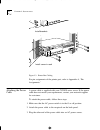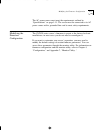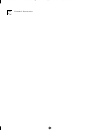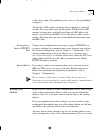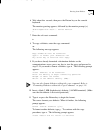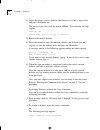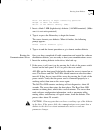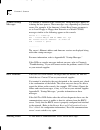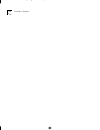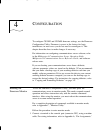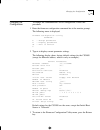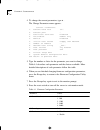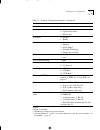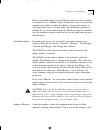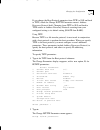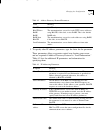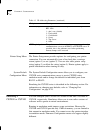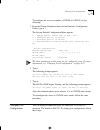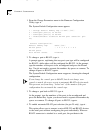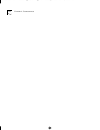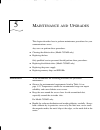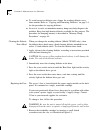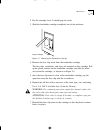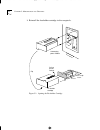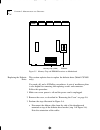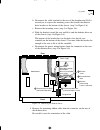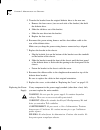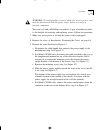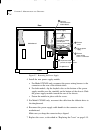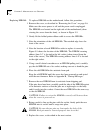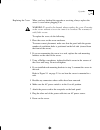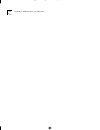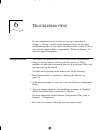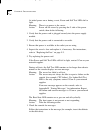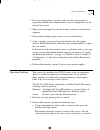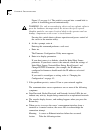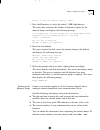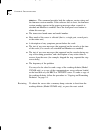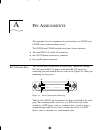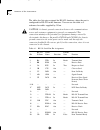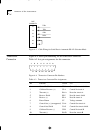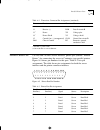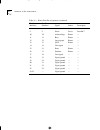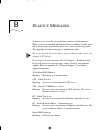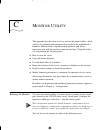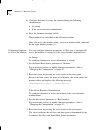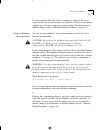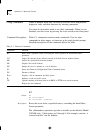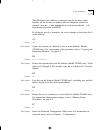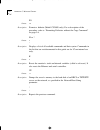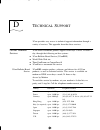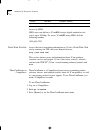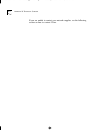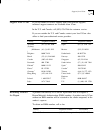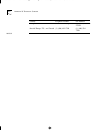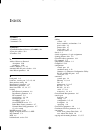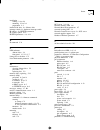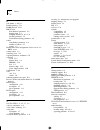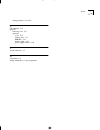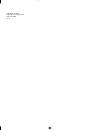- DL manuals
- 3Com
- Server
- CS/2500
- Installation Manual
3Com CS/2500 Installation Manual
Summary of CS/2500
Page 1
® cs/2500 s eries c ommunications s erver i nstallation g uide part no. 09-0263-001 published december 1995 cs2500bookfile : frontmatter page i thursday, december 11, 1997 10:44 am.
Page 2
Ii 3com corporation ■ 5400 bayfront plaza ■ santa clara, california ■ 95052-8145 © 3com corporation, 1995. All rights reserved. No part of this documentation may be reproduced in any form or by any means or used to make any derivative work (such as translation, transformation, or adaptation) without...
Page 3
Iii shielded cables connections between 3com equipment and other equipment and peripherals must be made using shielded cables in order to maintain compliance with fcc, and other agency, electromagnetic frequency emissions limits. Federal communications commission notice this equipment has been teste...
Page 4
Iv cs2500bookfile : frontmatter page iv thursday, december 11, 1997 10:44 am.
Page 5
V c ontents a bout t his g uide introduction 1 audience 1 conventions 1 1 o verview features 1-1 software compatibility 1-2 chassis 1-3 hardware interrupt switch 1-4 cover 1-4 front panel 1-4 leds 1-5 reset switch 1-6 cs/2600 internal diskette drive 1-6 back panel 1-6 serial i/o connectors 1-7 rs-23...
Page 6
Vi 2 i nstallation preparation 2-1 mounting the server 2-2 mounting on a table 2-2 mounting in a rack 2-2 mounting on the wall 2-4 cabling the server to the network 2-4 cabling hosts, terminals, and modems 2-4 attaching rs-232 and rs-422 serial cables 2-5 cabling a console 2-5 attaching a transceive...
Page 7
Vii auto-reboot 4-6 monitor 4-6 initial boot source 4-7 number of reboots 4-7 network boot string 4-7 boot retries 4-8 boot protocol 4-8 using tftp 4-9 printer setup menu 4-11 system default configuration menu 4-12 emulating a cs/2000 or cs/2100 4-12 changing port configuration 4-13 5 m aintenance a...
Page 8
Viii a p in a ssignments rs-232 serial ports a-1 rs-422 operation a-3 transceiver connector a-4 parallel printer port a-5 b s tartup m essages c m onitor u tility entering the monitor c-1 configuring firmware to access the monitor c-2 at startup c-2 if the server becomes nonfunctional c-2 using the ...
Page 9
Ix d t echnical s upport on-line technical services d-1 3com bulletin board service d-1 access by modem d-1 access by isdn d-2 world wide web site d-2 threecomforum on compuserve d-2 3comfacts automated fax service d-3 support from your network supplier d-3 support from 3com d-4 returning products f...
Page 10
X cs2500bookfile : cs2500bookfiletoc page x thursday, december 11, 1997 10:44 am.
Page 11
Xi f igures 1-1 cs/2500 and cs/2600 communications servers 1-1 1-2 cs/2500 series enclosure 1-3 1-3 cs/2500 front panel 1-5 1-4 cs/2600 front panel 1-5 1-5 cs/2500 and cs/2600 back panel 1-7 1-6 power supply module 1-10 2-1 mounting in a rack 2-3 2-2 console port cable attachment 2-6 2-3 printer por...
Page 12
Xii t ables 1 notice icons 1 2 text conventions 2 1-1 software compatible with cs/2500 and cs/2600 1-2 1-2 software compatible with cs/2000 and cs/2100 1-3 1-3 front-panel led indicators 1-5 1-4 physical dimensions 1-10 1-5 electrical requirements 1-11 1-6 environmental requirements 1-11 2-1 console...
Page 13
A bout t his g uide introduction this guide provides information on installing, configuring, troubleshooting, maintaining, and servicing the 3com® cs/2500 series of communications servers. The cs/2500 series consists of models cs/2500 and cs/2600. These models are identical except that model cs/2600...
Page 14
2 a bout t his g uide warning warnings alert you to the risk of severe personal injury. Table 1 notice icons icon type description table 2 text conventions convention description “enter” vs. “type” when the word “enter” is used in this guide, it means type something, then press the return or enter k...
Page 15
Conventions 3 keys when specific keys are referredto in the text, they are called out by their labels, such as “the return key” or “the escape key,” or they may be shown as [return] or [esc]. If two or more keys are to be pressed simultaneously, the keys are linked with a plus sign (+), for example:...
Page 16
4 a bout t his g uide cs2500bookfile : aboutthisguide page 4 thursday, december 11, 1997 10:44 am.
Page 17
1 o verview cs/2500 series communications servers connect serial devices over a local area network (lan). These products support most asynchronous terminals, hosts, printers, personal computers, modems, word processors, and other devices. All cs/2500 series models can be used as terminal servers or ...
Page 18
1-2 c hapter 1: o verview ■ 2 mb of memory ■ ethernet attachment unit interface (aui) ■ support for parallel printers with centronics™ interfaces model cs/2500 has no diskette drive. This configuration is advantageous in environments where disk contamination is possible or where users are not allowe...
Page 19
Chassis 1-3 when a cs/2500 or cs/2600 is running in cs/2000 or cs/2100 mode, it can use only the software listed in table 1-2, or other software with the prefix sw/2000 or sw/200. Chassis figure 1-2 shows the cs/2500 series enclosure, including hardware features common to both models. For a more det...
Page 20
1-4 c hapter 1: o verview figure 1-2 cs/2500 series enclosure hardware interrupt switch the hardware interrupt switch is located on the server’s left side panel close to the rear, as shown in figure 1-2. The switch is recessed behind a small round hole to protect it from being pressed unintentionall...
Page 21
Front panel 1-5 warning: use only a nonconductive object such as a plastic stylus to press the hardware interrupt switch. Do not use the tip of a pencil. Graphite particles can cause electrical shock to the operator and can damage components on the server’s circuit boards. Cover the inverted u-shape...
Page 22
1-6 c hapter 1: o verview figure 1-4 cs/2600 front panel leds the six front-panel led indicators display operational and diagnostic activity at power-on and while communications server software is running. Table 1-3 lists these front-panel led indicators and their functions. 3.5" diskette drive 3com...
Page 23
Back panel 1-7 reset switch the reset switch is located at the lower left corner of the front panel (see figure 1-3 and figure 1-4). It is recessed to protect it from being pressed unintentionally. Pressing the reset switch interrupts normal operation, reinitializes the server, begins the startup se...
Page 24
1-8 c hapter 1: o verview the following sections describe these connectors. Pin assignments are listed in appendix a, “pin assignments. “ serial i/o connectors the back panel provides ten serial i/o ports, labeled j0c through j9c, using horizontally mounted 25-pin d-series subminiature female connec...
Page 25
Back panel 1-9 ■ perform memory dumps console functions are useful for maintenance and repair (for instance, after a server crash) and for oems developing software for cs/2500 series servers. Console port parity is set to none, and the number of data bits is set to 8. Neither setting can be altered....
Page 26
1-10 c hapter 1: o verview the cable between the server and the printer should not be more than 12 feet long, so you must locate your printer physically close to the server. The printer connector is a female db-25 equipped with jack posts. Although it resembles an rs-232 serial port connector physic...
Page 27
Optional rack mount kit 1-11 figure 1-6 power supply module optional rack mount kit an optional rack mount kit is available for cs/2500 series servers (3com part number 3c759). This kit allows you to mount the server in a two- or four-pole 19-inch rack. For information on how to install the server i...
Page 28
1-12 c hapter 1: o verview the server power supply has overcurrent protection on the +5 v output and overvoltage protection on +5 v dc. The server’s total power consumption is approximately 161 w maximum. Weight 12.0 lb (5.5 kg) table 1-5 electrical requirements parameter requirement input voltage 1...
Page 29
2 i nstallation this chapter describes how to install your cs/2500 series server, including cabling the server to other devices on your network. Caution: to eliminate cable noise emission in excess of fcc part 15 subpart j, vde 0871, or cispr22 (en55022) for class a devices, all cables should be tri...
Page 30
2-2 c hapter 2: i nstallation mounting the server you can mount a cs/2500 series server on a tabletop, in a two- or four-pole 19-inch rack, or vertically in a wall mount. Mounting on a table to mount your server on a tabletop, use the following procedure: 1 place the server on a firm, flat surface. ...
Page 31
Mounting the server 2-3 2 slip two spring-clip captive nuts over the holes of each rack pole where you want to install the server (see figure 2-1). Make sure that the nut goes behind the pole. 3 attach the server to the rack. One person should hold the server between the poles of the rack, while the...
Page 32
2-4 c hapter 2: i nstallation mounting on the wall you can mount the server vertically on a wall using a wall mount kit (3com part number 3c760). When mounting the server vertically, place the server in the vertical stand with the rear panel pointing to one side. Be sure that the side with the exhau...
Page 33
Cabling the server to the network 2-5 ■ all ports are set to terminal ( setdefault -term device = terminal ). ■ baud is set to autobaud ( setdefault -term baud = autobaud ). ■ parity is set to none ( setdefault -term parity = none ). If your network hardware does not match these defaults, you must r...
Page 34
2-6 c hapter 2: i nstallation once the server is turned on, you can change these parameters using the firmware configuration utility (refer to chapter 4, “configuration”). If you configure a port as the console port and then enable the monitor, that port cannot be used for another type of device. At...
Page 35
Cabling the server to the network 2-7 figure 2-2 console port cable attachment attaching a transceiver cable to connect the server to an ethernet lan, you can use either your own transceiver cable or a 3com cable. The transceiver and transceiver cable must conform to ieee 802.3 aui mechanical and el...
Page 36
2-8 c hapter 2: i nstallation figure 2-3 printer port cabling for pin assignments of the printer port, refer to appendix a, “pin assignments.” attaching the power cable a power cable is supplied with your cs/2500 series server. If the power cable does not match your requirements, contact your networ...
Page 37
Modifying the firmware configuration 2-9 the ac power source must meet the requirements outlined in “specifications” on page 1-11. The server must be connected to its ac power source with a grounded line cord to meet safety requirements. Modifying the firmware configuration the cs/2500 series server...
Page 38
2-10 c hapter 2: i nstallation cs2500bookfile : installation page 10 thursday, december 11, 1997 10:44 am.
Page 39
3 s tartup once you have installed the server hardware as described in chapter 2, “installation,” you are ready to start your server. You can start from software stored on a 3com remote boot and configuration services (rbcs) server, from a generic tftp/ftp server, or from a diskette inserted in the ...
Page 40
3-2 c hapter 3: s tartup installing software on an rbcs server 3com’s remote boot and configuration service (rbcs) is network control server software that runs on the sun ™ sparc ™ systems product line using sunos ™ 4.1 or later. It provides network control services to 3com communications servers an...
Page 41
Booting from diskette 3-3 on the server again. If the problem persists, refer to “startup problems” on page 6-1. The self test led remains on during self-test diagnostics, about 40 seconds. The server then enters the boot phase. The boot state led remains on during boot, and the packet received led ...
Page 42
3-4 c hapter 3: s tartup the data in your current working diskette is corrupt, you can use the backup copy and still boot the server with the correct parameter settings. Copying and formatting diskettes to copy a diskette on a cs/2600, follow this procedure: 1 connect a terminal to the console port ...
Page 43
Booting from diskette 3-5 6 wait about five seconds, then press the return key on the console keyboard. The monitor greeting appears, followed by the monitor prompt (>): 3com corporation cs/2000 series monitor > 7 enter the soft reset command: k 8 to copy a diskette, enter the copy command: co the f...
Page 44
3-6 c hapter 3: s tartup 12 insert the master (source) diskette (the diskette you want to copy from) and press the return key. The server copies files from the master diskette. The following message appears: reading...Ok insert copy and hit return to continue 13 remove the master diskette. 14 insert...
Page 45
Booting from diskette 3-7 enter the density to begin formatting operation escape to abort the format return to use default density (2mb): 3 insert a blank 2 mb (high-density) diskette (1.44 mb formatted). (make sure it is not write-protected.) 4 type 2 or press the return key to begin the format. Th...
Page 46
3-8 c hapter 3: s tartup normal startup messages if a terminal is attached to the console port, startup messages appear on it during the boot process. These messages vary, depending on your boot source. For example, if the firmware’s initial boot source parameter is set to local floppy or floppy the...
Page 47
Shutting down 3-9 1 notify all users that the server is being shut down. You can notify users from a terminal port on the server or from the console via the broadcast command. Refer to the multiprotocol communications server operation guide and multiprotocol communications server software reference ...
Page 48
3-10 c hapter 3: s tartup cs2500bookfile : startup page 10 thursday, december 11, 1997 10:44 am.
Page 49
4 c onfiguration to configure cs/2500 and cs/2600 firmware settings, use the firmware configuration utility. Firmware is preset at the factory for basic installations; in most cases you do not need to reconfigure it. This chapter describes how to make changes if necessary. For information on configu...
Page 50
4-2 c hapter 4: c onfiguration 2 configure the terminal to 9600 bps, 8 data bits, 1 stop bit, and no parity. These instructions assume the default firmware configuration. If you have used firmware configuration commands to change the baud rate or to select a different console port, modify the instru...
Page 51
Changing the configuration 4-3 changing the configuration to change the communications server configuration, follow this procedure: 1 enter the firmware configuration command fc at the monitor prompt. The following menu is displayed: 2 type d to display current parameter settings. The following disp...
Page 52
4-4 c hapter 4: c onfiguration 4 to change the current parameters, type c . The change parameters menu appears: 5 type the number or letter for the parameter you want to change. Table 4-1 describes each parameter and the choices available. More detailed descriptions of each parameter follow this tab...
Page 53
Changing the configuration 4-5 * default. † default for cs/2500. ‡ cs/2600 only. Default is floppy then network. ** choosing tftp adds a choice to the change parameters menu. For more information, see “using tftp” on page 4-9. (continued) 4. Auto-reboot m - boot monitor u - upload then reboot r - re...
Page 54
4-6 c hapter 4: c onfiguration console baud rate sets the baud rate for the console port. The default value is 9600. You can set the rate to 110, 300, 1200, 2400, or 9600 bps. Console port parity is set to none, and number of data bits is set to 8. You cannot change these values. Console port specif...
Page 55
Changing the configuration 4-7 because the default setting is for the monitor parameter to be disabled, you should set it to “enabled” before resetting the server if you want the monitor to be readily available. In addition, if you set the monitor as your initial boot source, you must make sure the ...
Page 56
4-8 c hapter 4: c onfiguration network boot string specifies the filename of the image to be downloaded from an rbcs or tftp/ftp server and executed. This string can be up to 128 characters long. The default is “_cs200 “ (without the quotation marks). If your boot protocol is system load protocol (s...
Page 57
Changing the configuration 4-9 if you change the boot protocol parameter from tftp to slp and back to tftp, check the change ip/tftp parameters menu’s address discovery protocol field. Changing from tftp to slp and back to tftp results in address discovery protocol reverting from your configured set...
Page 58
4-10 c hapter 4: c onfiguration address discovery obtains the information listed in this menu either through static entries configured in firmware by the user, or by bootstrap protocol (bootp) or reverse address resolution protocol (rarp) from another source during system boot. The discovery protoco...
Page 59
Changing the configuration 4-11 3 to specify other ip address parameters, type the letter for the parameter. These parameters allow you greater control over booting your server, and are required if address discovery protocol is “local information.” table 4-3 lists the additional ip parameters and in...
Page 60
4-12 c hapter 4: c onfiguration printer setup menu the printer setup menu provides options for configuring your printer connection. You can automatically issue a line feed after a carriage return (option 1) or not (option 2). You can also add a printer setup string (option 3) or delete the string (o...
Page 61
Changing port configuration 4-13 to configure the server to emulate a cs/2000 or cs/2100, do the following: 1 from the change parameters menu in the firmware configuration utility, type s . The system default configuration menu appears. The other parameters in this menu are for configuring ports. Fo...
Page 62
4-14 c hapter 4: c onfiguration 1 from the change parameters menu in the firmware configuration utility, type s . The system default configuration menu appears: 2 to change a port to rs-422, type 3 . A prompt appears, explaining that any ports you type will be configured for rs-422, while others wil...
Page 63
Changing port configuration 4-15 presence of an active pin 25 and automatically switches to rs-422 operation. This option affects all ports. This setting acts as a toggle. To disable it, type 4 again. Automatic rs-422 selection requires a different configuration for the rs-422 connector, in which pi...
Page 64
4-16 c hapter 4: c onfiguration cs2500bookfile : configuration page 16 thursday, december 11, 1997 10:44 am.
Page 65
5 m aintenance and u pgrades this chapter describes how to perform maintenance procedures for your communications server. Any user can perform these procedures: ■ cleaning the diskette drive (model cs/2600 only) ■ replacing the fuse only qualified service personnel should perform these procedures: ■...
Page 66
5-2 c hapter 5: m aintenance and u pgrades ■ to avoid excessive diskette wear, change the working diskette every three months. Refer to “copying and formatting diskettes” on page 3-4 for the procedure for copying diskettes. ■ in case of a crash, an immediate memory dump may help diagnose the problem...
Page 67
Maintenance 5-3 2 pry the cartridge loose. It should pop out easily. 3 slide the fuseholder cartridge completely out of the enclosure. Figure 5-1 removing the fuseholder cartridge 4 remove the fuse clip insert from the fuseholder cartridge. The fuse clips, conductors, and fuses are mounted on this c...
Page 68
5-4 c hapter 5: m aintenance and u pgrades 8 reinstall the fuseholder cartridge in the receptacle. Figure 5-2 opening the fuseholder cartridge autoranging power module pull up plastic retainer fuse fuse clip insert fuseholder cartridge flip cs2500bookfile : maintenanceupgrades page 4 thursday, decem...
Page 69
Upgrades 5-5 upgrades upgrade procedures require you to remove the server cover. Caution: procedures that involve removing the server cover must be performed by service personnel only. “service personnel” means people who have appropriate technical training and experience. Service personnel are awar...
Page 70
5-6 c hapter 5: m aintenance and u pgrades removing the cover follow these steps to remove the server cover: 1 shut down the server, as described in “shutting down” on page 3-8. Warning: before removing the cover, be sure the unit is turned off and the power cord is either disengaged from the unit’s...
Page 71
Upgrades 5-7 4 grasp both sides of the cover and carefully lift it off. Figure 5-4 shows a view of the server interior and its components. Figure 5-5 shows the motherboard and the locations of the memory chips and eproms that can be replaced. Figure 5-4 server components rear front daughtercard asse...
Page 72
5-8 c hapter 5: m aintenance and u pgrades figure 5-5 memory chip and eprom locations on motherboard replacing the diskette drive this section explains how to replace the diskette drive (model cs/2600 only). You need a #1 and a #2 phillips screwdriver. A pair of needlenose pliers is also helpful for...
Page 73
Upgrades 5-9 b disconnect the cable attached to the rear of the daughtercard. Pull it toward you to expose the mounting screw that fastens the diskette drive bracket to the bottom of the chassis (step 2 in figure 5-6). C remove the mounting screw (step 3 in figure 5-6). D slide the bracket toward th...
Page 74
5-10 c hapter 5: m aintenance and u pgrades 5 transfer the bracket from the original diskette drive to the new one. A remove the four screws (two on each side of the bracket) that hold the diskette drive. B slide the old drive out of the bracket. C slide the new drive into the bracket. D replace the...
Page 75
Upgrades 5-11 warning: to avoid possible electrical shock, the server’s power cord must be disconnected from the power source before accessing its internal components. You need a #1 and a #2 phillips screwdriver. A pair of needlenose pliers is also helpful for removing and replacing screws. Follow t...
Page 76
5-12 c hapter 5: m aintenance and u pgrades figure 5-7 removing the power supply 4 install the new power supply module. A for model cs/2600 only, reconnect the power wiring harness to the connector on the rear of the diskette drive. B for both models, slip the keyhole slots on the bottom of the powe...
Page 77
Upgrades 5-13 replacing memory chips if you ever need to replace memory chips on the motherboard, follow this procedure: 1 make sure server power is off and the power cord is unplugged. 2 remove the cover, as described in “removing the cover” on page 5-6. The memory chips are located on the motherbo...
Page 78
5-14 c hapter 5: m aintenance and u pgrades replacing eproms to replace eproms on the motherboard, follow this procedure: 1 remove the cover, as described in “removing the cover” on page 5-6. Make sure the server power is off and the power cord is unplugged. The eproms are located on the right side ...
Page 79
Upgrades 5-15 replacing the cover when you have finished the upgrade or servicing, always replace the server’s cover before plugging it in. Warning: to avoid a fire hazard, always replace the cover. Powering on the server without a cover can cause it to overheat. The warranty is void if this occurs....
Page 80
5-16 c hapter 5: m aintenance and u pgrades cs2500bookfile : maintenanceupgrades page 16 thursday, december 11, 1997 10:44 am.
Page 81
6 t roubleshooting if your communications server does not start up as described in chapter 3, “startup,” or fails during operation, review the following troubleshooting hints. If you cannot solve the problem, contact 3com or your network supplier. Refer to appendix d, “technical support,” for techni...
Page 82
6-2 c hapter 6: t roubleshooting at initial power-on or during a reset, power and self test leds fail to light. Meaning: there is no power to the server. Action: power off the server by pressing the o side of the power switch, then do the following: 1 verify that the power cord is plugged securely i...
Page 83
Operating problems 6-3 2 if you are booting from a network, make sure that your network is operational and that the communications server is configured to use the network boot source. 3 when you are prompted to enter the monitor, enter n to retry the boot sequence. 4 if the problem happens again, en...
Page 84
6-4 c hapter 6: t roubleshooting figure 1-2 on page 1-4. The switch is recessed into a round hole to protect it from being pressed unintentionally. Warning: use only a nonconductive object such as a plastic stylus to press the hardware interrupt switch. Do not use the tip of a pencil. Graphite parti...
Page 85
Memory dump procedures 6-5 1 reset the server by pressing the reset switch on the front panel. 2 if resetting the server does not resolve the problem, check the cable, transceiver, and any other devices associated with connecting the ethernet interface to the network. Replace any faulty component. 3...
Page 86
6-6 c hapter 6: t roubleshooting dumping memory to a tftp host to write a memory dump to a tftp host, you must set the boot protocol to tftp, and the tftp upload path parameter in the firmware configuration must indicate where the dump should be written onto the host. Refer to your tftp server docum...
Page 87
Memory dump procedures 6-7 return to use the default density (2mb): 3 press the return key to select the default, 2 mb (high-density). The server then calculates the number of diskettes required for the memory dump, and displays the following message: *** n diskette(s) will be needed for the dump op...
Page 88
6-8 c hapter 6: t roubleshooting version . This command provides both the software version string and the firmware version number. If the software fails to boot, the firmware version number appears in the power-up message when a console is attached and monitor is enabled. Press the front panel reset...
Page 89
A p in a ssignments this appendix lists pin assignments for port interfaces on cs/2500 and cs/2600 series communications servers. The cs/2500 and cs/2600 include three types of port interfaces: ■ ten serial rs-232-d or rs-422 connectors ■ one 802.3 ethernet (transceiver) connector ■ one parallel pri...
Page 90
A-2 a ppendix a: p in a ssignments the table also lists pins assigned for rs-422 functions, when the port is configured for rs-422 in the firmware. You can use the table as a reference for cables supplied by 3com. Caution: a chassis ground connection between the communications server and customer eq...
Page 91
Rs-232 serial ports a-3 * pins 11, 23, and 24 are supported on ports j0 and j1 only for synchronous modem support. † ring is active when server is on. ‡ pin 25 is unused in rs-232 operation. If “automatic rs-422 port selection” is enabled, port switches automatically to rs-422 when active pin 25 is ...
Page 92
A-4 a ppendix a: p in a ssignments figure a-3 cable wiring for serial port in automatic rs-422 selection mode transceiver connector figure a-4 shows pin numbering for the transceiver connector. Table a-2 lists pin assignments for this connector. Figure a-4 transceiver connector pin numbers dce cs/25...
Page 93
Parallel printer port a-5 * attached to power return. † current should not exceed 500 ma. Parallel printer port cs/2500 and cs/2600 servers include a printer port (labeled “parallel printer”) for connecting the server to centronics-type parallel printers. Figure a-5 shows pin numbers for this port. ...
Page 94
A-6 a ppendix a: p in a ssignments 8 8 data7 server data bit 6 9 9 data8 server data bit 7 10 10 acknowledge printer — 11 11 busy printer — 12 12 out of paper printer — 13 13 slct printer — 14 14 unassigned — — 15 32 error printer — 16 31 initialize printer — 17 36 unassigned — — 18 33 signal ground...
Page 95
B s tartup m essages at power-on or reset, the server performs self-tests and diagnostics. When a console is attached and monitor mode is enabled, it sends status and error messages generated by these tests to the console, if possible. This appendix lists these messages in alphabetical order. The se...
Page 96
B-2 a ppendix b: s tartup m essages sio - failed test # meaning: an error was encountered in serial input/output (sio) test ; may indicate a bad serial i/o controller integrated circuit. Sio - passed ports no errors were encountered in sio self-tests. The number of ports on the server is . Typical p...
Page 97
C m onitor u tility this appendix describes how to access and use the monitor utility, which consists of commands and parameters that reside in the motherboard’s firmware. Monitor mode suspends normal operation and allows interaction only with the monitor command interface. Using this utility, you c...
Page 98
C-2 a ppendix c: m onitor u tility ■ configure firmware to access the monitor during the following circumstances: ■ at startup ■ if the server becomes nonfunctional ■ press the hardware interrupt switch. These methods are described in the following sections. Once you access the monitor utility, you ...
Page 99
Entering the monitor c-3 if an error occurs while the server is running its software, the server automatically accesses the monitor. At this point, 3com or your network supplier may ask you to perform a memory dump. For information on memory dumps, refer to “memory dump procedures” on page 6-5. Usin...
Page 100
C-4 a ppendix c: m onitor u tility using commands while in monitor mode you can boot or reset the server and perform diagnostic tasks and other functions by entering commands. You must be in monitor mode to use these commands. When you are finished, reset the server by pressing the reset switch on t...
Page 101
Using commands c-5 the and parameters specify the name of the bootfile and the location in memory where it should be loaded. For example, enter bt _cs30 0x4000010 to load and run the file _cs30 from memory location 0x4000010. If you do not specify a parameter, the server attempts to boot from file 0...
Page 102
C-6 a ppendix c: m onitor u tility fo syntax fo description formats a diskette (model cs/2600 only). For a description of the procedure, refer to “formatting diskettes without the copy command” on page 3-6. H or ? Syntax h ? Description displays a list of all available commands and their syntax. Com...
Page 103
D t echnical s upport 3com provides easy access to technical support information through a variety of services. This appendix describes these services. On-line technical services 3com offers worldwide product support seven days a week, 24 hours a day, through the following on-line systems: ■ 3com bu...
Page 104
D-2 a ppendix d: t echnical s upport access by isdn isdn users can dial-in to 3combbs using a digital modem for fast access up to 56 kbps. To access 3combbs using isdn, dial the following number: (408) 654-2703 world wide web site access the latest networking information on 3com’s world wide web sit...
Page 105
Support from your network supplier d-3 3comfacts automated fax service 3com corporation’s interactive fax service, 3comfacts, provides data sheets, technical articles, diagrams, and troubleshooting instructions on 3com products 24 hours a day, seven days a week. Call 3comfacts using your touch-tone ...
Page 106
D-4 a ppendix d: t echnical s upport if you are unable to contact your network supplier, see the following section on how to contact 3com. Cs2500bookfile : techsupp.Med page 4 thursday, december 11, 1997 10:44 am.
Page 107
Support from 3com d-5 support from 3com if you are unable to receive support from your network supplier, technical support contracts are available from 3com. In the u.S. And canada, call (800) 876-3266 for customer service. If you are outside the u.S. And canada, contact your local 3com sales office...
Page 108
D-6 a ppendix d: t echnical s upport 10/25/95 europe 31 30 60 29900, option 5 (44) (1442) 275822 outside europe, u.S., and canada (1) (408) 492 1790 (1) (408) 764 7290 country telephone number fax number cs2500bookfile : techsupp.Med page 6 thursday, december 11, 1997 10:44 am.
Page 109
I ndex symbols ! Command c-6 ? Command c-6 numerics 3com bulletin board service (3combbs) d-1 3com sales offices d-4 3comfacts d-3 a address discovery protocol description 4-10 parameters 4-10 address, ethernet 3-7, 4-3 automatic rs-422 port selection 4-14 auto-reboot parameter 4-6 b back panel 1-6 ...
Page 110
2 i ndex cover description 1-4 removing 5-6 replacing 5-15 current consumption, floppy disk drive, 1-11 d damage, shipping 2-1 data received led 1-6 de command c-5 deleting file from diskette c-5 df command c-5 diagnostic messages b-1 diagnostics. See troubleshooting dimensions 1-10 diskette backup ...
Page 111
I ndex 3 installation cabling 2-4 to 2-9 mounting 2-2 to 2-4 preparation 2-1 internal disk drive. See diskette drive interrupt switch. See hardware interrupt switch ip address. See ip/tftp parameters ip security option 4-11 ip/tftp parameters 4-9, 4-11 k k command c-6 l led indicators diskette drive...
Page 112
4 i ndex r rack mount 1-10, 2-2 ram, replacing 5-13 rarp protocol 4-10 rbcs server boot protocol parameter 4-8 booting from 3-2 dumping memory to 6-5, c-6 installing software 3-2 network boot string parameter 4-8 reboot auto-reboot parameter 4-6 number of reboots 4-7 remote 3-3 remote boot and confi...
Page 113
I ndex 5 startup problems 6-1 to 6-3 u up command c-6 upgrades removing cover 5-6 replacing cover 5-15 diskette drive 5-8 eproms 5-14 memory chips 5-13 power supply module 5-10 v version, firmware 3-7 w wall mount 2-4 wiring information. See pin assignments cs2500bookfile : cs2500bookfileix page 5 t...
Page 114
6 i ndex cs2500bookfile : cs2500bookfileix page 6 thursday, december 11, 1997 10:44 am.
Page 115
Limited warranty hardware: 3com warrants its hardware products to be free from defects in workmanship and materials, under normal use and service, for the following lengths of time from the date of purchase from 3com or its authorized reseller: if a product does not operate as warranted during the a...
Page 116
5400 bayfront plaza santa clara, ca 95052-8145 (408) 764-5000 1/1/94 cs2500bookfile : backmttr.Med page 8 thursday, december 11, 1997 10:44 am.