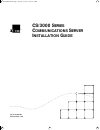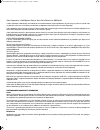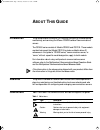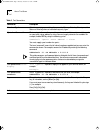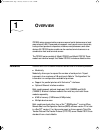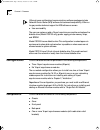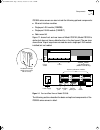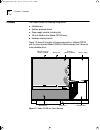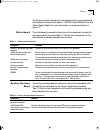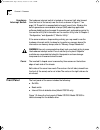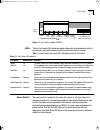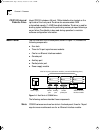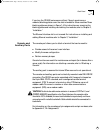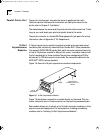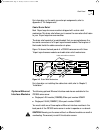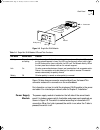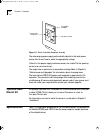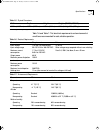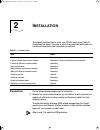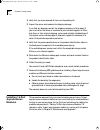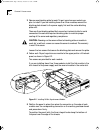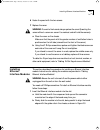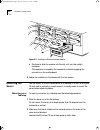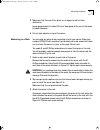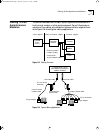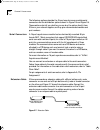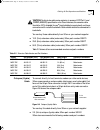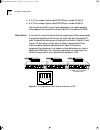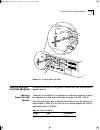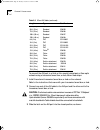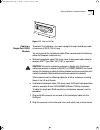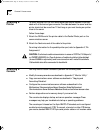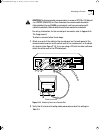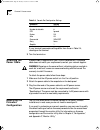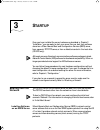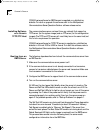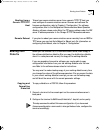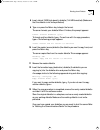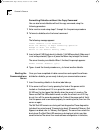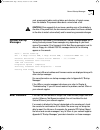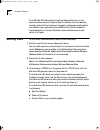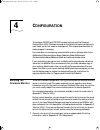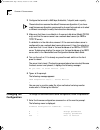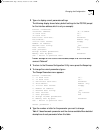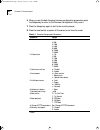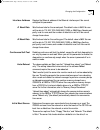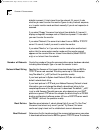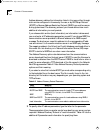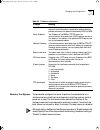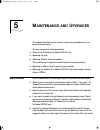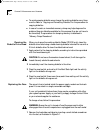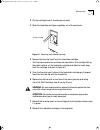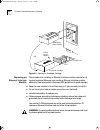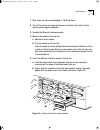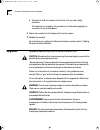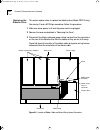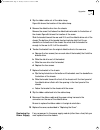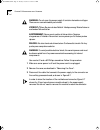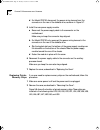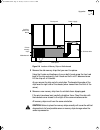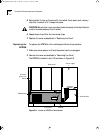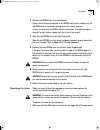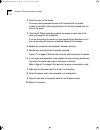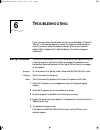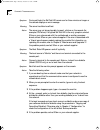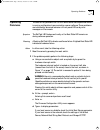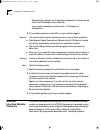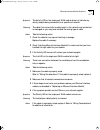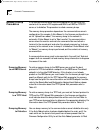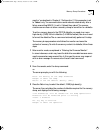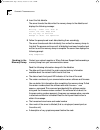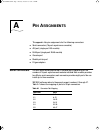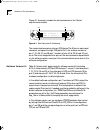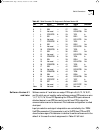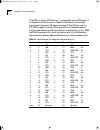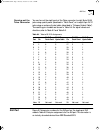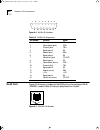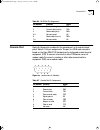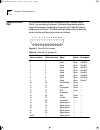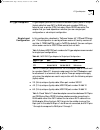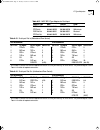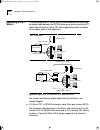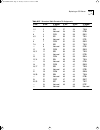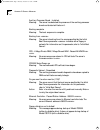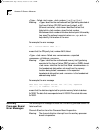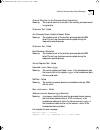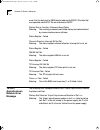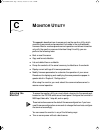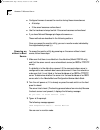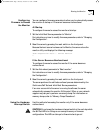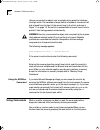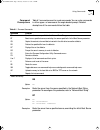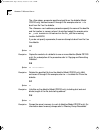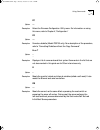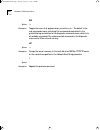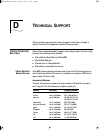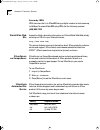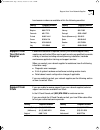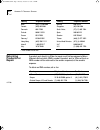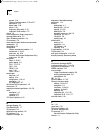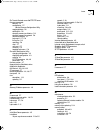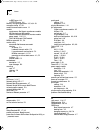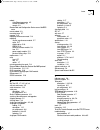- DL manuals
- 3Com
- Server
- CS/3000
- Installation Manual
3Com CS/3000 Installation Manual
Summary of CS/3000
Page 1
® cs/3000 s eries c ommunications s erver i nstallation g uide part no. 09-0389-001 published march 1996 cs3000bookfile page i tuesday, october 15, 1996 5:12 pm.
Page 2
Ii 3com corporation ■ 5400 bayfront plaza ■ santa clara, california ■ 95052-8145 © 3com corporation, 1996. All rights reserved. No part of this documentation may be reproduced in any form or by any means or used to make any derivative work (such as translation, transformation, or adaptation) without...
Page 3
Iii shielded cables connections between 3com equipment and other equipment and peripherals must be made using shielded cables in order to maintain compliance with fcc, and other agency, electromagnetic frequency emissions limits. Federal communications commission notice this equipment has been teste...
Page 4: Bout
A bout t his g uide introduction this guide provides information on installing, configuring, troubleshooting, maintaining, and servicing the 3com ® cs/3000 series of communications servers. The cs/3000 series consists of models cs/3000 and cs/3100. These models are identical except that model cs/310...
Page 5
2 a bout t his g uide table 2 text conventions convention description “enter” vs. “type” “enter” means to type something, then press the return or enter key. Do not press the return or enter key when an instruction says only “type.” “syntax” vs. “command” the term “syntax” means the general form of ...
Page 6: Verview
1 o verview cs/3000 series communications servers connect serial devices over a local area network (lan). These products support most asynchronous terminals, hosts, printers, personal computers, modems, word processors, and other devices. All cs/3000 series models can be used as terminal servers or ...
Page 7: Configurations
1-2 c hapter 1: o verview although some multiprotocol communications software packages include network control server (ncs) software for backward compatibility, 3com no longer provides technical support for ncs software or servers. ■ user serviceability the user can replace or add a 16-port asynchro...
Page 8
Components 1-3 cs/3000 series servers can also include the following optional components: ■ ethernet interface modules ■ single-port aui module (10base5) ■ single-port rj-45 module (10base-t) ■ rack mount kit figure 1-1 shows front and rear views of model cs/3100. (model cs/3000 is similar, but does...
Page 9: Chassis
1-4 c hapter 1: o verview chassis the chassis houses the following components: ■ motherboard ■ auxiliary processor board ■ power supply module (including fan) ■ 3.5-inch diskette drive (model cs/3100 only) ■ hardware interrupt switch figure 1-2 shows the location of these components in a model cs/31...
Page 10
Chassis 1-5 the following sections describe the motherboard, auxiliary processor board, and hardware interrupt switch. Refer to “cs/3100 internal diskette drive” and “power supply module” for more information on components shown in figure 1-2. Motherboard the motherboard is secured to the bottom of ...
Page 11: Front Panel
1-6 c hapter 1: o verview hardware interrupt switch the hardware interrupt switch is located on the server’s left side (viewed from the front of the server) near the front, as shown in figure 1-1 on page 1-3. The switch is recessed behind a small round hole . Pressing this switch generates a nonmask...
Page 12
Front panel 1-7 figure 1-3 front panel of model cs/3100 leds the six front-panel led indicators display diagnostic and operational activity at power-on and while communications server software is running. Table 1-3 lists these front-panel led indicators and their functions. Reset switch the reset sw...
Page 13: Back Panel
1-8 c hapter 1: o verview cs/3100 internal diskette drive model cs/3100 includes a 3.5-inch, 135-tpi diskette drive located on the right side of the front panel. The drive can accommodate 2 mb unformatted capacity (1.44 mb formatted) diskettes. This drive is used for booting system software and for ...
Page 14
Back panel 1-9 if you buy the cs/3000 series server without 16-port asynchronous modules, blanking plates cover the slots intended for these modules. These blanking plates are shown in figure 1-4. For instructions on removing the blanking plates and installing and cabling the modules, refer to chapt...
Page 15
1-10 c hapter 1: o verview parallel printer port the printer interface port connects the server to parallel printers with centronics printer interfaces. For information on cabling the server to the printer, refer to chapter 2, “installation.” the cable between the server and the printer should not b...
Page 16
Back panel 1-11 for information on the serial connector pin assignments, refer to appendix a, “pin assignments.” cable strain relief each 16-port asynchronous module is shipped with a strain relief mechanism. This strain relief allows you to secure the connectors that fasten to your 16-port asynchro...
Page 17
1-12 c hapter 1: o verview single-port aui module the single-port aui module connects to a thick or thin coaxial, twisted-pair, or fiber-optic network through an external transceiver. It consists of a board and a connector panel containing one aui port. The aui port is a horizontally mounted female ...
Page 18
Back panel 1-13 figure 1-8 single-port rj-45 module figure 1-8 also shows a connector mounted directly on the board. This connector mates with a connector on the motherboard. For information on how to install the single-port rj-45 module in the server and cable it to a twisted-pair network, refer to...
Page 19: Optional Rack
1-14 c hapter 1: o verview figure 1-9 switch-fuseholder-receptacle assembly the autoranging power supply automatically adjusts to the local power source. You do not have to select the appropriate voltage. Cutouts in the power supply enclosure reveal a fan inside. The fan opening serves as an air exh...
Page 20
Specifications 1-15 * including three 16-port asynchronous modules. Table 1-6 and table 1-7 list electrical requirements and environmental conditions recommended for safe, reliable operation. Table 1-5 physical dimensions width depth height weight * (cs/3000, cs/3100) 16.25 in. (41.67 cm) 12.75 in. ...
Page 21: Nstallation
2 i nstallation this chapter describes how to install your cs/3000 series server. Table 2-1 summarizes the steps in the order in which they should be performed and indicates whether each step is mandatory or optional. Preparation do the following before beginning the installation: 1 remove the commu...
Page 22
2-2 c hapter 2: i nstallation 2 verify that you have received all items on the packing list. 3 inspect the server and modules for shipping damage. If you find any damage, contact the shipping company to file a report. If you must return the server or modules to your network supplier or 3com, ship th...
Page 23
Installing 16-port asynchronous modules 2-3 caution: procedures that involve removing the server cover must be performed by service personnel only. “service personnel” means people who have appropriate technical training and experience. Service personnel are aware of possible hazards and of ways to ...
Page 24
2-4 c hapter 2: i nstallation 3 remove one blanking plate for each 16-port asynchronous module you plan to install. If you are installing fewer than three modules, remove the blanking plate closest to the power supply first and the center blanking plate next. There are three blanking plates. Each co...
Page 25
Installing ethernet interface modules 2-5 6 fasten the panel with the two screws. 7 replace the cover. Warning: to avoid a fire hazard, always replace the cover. Operating the server without a cover can cause it to overheat and will void the warranty. A place the cover on the chassis. Make sure that...
Page 26
2-6 c hapter 2: i nstallation figure 2-3 installing the ethernet interface module c continue to slide the module into the slot until you feel a slight resistance. This resistance is caused by the connector on board engaging the connector on the motherboard. 2 fasten the module into the chassis with ...
Page 27
Mounting the server 2-7 3 make sure that the rear of the server is not against a wall or other obstruction. Leave approximately 9 inches (23 cm) of free space at the rear of the server for cable clearance. 4 do not stack objects on top of the server. Mounting in a rack you can order an optional rack...
Page 28
2-8 c hapter 2: i nstallation figure 2-4 mounting in a rack mounting on the wall you can mount the server vertically on a wall using a wall mount kit (3com part number 3c760). When mounting the server vertically, place the server in the vertical stand with the rear panel pointing to one side. Be sur...
Page 29
Cabling 16-port asynchronous modules 2-9 cabling 16-port asynchronous modules this section describes how to cable 16-port asynchronous modules to a host, terminal, modem, or other serial equipment. Figure 2-5 provides an overview of the cabling and distribution options and who supplies them, while f...
Page 30
2-10 c hapter 2: i nstallation the following sections describe the 16-port asynchronous module’s serial connectors and the distribution options shown in figure 2-5 and figure 2-6. These sections also tell you whether you can buy the option directly from 3com or your network supplier, and they give r...
Page 31
Cabling 16-port asynchronous modules 2-11 caution: to eliminate cable noise emission in excess of fcc part 5, and cispr22 (en55022) specifications for class a devices, the console cable should be 100% shielded (inmac ® braid shielded or equivalent) and have connectors with metallic backshells. Cable...
Page 32
2-12 c hapter 2: i nstallation ■ 4-ft (1.2-m) octopus (hydra) cable, mod-tap part number 24-466-10 ■ 6-ft (1.8-m) octopus (hydra) cable, mod-tap part number 24-666-10 you can connect directly to your serial equipment or to a patch panel by using adapters that convert the octopus cable rj-12 connecto...
Page 33
Cabling 16-port asynchronous modules 2-13 figure 2-10 pin assignments of patch panel for attachment to dte on the other side from the eight rj-12 ports, each harmonica box contains a 50-pin female connector that can mate with a 50-pin bottom-entry male connector terminating an extension cable. You c...
Page 34
2-14 c hapter 2: i nstallation wiring considerations you must consider the wiring scheme of your cabling when you connect a device such as a host, terminal, modem, or other serial equipment to a serial connector on a 16-port asynchronous module. The asynchronous module’s serial ports are configured ...
Page 35
Cabling ethernet interface modules 2-15 figure 2-11 installing cable strain relief cabling ethernet interface modules procedures for cabling the two types of modules differ and are described in separate sections. Cabling a single-port aui module to perform this installation, you need either an exter...
Page 36
2-16 c hapter 2: i nstallation to connect the aui port to a thick or thin coaxial, twisted-pair, or fiber-optic network using a transceiver, fanout box, or hub, follow these steps: 1 install the external transceiver, fanout box, or hub on the network. Refer to the instructions that came with your tr...
Page 37
Cabling ethernet interface modules 2-17 figure 2-12 latch on aui port cabling a single-port rj-45 module to perform this installation, you need a straight-through twisted-pair cable a maximum of 330 ft (100 m) long. You must provide the twisted-pair cable. 3com recommends the following cables for eu...
Page 38
2-18 c hapter 2: i nstallation attaching a printer to attach a printer to a cs/3000 series server, you need a standard pc printer cable with a centronics-type connector. The cable between the server and the printer should not be more than 12 feet long, so you must locate your printer close to the se...
Page 39
Attaching a console 2-19 caution: to eliminate cable noise emission in excess of fcc part 15 subpart j, or cispr22 (en55022) for class a devices, the console cable should be triple-shielded (inmac 536888 or equivalent) and have connectors with metallic backshells. Cable shields should be connected t...
Page 40
2-20 c hapter 2: i nstallation if your terminal’s parameter settings differ from those in table 2-4, reconfigure the terminal. 3 turn the terminal on. Attaching the power cable a power cable is supplied with your cs/3000 series server. If the power cable does not match your requirements, contact you...
Page 41: Tartup
3 s tartup once you have installed the server hardware as described in chapter 2, “installation,” you are ready to start your server. You can start from software stored on a 3com remote boot and configuration services (rbcs) server, from a generic tftp/ftp server, or from a diskette inserted in the ...
Page 42
3-2 c hapter 3: s tartup cs/3000 series software for rbcs servers is supplied on a distribution diskette. To install or upgrade this software, refer to the multiprotocol communications server operation guide or software release notes. Installing software on a generic tftp/ftp host the communications...
Page 43
Booting from diskette 3-3 booting from a generic tftp/ftp host to boot your communications server from a generic tftp/ftp host, you must configure the communications server firmware and software. For firmware configuration, refer to chapter 4, “configuration.” for software configuration, refer to th...
Page 44
3-4 c hapter 3: s tartup 3 make sure that there is no diskette in the server’s disk drive (model cs/3100 only) and that the server cannot use a network boot source (an rbcs or tftp/ftp server). If a diskette is in the disk drive, remove it. If the communications server is configured to use a network...
Page 45
Booting from diskette 3-5 8 insert a blank 2 mb (high-density) diskette (1.44 mb formatted). (make sure that the diskette is not write-protected.) 9 type 2 or press the return key to begin the format. The server formats your diskette. When it finishes, this prompt appears: format another diskette (y...
Page 46
3-6 c hapter 3: s tartup formatting diskettes without the copy command you can also format diskettes without the copy command, using the following procedure: 1 enter monitor mode using steps 1 through 5 in the previous procedure. 2 to format a diskette, enter the format command: fo the following mes...
Page 47
Normal startup messages 3-7 such as parameter tables, routing tables, and directory of logical names, from the diskette. This process takes about a minute and a half. Caution: 3com suggests that you leave a working copy of the diskette in the drive. If the power fails, the communications server must...
Page 48
3-8 c hapter 3: s tartup if the self test led flashes after the self-test diagnostics have run, the communications server is unable to boot its software. If you are booting remotely, verify that the host server is properly configured and attached to the network. If you are booting from diskette, ver...
Page 49: Onfiguration
4 c onfiguration to configure cs/3000 and cs/3100 firmware settings, use the firmware configuration utility. Firmware is preset at the factory for basic installations; in most cases you do not need to reconfigure it. This chapter describes how to make changes if necessary. For information on configu...
Page 50
4-2 c hapter 4: c onfiguration 2 configure the terminal to 9600 bps, 8 data bits, 1 stop bit, and no parity. These instructions assume the default firmware configuration. If you have used firmware configuration commands to change the baud rate or to select a different console port, modify the instru...
Page 51
Changing the configuration 4-3 2 type d to display current parameter settings. The following display shows factory default settings for the cs/3100 (except for the interface address, which is only an example): default settings for the cs/3000 are the same, except that the initial boot source is “net...
Page 52
4-4 c hapter 4: c onfiguration 6 when you are finished changing firmware configuration parameters, press the escape key to return to the firmware configuration utility menu. 7 press the escape key again to exit to the monitor prompt. 8 press the reset switch or power off the server to exit monitor m...
Page 53
Changing the configuration 4-5 interface address displays the ethernet address of the ethernet interface port. You cannot configure this parameter. J1 baud rate sets the baud rate for the console port. The default value is 9600. You can set the rate to 110, 300, 1200, 2400, 9600, 19200, or 38400 bps...
Page 54
4-6 c hapter 4: c onfiguration diskette is present, it tries to boot from the network. If it cannot, it asks whether you want to enter the monitor. Type n to retry the boot sequence, or y to enter monitor mode and boot manually. If you do not respond, n is assumed. If you select “floppy,” the server...
Page 55
Changing the configuration 4-7 are bridge transport protocol (btp), system load protocol (slp), and trivial file transfer protocol (tftp). Btp is a 3com proprietary load protocol. This protocol was formerly used with 3com network control servers (ncss). 3com no longer supports ncs software, and you ...
Page 56
4-8 c hapter 4: c onfiguration address discovery obtains the information listed in this menu either through static entries configured in firmware by the user, or by bootstrap protocol (bootp) or reverse address resolution protocol (rarp) from another source during system boot. The discovery protocol...
Page 57
Changing the configuration 4-9 memory test bypass this parameter configures the server to perform the complete set or a shortened version of self-tests and diagnostics (omitting memory tests) at power-on or reset. The shortened version reduces the duration of the startup process (self-tests, diagnos...
Page 58: Aintenance
5 m aintenance and u pgrades this chapter describes how to perform maintenance procedures for your communications server. Any user can perform these procedures: ■ cleaning the diskette drive (model cs/3100 only) ■ replacing the fuse ■ replacing ethernet interface modules only qualified service perso...
Page 59
5-2 c hapter 5: m aintenance and u pgrades ■ to avoid excessive diskette wear, change the working diskette every three months. Refer to “copying and formatting diskettes” for the procedure for copying diskettes. ■ in case of a crash, an immediate memory dump may help diagnose the problem. Keep six d...
Page 60
Maintenance 5-3 2 pry the cartridge loose. It should pop out easily. 3 slide the fuseholder cartridge completely out of the enclosure. Figure 5-1 removing the fuseholder cartridge 4 remove the fuse clip insert from the fuseholder cartridge. The fuse clips, conductors, and fuses are mounted on this c...
Page 61
5-4 c hapter 5: m aintenance and u pgrades figure 5-2 opening the fuseholder cartridge replacing an ethernet interface module the procedure for installing an ethernet interface module is similar for all types of modules. Whenever you handle an ethernet interface module, adhere to these electrostatic...
Page 62
Maintenance 5-5 1 shut down the server, as described in “shutting down”. 2 turn off the server and unplug the power cord from the outlet and the server’s power supply receptacle. 3 uncable the ethernet interface module. 4 remove the module from the slot. A remove the two screws. B pry the module out...
Page 63
5-6 c hapter 5: m aintenance and u pgrades c continue to slide the module into the slot until you feel a slight resistance. This resistance is caused by the connector on the board engaging the connector on the motherboard. 6 fasten the module into the chassis with the two screws. 7 recable the modul...
Page 64
Upgrades 5-7 removing the cover follow these steps to remove the server cover: 1 shut down the server, as described in “shutting down”. Warning: before removing the cover, be sure the unit is turned off and the power cord is either disengaged from the unit’s receptacle or unplugged from the wall soc...
Page 65
5-8 c hapter 5: m aintenance and u pgrades 3 if you are adding a 16-port asynchronous module, continue with step 4. If you are replacing one or more modules, you need to remove all of them. A mark all cables to indicate where they connect. B remove all cable strain relief mechanisms. Refer to figure...
Page 66
Upgrades 5-9 g remove the two screws that fasten the module you want to replace. Refer to figure 2-2 on page 2-4 for the location of these screws. H remove the module. 4 install the replacement or new 16-port asynchronous module. If you are planning to install fewer than three 16-port asynchronous m...
Page 67
5-10 c hapter 5: m aintenance and u pgrades replacing the diskette drive this section explains how to replace the diskette drive (model cs/3100 only). You need a #1 and a #2 phillips screwdriver. Follow this procedure: 1 make sure server power is off and the power cord is unplugged. 2 remove the cov...
Page 68
Upgrades 5-11 4 slip the ribbon cable out of the cable clamp. Figure 5-6 shows the location of the cable clamp. 5 remove the diskette drive from the chassis. Remove the screw that fastens the diskette drive bracket to the bottom of the chassis. Figure 5-6 shows the location of the screw. Slide the b...
Page 69
5-12 c hapter 5: m aintenance and u pgrades warning: do not open the power supply. It contains hazardous voltages. There are no user-serviceable parts inside. Vorsicht: Öffnen sie niemals das netzteil. Hochspannung! Es sind keine zu wartenden teile enthalten. Avertissement: ne pas ouvrir ce bloc d’a...
Page 70
Upgrades 5-13 figure 5-7 disconnecting power supply cables 4 remove the power supply. A remove the screw that fastens the power supply module to the bottom of the chassis. Figure 5-7 shows the location of the screw. B slide the power supply module toward the front of the server and lift it partially...
Page 71
5-14 c hapter 5: m aintenance and u pgrades d for model cs/3100, disconnect the power wiring harness from the connector on the rear of the diskette drive, as shown in figure 5-7. 5 install the new power supply module. A reconnect the power supply cable to the connector on the motherboard. Make sure ...
Page 72
Upgrades 5-15 figure 5-8 location of memory chips on motherboard 3 remove the old memory chips that you want to replace. Using the thumb and forefinger of one or both hands, grasp the front and back of the chip and gently rock it back and forth until it becomes loose. Lift the chip out of its socket...
Page 73
5-16 c hapter 5: m aintenance and u pgrades 5 being careful to line up the pins with the socket, firmly push each memory chip into its socket until it snaps into place. Caution: be sure that no pins are bent under the body of the chip. Each pin must be inserted properly into its socket. 6 repeat ste...
Page 74
Upgrades 5-17 3 remove the eprom from the motherboard. Using a small slotted screwdriver or an eprom-pulling tool, carefully pry the old eprom out of its socket, making sure not to bend the pins. As you are removing the eprom, note its orientation. The notched edge is toward the right (when viewed f...
Page 75
5-18 c hapter 5: m aintenance and u pgrades 2 place the cover on the chassis. To ensure correct placement, be sure that the panel with the greater number of ventilation holes is positioned on the left side (viewed from the front of the server). 3 using the #1 phillips screwdriver, tighten the screws...
Page 76: Roubleshooting
6 t roubleshooting if your communications server does not start up as described in chapter 3, “startup,” or fails during operation, review the following troubleshooting hints. If you cannot solve the problem, contact 3com or your network supplier. Refer to appendix d, technical support,” for technic...
Page 77
6-2 c hapter 6: t roubleshooting symptom during self-tests, the self test led remains on for three minutes or longer or the console displays an error message. Meaning the server has failed a self-test. Action the server may not always be able to report a failure on the console (for example, cpu fail...
Page 78
Operating problems 6-3 operating problems this section lists problems the cs/3000 series server can experience while it is running multiprotocol communications server software. These problems are indicated by abnormal behavior of front-panel leds or by error messages on the console. Symptom the self...
Page 79
6-4 c hapter 6: t roubleshooting parameters (for example, the ip addresses configured in firmware should match the ip addresses of actual devices). If you need to reconfigure a setting, refer to “changing the configuration”. 3 if the problems persists, contact 3com or your network supplier. Symptom ...
Page 80
Ethernet interface module problems 6-5 symptom the activity led on the single-port rj-45 module does not indicate any activity, despite being connected to an operational network. Meaning the cable that connects the module’s port to the network may be shorted or damaged, or you may have installed the...
Page 81
6-6 c hapter 6: t roubleshooting memory dump procedures if the communications server fails during operation, you can write the contents of the server’s cpu registers and ram to an rbcs or tftp/ftp server, or to diskettes. This procedure is called a memory dump. The memory dump procedure depends on t...
Page 82
Memory dump procedures 6-7 monitor,” as described in chapter 4, “configuration.” if this parameter is set to “reboot only,” the communications server reboots automatically after a failure, overwriting ram. If it is set to “upload then reboot” the commu- nications server does not allow a memory dump ...
Page 83
6-8 c hapter 6: t roubleshooting 4 insert the first diskette. The server formats the disk, writes the memory dump to the diskette, and displays the following message: writing...Label this disk #1 insert the next dump disk hit any key to continue escape to abort the operation 5 follow the prompts and...
Page 84
Memory dump procedures 6-9 ■ the text of any error messages that appeared on the console at the time of the crash (if a console was attached) ■ the text of any error messages that appeared on the console during any step of the dump procedure, and a description of any action taken to recover from the...
Page 85: Ssignments
A p in a ssignments this appendix lists pin assignments for the following connectors: ■ serial connectors (16-port asynchronous module) ■ aui port (single-port aui module) ■ rj-45 port (single-port rj-45 module) ■ console port ■ parallel printer port ■ d-type adapters serial connectors cs/3000 serie...
Page 86
A-2 a ppendix a: p in a ssignments figure a-1 shows pin numbers for serial connectors on the 16-port asynchronous module. Figure a-1 serial connector pin numbering the communications server acts as a dce device. The 50 pins in each serial connector correspond to eight dce ports. Port 0, for instance...
Page 87
Serial connectors a-3 software version 6.1 and later software version 6.1 and later can assign dtr to pins 3, 6, 9, 12, 15, 18, 21, and 24, which are not used by earlier software versions. Rts remains on pins 1, 4, 7, 10, 13, 16, 19, and 22. Separating the dtr and rts inputs allows an attached devic...
Page 88
A-4 a ppendix a: p in a ssignments if usedtrin is set to ondtr, then pin 1 is interpreted only as rts, and pin 3 is interpreted as dtr, as shown in table a-3. The behavior of the single output control signal (pin 28) has not changed. If flowctrlfrom is set to cts_rts, the signal is used as cts to fl...
Page 89
Aui port a-5 fanning out the telco connector you can fan out the eight ports of the telco connector to eight 8-pin rj-45 jacks using a patch panel (described in “patch panel”) or to eight 6-pin rj-12 jacks using an octopus (hydra) cable (described in “octopus (hydra) cable”). The resulting pin numbe...
Page 90
A-6 a ppendix a: p in a ssignments figure a-2 aui port pin numbers rj-45 port figure a-3 shows pin numbers for the rj-45 port on the single-port rj-45 (10base-t) module. Table a-6 lists pin assignments for this port. Figure a-3 rj-45 port pin numbers table a-5 aui port pin assignments pin number fun...
Page 91: • • • •
Console port a-7 console port figure a-4 shows pin numbers for the console port on the server’s back panel. Table a-7 lists pin assignments. This port is a db-9 male connector based on the 9-pin ibm pc at standard, and is configured as data terminal equipment (dte). To connect a terminal or other dt...
Page 92
A-8 a ppendix a: p in a ssignments parallel printer port cs/3000 series servers include a female printer port (labeled “parallel printer”) for connecting the server to centronics-type parallel printers. Figure a-5 shows pin numbering for the printer port. Table a-8 lists pin assignments for this por...
Page 93
D-type adapters a-9 d-type adapters d-type adapters provide the connection between a patch panel or octopus (hydra) cable that uses rj-12 or rj-45 jacks and a modem (dce) or a terminal, host, or printer (dte) that uses a 25-pin rs-232 connector. The adapter that you need depends on whether you use a...
Page 94
A-10 a ppendix a: p in a ssignments * cs/3000 series servers ignore this signal. † pin numbers in parentheses indicate loopback connections that may be necessary for some devices. The prewired adapters listed in table a-9 include all loopback connections. * pin numbers in parentheses indicate loopba...
Page 95
D-type adapters a-11 * pin numbers in parentheses indicate loopback connections that may be necessary for some devices. The prewired adapters listed in table a-12 include all loopback connections. * pin numbers in parentheses indicate loopback connections that may be necessary for some devices. The ...
Page 96
A-12 a ppendix a: p in a ssignments replacing a cs/1 server if you are replacing a cs/1 server with a cs/3000 series server, you can use an adapter cable between the cs/3000 series server and your existing cs/1 cables. Figure a-6 shows typical cs/1 cabling applications and the location of the adapte...
Page 97
Replacing a cs/1 server a-13 table a-15 conversion cable connector pin assignments j1 pin j2 pin j1 signal j1 pin j2 pin j1 signal 3 1 dcd0 26 27 rxd0 1, 2 2 sg0 27 26 txd0 — 3 not used 28 28 dtr0 6 4 dcd1 29 30 rxd1 4, 5 5 sg1 30 29 txd1 — 6 not used 31 31 dtr1 9 7 dcd2 32 33 rxd2 7, 8 8 sg2 33 32 ...
Page 98: Tartup
B s tartup m essages at power-on or reset, the server performs self-tests and diagnostics on the motherboard, auxiliary processor board, and 16-port asynchronous modules. It sends status and error messages generated by these tests to an attached console, if possible. This appendix lists these messag...
Page 99
B-2 a ppendix b: s tartup m essages auxiliary processor board - installed. Meaning: the server has detected the presence of the auxiliary processor board and started self-tests on it. Booting complete meaning: the boot sequence is complete. Booting from meaning: the server is booting from the source...
Page 100
Motherboard error messages b-3 network timed out meaning: the server tried to boot from an rbcs or tftp server, but did not receive a response. Skipping memory tests! Meaning: this message appears when the memory test bypass firmware parameter is set to enable. For information on this parameter, ref...
Page 101
B-4 a ppendix b: s tartup m essages - failed [] [] [] meaning: identifies the motherboard test type being executed at the time of failure: cpu, sio (serial input/output), or ec (ethernet controller). Identifies the test that failed, while gives the test number. Motherboard test numbers include a dec...
Page 102
Auxiliary processor board error messages b-5 channel attention to aux processor board inoperative meaning: the channel attention interrupt to the auxiliary processor board is inoperative. Checksum test - failed aux processor board unable to report status meaning: the checksum test of the auxiliary p...
Page 103
B-6 a ppendix b: s tartup m essages mean that the data test for ram failed at address 0x4000010. The data that was expected was 0x0100. The actual data was 0xffff. Startup test on auxiliary processor board failed meaning: the auxiliary processor board failed startup tests administered by communicati...
Page 104: Onitor
C m onitor u tility this appendix describes how to access and use the monitor utility, which consists of commands and parameters that reside in the motherboard’s firmware. Monitor mode suspends normal operation and allows interaction only with the monitor command interface. Using this utility, you c...
Page 105
C-2 a ppendix c: m onitor u tility ■ configure firmware to access the monitor during these circumstances: ■ at startup ■ if the server becomes nonfunctional ■ use the hardware interrupt switch if the server becomes nonfunctional. ■ if you have network manager privilege, enter monitor . These methods...
Page 106
Entering the monitor c-3 configuring firmware to access the monitor you can configure firmware parameters to allow you to automatically access the monitor at startup or if the server becomes nonfunctional. At startup to configure firmware to access the monitor at startup: 1 set the initial boot sour...
Page 107
C-4 a ppendix c: m onitor u tility using a nonconductive object such as a plastic stylus, press the hardware interrupt switch. The hardware interrupt switch is located on the server’s left side (viewed from the front of the server) close to the front, as shown in figure 1-1 on page 1-3. The switch i...
Page 108
Using commands c-5 command descriptions table 6-1 summarizes monitor mode commands. You can enter commands in either upper- or lowercase at the angle bracket prompt. Detailed descriptions of the commands follow the table. * model cs/3100 only. Bs syntax bs description boots the server from the sourc...
Page 109
C-6 a ppendix c: m onitor u tility the parameter specifies a bootfile on the diskette (model cs/3100 only). Valid entries are 0 through 9. For example, enter bt 2 to boot from file 2 on the diskette. The and parameters specify the name of the bootfile and the location in memory where it should be lo...
Page 110
Using commands c-7 fc syntax fc description enters the firmware configuration utility menu. For information on using this menu, refer to chapter 4, “configuration.” fo syntax fo description formats a diskette (model cs/3100 only). For a description of the procedure, refer to “formatting diskettes wi...
Page 111
C-8 a ppendix c: m onitor u tility sw syntax sw description toggles the menu that appears when you enter h or ? . The default is the user commands menu, containing the commands documented in this guide. Entering sw switches to the diagnostic commands menu, which lists all available commands. The und...
Page 112: Echnical
D t echnical s upport 3com provides easy access to technical support information through a variety of services. This appendix describes these services. Online technical services 3com offers worldwide product support seven days a week, 24 hours a day, through the following online systems: ■ 3com bull...
Page 113
D-2 a ppendix d: t echnical s upport access by isdn isdn users can dial-in to 3combbs using a digital modem for fast access up to 56 kbps. To access 3combbs using isdn, dial the following number: (408) 654 2703 world wide web site access the latest networking information on 3com’s world wide web sit...
Page 114: Support From
Support from your network supplier d-3 local access numbers are available within the following countries: support from your network supplier if additional assistance is required, contact your network supplier. Many suppliers are authorized 3com service partners who are qualified to provide a variety...
Page 115: Returning
D-4 a ppendix d: t echnical s upport * these numbers are toll-free. Returning products for repair a product sent directly to 3com for repair must first be assigned a return materials authorization (rma) number. A product sent to 3com without an rma number will be returned to the sender unopened, at ...
Page 116: Ndex
I ndex symbols ! Command c-8 ? Command c-7 numerics 10base5 module. See single-port aui module 10base-t module. See single-port rj-45 module 16-port asynchronous module 1-10 cabling 2-9 to 2-15 configurations 1-2 error message b-6 installation 2-2 to 2-5 pin assignments a-2 replacing or adding 5-7 3...
Page 117
2 i ndex console 2-18 ethernet interface module 2-15 to 2-17 patch panel 2-13 power cable 2-20 printer 2-18 single-port aui module 2-15 single-port rj-45 module 2-17 chassis 1-4 circuit assignments. See pin assignments cleaning diskette drive 5-2 client ip address parameter 4-9 co command c-6 comman...
Page 118
I ndex 3 file transfer protocol server. See tftp/ftp server firmware commands booting c-5 configuration c-7 see also firmware configuration utility copying diskette c-6 deleting file c-6 dumping memory to diskettes c-6 dumping memory to network c-8 formatting diskette c-7 help menu c-7, c-8 listing ...
Page 119
4 i ndex to rbcs server 6-6 to tftp/ftp server 6-6 memory test bypass parameter 3-2, 3-6, 4-10 messages, startup 3-7, b-1 models, communications server 1-1 module asynchronous. See 16-port asynchronous module aui. See single-port aui module ethernet interface. See ethernet interface module power sup...
Page 120
I ndex 5 reboot auto-reboot parameter 4-5 number of reboots 4-7 remote 3-3 remote boot and configuration service server. See rbcs server remote reboot 3-3 removing cover 5-7 repeater 2-15 repeating firmware command c-8 replacing 16-port asynchronous module 5-7 cover 5-17 diskette drive 5-10 eprom 5-...
Page 121
6 i ndex memory dump 6-6 to 6-9 operating problems 6-3 to 6-4 startup problems 6-1 to 6-2 twisted-pair cable 2-17 typographical conventions 15 u up command c-8 upgrades adding 16-port asynchronous module 5-7 removing cover 5-7 replacing 16-port asynchronous module 5-7 cover 5-17 diskette drive 5-10 ...
Page 122
Limited warranty hardware: 3com warrants its hardware products to be free from defects in workmanship and materials, under normal use and service, for the following lengths of time from the date of purchase from 3com or its authorized reseller: if a product does not operate as warranted during the a...