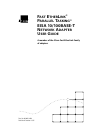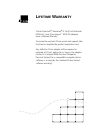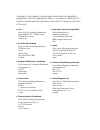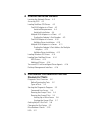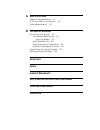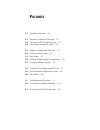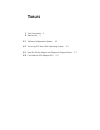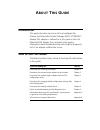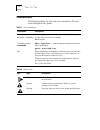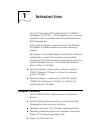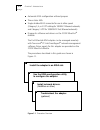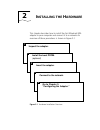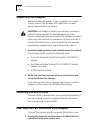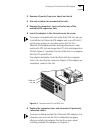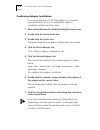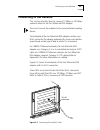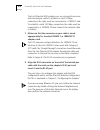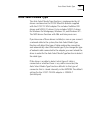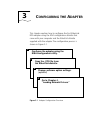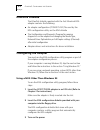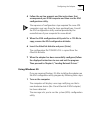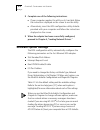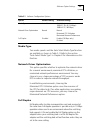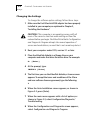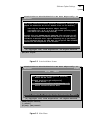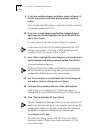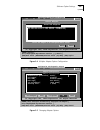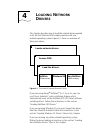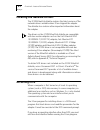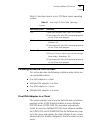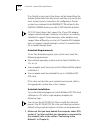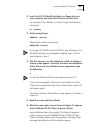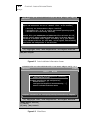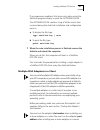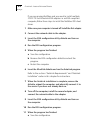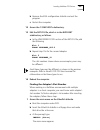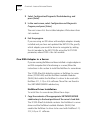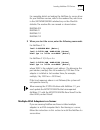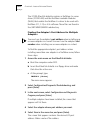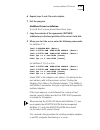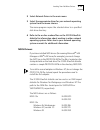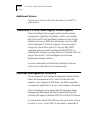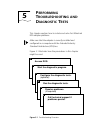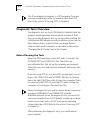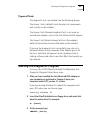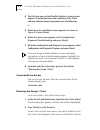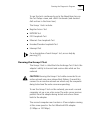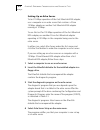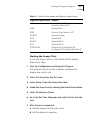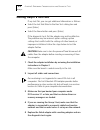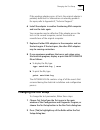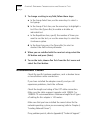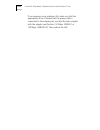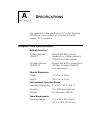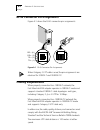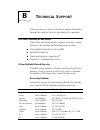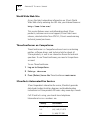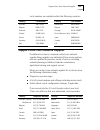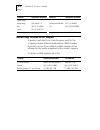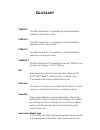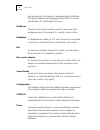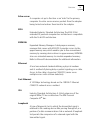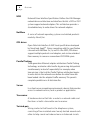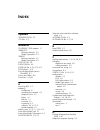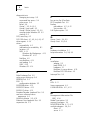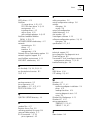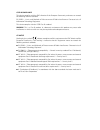- DL manuals
- 3Com
- Network Card
- EISA 10/100BASE-T
- User Manual
3Com EISA 10/100BASE-T User Manual
Summary of EISA 10/100BASE-T
Page 1
® f ast e ther l ink â p arallel t asking â eisa 10/100base-t n etwork a dapter u ser g uide a member of the 3com fast etherlink family of adapters part no. 09-0654-001 published october 1995.
Page 2
3com corporation ■ 5400 bayfront plaza ■ santa clara, california ■ 95052-8145 © 3com corporation, 1995. All rights reserved. No part of this documentation may be reproduced in any form or by any means or used to make any derivative work (such as translation, transformation, or adaptation) without pe...
Page 3: Ifetime
® l ifetime w arranty 3com’s etherlink â , tokenlink â iii 16/4, fast etherlink, fddilink ä , and 3com impact ä isdn isa adapters have a lifetime warranty. To ensure the very best 3com service and support, take the time to complete the product registration card. Any defective 3com adapter will be re...
Page 4
Customers in the countries shown below should send the completed registration card to the appropriate address. Customers in other non-u.S. Locations should send the registration card to the u.S. Address on the front of the card. ■ asia 3com asia ltd., marketing department room 2506-07, 25/f., citiba...
Page 5: Ontents
C ontents a bout t his g uide introduction 1 how to use this guide 1 conventions 2 1 i ntroduction adapter features 1-1 2 i nstalling the h ardware inspecting the adapter 2-2 installing the boot prom 2-2 inserting the fast etherlink eisa adapter 2-2 confirming adapter installation 2-4 connecting to ...
Page 6
4 l oading n etwork d rivers locating the network drivers 4-2 accessing dos 4-2 loading netware odi drivers 4-3 one eisa adapter in a client 4-3 autolink requirements 4-4 autolink installation 4-4 multiple eisa adapters in a client 4-7 finding the adapter’s slot number 4-9 one eisa adapter in a serv...
Page 7: Fcc C
A s pecifications adapter card specifications a-1 rj-45 connector pin assignments a-2 cabling requirements a-2 b t echnical s upport on-line technical services b-1 3com bulletin board service b-1 access by modem b-1 world wide web site b-2 threecomforum on compuserve b-2 3comfacts automated fax serv...
Page 8: Igures
F igures 1-1 procedure overview 1-2 2-1 hardware installation overview 2-1 2-2 computer with pci and eisa slots 2-3 2-3 connecting twisted-pair cable 2-5 3-1 adapter configuration overview 3-1 3-2 auto installation screen 3-7 3-3 main menu 3-7 3-4 multiple adapter option configuration 3-9 3-5 changi...
Page 9: Ables
T ables 1 text conventions 2 2 notice icons 2 3-1 software configuration options 3-5 4-1 accessing dos from other operating systems 4-3 5-1 non-bus master adapter and diagnostic program names 5-7 5-2 fast etherlink eisa adapter leds 5-11.
Page 10: Bout
A bout t his g uide introduction this guide describes how to install and configure the 3com â fast etherlink â parallel tasking â eisa 10/100base-t adapter. This adapter is referred to in this guide as the fast etherlink eisa adapter. Also included in the guide is information about troubleshooting a...
Page 11: Conventions
2 a bout t his g uide conventions the following tables list text and icon conventions that are used throughout this guide: table 1 text conventions convention description text represented as screen display this typeface is used to represent displays that appear on your terminal screen, for example: ...
Page 12: Ntroduction
1 i ntroduction the 3com â fast etherlink â parallel tasking â 10/100base-t eisa adapter (3c597-tx) is a 32-bit adapter for use in personal computers with an extended industry standard architecture (eisa) computer bus. In this guide the adapter is referred to as the fast etherlink eisa adapter. It o...
Page 13
1-2 c hapter 1: i ntroduction ■ automatic eisa configuration without jumpers ■ three status leds ■ single shielded rj-45 connector for use at either speed (category 3, 4, or 5 utp cabling for 10base-t ethernet networks, and category 5 utp for 100base-tx fast ethernet networks) ■ diagnostic software ...
Page 14: Nstalling
2 i nstalling the h ardware this chapter describes how to install the fast etherlink eisa adapter in your computer and connect it to a network. An overview of these procedures is shown in figure 2-1. Figure 2-1 hardware installation overview 1 inspect the adapter. 2 install the boot prom. (optional)...
Page 15: Inspecting The Adapter
2-2 c hapter 2: i nstalling the h ardware inspecting the adapter before installing the adapter in your computer, you should visually inspect it for damage that might have occurred during shipment from the factory. Caution: each adapter is packed in an antistatic container to protect it during shipme...
Page 16
Inserting the fast etherlink eisa adapter 2-3 2 remove all jewelry from your hands and wrists. 3 use only insulated or nonconductive tools. 4 remove the computer’s cover and select any of the available eisa expansion slots. 5 insert the adapter in the slot and secure the screw. If you have a compute...
Page 17
2-4 c hapter 2: i nstalling the h ardware confirming adapter installation if you are installing the 3c597 eisa adapter in a computer running windows 95, you can confirm the adapter’s installation by following these steps: 1 after starting windows 95, double-click the my computer icon. 2 double-click...
Page 18: Connecting To The Network
Connecting to the network 2-5 connecting to the network this section describes how to connect 10 mbps or 100 mbps network cables to the fast etherlink eisa adapter. You must connect the adapter to the network before loading drivers. The backplate of the fast etherlink eisa adapter contains one rj-45...
Page 19
2-6 c hapter 2: i nstalling the h ardware the fast etherlink eisa adapter uses an on-board transceiver with twisted-pair cable. To establish a valid 10 mbps connection, the cable must be connected to a 10base-t hub. To establish a valid 100 mbps connection, the cable must be connected to a 100base-t...
Page 20: Auto Select Media Type
Auto select media type 2-7 auto select media type the auto select media type function is implemented by all drivers contained on the 3c59x etherdisk diskette supplied with the 3c597-tx eisa adapter. This includes netware odi drivers and ndis 2.01 drivers. It also includes ndis 3.0 drivers for window...
Page 21: Onfiguring
3 c onfiguring the a dapter this chapter explains how to configure the fast etherlink eisa adapter using the eisa configuration diskette that came with your computer and the etherdisk diskette supplied with the adapter. The configuration process is shown in figure 3-1. Figure 3-1 adapter configurati...
Page 22: Etherdisk Diskette
3-2 c hapter 3: c onfiguring the a dapter etherdisk diskette the etherdisk diskette supplied with the fast etherlink eisa adapter contains the following: ■ an adapter configuration (!Tcm5970.Cgf) file used by the eisa configuration utility on the eisa diskette ■ the configuration and diagnostic prog...
Page 23: Using Windows 95
Configuring the adapter 3-3 4 follow the on-line prompts and the instructions that accompanied your eisa computer and then run the eisa configuration utility. The sequence of configuration steps required for some eisa computers may vary from the steps explained here. Consult the eisa configuration u...
Page 24: Software Option Settings
3-4 c hapter 3: c onfiguring the a dapter 2 complete one of the following instructions: ■ if your computer supplies this utility on its hard disk, follow the instructions displayed on the screen to run the utility. ■ alternatively, insert the eisa configuration utility diskette provided with your co...
Page 25: Media Type
Software option settings 3-5 media type two media speeds and the auto select media type function are available, as shown in table 3-1. Refer to the section “auto select media type” in chapter 2 for information on this function. Network driver optimization this option specifies whether to optimize th...
Page 26: Changing The Settings
3-6 c hapter 3: c onfiguring the a dapter changing the settings to change the software option settings, follow these steps: 1 make sure the fast etherlink eisa adapter has been properly installed in your computer, as explained in chapter 2, “installing the hardware.” caution: if this computer is an ...
Page 27
Software option settings 3-7 figure 3-2 auto installation screen figure 3-3 main menu esc=cancel this option will install a complete dos odi client. [enter]=continue [esc]=exit program 3com's auto installation software (autolink) automatically configures your adapter and workstation for use as a net...
Page 28
3-8 c hapter 3: c onfiguring the a dapter 9 if you have multiple adapters installed, as shown in figure 3-4, use the arrow keys to select the desired adapter and press [enter]. The fast etherlink eisa adapter is referred to on this screen by the product number 3c597-tx. 10 if you have a single adapt...
Page 29
Software option settings 3-9 figure 3-4 multiple adapter option configuration figure 3-5 changing adapter options select adapter select cancel select the adapter to be configured and/or tested. [enter]= [alt]+=execute function [ -¯ ]=scroll [tab]=next field [shift+tab]=previous field [f1]=help [esc]...
Page 30: Oading
4 l oading n etwork d rivers this chapter describes how to load the network driver required to let the fast etherlink eisa adapter operate with your network operating system. Figure 4-1 shows an overview of these procedures. Figure 4-1 overview of loading network drivers if you are using novell â ne...
Page 31: Locating The Network Drivers
4-2 c hapter 4: l oading n etwork d rivers locating the network drivers the 3c59x etherdisk diskette contains the latest versions of the network drivers available when 3com shipped the adapter. The diskette also contains other important information about the adapter. The drivers on the 3c59x etherdi...
Page 32: Loading Netware Odi Drivers
Loading netware odi drivers 4-3 table 4-1 describes how to access dos from various operating systems. Loading netware odi drivers this section describes the following conditions under which you can use netware drivers: ■ one eisa adapter in a client ■ multiple eisa adapters in a client ■ one eisa ad...
Page 33
4-4 c hapter 4: l oading n etwork d rivers if no 3install account exists, the drivers will be loaded from the diskette (rather than from the server), and they may not be the most current versions. Instructions for configuring a 3install account are contained in the readme.Txt file located in the qin...
Page 34
Loading netware odi drivers 4-5 2 insert the 3c59x etherdisk diskette in a floppy drive on your computer and make that drive the current drive. For example, if the diskette is in drive a, type the following command: a: [enter] 3 at the prompt, type: install [enter] alternatively, at the prompt, type...
Page 35
4-6 c hapter 4: l oading n etwork d rivers figure 4-2 auto installation information screen figure 4-3 main menu esc=cancel this option will install a complete dos odi client. [enter]=continue [esc]=exit program 3com's auto installation software (autolink) automatically configures your adapter and wo...
Page 36
Loading netware odi drivers 4-7 if you experience problems that occur only when using the autolink program, display or print the autolink.Log file. The autolink.Log file contains a log of all the events that occurred during the autolink installation and configuration process. A to display the file, ...
Page 37
4-8 c hapter 4: l oading n etwork d rivers if you are running netware and you need to install multiple 3c597-tx fast etherlink eisa adapters in an eisa-compliant computer, follow these steps to install the netware odi client driver: 1 make sure your computer is turned off. Install the first adapter....
Page 38
Loading netware odi drivers 4-9 b remove the eisa configuration diskette and exit the program. C restart the computer. 12 access the c:wclient subdirectory. 13 edit the net.Cfg file, which is in the nwclient subdirectory, as follows: a in the link driver 3c59x section of the net.Cfg file, add the ...
Page 39: One Eisa Adapter In A Server
4-10 c hapter 4: l oading n etwork d rivers 2 select configuration/diagnostic/troubleshooting, and press [enter]. 3 in the next screen, select configuration and diagnostic program, and press [enter]. The next screen lists the installed adapters. Write down their slot numbers. 4 exit the program. If ...
Page 40
Loading netware odi drivers 4-11 for complete details on loading the netware 4.X server driver for your netware version, refer to the readme files, which are in the etware\server subdirectory on the etherdisk diskette. The readme files are named as shown below: readme.40x readme.41 readme.311 read...
Page 41
4-12 c hapter 4: l oading n etwork d rivers the 3c59x etherdisk diskette contains a netware 4.X server driver (3c59x.Lan) and the netware loadable modules (nlms) that enable the netware 4.X driver to be used with netware 3.11, 3.12, or 4.0x software. These files are found in the etware\server subd...
Page 42
Loading netware odi drivers 4-13 6 repeat steps 3 and 4 for each adapter. 7 exit the program. Netware driver installation to install the 4.X server driver, follow these steps: 1 copy the contents of the appropriate etware subdirectory to the boot partition of the server‘s hard disk. 2 when you sta...
Page 43: Loading Windows 95 Drivers
4-14 c hapter 4: l oading n etwork d rivers loading windows 95 drivers if you have windows 95 running on your computer, you must load the driver from the etherdisk diskette. Follow these steps: 1 after inserting the fast etherlink eisa adapter, connecting it to the network, and running the configura...
Page 44: Ndis Drivers
Loading non-netware drivers 4-15 2 select network drivers in the main menu. 3 select the appropriate driver for your network operating system from the menu choices. The menu program copies the selected driver to a specified disk drive directory. 4 refer to the on-line readme files on the 3c59x ether...
Page 45: Additional Drivers
4-16 c hapter 4: l oading n etwork d rivers additional drivers contact your 3com reseller for information on unix â or other drivers. Transcend pc link smartagent driver agents 3com’s smartagent driver agents, which provide network management capabilities for adapters and pcs, are available with tra...
Page 46: Erforming
5 p erforming t roubleshooting and d iagnostic t ests this chapter explains how to isolate and solve fast etherlink eisa adapter problems. Make sure that the adapter is correctly installed and configured in a computer with the extended industry standard architecture (eisa) bus. Figure 5-1 illustrate...
Page 47: Diagnostic Tests Overview
5-2 c hapter 5: p erforming t roubleshooting and d iagnostic t ests the 3com diagnostic program is a dos program. If you are running an operating system or interface other than dos, refer to the section “accessing dos” in chapter 4. Diagnostic tests overview the diagnostic tests on the 3c59x etherdi...
Page 48: Types Of Tests
Starting the diagnostic program 5-3 types of tests the diagnostic tests are divided into the following groups. The group 1 tests (default) check the physical components and circuitry on the adapter. The group 2 test (network loopback test) is not used on twisted-pair adapters such as the fast etherl...
Page 49: Command Line Access
5-4 c hapter 5: p erforming t roubleshooting and d iagnostic t ests 4 the first time you use the etherdisk diskette, a license screen appears. To accept the terms and conditions of the 3com end-user software license agreement, type the following: y 5 when the auto installation screen appears, as sho...
Page 50: Running The Group 3 Test
Starting the diagnostic program 5-5 to run the tests continuously, go to the repetitions box on the test setup screen, and select continuous (and deselect halt on error in the errors box). The group 1 tests include: ■ register access test ■ eeprom test ■ fifo loopback test ■ ethernet core loopback t...
Page 51
5-6 c hapter 5: p erforming t roubleshooting and d iagnostic t ests setting up an echo server to test 10 mbps operation of the fast etherlink eisa adapter, use a computer as an echo server that contains a 3com 10 mbps adapter or another fast etherlink eisa adapter running at 10 mbps. To use this tes...
Page 52
Starting the diagnostic program 5-7 starting the group 3 test to run the group 3 test on a fast etherlink eisa adapter, follow these steps: 1 start the configuration and diagnostic program. This program must be on the computer containing the adapter you want to test. 2 select test setup from the tes...
Page 53
5-8 c hapter 5: p erforming t roubleshooting and d iagnostic t ests getting help if a test fails if any test fails, you can get additional information as follows: ■ select the test that failed in the run tests dialog box and press [enter]. ■ select the zoom button and press [enter]. If the diagnosti...
Page 54: Changing The Test Setup
Changing the test setup 5-9 if the working adapter passes all tests, the original adapter is probably defective. For information on returning products for repair, refer to appendix b, “technical support.” 6 install the adapter in another functioning eisa computer and run the tests again. Your comput...
Page 55: Miscellaneous Checks
5-10 c hapter 5: p erforming t roubleshooting and d iagnostic t ests 3 to change a setting in any field, follow these steps: a in the group select box, use the arrow keys to select a test group. B in the group x tests box, use the arrow keys to highlight a test. Press the [space bar] to enable or di...
Page 56: Leds
Leds 5-11 leds each fast etherlink eisa adapter has three leds, as shown in figure 5-2. Figure 5-2 fast etherlink adapter backplate table 5-2 summarizes fast etherlink eisa adapter led functions. The adapter must be physically connected to the network and network drivers must be loaded for the leds ...
Page 57
5-12 c hapter 5: p erforming t roubleshooting and d iagnostic t ests if you experience any problems, first make sure that the appropriate driver is loaded, that the proper cable is connected to the adapter port, and that the hub complies with the adapter specifications (10 mbps 10base-t or 100 mbps ...
Page 58: Pecifications
A s pecifications this appendix lists the specifications for the fast etherlink eisa adapter. It also contains pin assignments for the adapter’s rj-45 connector. Adapter card specifications network interface 10 mbps ethernet 10base-t ethernet ieee 802.3 industry standard for a 10 mbps baseband csma/...
Page 59: Cabling Requirements
A-2 a ppendix a: s pecifications rj-45 connector pin assignments figure a-1 shows the rj-45 connector pin assignments. Figure a-1 rj-45 connector pin assignments when category 5 utp cable is used, the pin assignments are identical for 10base-t and 100base-tx. Cabling requirements when properly conne...
Page 60: Echnical
B t echnical s upport 3com provides easy access to technical support information through the variety of services described in this appendix. On-line technical services 3com offers worldwide product support seven days a week, 24 hours a day, through the following on-line systems: ■ 3com bulletin boar...
Page 61: World Wide Web Site
B-2 a ppendix b: t echnical s upport world wide web site access the latest networking information on 3com’s world wide web site by entering our url into your internet browser: http://www.3com.Com/ this service features news and information about 3com products, customer service and support, 3com’s la...
Page 62
Support from your network supplier b-3 local numbers are available within the following countries: support from your network supplier if additional assistance is required, contact your network supplier. Many suppliers are authorized 3com service partners who are qualified to provide a variety of ser...
Page 63
B-4 a ppendix b: t echnical s upport returning products for repair a product sent directly to 3com for repair must first be assigned a return materials authorization (rma) number. A product sent to 3com without an rma number will be returned to the sender unopened, at the sender’s expense. To obtain...
Page 64: Lossary
G lossary 10base-2 the ieee standard for a 10 megabit per second baseband network on thin coaxial cable. 10base-5 the ieee standard for a 10 megabit per second baseband network on thick coaxial cable. 10base-t the ieee standard for a 10 megabit per second baseband network on twisted-pair cable. 100b...
Page 65
2 g lossary data transmission. This function is implemented by all netware odi drivers, windows for workgroups drivers, ndis 2.01 drivers, and windows nt and windows 95 drivers. Backbone the main transmission medium used to interconnect the workgroup areas of a network. It is usually coaxial or fibe...
Page 66
G lossary 3 echo server a computer set up to function as an “echo” to the primary computer. An echo server receives packets from the adapter being tested and echoes them back to the adapter. Eisa extended industry standard architecture. The eisa 32-bit extended at personal computer bus architecture ...
Page 67
4 g lossary ndis network driver interface specification. Defines the lan manager network driver architecture and interfaces that let a dos or os/2 system support network adapters. This architecture provides a standardized way to write drivers for network adapters. Netware a series of network operati...
Page 68: Ndex
I ndex symbols !Tcm5920.Cfg file 3-3 .Cfg files 3-3 numerics 10/100base-t eisa adapter 1-1 100base-tx ethernet networks 2-5 media type option 3-5 10base-t ethernet networks 2-5 media type option 3-5 3c597.Set file 3-8 3c59x.Com file 4-3 3c59x.Lan file 4-10, 4-12, 4-13 3c5x9 drivers 4-10 3com bulleti...
Page 69
2 i ndex diagnostic tests changing test setup 5-9 command line access 5-4 echo server 5-6 failed 5-8 group 1 5-3, 5-4, 5-5 group 2 (not used) 5-3 group 3 (echo server) 5-3, 5-5 running under windows 95 5-3 starting 5-3 dos, accessing 4-2 dos odi client 4-1, 4-3, 4-4, 4-5, 4-7 driver agents 4-16 driv...
Page 70
I ndex 3 n ndis drivers 4-15 netware 4.X server driver 4-10, 4-12 dos odi client driver 4-3, 4-4 environment 4-3 installing drivers 4-3 with a server 4-10 with multiple adapters 4-8, 4-9 netware loadable modules (nlms) 4-10, 4-12 netware\server subdirectory 4-11 network connecting to 2-5 drivers 4-1...
Page 71
Limited warranty hardware: 3com warrants its hardware products to be free from defects in workmanship and materials, under normal use and service, for the following lengths of time from the date of purchase from 3com or its authorized reseller: internetworking products one year network adapters life...
Page 72
Warranties exclusive: if a 3com product does not operate as warranted above, customer’s sole remedy shall be repair, replacement, or refund of the purchase price paid, at 3com’s option. The foregoing warranties and remedies are exclusive and are in lieu of all other warranties, express or implied, e...
Page 73
Fcc class b certification statement 3com corporation model no: 3c597-tx fcc id: df63c597-tx made in u.S.A. This device complies with part 15 of the fcc rules. Operation is subject to the following two conditions: 1 this device may not cause harmful interference, and 2 this device must accept any int...
Page 74
Cispr b compliance this device complies with the emc directive of the european community and meets or exceeds the following technical standard: en 55022 – limits and methods of measurement of radio interference characteristics of information technology equipment. This device complies with the cispr ...