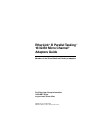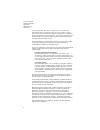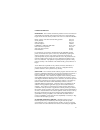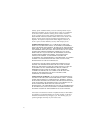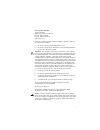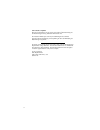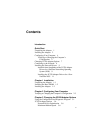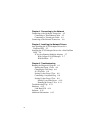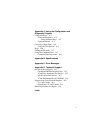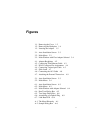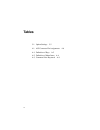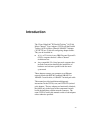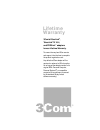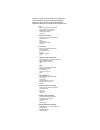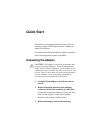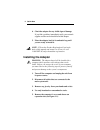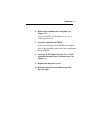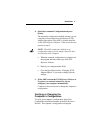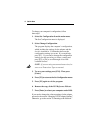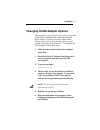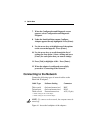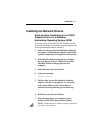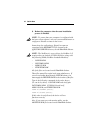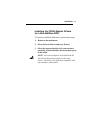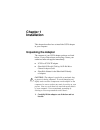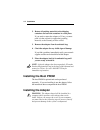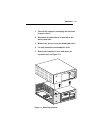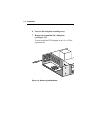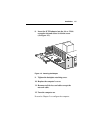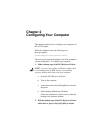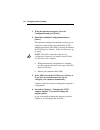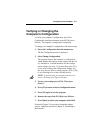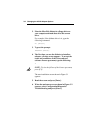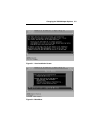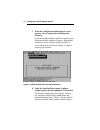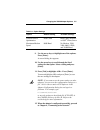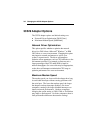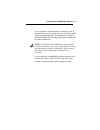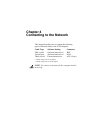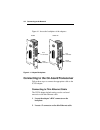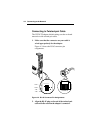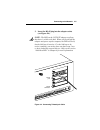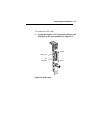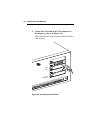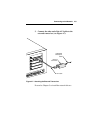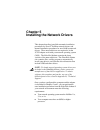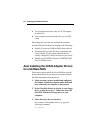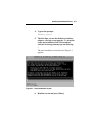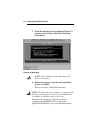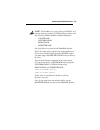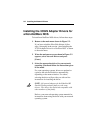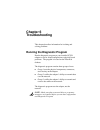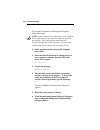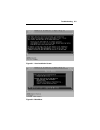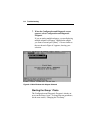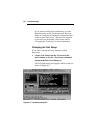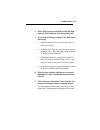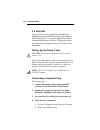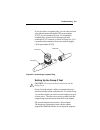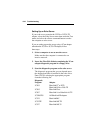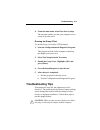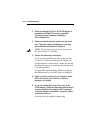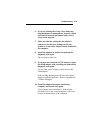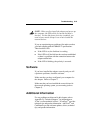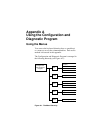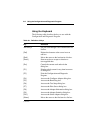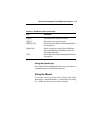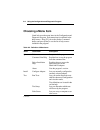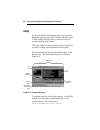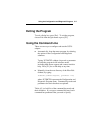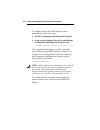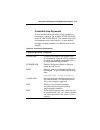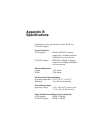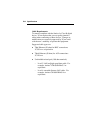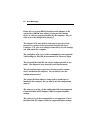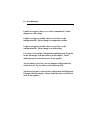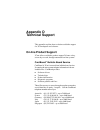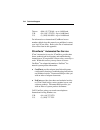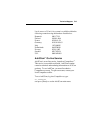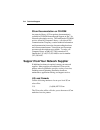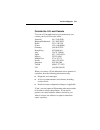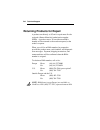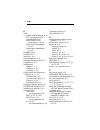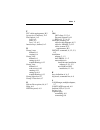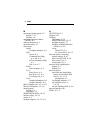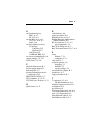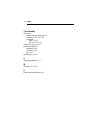- DL manuals
- 3Com
- Adapter
- EtherLink 3C529
- User Manual
3Com EtherLink 3C529 User Manual
Summary of EtherLink 3C529
Page 1
I etherlink ® iii parallel tasking ™ 16/32-bit micro channel ® adapters guide for 3com user group information 1-800-net-3com or your local 3com office manual part no. 09-0399-002 published january 1994. Printed in the u.S.A. Members of the 3com etherlink iii family of adapters.
Page 2
Ii 3com corporation 5400 bayfront plaza santa clara california, usa 95052-8145 © 3com corporation, 1993, 1994. All rights reserved. No part of this documentation may be reproduced in any form or by any means or used to make any derivative work (such as translation, transformation, or adaptation) wit...
Page 3
Iii limited warranty hardware: 3com warrants its hardware products to be free from defects in workmanship and materials, under normal use and service, for the following lengths of time from the date of purchase from 3com or its authorized reseller: bridge, gateway, and other internetworking products...
Page 4
Iv warranty period. Standard warranty service for software products may be obtained by telephoning 3com’s corporate service center or an authorized 3com service center, within the warranty period. Products returned to 3com’s corporate service center must be pre-authorized by 3com with a return mater...
Page 5
V fcc class b certification 3com corporation model nos: 3c529 and 3c529-tp fcc id: df67cc3c529 fcc id: df67cc3c529-tp made in the u.S.A. This device complies with part 15 of the fcc rules. Operation is subject to the following two conditions: (1) this device may not cause harmful interference, and (...
Page 6
Vi vde class b compliance hiermit wird bescheinigt, dass die 3c529, 3c529-tp in Übereinstimmung mit den bestimmungen der vfg 1046/1984 funk-entstört sind. Der deutschen bundespost wurde das inverkehrbringen dieses gërates angezeigt und die berechtigung zur Überprüfung der serie auf einhaltung der be...
Page 7: Contents
Vii contents introduction quick start unpacking the adapter 1 installing the adapter 2 configuring your computer 4 verifying or changing the computer’s configuration 5 changing 3c529 adapter options 7 connecting to the network 8 installing the network drivers 9 autolink auto installation of the 3c52...
Page 8
Viii chapter 4 connecting to the network connecting to the on-board transceiver 4-2 connecting to thin ethernet cable 4-2 connecting to twisted-pair cable 4-4 connecting to the external transceiver 4-6 chapter 5 installing the network drivers auto installing the 3c529 adapter drivers for a netware n...
Page 9
Ix appendix a using the configuration and diagnostic program using the menus a-1 using the keyboard a-2 using the speed keys a-3 using the mouse a-3 choosing a menu item a-4 using the file options a-5 help a-6 exiting the program a-7 using the command line a-7 command line keywords a-9 appendix b sp...
Page 10: Figures
Xi figures 1-1. Removing the cover 1-3 1-2. Removing the backplate 1-4 1-3. Inserting the adapter 1-5 3-1. Auto installation screen 3-3 3-2. Main menu 3-3 3-3. Main window with first adapter selected 3-4 4-1. Adapter backplates 4-2 4-2. Connecting thin ethernet cable 4-3 4-3. Rj-45 connector pin ass...
Page 11: Tables
Xii tables 3-1. Option settings 3-5 4-1. Aui connector pin assignments 4-6 a-1. Definition of keys a-2 a-2. Definition of menu items a-4 a-3. Command line keywords a-9.
Page 12: Introduction
Xiii introduction the 3com ® etherlink ® iii parallel tasking ™ 16/32-bit micro channel ® coax adapter (3c529) and the parallel tasking 16/32-bit micro channel 10base-t adapter (3c529-tp) are 32-bit self-configuring adapter boards. They can be installed in: ■ a 16- or 32-bit slot in any ibm ® person...
Page 13: Lifetime
Lifetime warranty ® 3com's etherlink ® , tokenlink ® iii 16/4, and fddilink ™ adapters have a lifetime warranty. To ensure the very best 3com service and support, take the time to complete the product registration card. Any defective 3com adapter will be repaired or replaced, at 3com's option, for a...
Page 14
Customers in the countries shown below should send the completed registration card to the appropriate address. Customers in other non-u.S. Locations should send the registration card to the u.S. Address on the front of the card. ■ asia 3com asia ltd., marketing department room 1009, 10th floor asia ...
Page 15: Quick Start
Quick start 1 quick start this section is for experienced network users who are installing a single 3c529 adapter into the computer in which it will operate. For detailed information, definitions, figures, and tables, refer to the appropriate chapter or appendix. Unpacking the adapter caution: the a...
Page 16: Installing The Adapter
Quick start 2 4. Check the adapter for any visible signs of damage. If you find a problem, immediately notify your network supplier and the carrier that delivered the adapter. 5. Place the adapter back in its antistatic bag until you are ready to install it. Note: fill out the product registration c...
Page 17
Quick start 3 6. Remove the expansion slot’s backplate (see figure 1-2). You can install the 3c529 adapter in any 16- or 32-bit expansion slot. 7. Install the optional boot prom. If you are installing the boot prom on the adapter, refer to the installation instructions that accompanied the boot prom...
Page 18: Configuring Your Computer
Quick start 4 configuring your computer after you install the 3c529 adapter, you must configure the computer. When the computer starts, the following error message appears: 00165-adapter configuration error the error occurs because the adapter is not in the computer’s current configuration. To confi...
Page 19
Quick start 5 4. Select run automatic configuration and press [enter]. The automatic configuration method assumes you are using the on-board transceiver and that the 3c529 adapter description file (adf) is already installed on the ps/2 reference diskette. If this is not the case, proceed to step 5. ...
Page 20
Quick start 6 to change your computer’s configuration, follow these steps: 1. Select set configuration from the main menu. The set configuration menu is displayed. 2. Select change configuration. The program displays the computer’s configuration, which includes the settings for the adapter and the s...
Page 21
Quick start 7 changing 3c529 adapter options this procedure is only required if you want to change the network driver optimization or maximum modem speed settings. If you do not want to change these settings and you accept their default values, go to the section “connecting to the network.” to confi...
Page 22: Connecting to The Network
Quick start 8 7. When the configuration and diagnostic screen appears, select configuration and diagnostic program. 8. Under the install pull-down menu, configure adapter appears already highlighted. Press [enter]. 9. Use the arrow keys to highlight one of the options on the screen that appears. Pre...
Page 23
Quick start 9 installing the network drivers autolink auto installation of the 3c529 adapter drivers for a netware ® networking operating system (nos) follow these steps to install the novell ® netware network drivers automatically if your network environment meets the nos requirements described in ...
Page 24
Quick start 10 8. Reboot the computer when the auto installation process is finished. Note: to ensure that your computer is configured with the latest client software, ask your system administrator to configure a 3install account on the server. Instructions for configuring a 3install account are con...
Page 25
Quick start 11 installing the 3c529 adapter drivers for a non-netware nos to install non-netware nos drivers, perform these steps: 1. Return to the main menu. 2. Select network drivers and press [enter]. 3. Select the appropriate driver for your network operating system and follow the instructions g...
Page 26: Chapter 1
Installation 1-1 chapter 1 installation this chapter describes how to install the 3c529 adapter in your computer. Unpacking the adapter the contents of your 3c529 adapter package are listed below. If any of these items are missing, contact your authorized network supplier immediately. ■ 3c529 or 3c5...
Page 27: Installing The Boot Prom
Installation 1-2 2. Return all packing materials to the shipping container and store the container in a safe place. If you need to return the adapter to 3com, you must pack it in the original (or equivalent) packing material, or the warranty will be voided. 3. Remove the adapter from its antistatic ...
Page 28
Installation 1-3 1. Turn off the computer and unplug the unit from its power source. 2. Disconnect all cables that are connected to the main system unit. 3. Remove any jewelry from your hands and wrists. 4. Use only insulated or nonconductive tools. 5. Remove the computer’s cover and choose an expan...
Page 29
Installation 1-4 6. Unscrew the backplate retaining screw. 7. Remove the expansion slot’s backplate (see figure 1-2). You can install the 3c529 adapter in any 16- or 32-bit expansion slot. Figure 1-2. Removing the backplate.
Page 30
Installation 1-5 8. Insert the 3c529 adapter into the 16- or 32-bit expansion slot and secure it with the screw (see figure 1-3). Figure 1-3. Inserting the adapter 9. Tighten the backplate retaining screw. 10. Replace the computer’s cover. 11. Reconnect all devices and cables except the network cabl...
Page 31: Chapter 2
Configuring your computer 2-1 chapter 2 configuring your computer this chapter explains how to configure your computer for the 3c529 adapter. When the computer starts, the following error message appears: 00165-adapter configuration error the error occurs because the adapter is not in the computer’s...
Page 32
Configuring your computer 2-2 3. When the main menu appears, select set configuration and press [enter]. 4. Select run automatic configuration and press [enter]. The automatic configuration method assumes you are using the on-board transceiver and that the 3c529 adapter description file (adf) is alr...
Page 33: Verifying Or Changing The
Configuring your computer 2-3 verifying or changing the computer’s configuration to verify your computer’s configuration, select view configuration from the main menu on the ps/2 reference diskette. The computer’s configuration is displayed. To change your computer’s configuration, follow these step...
Page 34: Chapter 3
Changing the 3c529 adapter options 3-1 chapter 3 changing the 3c529 adapter options this chapter explains how to change the network driver optimization speed and maximum modem speed settings of the 3c529 adapter. The etherdisk diskette is used only when configuration files are needed for the 3c529 a...
Page 35
Changing the 3c529 adapter options 3-2 2. Place the etherdisk diskette in a floppy drive on your computer and make that drive the current drive. For example, if the diskette drive is a, type the following command: a: [enter] 3. Type at the prompt: install [enter] 4. The first time you use the disket...
Page 36
Changing the 3c529 adapter options 3-3 figure 3-1. Auto installation screen figure 3-2. Main menu.
Page 37
Changing the 3c529 adapter options 3-4 7. When the configuration and diagnostic screen appears, select configuration and diagnostic program. If you have multiple adapters installed, a window screen displaying multiple adapters will appear. Highlight the adapter you want to configure and press [enter...
Page 38
Changing the 3c529 adapter options 3-5 table 3-1. Option settings option default setting available settings network driver dos client dos client, windows optimization or os/2 ® client, server maximum modem 9600 baud no modem, 1200, speed 2400, 9600, 19200, and 38400 baud 9. Use the arrow keys to hig...
Page 39: 3C529 Adapter Options
Changing the 3c529 adapter options 3-6 3c529 adapter options the 3c529 adapter options and default settings are: ■ network driver optimization [dos client] ■ maximum modem speed [9600 baud] network driver optimization this option specifies whether to optimize the network driver for a dos client, a m...
Page 40
Changing the 3c529 adapter options 3-7 if you experience problems with your modem, such as dropped characters or excessive retries, selecting a higher option setting should help. If the problem is not due to the etherlink iii driver, changing the option setting will not make a difference. Note: the ...
Page 41: Chapter 4
Connecting to the network 4-1 chapter 4 connecting to the network this chapter describes how to connect the following types of network cables to the 3c529 adapters: cable type software setting connector thin coaxial on-board transceiver* bnc twisted-pair on-board transceiver† rj-45 thick coaxial ext...
Page 42
Connecting to the network 4-2 figure 4-1 shows the backplates of the adapters. Aui connector bnc connector aui connector rj-45 connector 3c529 3c529-tp figure 4-1. Adapter backplates connecting to the on-board transceiver follow these steps to connect the appropriate cable to the 3c529 adapter. Conn...
Page 43
Connecting to the network 4-3 3. Connect the t connector to the adapter’s bnc connector (see figure 4-2). A. Align the t connector’s slots with the pegs on the bnc connector. B. Push the t connector in and twist it clockwise until it stops. Bnc connector thin ethernet cable figure 4-2. Connecting th...
Page 44
Connecting to the network 4-4 connecting to twisted-pair cable the 3c529-tp adapter default setting uses the on-board transceiver with twisted-pair cable. 1. Make sure that the connector on your cable is wired appropriately for the adapter. Figure 4-3 shows the rj-45 connector pin assignments. 1 2 3...
Page 45
Connecting to the network 4-5 3. Insert the rj-45 plug into the adapter socket (see figure 4-4). Note: the led on the 3c529-tp adapter confirms that there is a link to the hub. When you first install the adapter and power up the computer, the led will be lit, but the link beat is inactive. For the l...
Page 46
Connecting to the network 4-6 connecting to the external transceiver when using an external transceiver, you must first set the transceiver type to external when you configure the adapter. Refer to chapter 2. Table 4-1 lists the pin assignments for the aui (attachment unit interface) connector. Tabl...
Page 47
Connecting to the network 4-7 to connect the aui cable: 1. Locate the adapter’s aui connector and move the slide latch to the open position (see figure 4-5). Closed aui connector slide latch open figure 4-5. Slide latch.
Page 48
Connecting to the network 4-8 2. Connect the aui cable to the aui connector on the adapter, as shown in figure 4-6. Move the slide latch to the closed position to lock the cable in place. Aui port aui connector figure 4-6. Connecting the aui cable.
Page 49
Connecting to the network 4-9 3. Connect the other end of the aui cable to the external transceiver (see figure 4-7). Unshielded twisted-pair cable external transceiver aui cable figure 4-7. Attaching the external transceiver proceed to chapter 5 to install the network drivers..
Page 50: Chapter 5
Installing the network drivers 5-1 chapter 5 installing the network drivers this chapter describes autolink automatic installation procedures for novell ® netware network drivers and manual installation procedures for non-netware network drivers. These network drivers are required to let the 3c529 a...
Page 51: For A Netware Nos
Installing the network drivers 5-2 ■ your computer must have only one 3c529 adapter installed in it. ■ your computer must be intended for use as a dos client. Performing the autolink auto installation procedure from the etherdisk diskette accomplishes the following: ■ installs all necessary netware ...
Page 52
Installing the network drivers 5-3 4. Type at the prompt: install [enter] 5. The first time you use the diskette to install an adapter, a license screen appears. To accept the terms and conditions of the 3com end-user software license agreement, type the following: y the auto installation screen sho...
Page 53
Installing the network drivers 5-4 7. When the main menu screen shown in figure 5-2 appears, select netware dos odi client and press [enter]. Figure 5-2. Main menu note: auto installation with configuration will take several minutes. 8. Reboot the computer when the auto installation process is finis...
Page 54
Installing the network drivers 5-5 note: the netware 4.X server driver for netware 3.11 requires that you load the 3c5x9.Lan driver along with the following nlms (netware loadable modules). – lslenh.Nlm – patchman.Nlm – msm31x.Nlm – ethertsm.Nlm all of the files are located on the etherdisk diskette...
Page 55: A Non-Netware Nos
Installing the network drivers 5-6 installing the 3c529 adapter drivers for a non-netware nos to install non-netware nos drivers, follow these steps: 1. Return to the main menu shown in figure 5-2. If you have exited the etherdisk diskette, follow steps 1 through 6 in the section “auto installing th...
Page 56
Installing the network drivers 5-7 if you are running multiple adapters if you are running multiple adapters, you need to specify which adapter you want the driver to recognize by inputting the slot number into the correct file. With 3+open or lan manager if you are running 3com’s 3+open ® or micros...
Page 57: Chapter 6
Troubleshooting 6-1 chapter 6 troubleshooting this chapter describes information for isolating and solving problems. Running the diagnostic program run the diagnostic program on your installed 3c529 adapter to test for setup/configuration or physical board problems. The program is located on the eth...
Page 58
Troubleshooting 6-2 to start the configuration and diagnostic program, follow these steps: note: if this computer is an operating server, notify all users of the server to save their work and log out from the network. The configuration and diagnostic program disrupts the normal operation of servers ...
Page 59
Troubleshooting 6-3 figure 6-1. Auto installation screen figure 6-2. Main menu.
Page 60
Troubleshooting 6-4 7. When the configuration and diagnostic screen appears, select configuration and diagnostic program. If you are testing multiple adapters, a screen displaying multiple adapters will appear. Highlight the adapter you want to test and press [enter]. A screen similar to the one sho...
Page 61
Troubleshooting 6-5 note: you can also run the tests from the command line. For more information, refer to appendix a. 1. Under the test pull-down menu, select run tests. Press [enter]. The run tests dialog box appears, similar to the one shown in figure 6-4. Figure 6-4. Run tests dialog box 2. Pres...
Page 62
Troubleshooting 6-6 if you want to run the tests continuously, go to the repetitions box on the test setup screen shown in figure 6-5, and select continuous (and deselect halt on error in the errors box). The tests will continue to run until you abort them. Refer to the section “changing the test se...
Page 63
Troubleshooting 6-7 2. Press [tab] to move from field to field and high- light any field within the test setup dialog box. 3. If you want to change a setting in any field, follow these steps: a. In the group select box, use the arrow keys to select a test group. B. In the group x tests box, use the ...
Page 64
Troubleshooting 6-8 if a test fails if any test fails, you can get additional information by highlighting the test that failed in the run tests dialog box and pressing [enter]. You can also highlight the command button and press [enter]. The program notifies you of the error and suggests actions you...
Page 65
Troubleshooting 6-9 if you do not have a loopback plug, you can order one from your authorized network supplier (3com part number 3c537) or you can make your own. To assemble the loopback plug, connect two 50-ohm network cable terminators to a t connector, as shown in figure 6-6. You can purchase th...
Page 66
Troubleshooting 6-10 setting up an echo server if your echo server contains the 3c529 or 3c529-tp adapter, select the echo server menu item under the test menu, and select the command button to make the computer an echo server. If you are setting up an echo server using a 3com adapter other than the...
Page 67: Troubleshooting Tips
Troubleshooting 6-11 4. From the main menu, select echo server setup. The program notifies you that your computer is now set up as an echo server. Running the group 3 test to run the group 3 test on the 3c529 adapter: 1. Start the configuration and diagnostic program. This program must be on the com...
Page 68
Troubleshooting 6-12 1. Make sure that the 3c529 or 3c529-tp adapter is installed in an ibm ps/2 or in any compatible ul-listed personal computer containing a micro channel bus. 2. Make sure that the board is seated correctly in the slot. Check the adapter installation by reviewing the installation ...
Page 69
Troubleshooting 6-13 6. If you are running the group 3 test, make sure that the adapter is connected to a properly cabled and inactive network and that an echo server is set up on the network. 7. Make sure that the settings for the adapter’s options are not the same settings used in the system or on...
Page 70: Hardware
Troubleshooting 6-14 hardware check whether there are any specific hardware problems, such as broken traces or loose/broken solder connections. Link beat led the 3c529-tp adapter has an led for the link beat (see figure 6-7). Link beat led figure 6-7. Link beat led the link beat led confirms that th...
Page 71: Software
Troubleshooting 6-15 note: when you first install the adapter and power up the computer, the led will be lit, but the link beat is inactive. For the link beat to be active (enabled), you need to have run the group 3 test or have loaded the network drivers. If you are experiencing any problems, first...
Page 72: Appendix A
Using the configuration and diagnostic program a-1 appendix a using the configuration and diagnostic program using the menus you can use the keyboard (function keys or speed keys) or a mouse to access the command buttons. Each access method is discussed in this appendix. The configuration and diagno...
Page 73
Using the configuration and diagnostic program a-2 using the keyboard the following table describes the keys to use with the configuration and diagnostic program. Table a-1. Definition of keys key definition arrow keys let you scroll through a list of menu items or a list box. [del] deletes the char...
Page 74
Using the configuration and diagnostic program a-3 table a-1. Definition of keys (continued) key definition [pgdn] moves the cursor down one screen. [pgup] moves the cursor up one screen. [shift]+[tab] moves the cursor backward through the fields in a dialog box. [space bar] inserts or removes a che...
Page 75: Choosing A Menu Item
Using the configuration and diagnostic program a-4 choosing a menu item listed below are the menu items in the configuration and diagnostic program. Each menu item is explained in the help screens. Press [f1], tab to the command button, and press [enter] to see the list of help screens included in t...
Page 76
Using the configuration and diagnostic program a-5 table a-2. Definition of menu items (continued) menu menu item description view adapter information lets you view specific adapter information. Adapter statistics displays the network statistics maintained by the adapter. Definitions of the statisti...
Page 77: Help
Using the configuration and diagnostic program a-6 help if you need additional information about any item in the diagnostic program, press [f1] to display the help screen. Use the [pgdn] and [pgup] keys or the arrow keys to scroll through the help screens. Tab to the command button and press [enter]...
Page 78: Exiting The Program
Using the configuration and diagnostic program a-7 exiting the program to exit a dialog box, press [esc]. To exit the program, choose exit from the quit menu or press [f3]. Using the command line there are two ways to configure and test the 3c529 adapter: ■ automatically, from the menu program, by s...
Page 79
Using the configuration and diagnostic program a-8 to configure and test the 3c529 adapter from the command line, follow these steps: 1. Exit the configuration and diagnostic program. 2. At the system prompt for the drive containing the configuration and diagnostic program, type: 3c5x9cfg [command k...
Page 80
Using the configuration and diagnostic program a-9 command line keywords you can use the first two characters of any command or parameter as a shortcut. For example, 3c5x9cfg he ru means 3c5x9cfg help run. The command keywords and parameters are not case-sensitive. A more detailed description of the...
Page 81: Appendix B
Specifications b-1 appendix b specifications listed below are the specifications for the 3c529 and 3c529-tp adapters. Network interface 3c529 adapter: ethernet ieee 802.3 industry standard for a 10 mbps baseband csma/cd local area network 3c529-tp adapter: ieee 802.3i 10base-t industry standard for ...
Page 82
Specifications b-2 cable requirements to remain compliant with the limits of a class b digital device, 3com requires that you use quality interface cables when connecting to these devices. Changes or modifications not expressly approved by 3com could void the user’s authority to operate this equipme...
Page 83: Appendix C
Error messages c-1 appendix c error messages this appendix lists in alphabetical order the etherdisk diskette on- line error messages. The text of each error message suggests possible causes of the error condition and gives the appropriate remedy in most cases. If error conditions persist, refer to ...
Page 84
Error messages c-2 either there is no boot prom installed on the adapter or the selected boot prom base address is being used by another device or software program installed by the computer. Do you want to save the configuration anyway? The adapter’s i/o base address, interrupt request level, and tr...
Page 85
Error messages c-3 there is only one transceiver on the board. This selection cannot be changed. Unable to configure boot prom base address at line x in the configuration file. The boot prom is disabled. Unable to configure boot prom base address. The boot prom is disabled. Unable to configure link ...
Page 86
Error messages c-4 unable to recognize value xxxxx on the command line. Please change to a valid setting. Unable to recognize variable value xxxxx at line x in the configuration file. Please change to a supported variable. Unable to recognize variable value xxxxx at line x in the configuration file....
Page 87: Appendix D
Technical support d-1 appendix d technical support this appendix explains how to obtain worldwide support for 3com adapters and software. On-line product support 3com offers worldwide product support 24 hours a day, seven days a week, through automated on-line systems. Cardboard sm bulletin board se...
Page 88
Technical support d-2 taiwan (886) (2) 5776160 – up to 14400 baud u.K. (44) (44) 2 278278 – up to 14400 baud u.S. (1) (408) 980-8204 – up to 14400 baud for information on international cardboard access numbers added since this manual was published, contact your local 3com office. Refer to the list o...
Page 89
Technical support d-3 local access to 3com’s fax system is available within the following countries using the numbers listed below: denmark 800 17319 finland 98 001 4444 france 05 90 81 58 germany 0130 81 80 63 italy 1678 99085 netherlands 06 0228049 norway 05 01 1062 sweden 020 792954 u.K. 0800 626...
Page 90
Technical support d-4 3com documentation on cd-rom an extensive library of 3com product documentation is available in cd-rom format through support on site ™ for networks subscription service. This multivendor cd-rom service, offered by computer library ™ , a division of ziff communications company,...
Page 91
Technical support d-5 outside the u.S. And canada to locate a 3com authorized service partner near you, contact your local 3com sales office. Australia (61) 2 959 3020 belgium/netherlands (31) 3402 55033 brazil 55 11 530 2318 france (33) 1 698 66800 germany (49) 89 627320 hong kong (852) 868 9111 it...
Page 92
Technical support d-6 returning products for repair a product sent directly to 3com for repair must first be assigned a return materials authorization number (rma). A product sent to 3com without an rma number will be returned to the sender unopened, at the sender’s expense. When you call for an rma...
Page 93: Index
Index 1 index 3c529 coax adapter, xiii changing options, 7, 3-1 configuring, 7, 3-1 connecting to the network, 8, 4-2, 4-6 default settings, 8, 3-1, 3-5 installation, 2, 1-2 multiple, 3-4, 5-7, 6-4 options, 3-6 specifications, b-1 troubleshooting, 6-1, 6-12 unpacking, 1, 1-1 3c529-tp adapter, xiii c...
Page 94
Index 2 c cable default software settings, 8, 4-1 fcc requirements, b-2 recommended, 6-12 thick coaxial (aui), connecting to, 4-6, 4-8 thin coaxial, connecting to, 4-2, 4-3 twisted-pair, connecting to, 4-4, 4-5 cardboard, d-1 cardfacts, d-2 check box, a-6 command buttons, a-6 command line keywords, ...
Page 95
Index 3 f fcc cable requirements, b-2 fax service (cardfacts), d-2 file options, a-5 load, a-5 print, a-5 save, 3-5, a-5 function keys, defined, a-2 g group 1 tests defined, 6-1 starting, 6-4 group 2 test defined, 6-1 setting up, 6-8 troubleshooting, 6-12 group 3 test defined, 6-1 echo server, 6-10 ...
Page 96
Index 4 m maximum modem speed, 3-5 default, 7, 3-5 defined, 3-6 mean time between failures (mtbf), b-1 memory managers, 6-1 menu hierarchy, a-1 menu items install configure adapter, a-4 quit about, a-4 command line help, a-4, a-8, a-9 driver installation help, a-4 exit, a-4, a-7 select select adapte...
Page 97
Index 5 o on-board transceiver bnc, 8, 4-2 rj-45, 8, 4-4 on-line help, a-6, a-8 [f1], a-2, a-6, a-7 index, a-6 on-line technical services 3comfacts cardfacts, d-2 netfacts, d-2 ask3com, d-2 cardboard bbs, d-1 on-screen command help, a-8 option settings, 3-5, 3-6 os/2 client, 3-5, 3-6 p physical dime...
Page 98
Index 6 t (continued) transceiver default software setting, 8, 4-1 external, 8, 2-3, 4-6, 4-9 on-board bnc, 8, 4-2 rj-45, 8, 4-2, 4-4 transceiver type, 6, 8, 2-3 troubleshooting, 6-1 hardware, 6-14 software, 6-15 tips, 6-11 twisted pair, 8, 4-4 u unpacking adapter, 1, 1-1 w windows, 3-5, 3-6 z zoom ...